How to Repair Corrupted WAV File in 4 Easy Ways?
Category: Repair Files

5 mins read
Developed by Microsoft, WAV files are commonly used in many applications and industries, especially music and audio, recording due to their ability to offer high-quality, uncompressed audio.
However, these files are not immune to corruption and will result in the loss of important audio data and affect the overall quality of the file when corrupted.
Fortunately, there are ways to repair WAV file and restore it to the original state. This article will discuss some of the most effective methods to repair a corrupted WAV file.
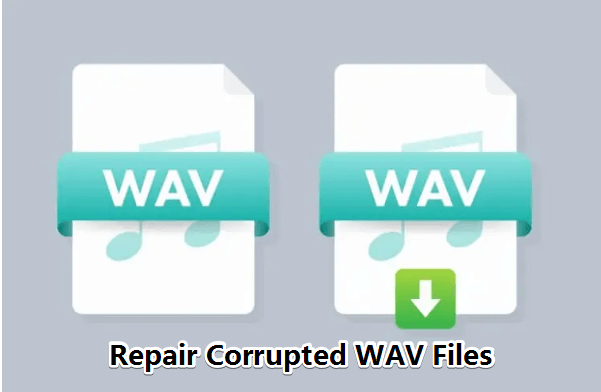
In this article:
Part 1: What is a WAV File?
The WAV format, created by Microsoft and IBM, is a widely accepted digital audio file standard. In contrast to compressed formats like MP3, WAV files maintain the entirety of the initial audio data without any loss in quality.
This feature renders it particularly suitable for scenarios like professional music recording and sound design, where preserving audio quality is crucial.
Part 2: How to Fix Corrupted WAV File on Windows & Mac?
01 Try Prefessional Audio Repair Tool
It can be a difficult task to fix corrupted WAV files without using a third-party tool while trying to maintain the original quality. So, the first workable tool introduced here is the Audio Repair Tool - iMyFone UltraRepair. As the professional file repair tool, fixing damaged audio files is also within its range of duty.
And with its advanced-repair mode, you're allowed to upload a sample audio for it to scan thus further more repairing the audio file to its original state.

Key Features:
- Repair audios of different formats, including WAV, MP3, FLAC, etc.
- Support to upload audio files without size and number limit.
- Allow to process multiple WAV audio files at once.
- Support to preview the repaied result before saving the audio files.
- Compatible with popular running systems including Windows and Mac.
Watch how to repair corrupted audio files including MP3, WAV and FLAC:
Steps on how to repair corrupted WAV files:
Step 1: Download and launch the software to choose Repair tab, then click the Add files and start repairing.

Step 2: Upload all your corrupted WAV audio files, then click Repair.
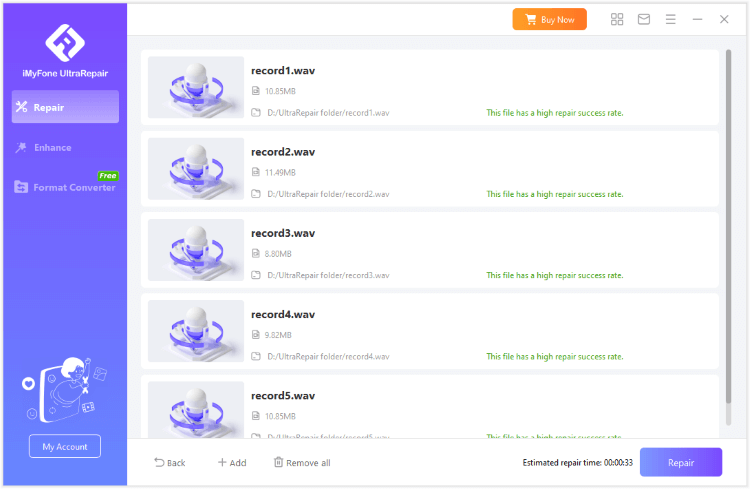
Step 3: Preview or save the repaired WAV files as copy.
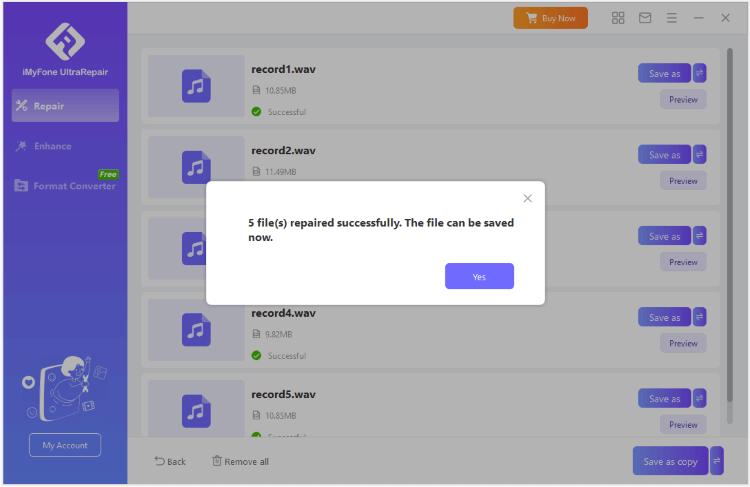
Limited Time 10% off Coupon Code for UltraRepair: YTR5E7
02 Use VLC Media Player
VLC Media Player is a top-rated media player, but very few people know that this music player can also be used to repair distorted audio files. The software has a simple user interface making it an excellent option for users of all skill sets. It is free to use and lightweight, meaning it won't occupy much space on your system.
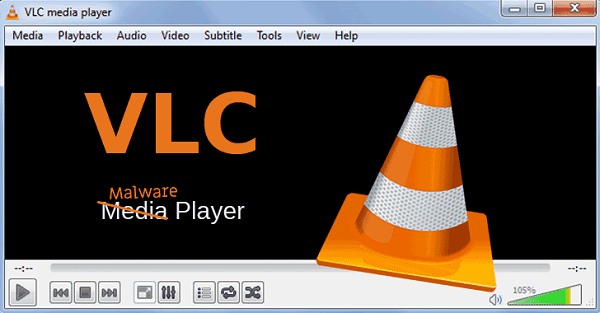
Steps to fix corrupt WAV files:
Follow the below-mentioned steps to repair the WAV file online using the VLC media player.
Step 1: Download the VLC media player and follow the wizard to complete the installation process.
Step 2: Open the software on your system and click on the Media option in the top bar.
Step 3: From the drop-down menu, select the Convert/Save tab.
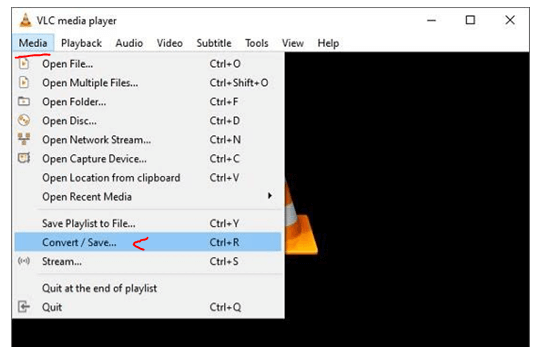
Step 4: Now, click on the Add option from the File menu.
Step 5: Then, choose the corrupted WAV file and click on ‘Convert/Save’ appearing at the bottom of the screen.
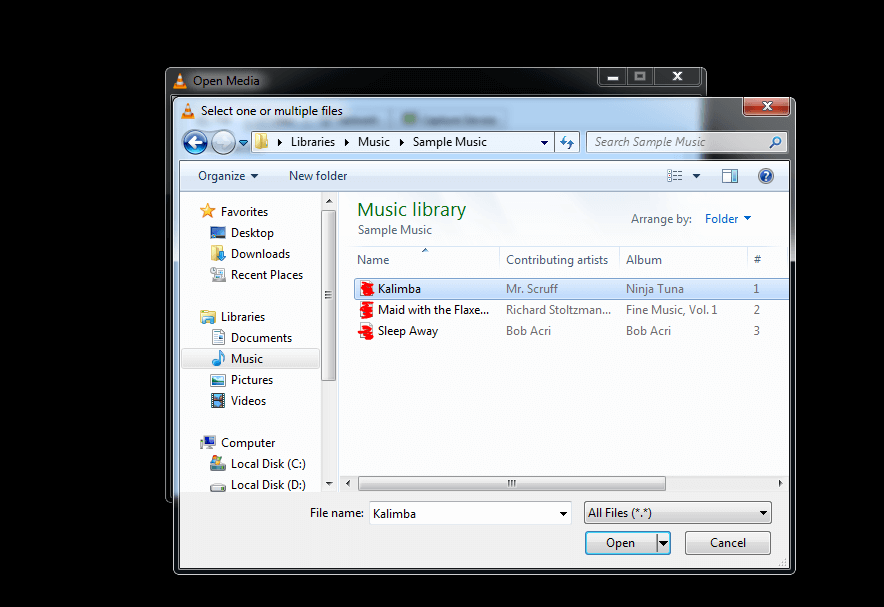
Step 6: Click the Browse option and choose a destination folder for the restored file.
Step 7: Type the file extension and name. And finally, click on the Start option to initiate the repair process.
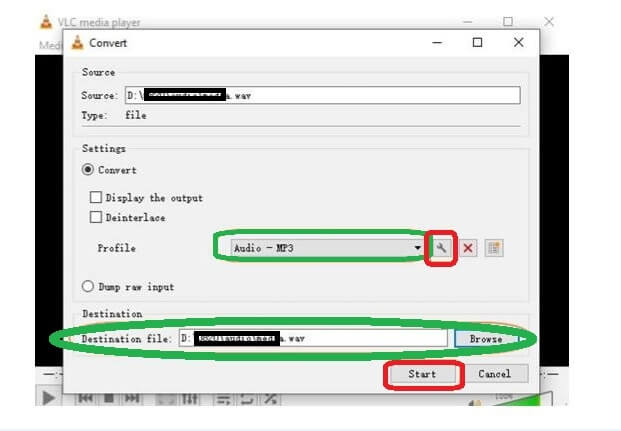
03 Use Audacity
Though Audacity is a well-known tool for editing audio files, for fixing WAV files that are damaged, it can also help by exporting the files again. But please note that this only works when the file remains uncorrupted expect for the header or the metada.
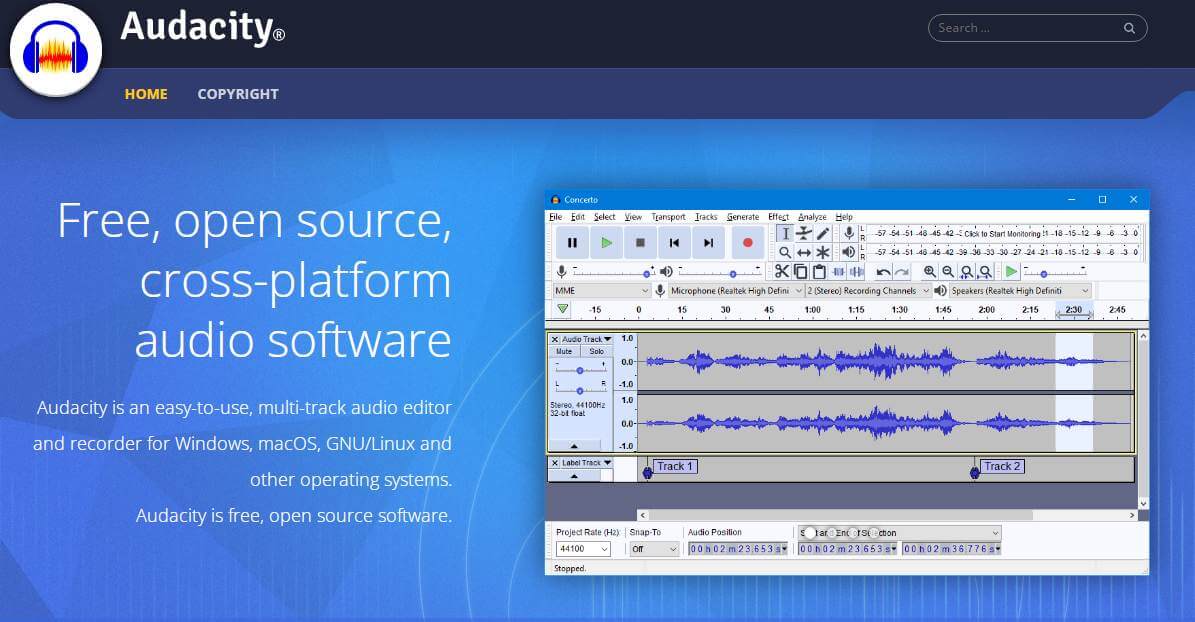
Steps to repair corrupt WAV files:
Step 1: Download and launch Audacity on your computer. Then upload or drag and drop the damaged audio file to it.
Step 2: Play the audio before proceeding to the next step. If the WAV file is playing on Audacity, it means there is still a chance the files can be recovered.
Step 3: When the file starts to play, the wavelength will be loaded. In that case, try to export thhe file and check out the distortion problem.
Part 3: How to Repair WAV Audio File Online?
If you are looking for ways on how to fix corrupted WAV file online, the Office Recovery Online software is here to help. It is a cloud-based program that is accessible to users of all operating systems. The software supports a range of file formats, including JPEG, GIF, TIFF, BMP, PNG, and more. All you have to do is upload your corrupt file and the software will repair your WAV file in just a few minutes. In short, it is the best for WAV repair online.
Steps on how to repair WAV file online:
Follow these simple steps to repair the WAV file online.
Step 1: Go to the Office Recovery Online tool through your web browser.
Step 2: Click the Choose File option to upload your corrupt WAV file. The software will start repairing the files.
Step 3: Once done, click on the Secure And Upload option to save the repaired file.
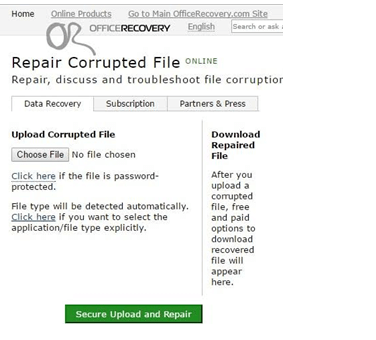
Part 4: Why Does WAV File Gets Corrupted?
After repairing the corrupted WAV audio files, it's important for us to understand the reasons behind a corrupt WAV file.
1 Unreliable Compressing Software
When dealing with large files, we often need to compress them because every platform cannot deal with huge files, but not all of them are reliable and trustworthy. Choosing unreliable software for compressing WAV files can damage them, making them unsupportive and unresponsive.
2 Error During File Transfer
If the transfer of WAV audio files is interrupted or incomplete due to an unstable internet connection or the unexpected removal of an external device, it can lead to file corruption. So, always make sure your internet connection is stable and the system is running smoothly before starting the transfer process.
3 Virus or Malware
Electronic devices often get attacked by viruses through pop-up ads and websites, causing you to lose your important files and data. Once inside your system, they start attacking and corrupting your files. Therefore, make sure you have a high-quality anti-virus installed to protect your files from getting corrupted.
4 Damaged Hard Drive
All your data and information are stored on the hard drive. Since the hard drive is a primary storage source, it must remain operational in every way. A damaged hard drive will eventually corrupt your files, whether WAV files or others.
Conclusion
To repair WAV file can be a daunting task that leaves you feeling overwhelmed. But with the right tools and knowledge, it doesn't have to be. Using the right Audio Repair Tool outlined in this blog post, you can quickly and easily repair your audio file, salvage all your hard work with no sound quality loss, and enjoy uninterrupted media playback.























