7 Ways to Fix Videos Not Playing on iPad
Category: Repair Files

4 mins read
Just like you, it’s upsetting to find that videos not playing on iPad when you start to binge watch on them. But the chance is every problem has its solution, so does the topic we’re discussing about now.
So, to tackle with this videos on iPad not playing problem, we’ve compiled 7 workable solutions for different situations! Keep on reading.
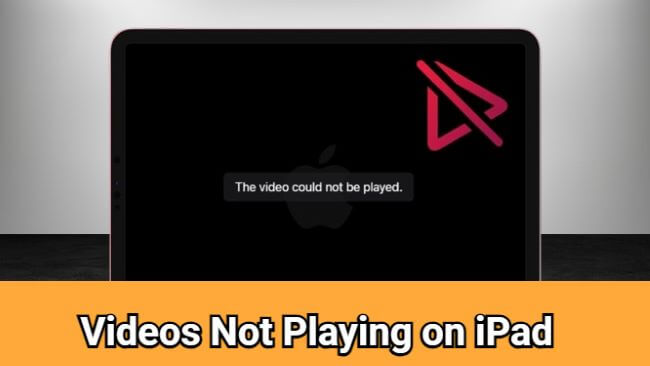
Try UltraRepair to fix download videos that are not opening on iPad.
In this article:
Part 1: How to Fix Downloaded Videos on iPad Not Playing?
It’s often the case when you try to enjoy the downloaded videos on iPad, only to surprisingly find that iPad can’t play the video you download for unknown reasons. Don’t worry, the problem is either lies to the video or the iPad, try the following methods one by one.
▼Repair Corrupted Videos with iMyFone UltraRepair
If the video is corrupted at the beginning, then play it on iPad becomes a difficulty. That’s why it’s suggested to repair it first. iMyFone UltraRepair is the professional file repair tool that is full of powerful features to repair corrupted files including videos, photos, audio and documents.
For download videos that are not opening on iPad, UltraRepair can repair them without messing up the original file data and video quality!

Key Features:
- Repair corrupted videos won’t play on iPad in various situations, such as video has no sound, video black screen, video green screen, etc.
- Fix videos in formats like MP4, MOV, MKV, AVI, 3GP, FLV…
- Batch process multiple videos at a time.
- Convert video to another format for free.
- Compatible with both Windows and Mac system.
Watch the video on how to repair corrupted video files:
Step 1: Download and install the program, launch it to choose Repair tab.

Step 2: Click to upload your corrupted MP4 videos, hit Repair button to begin the repairing process.

Step 3: When the videos are fixed, click to save them.

Part 2: How to Fix iPad Not Playing Videos On Web?
For the videos you’re loading not opening on the online webpage, you can try the following methods.
1 Examine Network
For the videos to run smoothly, checking whether you’re in the strongest network connection is important, especially you want to stream the videos online.
And by examining the network, go find the WLAN and see if the signal is weak that stops the video from running.
2 Clear Browser Cache and Cookies
As a commonly tried method, clearing the stored cache and cookies is also important for playing the videos smoothly. Accumulated data on the browser will prolong the time that a browser to process your requirements, including to play videos on your iPad.
3 Disconnect VPN or Proxy
For some reasons, you may need to access the VPN or enter the new proxy, but this action may cause potential conflict with the activity you’re doing on the background. As some websites may stop you from accessing certain page when the VPN is on.
Therefore, try to disconnect the VPN or delete the proxy if your videos not playing on iPad. And the problem should be solved when try to play videos online.
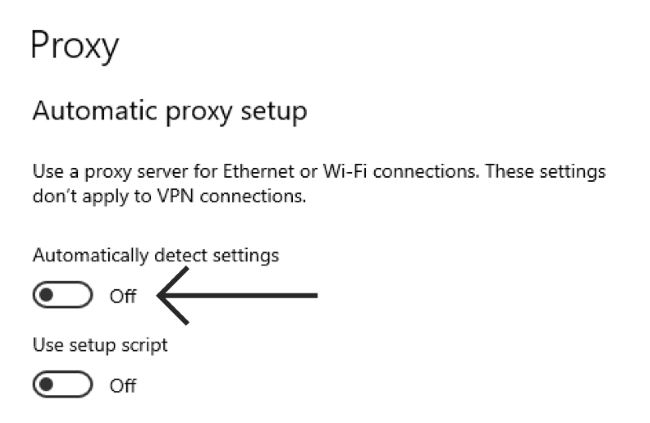
Part 3: How to Fix iPad Not Playing Videos on App?
While trying to play videos on iPad apps such as YouTube, TikTok, etc, but the videos not opening, it’s likely that the app you’re using is crashed that needs troubleshooting. Check out these methods.
1 Restart the App
The first simple method is by removing then restart the app where the video is streamed. With small glitches, it’s unlikely for the app to play videos for you as usual.
And removing it then re-open it have a high success rate of fixing the problem as this action works to clear potential glitches.
For any mobile device, swipe from the bottom of the screen (double-press the home button), then swipe up to clear the problematic app.
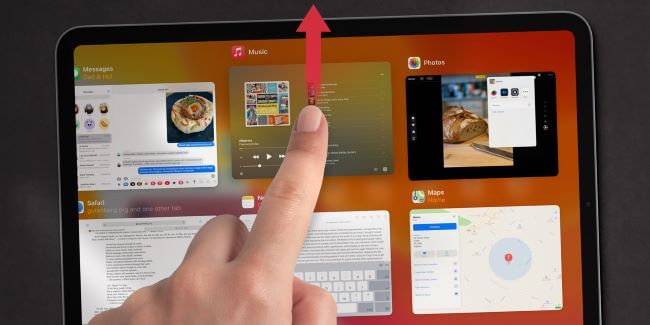
2 Check for Version Update
An outdated app is not capable of being compatible with the files you’re trying to open as the point of the developers to launch the new apps is to fix some bugs and upgrade the app to the next version that is more compatible.
Therefore, if the videos on iPad not playing/opening, try to check for the new version update before trying to enjoy the video again.
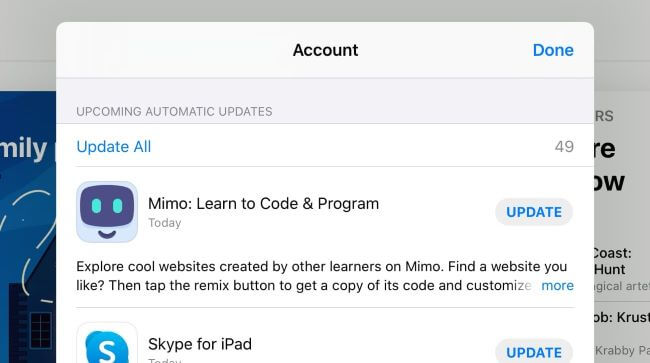
3 Reinstall the App
If the app is still staying on the state of not opening the video, reinstalling it is the next method to try.
By removing then reinstall the app, you have the chance to clear more hidden glitches as the whole data is cleared without any damage.
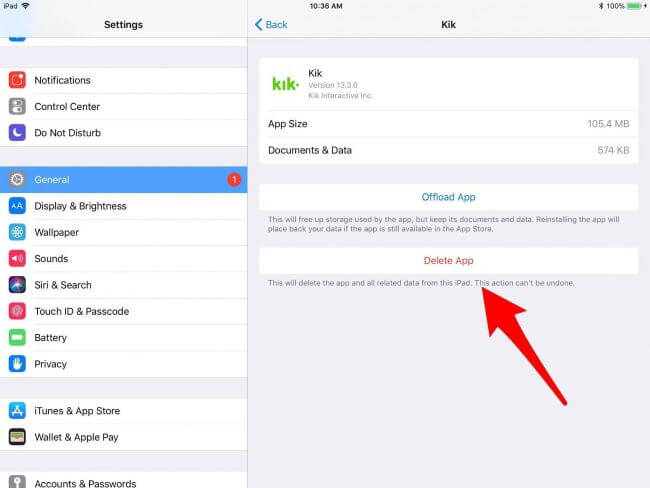
Conclusion
Whether the problem of videos not playing on iPad occurs offline, online or on app, there are suitable solutions here for you. So, try every method mentioned accordingly to ensure that nothing goes wrong.
And to repair corrupted video files so that the iPad can play the downloaded videos again, the video repair tool is all you may need!
























