[5 Tips] Error Code 224002: This Video File Cannot Be Played
Category: Repair Files

4 mins read
‘My video can’t play and shows error code 224002 when surfing on the browser, what to do?’ This can be a commonly asked question by many users online when trying to play a video through the browser.
This can be caused due to many reasons, and the web itself is mostly to be blamed. So, check out how to troubleshoot the web-concerned problem in order to freely stream the videos again with us!
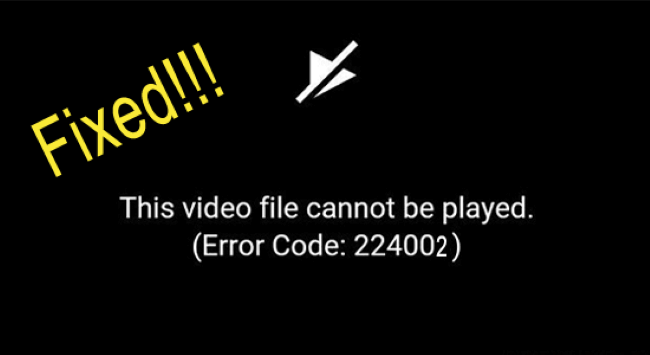
In this article:
Remove the error code 224002 by repairing the corrupted video files.
Part 1: Learn about Error Code 224002
Error code 224002 is a common problem across popular web browsers like those on iPhone, Android, Windows, or Mac systems.
This issue arises due to the use of JW Player, which is employed by all web browsers for playing online or embedded video content.
So, when attempting to load a video file on a self-hosted website, particularly one in formats like .wmv or .mov that lack the H264 video codec.
Part 2: How to Fix Error Code: 224002?
Let’s cut to the point and see how to fix this error message in no time to enjoy the videos again.
1 Keep Your Browser Updated
JW Player will refresh its list of compatible formats all the time. In case you're using an older, incompatible browser version, the player might face functionality issues.
Therefore, it's crucial to ensure your browser is kept updated. Typically, browsers automatically download and install updates, but you can also manually initiate the update on your computer if needed.
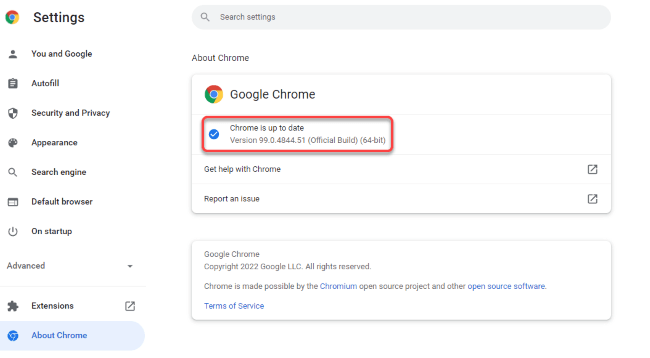
2 Remove Unwanted Cache and Cookies
With so many factors concerned, another reason you have to rule out is the accumulated cache and cookies. Because the overwhelmed browser may crash due to too much cache that lead to the error code 224002. Let’s learn how to clear them effectively.
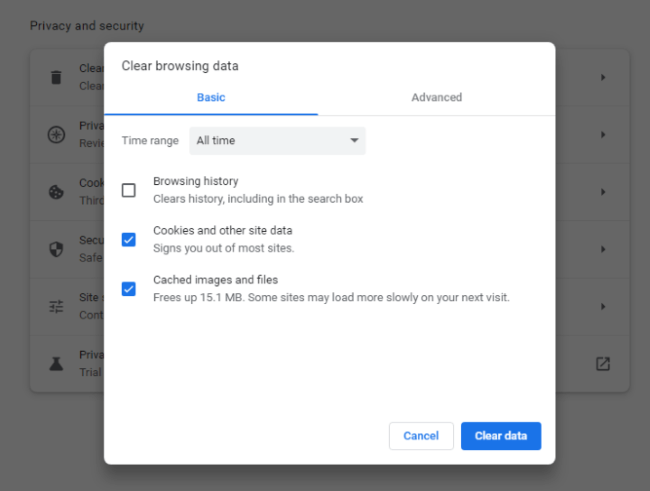
3 Disable Trouble Extensions
It’s likely that the video file can’t be played is caused by the extensions that have conflicts. Since not all extensions are compatible with the media you want to play, turn some off is a wise choice.
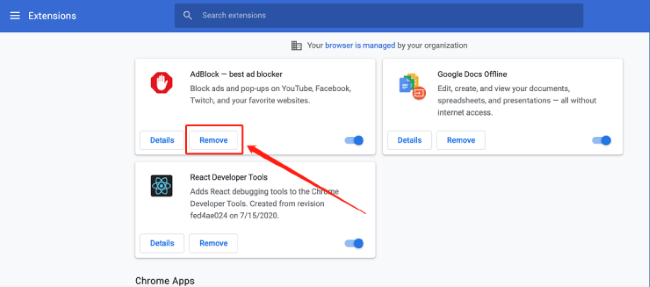
4 Turn Off Hardware Acceleration
This feature is designed to speed up and improve the browser performance when trying to play any files on it. Turning it on can greatly improve your experience that the GPU on your computer may run faster as you’ve turned it on. But this may clash with the video playback features sometimes, preventing videos to stream and cause the error code 224004. So, try to disable it.
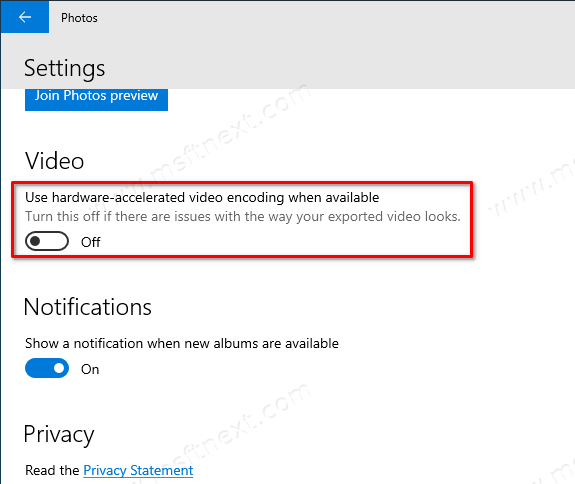
5 Reset The Browser
If still, the error 224002 continues to bother you without stopping, it’s time to reset the browser and start everything anew. Resetting the browser will clear all stored stuff including passwords, browsing history, etc. Please make a backup first.
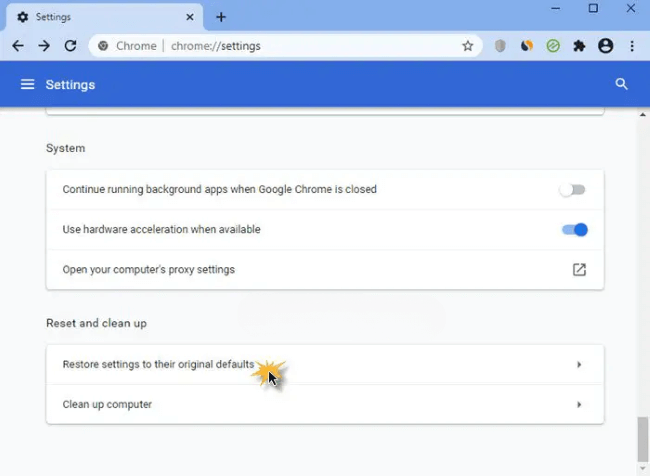
Part 3: How to Fix When Saved/Downloaded Videos Not Playing?
So, you may have solved the video-related problem you met online. But what if the problem happens when you even have downloaded the video?
In such a case, it’s suggested to repair the video first as it’s likely that the video is corrupted without showing the pictures or audio.
And here you can try iMyFone UltraRepair, the dedicated file repair tool that works to fix any damaged files without losing quality. More importantly, without modifying any content of the file!

Key Features:
- Repair videos of various formats, including MP4, MKV, MOV, AVI, 3GP, FLV, WMV, MPEG, KLV, etc.
- Repair corrupted videos of different levels, including video has no sound, error code 232011, error code 232404, error code 224003, etc.
- Support to batch repair videos to save more time and effort.
- No video size and length limit on the videos to be repaired.
- Also support to repair other files including audio, photos and documents.
- Compatible with popular operating systems including Windows, Mac, Android and iOS.
Watch the video on how to remove error code due to video file corruption:
Step 1: After downloading the software, launch it to click the Repair tab. Then hit the Add files and start repairing.

Step 2: When the corrupted video files are uploaded, click Repair to begin the process.

Step 3: When the process is completed, you can have a preview, replace the original files or osave them as new copy.

Limited Time 10% OFF Coupon Code for UltraRepair: YTR5E7
Conclusion
Do you find the satisfying solution? Be sure to try all the methods so that you won’t miss the potential fix. Regarding the corrupted video itself that cause the error code 224002, it’s advised to repair it first using Video Repair Tool - iMyFone UltraRepair, so that you can enjoy the offline video playback without any disturbance.























