How to Fix Error Code: 232404 with 7 Solutions?
Category: Repair Files

6 mins read
Did you get the message of error code: 232404 sometimes, worrying about whether your video is gone forever? Did you feel irritated for the sudden change that makes you unable to enjoy the videos?
Worry not! This article, you’ll learn what does it mean when this message pops up, how to solve this problem. And most importantly, your videos will suffer no loss in content if trying the correct methods. Move on with us!
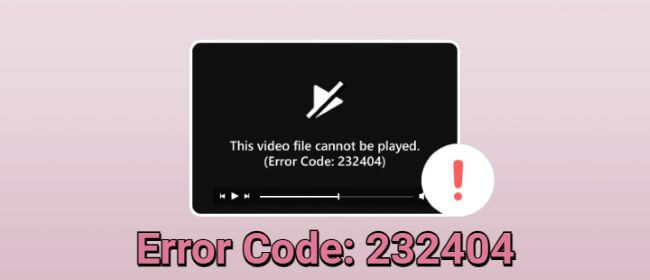
In this article:
- Part 1: What Is Error Code 232404 & What Cause It to Happen?
- Part 2: How to Get Rid of Error Code 232404 Message?
- 2.1. Ensure Stable Network Connection
- 2.2. Make a Restart to Your Device
- 2.3. Update Your Browser & Driver
- 2.4. Scan for Potential Malware
- 2.5. Clear Browser Cookies and Cache
- 2.6. Remove Incompatible Extensions
- 2.7. Change Another Browser & Media Player
- Part 3: 1 Click to Fix This Video File Cannot Be Played Error Code 232404

Repair corrupted video files that cause the error code 232404.
Part 1: What Is Error Code 232404 & What Cause It to Happen?
Error code 232404 arises from either a corrupted or improperly configured system file, or when the software encounters performance and functionality issues.
To put it simply, this problem occurs when the browser's media player struggles to correctly handle or decipher the video content, resulting in the video failing to play. To address this issue, we will list some solutions in the following sections. Before that, check out what cause it to happen:
Part 2: How to Get Rid of Error Code 232404 Message?
In this part, you can learn how to quickly remove the message of error code: 232404, stopping it from showing again as well.
1 Ensure Stable Network Connection
The first thing you need to make sure before solving the error 232404 code is to have a strong network connectivity because it is crucial for online activities such as video playback online.
You can try by restarting the modem and router, then, plug them back in. Also, try to connect through the wired way instead of Wi-Fi may also help.
2 Make a Restart to Your Device
If you see this message on any of your devices, there is also a simple method to fix this problem, which is by restarting the device because making a restart can also fix some sudden conflicts or clashes.
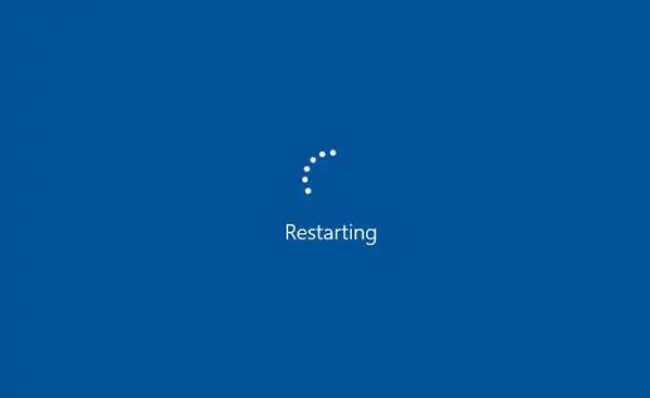
3 Update Your Browser & Driver
Running an obsolete browser may result in compatibility problems, such as encountering error code 232404. To ensure that your browser is running at the best performance, making the browser updated in time is crucial. Here’s how to do:
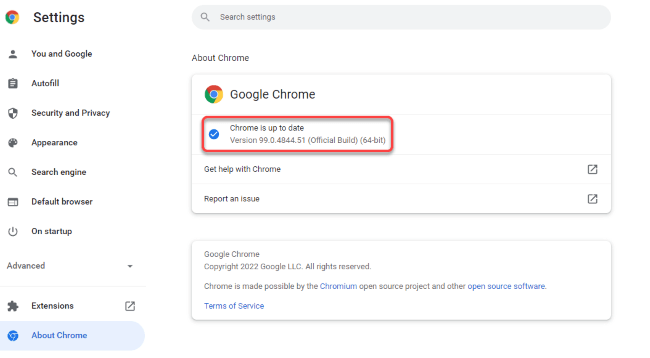
Step 1: Launch the Chrome browser on your computer.
Step 2: Click on the three vertical dots in the top-right corner of the browser window. This will open a dropdown menu.
Step 3: Hover over the Help option in the dropdown menu and select the About Google Chrome.
Step 3: Chrome will automatically check for any available updates.
4 Scan for Potential Malware
Regularly scanning for potential malware provides a crucial layer of security, maintains optimal system performance and help to prevent any slow down on your computer. And it’s advisable to run a routine scanning in order to stop any error message from happening.

5 Clear Browser Cookies and Cache
Too much accumulated cookies and cache on your browser may stutter the smooth running of your PC, let along not playing the video. Therefore, it’s time to clear up some of the cookies and cache to free up your space while making the error message to go away.
Please note that this will also erase all your stored data, including passwords. So, please make a backup first.
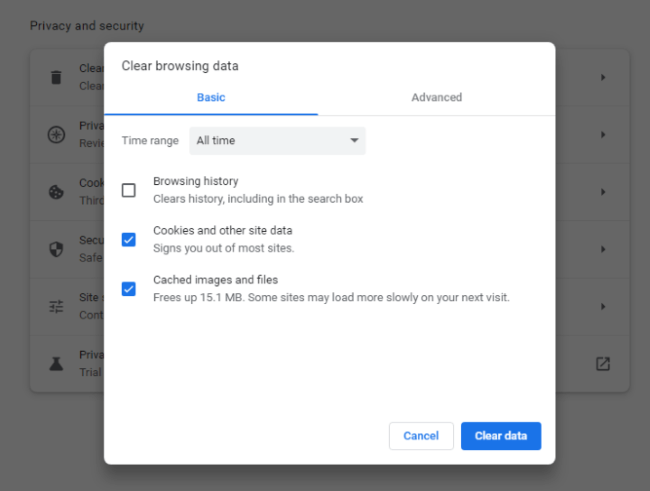
Step 1: Open Chrome and click the three dots for Settings.
Step 2: Go to Advanced Settings.
Step 3: Choose Clear browsing data in Privacy.
Step 4: Select Cookies and Cached images/files.
Step 5: Pick a time range and click Clear data to confirm.
6 Remove Incompatible Extensions
For the problematic extensions, they may also cause conflict with the video you’re going to play because they may not be compatible with other things. And to avoid these extensions from preventing the video playback, removing incompatible extensions is important.
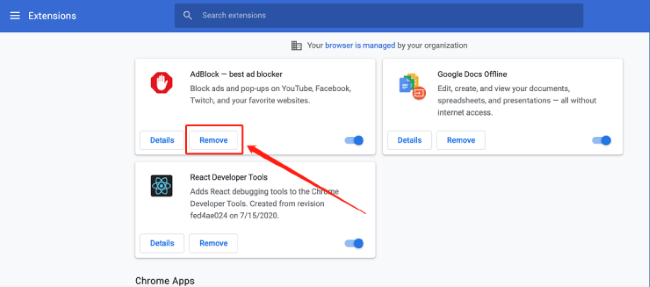
Step 1: Open Chrome, click the three dots, then select Extensions.
Step 2: Identify incompatible extensions.
Step 3: Find the extension, click Remove or toggle off.
Step 3: Confirm the removal and restart Chrome if needed.
7 Change Another Browser & Media Player
The last method is to try using another browser or media player that supports the codec like H.264, since the error code 232404 usually occurs when you try to play .wmv videos. Here you can consider using Edge or the VLC media player, the tool for almost all users.
Part 3: 1 Click to Fix This Video File Cannot Be Played Error Code 232404
One thing can be sure is that in most cases, you can try the above listed methods to fix this error message, but for corrupted video files, which may also cause the problem, methods above may not work. And that’s why you need to repair the damaged video first.
And you’re welcomed to try this file repair tool – iMyFone UltraRepair. As a dedicated software, error message that happens during video playback can all be solved on the condition that the videos are corrupted. Let’s see how to use it to solve the error code: 232404.

Key Features:
- Also support to fix error code 232011, missing codec 0xc00d5212, error code 224003, etc.
- Support to repair videos of various levels of corruption.
- Support to repair videos of diverse formats, including MOV, AVI, MP4, MKV, M4V, FLV, MPEG, MXF, KLV, and more.
- No video size, length, and number limit on the videos to be repaired.
- Compatible with all versions of Windows and Mac system.
Watch the video on how to remove error code due to video file corruption:
Step 1: Download to launch the software, click the Repair tab and then the Add files and start repairing to upload videos.

Step 2: When the corrupted videos are uploaded, click Repair to begin.

Step 3: After repairing, you can preview or save the repaired videos as copy to the location you've chosen.

Limited Time 10% OFF Coupon Code for UltraRepair: YTR5E7






















