[Fixed] How to Repair Corrupted M4A File?
Category: Repair Files

4 mins read
An M4A file is an audio file to store various types of audio content and is specifically designed for Apple devices. It is a newer format for storing audio recordings, music files, and more. Millions of iPad, iPods, and iPhone users worldwide listen to audio files supported by the M4A format. The M4A file format is compressed with Apple Lossless Encoder. This simply means you can listen to your audio files using iTunes, QuickTime, Windows Media Player, VLC player, and so on.
But what if you have been trying to play M4A files on your smartphone or laptop but found them corrupted? How do you do M4A corrupt repair? This guide is all about fixing your corrupt M4A audio files. We have compiled a list of online tools and professional programs that will fix damaged M4A files with ease.
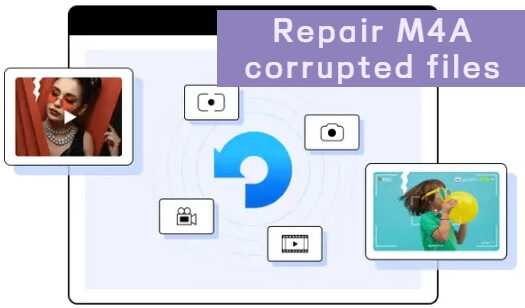
In this article:
Free download UltraRepair to repair corrupted M4A File.
Part 1. What Should You Know about M4A Corrupt File?
1 What is An M4A File?
An M4A file is an audio file that may store various types of high-quality audio content, such as songs, podcasts, and audiobooks. It is saved in the MPEG-4 format and encoded with either the Advanced Audio Coding (AAC) codec or the Apple Lossless Audio Codec (ALAC). This codec is known for its high-quality audio and smaller file sizes compared to other codecs like MP3.
M4A files are based on the ISO base media file format, which is the foundation of the MP4 file format. This format stores multimedia content, such as audio and video data. M4A files are natively supported by Apple's iTunes and QuickTime and can also be played on many other media players, including Windows Media Player and VLC Media Player. Additionally, M4A files can be played on various mobile devices, such as the iPod, iPhone, and iPad.
2 Why Does the M4A File Get Corrupt?
There are several reasons behind a corrupted M4A file. Being a new audio format, it often becomes incompatible with several applications. Common reasons behind corrupted M4A audio files include the following:
- The file was corrupted when transferred from the source.
- The file was interrupted during the transfer.
- A virus attacked it.
- M4A files can get corrupted if you receive a phone call while recording the audio.
- The recording application gets crashes or stops functioning.
- Improper synchronization of the file format.
- Due to incomplete transfer of M4A file via SHAREit, or any other applications.
Part 2. How to Repair Corrupted M4A with 3 Desktop Repair Tools?
1 iMyFone UltraRepair
iMyFone UltraRepair is a preferred option for repairing damaged or corrupt M4A audio files for many reasons.
- The program is a comprehensive solution for repairing broken/corrupt images, corrupt videos and damaged M4A files and documents.
- It supports all operating systems, including Windows, Mac, Android and iOS and allows users to restore files in 3 simple steps.
- UltraRepair supports batch conversion, which means you can restore all your corrupt files in one go!
- The program supports to fix PDF, Word, PowerPoint, and Excel files.
- The software can convert your video for Free, like converting MOV to MP4.
How to Repair M4A Files Using iMyFone UltraRepair?
To recover corrupt M4A files using iMyFone UltraRepair, follow the below-mentioned steps.
Step 1. Download and launch the software on your PC. Now click on the "File Repair" option. Next, click on the icon saying "Please add video(s)" or "Add video" button.
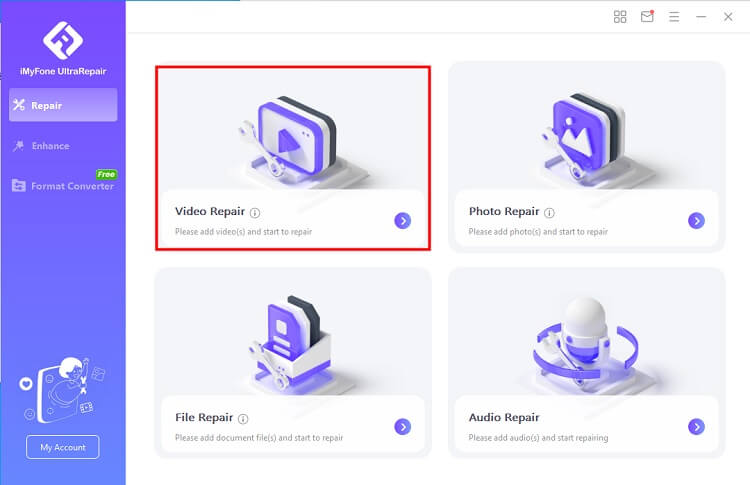
Step 2. Once the uploading process is complete, the file name, size, and length of the damaged file will be displayed on the user interface. Now, click on "Repair" to start the process.
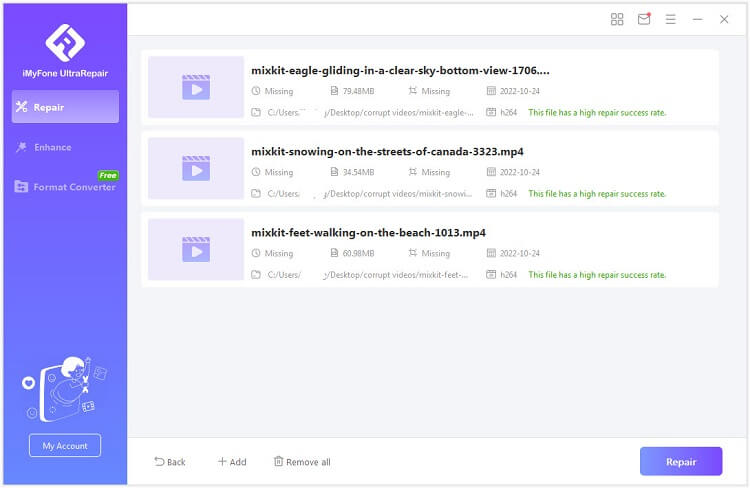
Step 3. When the repair process is done, a pop-up window will show that your file(s) have been repaired successfully, with the option to save the videos to your computer. You can save a particular or all the repaired files by clicking on "Save" or "Save All".
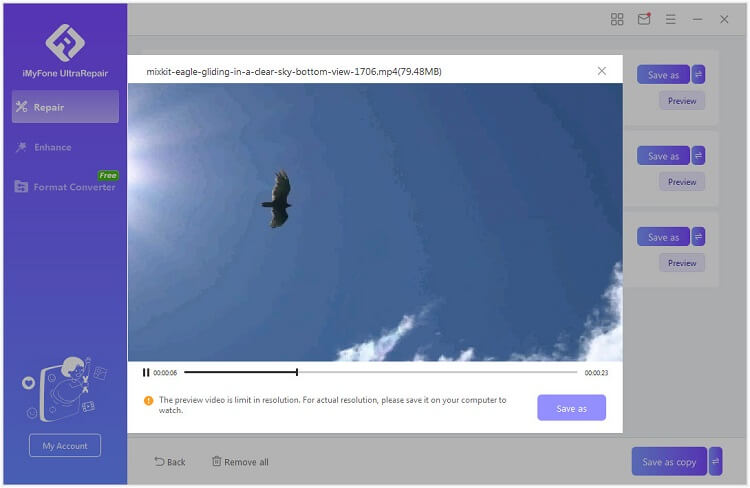
2 iBeesoft Data Recovery
iBeesoft is a data recovery software designed for Windows and Mac users. It can support more than 2000 devices making it accessible to users having multiple devices. The software uses cutting-edge technology and helps you recover permanently deleted files without losing any data in the process. The dominant feature of iBeesoft is the capacity to retrieve all sorts of documents, including Word, Excel, PowerPoint, and portable documents.
Once downloaded, you can also use the software for repairing and restoring blurry images and damaged videos, audio, and documents. The simple user interface and the free trial version further make it a reliable option for amateur users.
How to Repair M4A Files Using iBeesoft?
To recover corrupt M4A files using iBeesoft, you first need to download and install it on your device. The software offers a free trial version you can use.
After recovering the file, you can repair a corrupted file using 2 ways; with a VLC player or with Digital Video Repair. Here we will tell you how to do it with a VLC player.
Step 1. Launch VLC Media Player on your computer. Select Media > Convert or Save.
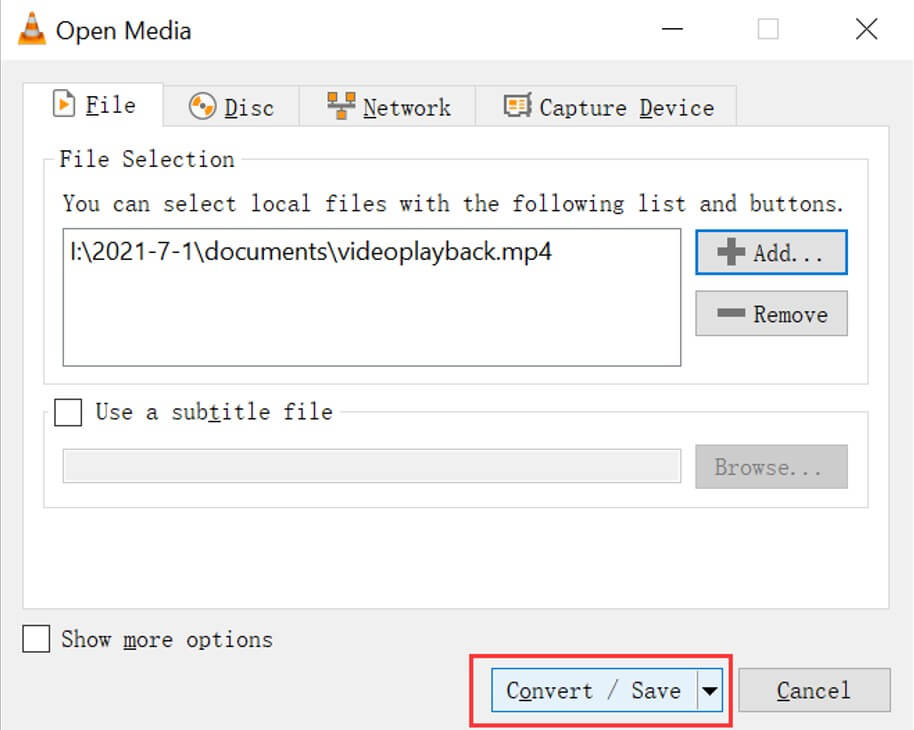
Step 2. Browse for the corrupted video to load. Next, select it and click the "Convert/Save" button at the bottom left.
Step 3. In the next window, name the file and select the destination folder. There, you can also choose the desired codec for the file, depending on your requirements. Save the choices by clicking "Save".
Step 4. Click the "Start" tab to convert the corrupted audio file to another audio format. When repaired, open it with VLC to check.
3 Kernel Video Repair
Kernel Video Repair is another effective tool for recovering corrupt M4A files. With its simple drag-and-drop interface, the software allows you to restore corrupt M4A files in a few simple steps.
- The software supports all major file formats, including MP4, MOV, MPEG, AVI, FLV, etc.
- It repairs all kinds of video files supported by the Windows operating system.
- It can also repair videos from various smartphones, video recorders, and camcorders.
- The size of the corrupt file is also not an issue for Kernel Video repair. Users can repair and retrieve files of any size using Kernel Video Repair.
How to Repair M4A Files Using Kernel Video Repair?
To repair a corrupted M4A audio file using Kernel video repair, go through the following steps:
Step 1. Download and open the software on your desktop. Then click on the "+” sign to choose the corrupt M4A file.
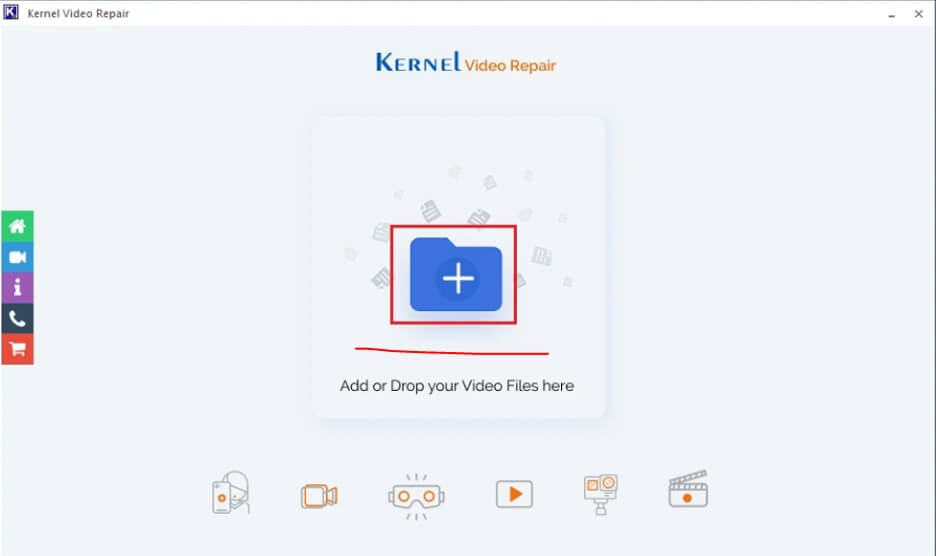
Step 2. Then go to the location of the M4A file and click to open the file.
Step 3. The software will detect the file and upload it. Click on the "Repair Files" option to start the repair process.
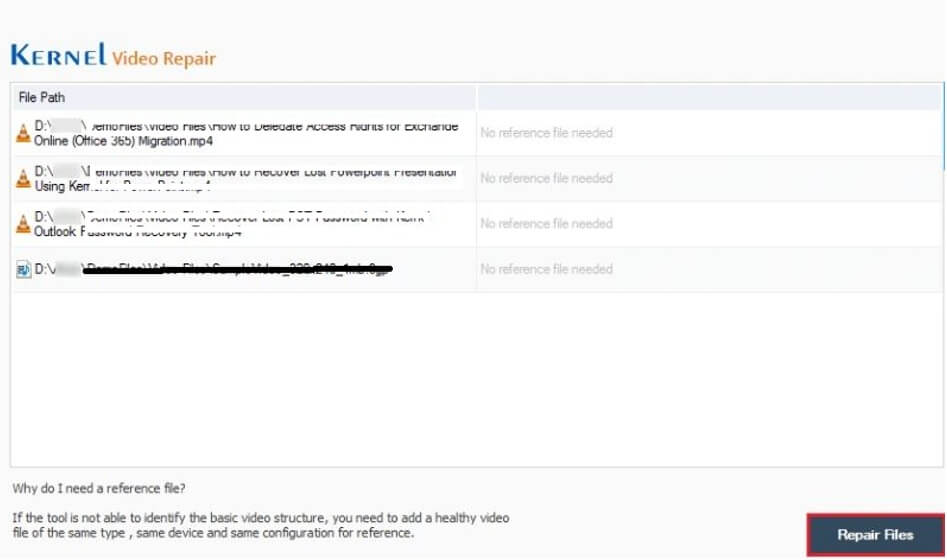
Step 4. In the next window, you must choose a location to save your file. Choose a location and click "OK" to save the file.
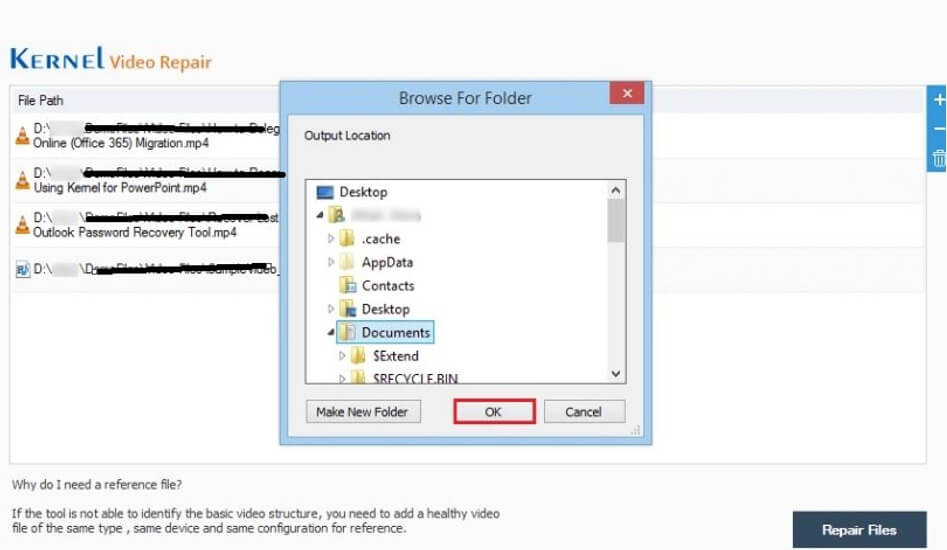
Step 5. The software will start repairing the files, and when done, it will save them to the selected location.
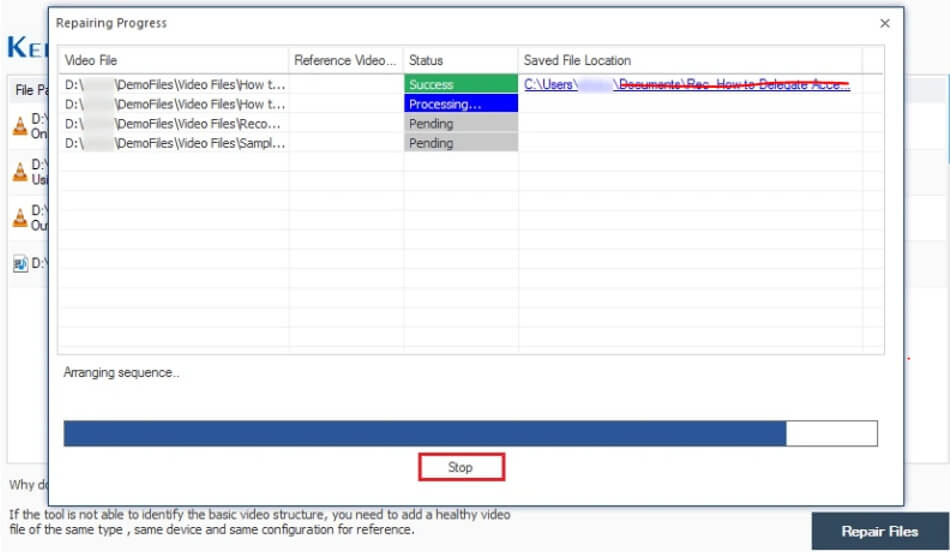
Part 3. How to Repair Corrupted M4A with 2 Online Repair Tools?
Although repairing corrupt files using advanced software is a professional way of attributing things, certain online tools can also help you fix things the easy way!
Here are two notable online repair tools that can fix damaged M4A files without losing quality.
1 Online Converter
The Online Converter is a comprehensive and versatile tool available for all novice users. The tool is simple yet expertly designed, making it a reliable option for repairing corrupt M4A files. It supports a wide range of file formats, including MP4, MKV, M4V, WEBM, M4A, OGG, AIF, and many more.
Online Converter helps you restore videos and audio to M4A format that can be successfully played on many devices. It can convert videos, audio, images, ebooks, and documents into a format of your choice. The tool offers convenience since it can be easily accessed through the web page using your smartphone.
How to Repair M4A Files Using Online Converter?
To repair any audio or video file using Online Converter, follow the three simple steps below:
Step 1. Open Online Converter on your web browser. Select an M4A file.
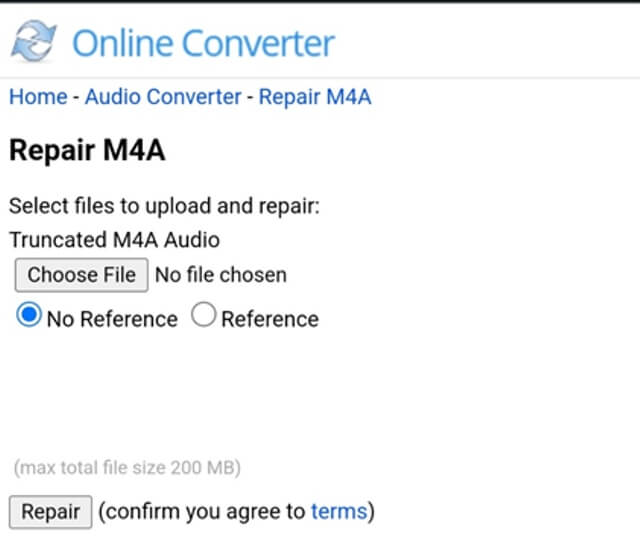
Step 2. Click the button "Repair" to upload your file.
Step 3. Once completed, the converter will take you to a web page to show the repaired result.
2 Restore.Media
Restore. Media is an online tool that relies on advanced algorithms for repairing corrupt M4A files. The converter is user-friendly and values the privacy of its customers. The uploaded files are repaired online without any human involvement. However, the free software version only gives you a low-resolution preview. You have to pay a small fee to have the full version of the repaired file.
How to Repair M4A Files Using Restore. Media?
To repair M4A files using Restore. Media go through the following steps:
Step 1. Create an account on Restore. Media and then click on the "Get Started" option.
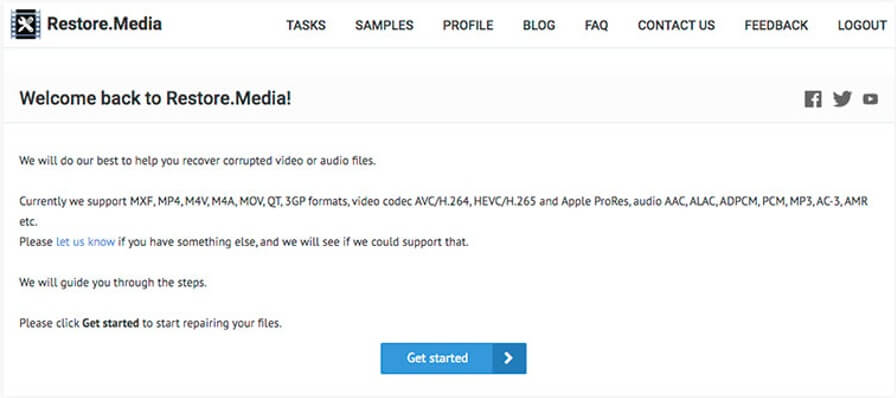
Step 2. Select the camera you used to record the corrupt M4A file. If you have no idea about the source of the corrupt file, simply choose the "Generic Mp4 file".
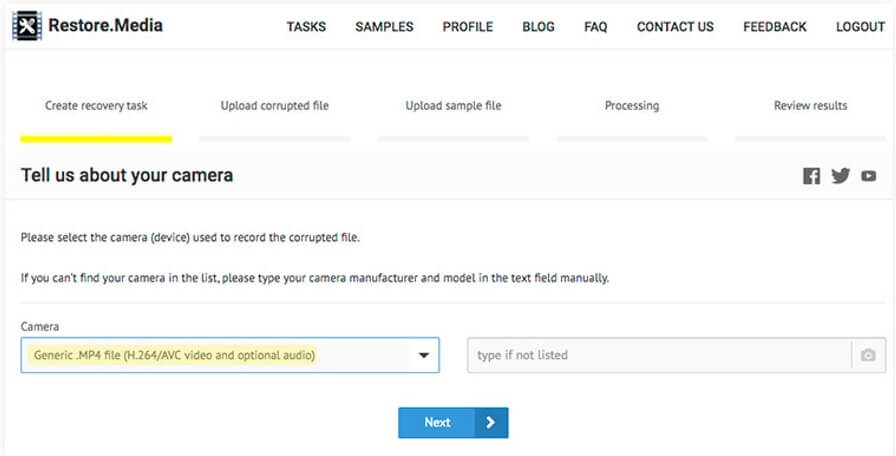
Step 3. Now, you must create a recovery task by giving it any name of your choice.
Step 4. Then, click "Choose File” to upload the corrupted M4A file.
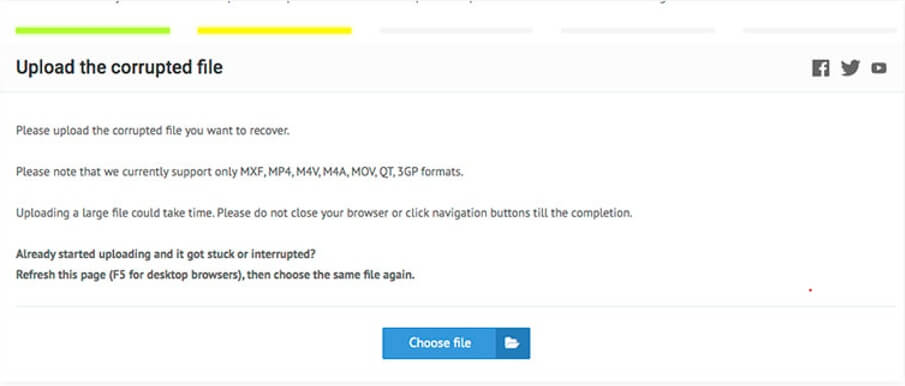
Step 5. In the next step, the software will ask for a sample video recorded from the same device. It could either be an old video or a newly recorded video. The sample video should be at least 30 seconds long.
Step 6. After getting the sample video, the software will automatically begin fixing the corrupt video file. After the completion process, the software will give you several screenshots from the recovered file. If satisfied with the results, click on the ‘Download’ option to get the M4A file in high resolution.
Conclusion
So, now you know all about M4A corrupt repair. Corrupt or damaged M4A files often become unresponsive. But if you have assistance from a professional tool, you can easily fix all the corrupt M4A files without losing your precious data in the process.
iMyFone UltraRepair is an advanced and reliable data recovery tool. It cannot only help you repair M4A files but is also helpful in fixing your blurry and corrupt videos. This means you can enjoy multiple benefits using this one intelligent tool.






















