YouTube is one of the most popular sites in the world. With so many people stopping to enjoy instructional videos about building a porch to funny fail videos over summer vacations, there are bound to be viewing issues. However, YouTube video freezing should not stop you from enjoying all of the incredible and informational entertainment on YouTube. We have put together a solid guide for overcoming this issue. Now, let's move on!
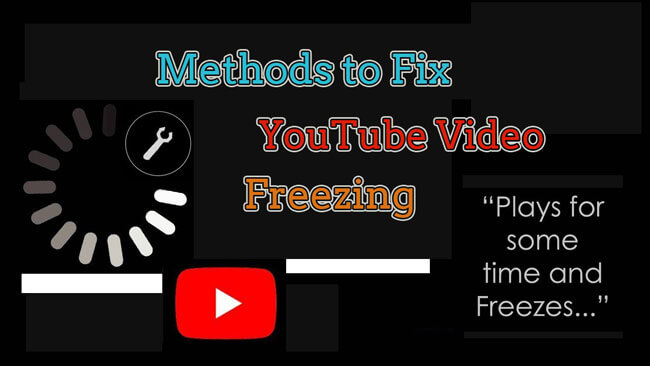
[Quick Know]
Binging on YouTube after a long day’s hard work is a great way to relax! But it is very annoying when YouTube videos freeze or stuck on the middle. Reasons this is happening include:
- Poor Network Connectivity
- Browser/App Issues
- Bad Video Drivers
Anytime you are out of range or are receiving spotty WiFi/Cellular network service, you risk YouTube videos freezing.
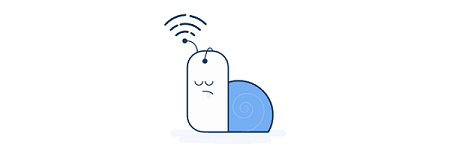
You could have an overwhelmed browser full of extra extensions or a mobile app that is outdated and not correctly communicating with YouTube.
Anytime a driver is outdated, it cannot display the video stream you want to watch because it needs an update.
Part 1. Manual Methods to Fix Freezing YouTube Videos Online
These methods for fixing video freezing on YouTube are straightforward and do not require much technical knowledge or experience. We laid them out simply so you can follow and have a try!
01 Clear Your Browser Cache
When YouTube video freezing, the first thing you need to do is clear your browser cache. Too many temporary files and media information would stuck to the video playing online. When this repository gets too full, it soaks up all the system resources and causes your YouTube video freezing to occur. To fix this:
- Click on the three dots at the top of the page.
- Select More Tools > Clear Browsing Data.
- Select all the options you want on the Advanced tab. Then click on Clear Data.
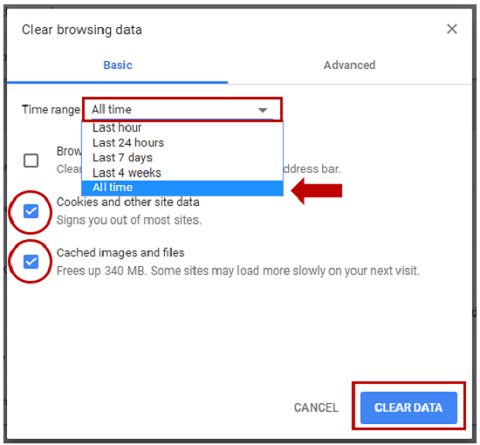
02 Update Browser
Whenever your browser is outdated, it may not have the correct settings or integrations to use sites like YouTube. So it may cause the video freezing when playing it on YouTube, try to update your browser as soon as you can!
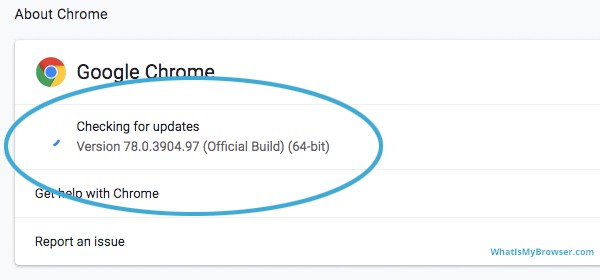
03 Disable Hardware Acceleration
Hardware acceleration designed to balance the system resources you use the most more balance. The problem is that it can cause issues like video freezing on YouTube. To fix this problem, the third method we suggest is disabling hardware acceleration on your browser. Full operation steps below:
- Go to Settings > Customize and control.
- Click Advanced to expand and then toggle Use hardware acceleration when available to the off position.
- Then restart the browser.
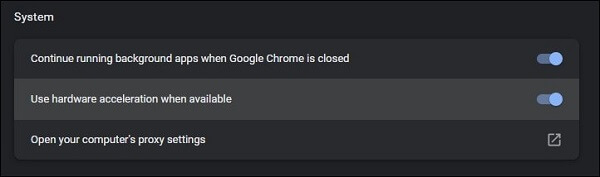
04 Disable Browser Add-ons
Numerous powerful extensions and add-ons are available for most popular browsers, including Google Chrome. Unfortunately, these extensions can sometimes conflict with regular operations like watching a YouTube video. To fix this:
- Go to Settings > Advanced > Restore settings to their original defaults.
- Click Reset Settings to confirm.
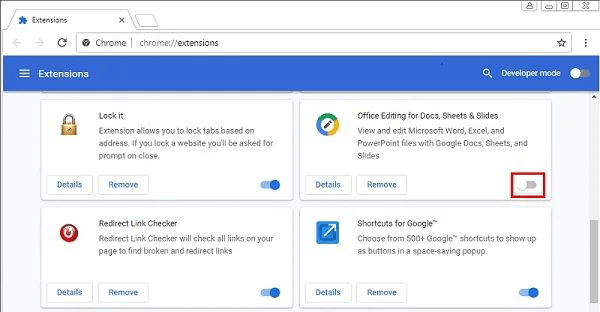
Note
You can also manually disable specific extensions by toggling ff each extension on the tab!05 Update the Graphics Card Driver
You need your video graphics card to properly view media through your machine. This is how the hardware communicates with the software, so you get an enjoyable experience. To do this in Windows:
- Press the Win+X keys together. And choose Device Manager from the list menu.
- Search for Display Adapters and then your specific graphics card driver.
- Right-click on the graphics card and select Update driver.
- Select Search automatically for graphics card driver. If there is an update available, start the update.
Part 2. How to Fix Downloaded YouTube Video Freezing
If your YouTube videos still freeze even after you have downloaded the original files to your device, you may need to try a video repair tool to fix this video! Here we suggest you use iMyFone UltraRepair! It is an easy-to-use software that allows you to batch multiple downloaded YouTube videos and repair them all at once.
In addition, UltraRepair can restore corrupted downloads to excellent viewable status. It makes your damaged YouTube videos work again without the 'my video freezing' issue you experience online.
- Fix freezing YouTube video with just 3 simple steps.
- Enhance pixelation or clean up low-voiced video files.
- Batch together multiple videos into a single repair process.
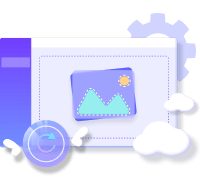
See How to Fix the Freezing YouTube Video below:
Step 1. Downloading and launching UltraRepair on your PC. Then upload your video by clicking on Add Video button.
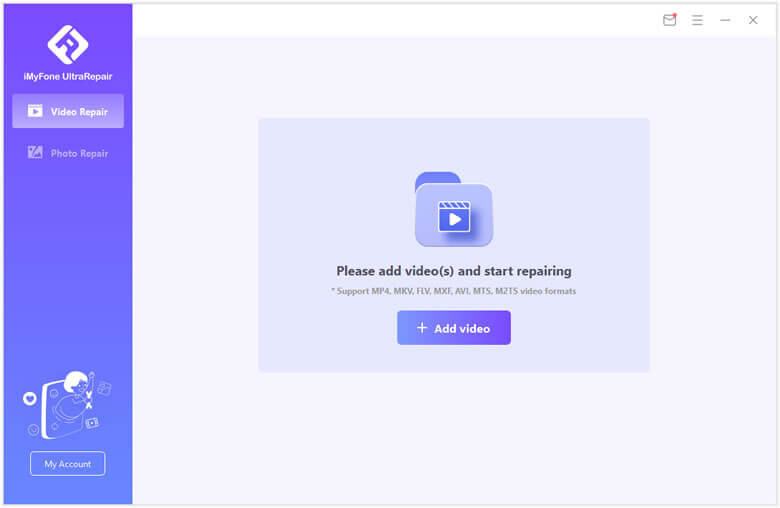
Step 2. Click on Start to begin the repair process and wait.
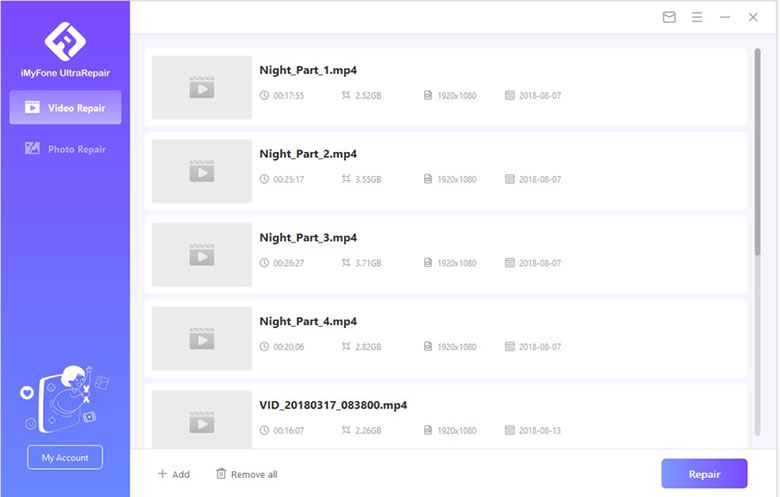
Step 3. Choose the storage space to save the repaired file by clicking Save All.
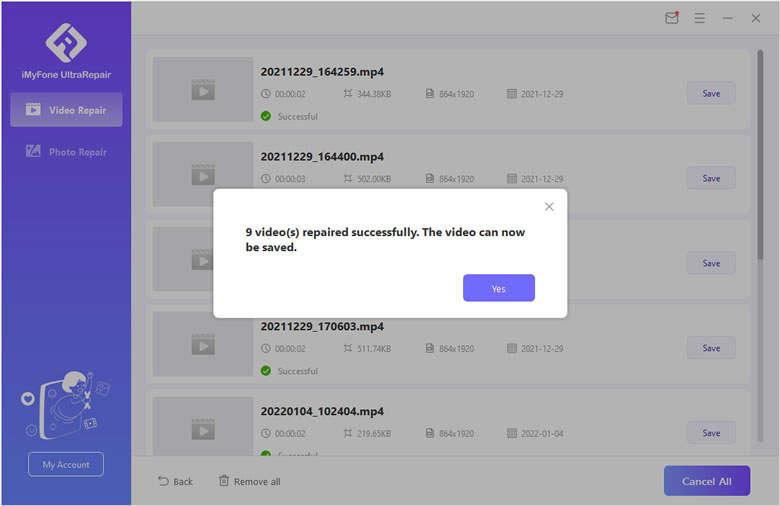
FAQ: Relevant Questions about Video Freezing
1 Why is YouTube video freezing on ads?
YouTube could be checking that you are not a bot or fake viewer, or your internet connection may be spotty. The easiest solution is to wait for a moment or two for the video to play again or refresh the browser page.
2 Why is YouTube video freezing while the audio continues?
This is almost certainly a browser or graphic driver issue. Start by refreshing your browser, trying the same link on a different browser, or updating your graphics video card driver through the steps we provided above.
To Conclude
When your YouTube videos freezing, try out our guide so you can get back to your favorite viewing experience. If the video is got damaged, don’t forget to look into the incredible UltraRepair tool! We hope this guide does the trick so you can enjoy YouTube once again! If you have any question, free to leave your comment below!






















 December 29, 2022
December 29, 2022