[Full Guide] How to Increase Image Size without Losing Quality
Category: Repair Files

4 mins read
Images are a way of capturing different memories of life. Sometimes we want to make our images bigger than they are. But in the process of it, we often lose the original good quality of the image. So, it is a general need for most of us to increase image size without distorting the image quality. But is it possible? Yes, it definitely is! The following discussion will tell you the reasons for you must increase the image sizes and also we would introduce the best ways in which you can effortlessly increase the size of your images without disrupting the quality of the images. So, let us begin the discussion without any further ado.
In this article:
Repair Broken, Unplayable, Blurry Photos, Videos & Files.
Part 1. Why Should You Increase Image Size
Now, why should you choose to increase image size? Numerous reasons can compel you to resize your images or make them bigger. The reasons are as follows.
- The first and the most common reason is to make the images and their components more prominent. You would definitely want your picture or your face or some other variable component in the photo to be clearer and more prominent. And thus, increasing the size of the image becomes the only way out.
- The reason can also be to fit in the requirements. Suppose you would want to frame an image, and for that, it must be of a substantial size. And therefore, you would need to make the image size bigger or smaller as per the frame size.
- To achieve the appropriate ratio or length of the image. You might want to achieve a definite ratio or length of the image, and to do so, changing the image size is necessary.
Part 2. How to Increase Pictures Size by 3 Easy Photo Enhancement Apps
We have lined up some useful online software programs that can generate high-quality images. So, let's explore these tools and find the right one for repairing your blurry images.
1 MyFone UltraRepair
The most effective and effortless way to increase image size is with the help of iMyFone UltraRepair. It has the optimum design for repairing any type of corrupted or disrupted images, documents and videos. You can also use it effectively to enhance the images. Therefore, it becomes one of the most effective tools in increasing the size of the image without destroying its quality.

Key Features:
- iMyFone UltraRepair is one of the most effective AI image enhancers that help in upscaling the images without the necessity of causing the image to lose its quality
- Users can use iMyFone UltraRepair to increase the images in any situation with just one click.
- The many ways of enhancing images in iMyFone UltraRepair include colourising black and white photos, image defogging, making blurry images clear and enlarging photos.
- Moreover, this powerful tool is available for various platforms, be it Windows, Mac or Android.
Step by Step Video & Tutorial
Here is the step-by-step guide that will help you use iMyFone UltraRepair.
Step 1: First, go to the website of iMyFone UltraRepair and download UltraRepair. Open the iMyFone UltraRepair tool and select the button “Picture Toolbox”. Then, click the “Picture Enlarge” option.
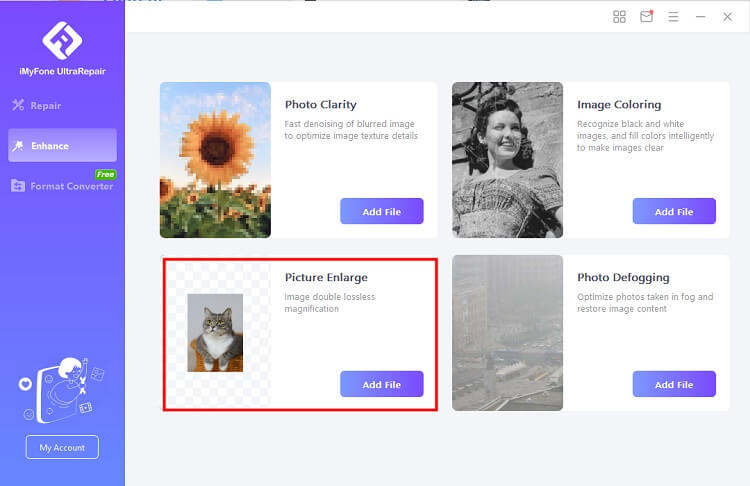
Step 2:Select the image that you want to enlarge. You can select it from your Windows PC, and it will automatically display on the screen.

Step 3: After the process of enlarging has finished, save the image in the location that you want.
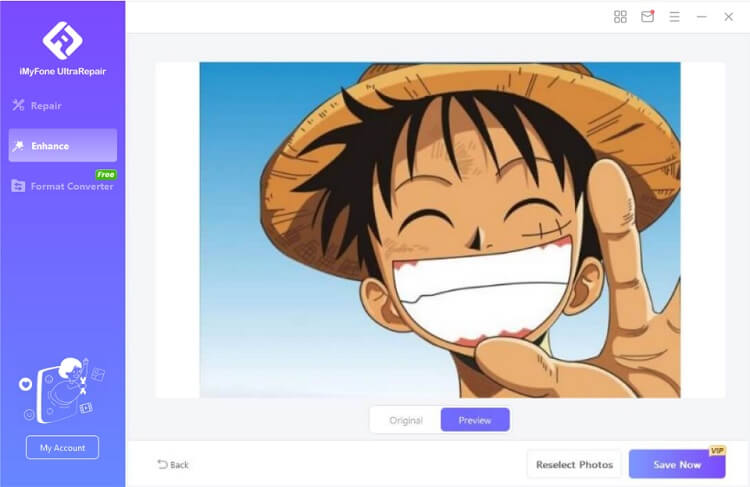
2 Microsoft Paint
Availability (OS supported): Windows OS
The following are the steps you can readily use to change the size of your images with the help of Microsoft Paint. The only thing is the output quality can be questionable.
Step 1: Open the image that you want to resize and go to “Resize and Skew”.
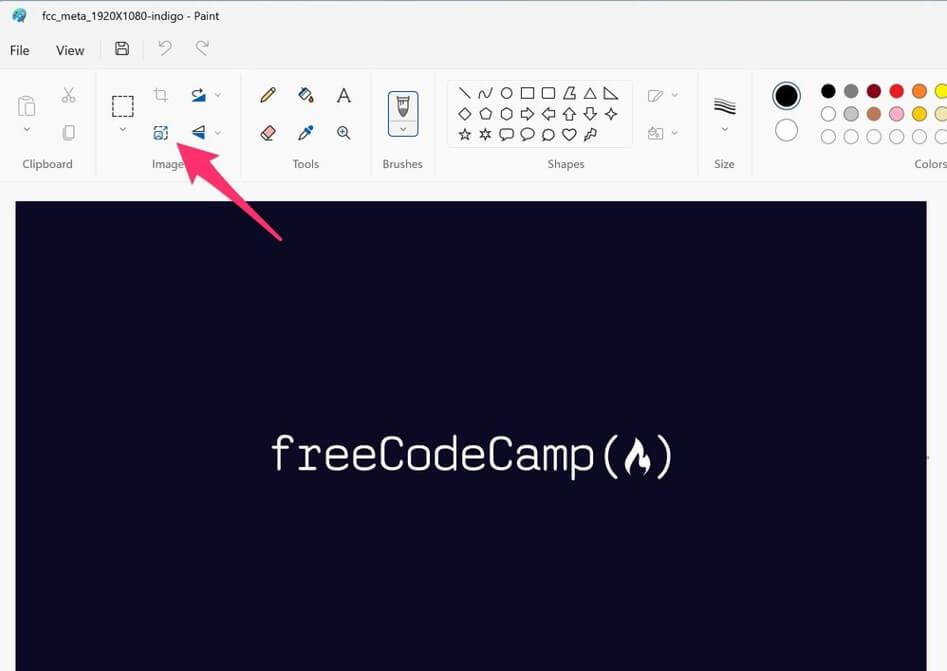
Step 2: There, you can select the percentage or pixel of the image that you want to change.
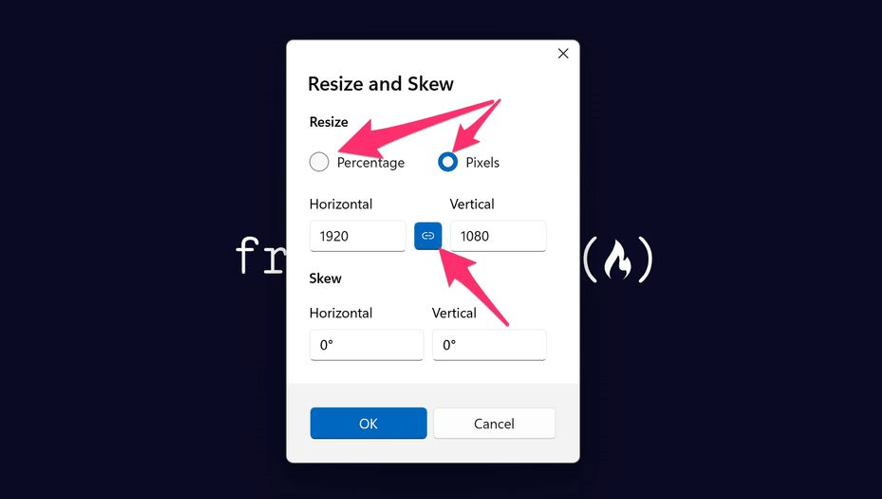
Step 3: Change the vertical or horizontal dimension of the image to get the desired size of the image.
3 Photoshop
Availability (OS supported): iOS, Android, Windows & Mac.
The following are the steps for using Photoshop to enlarge the size of the images without disrupting the image quality.
Step 1: Go to “File” and then select “Open” to select the image.
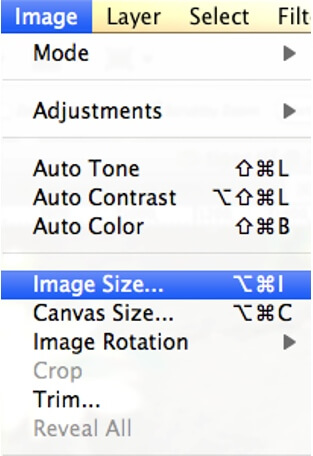
Step 2: Go to the option “Image” and select the “Image Size” option.
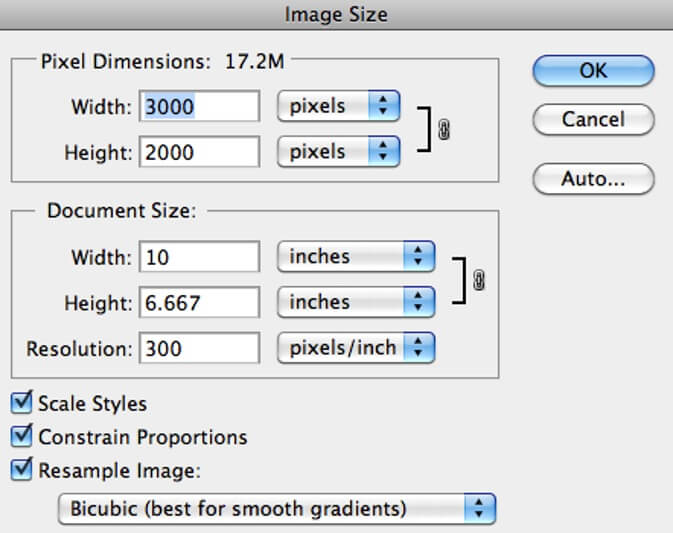
Step 3: Put in the desired parted measurements of the image size you want in the image dialogue box that will appear.
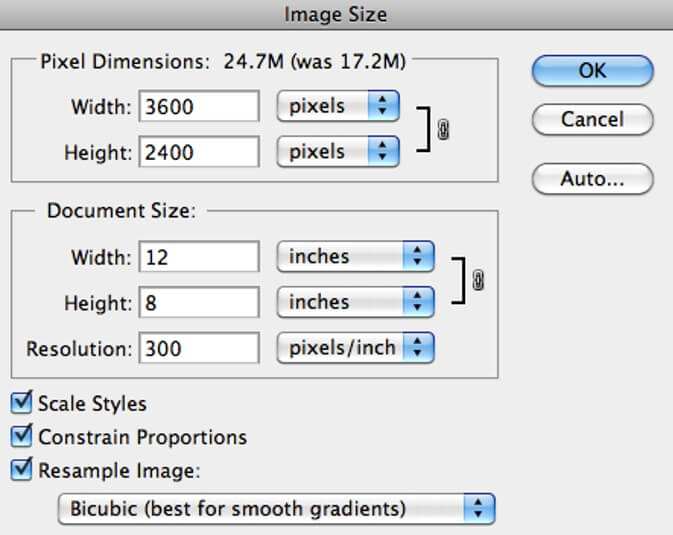
Step 4: Select the resampling method and click on “OK” to accept and progress with all the changes.
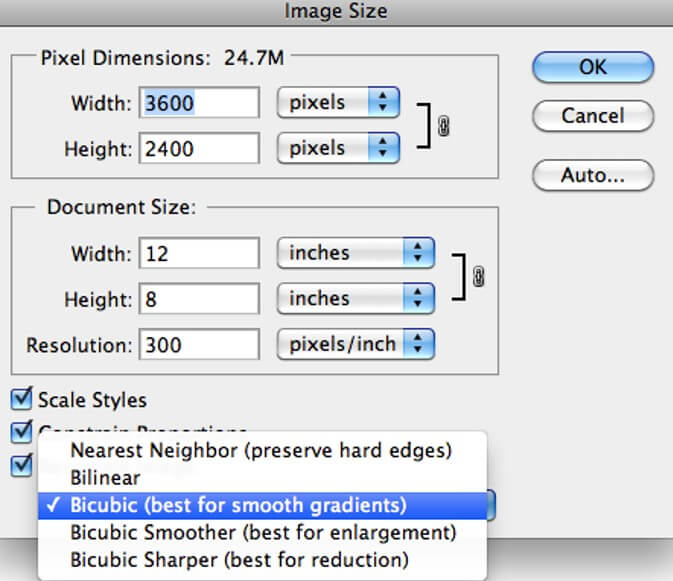
Part 3. How to Enlarge Image Size by 3 Online Photo Enhancers
1 ResizePixel
ResizePixel is one of the simplest and most effective tools to resize your images. It has numerous features for basic image editing, and the process of editing images in this tool is effortless. The steps are as follows.
Step 1: Go to the website of ResizePixel. Upload the image that you want to resize.
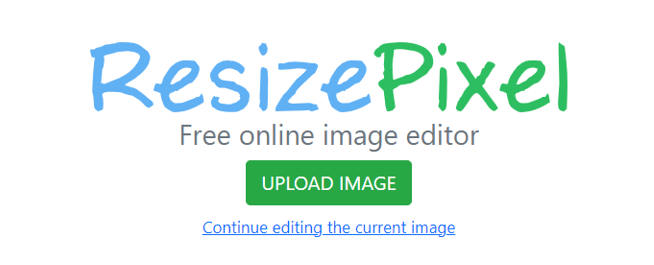
Step 2: Go to the “Resize” option.
Step 3: Put in the desired measurement of the image that you want. You can even choose the percentage option.
Step 4: Click the “Resize” option.
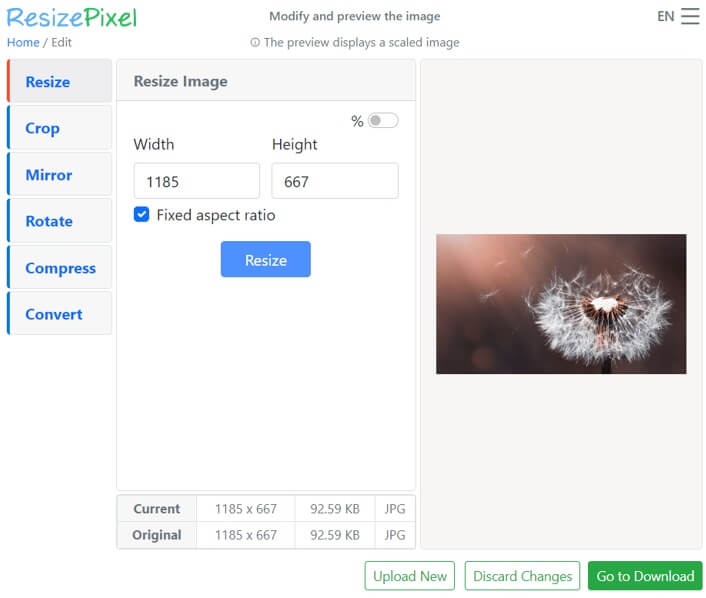
2 ReduceImages
ReduceImages is an affordable and easy-to-use tool for editing and resizing your images. It has different payment plans suiting your needs and requirements. The user interface is impeccably simple and user-friendly. The steps for using this tool are as follows.
Step 1: Go to the website of ReduceImages.
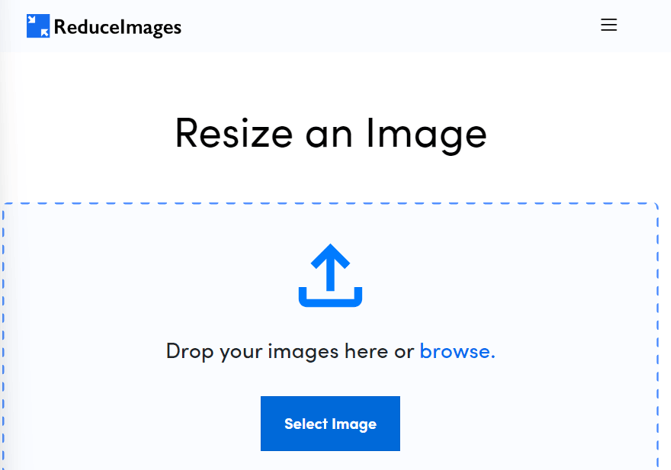
Step 2: Choose the option “Select Image” or use the drag-and-drop feature to select the image that you want to edit.
Step 3: Choose the new size and format; you can also choose the percentage and the quality of the image. You can also choose the background colour of the image.
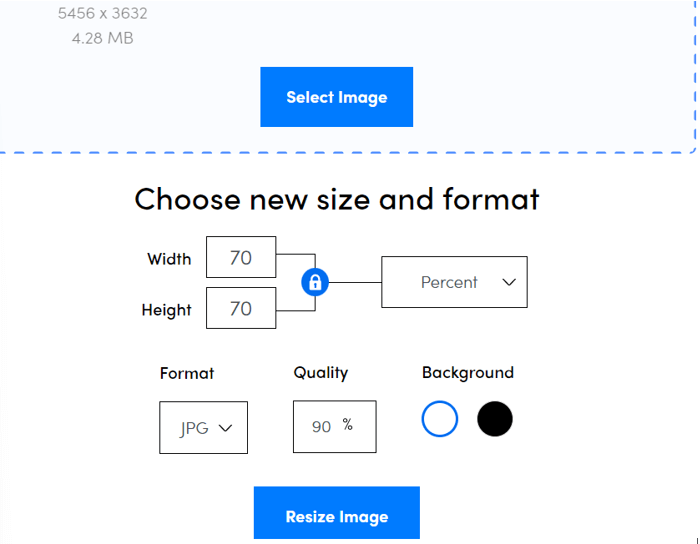
Step 4: Choose the option “Resize Image”.
3 Img2go
Img2go is a free tool for resizing images online from anywhere you deem necessary. This tool is exclusively for resizing the images you want. The steps are simple. And they are as follows.
Step 1: Upload the image that you want to change the size of.
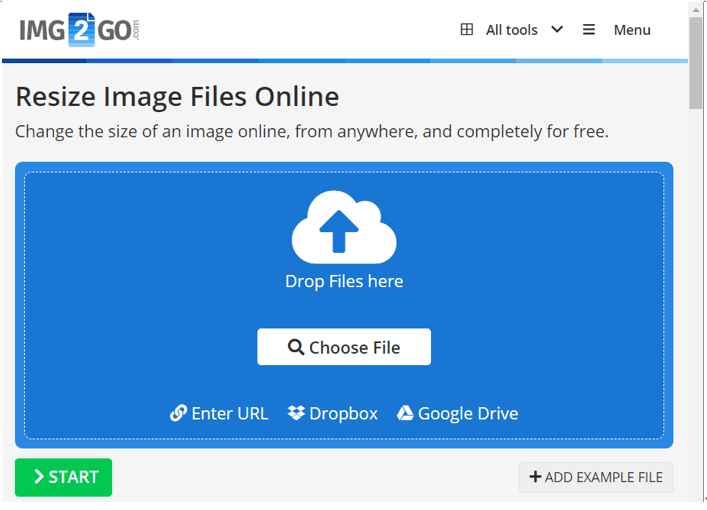
Step 2:: Choose the format that you want your image to have in the drop-down menu.
Step 3: Select “Start” to complete the process of resizing your image.
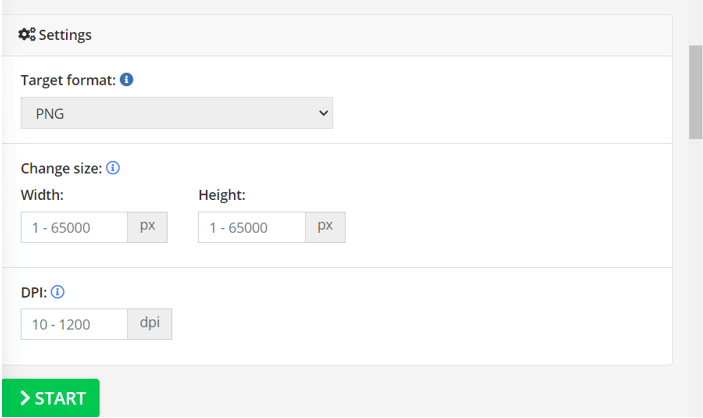
Part 4. FAQs about Increasing Image Size
1 How to resize photos on mobile devices?
On your mobile, you have to first fry the gallery app and select the image that you want to resize. Then, go to the “Edit” icon option in your gallery. And then, choose the “Resize” option. It helps your image gets resized accordingly. You can also put in the necessary measurements if your mobile permits such features. This would ensure a more precise resizing process for your image.
2 How to resize a photo for Instagram or Facebook?
For Instagram, you can touch the screen and pick the image to zoom in. it will help you move the photo, and you will be able to adjust the way it fits within the frame. The app offers a grid as well that will help you with the photo in the frame perfectly.
When you upload an image on Facebook, you will find the app showing you a thumbnail of the image. You can fund a paintbrush icon over the thumbnail, which would be present with the “Edit Photo” caption. Selecting that option will bring you the “Photo Editor” on facebook. And with that, you can readily resize the image on Facebook.
3 How to resize images for WhatsApp DP?
You can find numerous tools to help you resize the images for your WhatsApp DP. Whatsapp profile picture resizer or online Whatsapp DP image sizer tools are available that can help you generate the precise photo measurement that you need to place in your WhatsApp DP.
Or, you can also do so manually. When you change the DP on your WhatsApp, you can crop the image based on the automatic grid provided by the app. It is the simplest and the most effortless way of resizing your image for your WhatsApp DP. If you find that this technique is failing to give your image the perfect DP size for your WhatsApp, you can readily use one of the many tools available for resizing your image for your WhatsApp DP.
Conclusion
Now, resizing the images that you want will no longer be a hassle. At the same time, you need not worry about the image quality as well. Our above discussion has offered you all the necessary details and information about changing the size of your images. So, if you want to increase image size you can choose any of the above-mentioned tools. But, when you want the simplest and the best results, it is always recommended to select iMyFone UltraRepair as the tool for resizing the image.
It will offer you numerous additional features for enhancing the image quality, and at the same time, its AI image enhancing feature for your photos will ensure that your photos have the best quality and that you can use the best quality image of the perfect size.
























