How to Add New Contacts to WhatsApp on iOS/Android: An Exclusive Guide
Category: Transfer WhatsApp

6 mins read
Are you new to WhatsApp and wondering how to add contacts to the popular messaging app on your iOS or Android device? In this article, we will guide you through the steps of adding new contacts to WhatsApp on both iOS and Android platforms. We will also explore how to add overseas contacts and even bulk contacts to make your WhatsApp experience more convenient. So, let's get started!
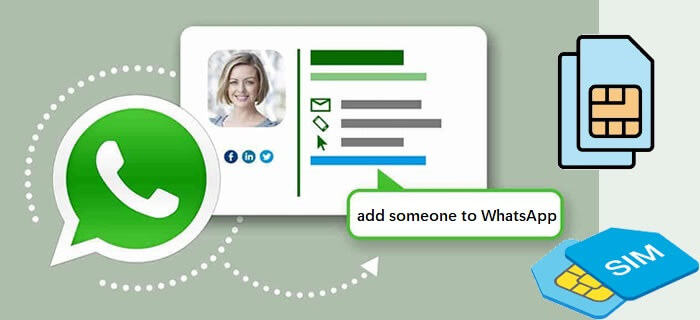
In this article:
- Part 1. How to Add Contacts in WhatsApp on Android?
- Part 2. How to Add Contacts in WhatsApp on iOS?
- Part 3. How to Add Overseas WhatsApp Contacts?
- 3.1 Add WhatsApp Contact from Other Country on Android
- 3.2 Add WhatsApp Contact from Other Country on iPhone
- Part 4. How to Add Bulk Contacts in WhatsApp?
- Extra Tip: The Top WhatsApp Data Management Tool - iMyFone iMyTrans
- FAQs about Adding WhatsApp Contacts
- Conclusion
Part 1. How to Add Contacts in WhatsApp on Android?
Adding new contacts to WhatsApp is a simple process that allows you to stay in touch with friends, family, and colleagues. It can be done on Android phones such as Samsung, Oneplus, Xiaomi, etc. using the steps below. Also, although Huawei's system is not called Android, but HarmonyOS, this guide is also applicable to Huawei users.
Step 1. Open WhatsApp at the first step.
Step 2. Tap on the Chats icon located at the bottom of the screen.
Step 3. Tap on the New Chat icon represented by a square chat bubble with a pencil inside it.
Step 4. Select New Contact from the options.
Step 5. Enter the contact's name and phone number in the provided fields.
Step 5. Tap on the Save button to add the contact to WhatsApp.
By following these simple steps, you can easily add new contacts to WhatsApp on your Android device.
Part 2. How to Add Contacts in WhatsApp on iOS?
Smilar to the operation on Android, adding new contacts to WhatsApp on iPhone is also easy. If you are one of them and are used to chatting on WhatsApp, you can use the following methods to add friends to WhatsApp on your new iPhone.
Step 1. Launch WhatsApp on your iOS device.
Step 2. Go to the Chats tab located at the bottom of the screen.
Step 3. Tap on the New Chat icon in the top-right corner of the screen.
Step 4. Choose New Contact from the available options.
Step 5. Enter the contact's name and phone number in the provided fields.
Step 6. Tap on the Done button to add the contact to WhatsApp.
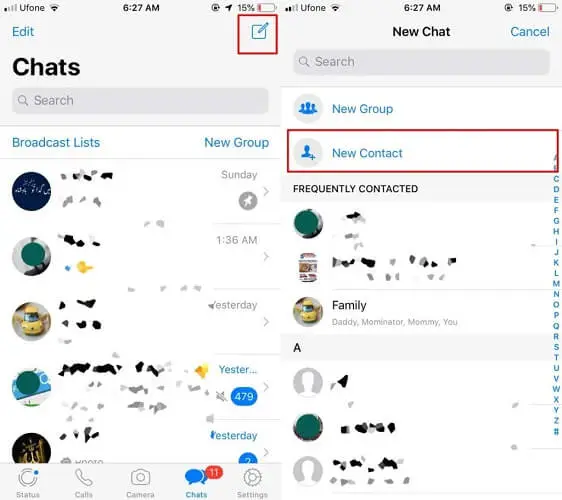
Tips: Scan QR code to add someone to WhatsApp is quicker method, here you can do: Tap on Chat icon>New Contact>Tap on QR code mark> Scan other’s QR code.
Part 3. How to Add Overseas WhatsApp Contacts?
Adding overseas contacts to WhatsApp allows you to stay connected with friends and family living in different countries. It will be very easy if you add country code when you add someone to your phone’s contact list. Here's how you can add overseas WhatsApp contacts on both Android and iPhone:
1 Add WhatsApp Contact from Other Country on Android
Step 1. Open WhatsApp on your Android device.
Step 2. Tap on the Chats tab at the bottom of the screen.
Step 3. Tap on the New Contact icon.
Step 4. Enter the contact's full international phone number, including the country code.
Step 5. Tap on the Save button to add the contact to WhatsApp.
2 Add WhatsApp Contact from Other Country on iPhone
Step 1. Launch WhatsApp on your iPhone.
Step 2. Go to the Chats tab at the bottom of the screen.
Step 3. Tap on the New Chat icon in the top-right corner.
Step 4. Enter the contact's full international phone number, including the country code.
Step 5. Tap on the Save button to add the contact to WhatsApp.
By following these steps, you can easily add overseas WhatsApp contacts and keep in touch with your loved ones across the globe.
Part 4. How to Add Bulk Contacts in WhatsApp?
Adding bulk contacts to WhatsApp can be useful, especially when you want to create a group or broadcast messages to multiple contacts simultaneously. While WhatsApp doesn't offer a direct option to add bulk contacts, there are workarounds you can use. Here's how:
Step 1: Create a spreadsheet (e.g., Microsoft Excel or Google Sheets) with two columns: one for the contact's name and another for the phone number.
Step 2: Populate the spreadsheet with the names and phone numbers of the contacts you want to add.
Step 3: Save the spreadsheet as a CSV (Comma Separated Values) file.
Step 4: On your device, install a third-party app like "Contacts CSV" from the App Store (for iOS) or "Import Contacts" from the Play Store (for Android).
Step 5: Open the app and follow the instructions to import the CSV file, which will add the contacts to your device's address book.
Step 6: Open WhatsApp and follow the steps mentioned earlier for adding contacts on your specific device.
By using these steps, you can efficiently add bulk contacts to WhatsApp and streamline your messaging experience.
Extra Tip: The Top WhatsApp Data Management Tool - iMyFone iMyTrans
When you change your phone, usually your WhatsApp data will follow your account and transfer to the new phone automatically, but some times the data will be out of sync.
In this case, you have to use a trusted data management tool - iMyFone iMytrans (pre iTransor for WhatsApp), which integrates transfer, backup and restore functions in one and supports data management functions related to WhatsApp Business and the famous WhatsApp mod GB WhatsApp.
You can transfer WhatsApp data to your new phone in just three steps:
Step 1. Connect Your Devices
First of all, You need to install the iMyFone iMyTrans program and then connect your new phone to your old phone on your computer via their respective USB data cables.

Step 2. Wait for Completing Transfer
When the link is successful, click on the icon Transfer in the bottom right corner and wait until imytrans transfers your WhatsApp data.

Step 3. Read WhatsApp on Another Device
When the transfer is successful, you can read your old phone's WhatsApp data on the new phone.

Transfer/Back up/Restore WhatsApp in one App
100,000+ people have downloaded it.
- Transfer WhatsApp between devices with different OSs, i.e., iOS to Android, Android to iOS.
- Supports 6000+ different smartphone models running on iOS and Android.
- Transfer safely without resetting devices or deleting original data.
- Supports phone-to-phone transfer, phone-to-computer transfer, and backup & restore.
- Fully compatible with the latest OS version.
FAQs about Adding WhatsApp Contacts
Q1. Can I add a contact to WhatsApp without saving their number?
Yes, WhatsApp allows you to message someone without saving their number. Simply open WhatsApp, tap on the New Chat icon, and enter the contact's phone number directly.
Q2. How do I know if a contact is already using WhatsApp?
Once you add a contact to WhatsApp, the app will automatically synchronize with your device's address book and display contacts who are already using WhatsApp in your Chats tab.
Q3. Can I add a contact to WhatsApp from a different country?
Absolutely! WhatsApp supports adding contacts from different countries. Just make sure to include the correct international country code when entering the phone number.
Q4. Is it possible to add multiple contacts at once on WhatsApp?
WhatsApp doesn't provide a native option to add multiple contacts simultaneously. However, you can use the workaround mentioned earlier to add bulk contacts using a CSV file.
Q5. Will adding a contact to WhatsApp notify them?
No, adding a contact to WhatsApp will not send a notification to that person. They will only be notified if you start a conversation with them.
Conclusion
In this article, we discussed how to add new contacts to WhatsApp on iOS and Android devices. We covered the step-by-step process for adding contacts on both platforms, including overseas contacts and bulk contacts. Now you can easily expand your WhatsApp network and stay connected with the people who matter to you. Enjoy the seamless messaging experience offered by WhatsApp and keep sharing the moments that make life special.
















