WhatsApp Business Transfer: Which Method Wins?
Category: Transfer WhatsApp

6 mins read
When it comes to overseas trade, WhatsApp is not an exceptional choice for most people. Instead, WhatsApp business is the suitable option.
However, rare people are used to taking WhatsApp business as a messaging tool. So how to convert WhatsApp to Business?

In this article:
What's more, don't miss out use the powerful WhatsApp backup and restore tool – iMyTrans. It is necessary to safeguard your WhatsApp before data transfer.
Part 1: How to Convert a Personal WhatsApp Account to A Business Account?
Without further ado, let's get into the question "How to transfer your personal WhatsApp account to a Business account?"
Follow the step-by-step guide:
Step 1: Download WhatsApp Business
If you haven't already, download the WhatsApp Business app from the Google Play Store (for Android) or the App Store (for iOS). Just search for "WhatsApp Business" on search column.
Install the app on your device and open it.
Step 2: Verify your phone number
When prompted, enter the phone number you used for your personal WhatsApp account. It's crucial to use the same number to ensure a smooth transition. You will receive a verification code from WhatsApp to your phone number. Enter the code on login page.
Step 3: Backup your data
Before proceeding with the transfer, it's a good idea to create a backup of your personal WhatsApp chat history. To do this, go to WhatsApp Settings > Chats > Chat Backup, and tap on "Back Up Now". This backup can be used to restore your chats on the Business account later.
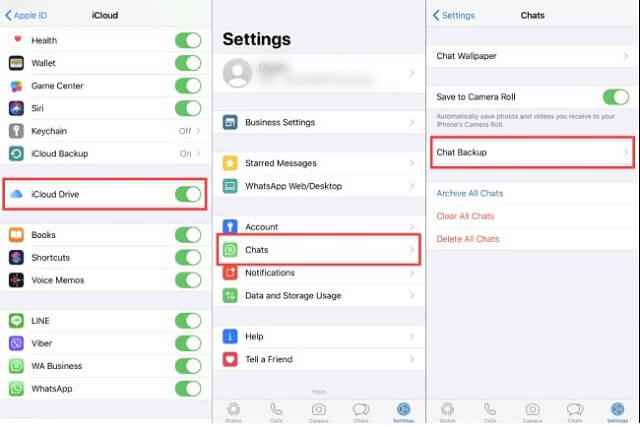
Step 4: Transfer your account
After verifying your phone number in the WhatsApp Business app, you'll receive a prompt asking if you want to transfer your chat history and media from your personal WhatsApp account. Select "Agree & Continue" to proceed.
Step 5: Verify Your WhatsApp Phone number
Once the transfer is complete, the WhatsApp Business app will prompt you to verify your WhatsApp phone number. Your chat history and media will automatically be moved from WhatsApp Messenger to WhatsApp Business.
Step 6: Set up your business profile
After restoring your chat history, you'll be asked to enter your business name and choose a category. Once you've filled in this information, tap "Next". You can further customize your business profile by adding a description, address, business hours, and other relevant information by going to Settings > Business Tools > Business Profile.
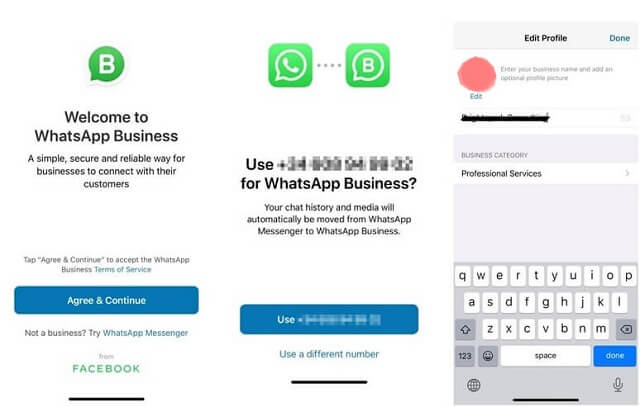
Now your personal WhatsApp account has been successfully transferred to a Business account. You can start using the additional features available in WhatsApp Business, like quick replies, labels, and automated messages to better serve your customers.
Tip: How to Backup and Restore WhatsApp Data in One Click?
"Is there a complete method to back up WhatsApp data and restore WhatsApp chats?"
Sure, there is a desktop tool named iMyTrans, which can migrate WhatsApp chats, contacts, and photos to PC, as well as restore them to Android/iOS devices.
Backup your WhatsApp data with iMyTrans first

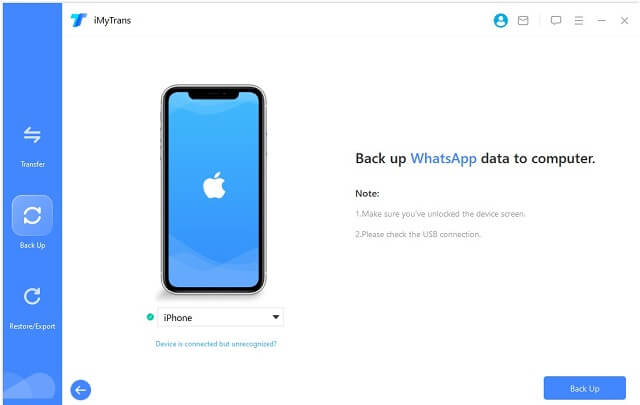
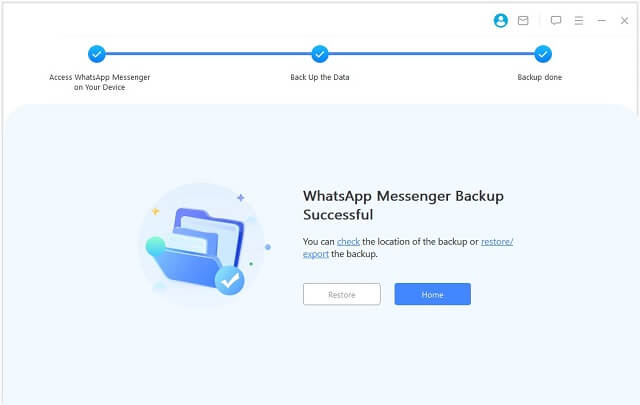
Choose the WhatsApp backups and restore them with a few clicks
In iMyTrans, your backup won't be deleted automatically. As a result, you can choose which backup you want to restore to an Android or iOS device without time limitation. Also, you can restore WhatsApp from Google Drive too.
Go to Restore/Export WhatsApp Backup > Import Google Drive Backups to log in to your Google account.
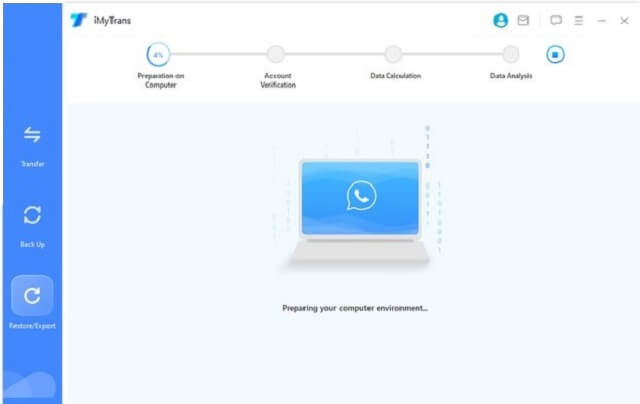
After environment preparation, you need to fill in the phone number used for backup.
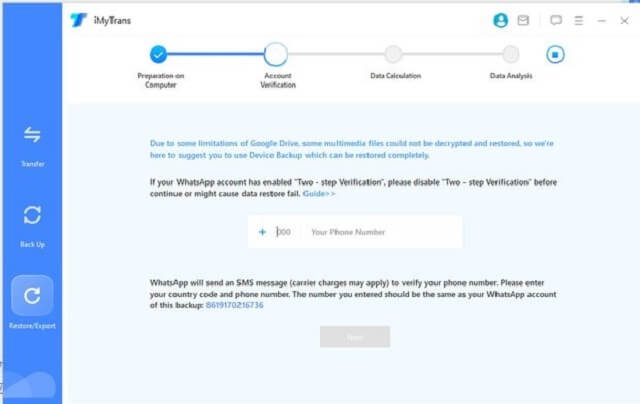
And enter the verification code you receive.
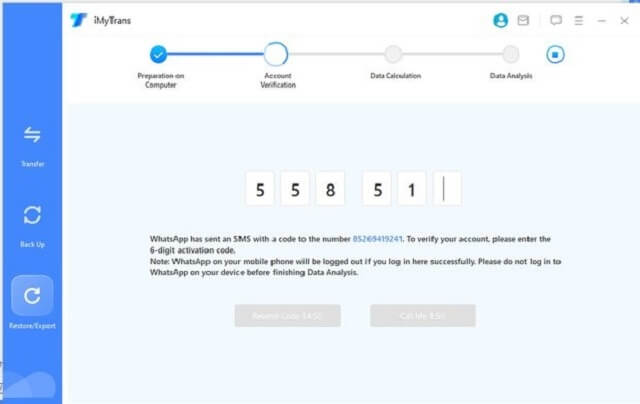
Wait for a moment, iMyTrans will automatically calculate and analyze the backups. It will take some time before restoration.
After the backup analysis is complete, you can preview, restore and export your Google Drive backups.
Part 2: How to Transfer WhatsApp Business Data Between Different OS?
"What if my phone has a different OS? Can I transfer WhatsApp Business data?"
Yes, you can use a third-party app like iMyTrans to transfer your WhatsApp Business between Android and iOS devices. iMyTrans is a desktop tool that helps users transfer, back up, and restore WhatsApp/WhatsApp Business data across different devices and platforms.
Here's how to use iMyTrans to transfer your WhatsApp Business chats.
Step 1: Download and install iMyTrans
Visit the official iMyFone website and download iMyTrans. Install the software on your computer. Choose WhatsApp Business before transfer.
Transfer/Backup/Restore/Export WhatsApp on iPhone/Android with One Click.
Step 2: Connect both devices
Connect your current device with the personal WhatsApp account and the new device with the WhatsApp Business account to your computer using USB cables.
Step 3: Trust your devices
You may need to trust the computer on your devices if prompted. To do this, unlock your devices and tap "Trust" or "Allow" when you see the pop-up message.
Open iMyTrans. Launch the iMyTrans software on your computer. Select "WA Business"
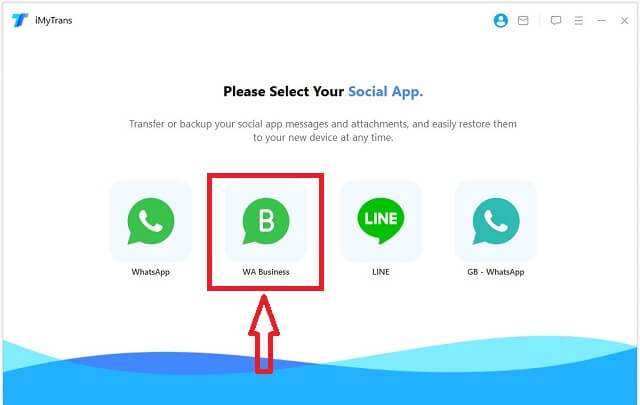
Step 4: Connect the source and target devices
Make sure the personal WhatsApp account device is set as the source, and the WhatsApp Business account device is set as the target. If they are incorrect, click the "Switch" button to change their positions.
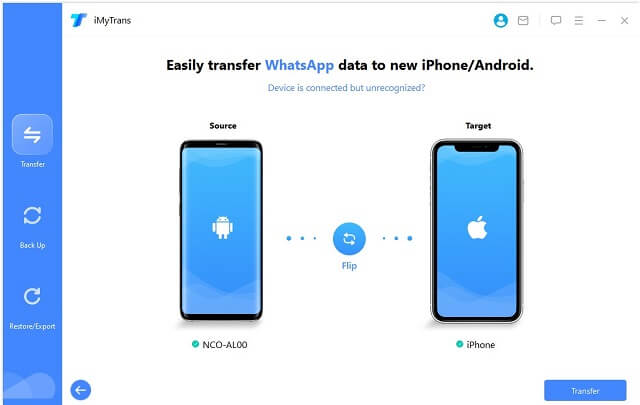
Step 5: Start the transfer
Click "Transfer" to start the process. The software will automatically transfer your chat history and media from your WhatsApp to the WhatsApp Business account.
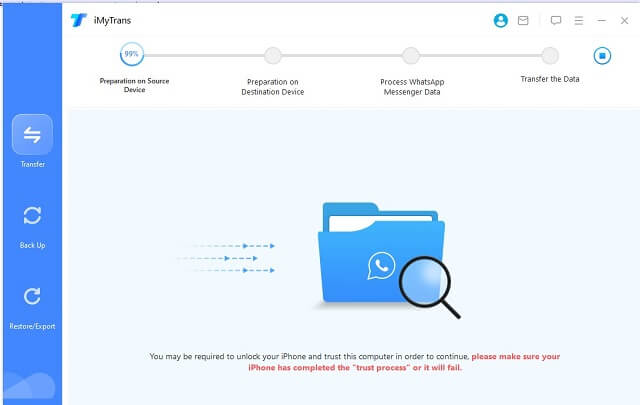
Wait for the transfer to complete. The transfer process may take some time, depending on the size of your chat history and media. Keep both devices connected to the computer and don't use them during the process.
Once the transfer is complete, you'll see a "Transfer Successful" message on the screen.
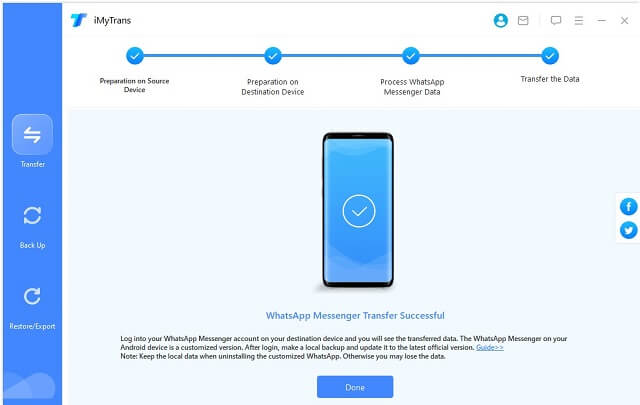
Now you can disconnect your devices and start using your WhatsApp Business account with the transferred chat history and media.
Please note that using third-party tools for transferring WhatsApp data may pose certain risks, such as loss of data, privacy concerns, or violation of WhatsApp's terms of service. Always make sure to back up your data and use reliable and trusted software.
Bonus-Tip: Business WhatsApp Transfer - Official Transfer Method vs. iMyTrans
Based on different purposes, you can transfer your WhatsApp personal account to a business account, or transfer WhatsApp data to a new WhatsApp Business app.
I can give you some recommendations based on the benefits and drawbacks of each method.
- Native WhatsApp transfer method. Using the built-in transfer process when setting up the WhatsApp Business app is the most straightforward method. This method is officially supported by WhatsApp, so you're less likely to encounter issues or violate any terms of service. However, this method requires you to use the same phone number for both accounts and may have limited functionality when transferring between different operating systems (Android to iOS or vice versa).
- Third-party tool (iMyTrans). Using a third-party tool like iMyTrans provides more flexibility in transferring data between different devices and operating systems. However, using third-party software may pose risks like data loss, privacy concerns, or violation of WhatsApp's terms of service. Additionally, such tools usually come with a cost, and their reliability depends on the developers maintaining the software and keeping it up-to-date.
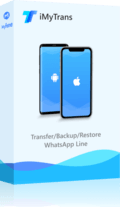
- All-in-one tool to transfer and manage WhatsApp/WhatsApp Business data.
- Transfer/Backup/Restore WhatsApp and WhatsApp Business Between Android and iOS.
- Compatible with various iOS devices, such as iPhone 11/XS/XR/X/8/7/6s/6/5s/5C, iPhone SE, iPad Pro, iPod touch running iOS 13/12/11/10/9/8/7;
Part 3: Common FAQs about WhatsApp Transfer
1 Will I lose my WhatsApp group if I change to WhatsApp Business?
You retain your groups if you have the same number. Meanwhile, iMyTrans can store your WhatsApp data even if you have changed your WhatsApp number/account.
2 How to convert to WhatsApp Business account without losing chats?
Creating a backup before a transfer can save you from losing chats if the transfer is failed. Use Google Drive or iMyTrans.
3 What is the difference between WhatsApp and WhatsApp Business?
In essence, WhatsApp is just for personal communication, while WhatsApp Business also offers marketing capabilities. Small local companies may use WhatsApp Business for free as a means to collect orders and respond to inquiries.
Conclusion
In general, if you're transferring from a personal WhatsApp account to a WhatsApp Business account on the same device or within the same operating system (Android to Android or iOS to iOS), using the native WhatsApp transfer method is recommended. It's more secure and officially supported by WhatsApp.
If you need to transfer data between different devices or operating systems, and you're comfortable with the risks associated with third-party tools, then using a reliable and trusted tool like iMyTrans could be an option. Be sure to research the tool thoroughly and check for user reviews before proceeding.
Always remember to create a backup of your data before attempting any transfer to avoid potential data loss.






















