How to Back Up Whatsapp Contacts?
Category: Transfer WhatsApp

3 mins read
If you're wondering how to backup WhatsApp contacts effectively, you've come to the right place. In this comprehensive guide, we'll walk you through three different methods to safeguard your valuable contacts. By following these steps, you'll ensure that your contacts remain safe and accessible, even if you switch to a new device or encounter any unforeseen issues.
There are a few ways to backup WhatsApp contacts.

In this article:
Part 1: How to Backup WhatsApp Contacts to Google Drive on Android
Losing these contacts can be a frustrating experience, which is why it's essential to back them up regularly. WhatsApp, one of the most popular messaging apps worldwide, allows users to back up their contacts to Google Drive, ensuring that they can be easily retrieved in case of device damage or loss. In this article, we will walk you through the steps to backup WhatsApp contacts to Google Drive on Android.
- Tap on the three dots icon in the top right corner of the screen.
- Select Settings.
- Scroll down and tap on Account.
- Tap on Backup.
- Toggle on the Back up to Google Drive switch.
- Select the frequency of the backup.
Part 2: How to Backup WhatsApp Contacts to Google Drive on iPhone
If you're an iOS user, it is impossible to backup WhatsApp to Google Drive on iPhone. However, instead of backing up WhatsApp to Google Drive on iPhone, you can restore Google Drive Backups to iPhone with iMyFone iMyTrans when changing a phone. Follow these instructions:
Step 1: Download and Install iMyTrans
Download and install iMyTrans on your computer. Launch the program once the installation is complete.
Step 2: Launch iMyTrans and Connect Devices
Connect both your Android device and iPhone to your computer using the appropriate USB cables. iMyTrans will detect and display both devices on the main interface.

Step 3: Select WhatsApp Backup from Google Drive
On the main interface of iMyTrans, select the source device (your Android device) from the left panel. Click on the "WhatsApp" option from the data types displayed on the right.
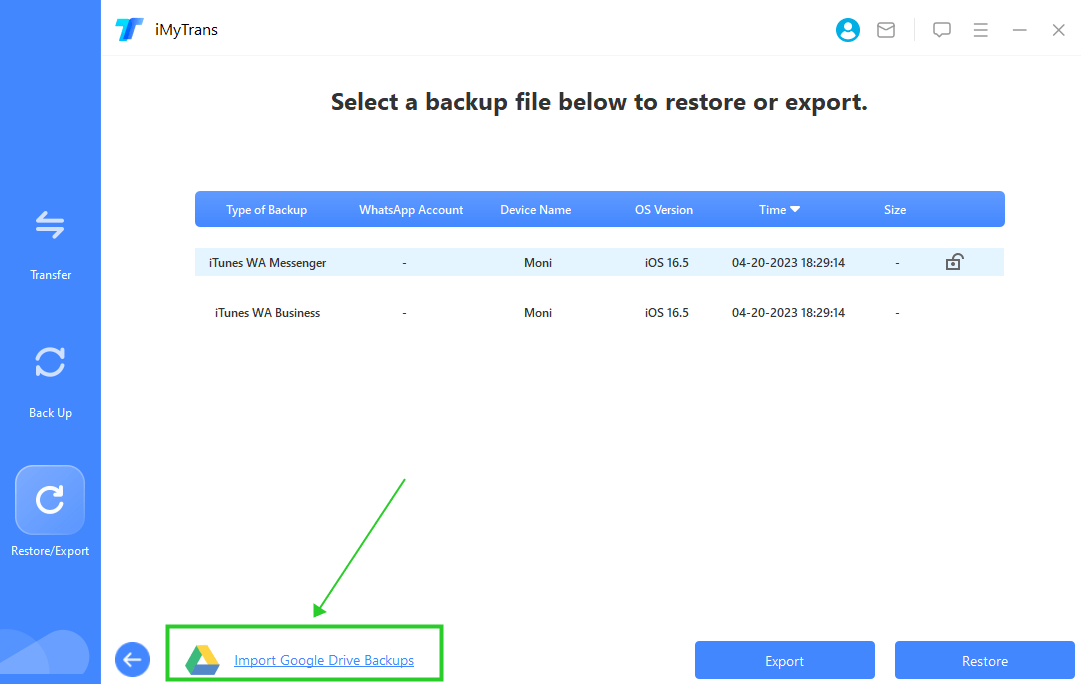
Step 4: Restore Google Drive Backups to iPhone
Now, click on the "Restore Now" button on the top-right corner. iMyTrans will prompt you to restore backups to iPhone.
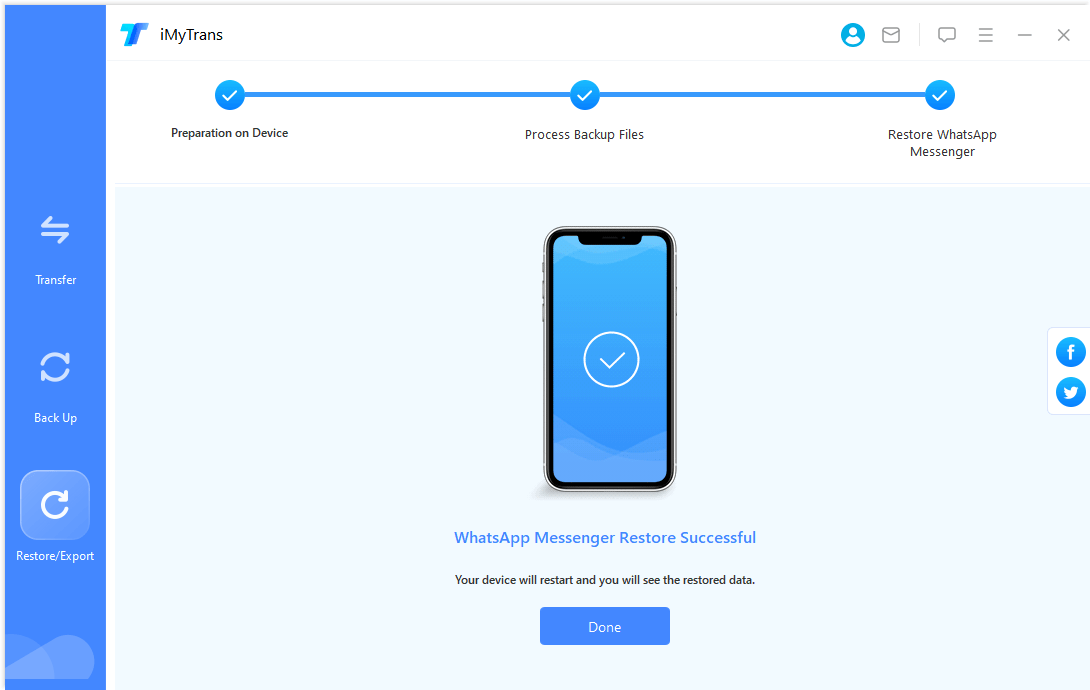
Step 5: Backup WhatsApp to iCloud
After restoring successfully, open WhatsApp on your phone. Now you will see the restored Google Drive backups and backup them to your iCloud.
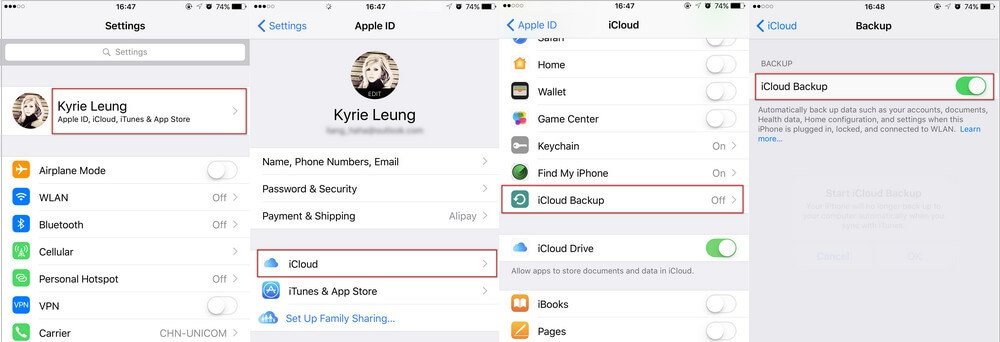
Part 3: Backup WhatsApp Contacts to PC or Google Drive [iPhone & Android]
If you want a more versatile option that allows you to store your WhatsApp contacts on your computer or another device, follow these instructions:
- Open WhatsApp.
- Tap on the three dots icon in the top right corner of the screen.
- Select Settings.
- Scroll down and tap on Account.
- Tap on Backup.
- Tap on Export Chat History.
- Select the chats that you want to backup.
- Tap on Export.
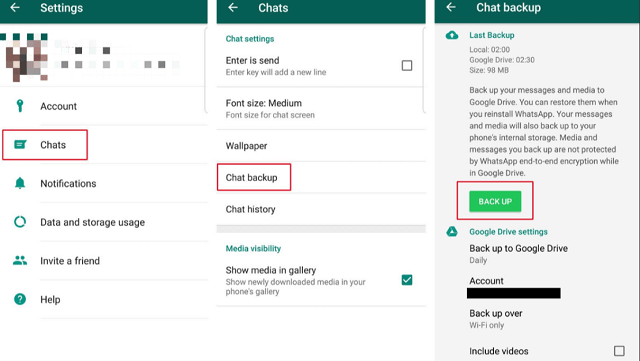
The backup file will be saved to your phone's storage. You can then transfer the file to a computer or other device for safekeeping.
If you have a lot of contacts, the backup process may take some time.
Which Method Should You Use?
The most suitable backup method for you depends on your individual needs. If you desire easy access to your contacts from any device, backing them up to Google Drive or iCloud is the way to go. On the other hand, if you prefer having a local copy of your contacts, the file backup option is ideal.
Quick Check: More Effective Way to Back Up WhatsApp Contacts
iMyFone iMyTrans is a powerful tool that allows you to backup and restore your WhatsApp data. It is compatible with both iPhone and Android devices, and it can backup your contacts, messages, media files, and more.
To use iMyFone iMyTrans to backup your WhatsApp contacts, you can follow these steps:
- Download and install iMyFone iMyTrans on your computer.
- Connect your phone to your computer using a USB cable.
- Launch iMyFone iMyTrans and select "WhatsApp" from the left sidebar.
- Click on the "Contacts" tab.
- Select the contacts that you want to backup.
- Click on the "Export" button.
- Choose a location to save the backup file and click on "Save".
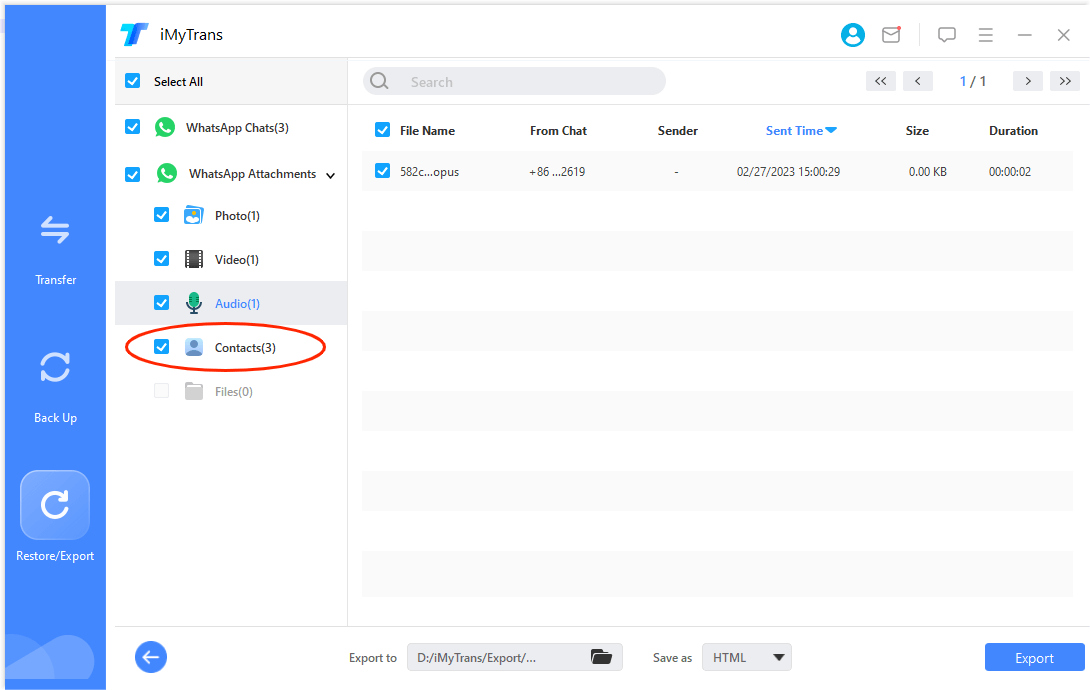
The backup file will be saved to your computer. You can then transfer the file to a cloud storage service or other device for safekeeping.
Here are some additional tips for backing up your WhatsApp contacts with iMyFone iMyTrans:
- You can backup individual contacts or entire contact groups.
- You can backup contacts in CSV or VCF format.
- You can backup contacts from both iPhone and Android devices.
Why use iMyFone iMyTrans as an alternative to backing up WhatsApp contacts?
There are a few reasons why you might want to use iMyFone iMyTrans as an alternative to backing up WhatsApp contacts:
- It is a more comprehensive tool. iMyFone iMyTrans can backup more data than the built-in backup features in WhatsApp.
- It is more secure. iMyFone iMyTrans encrypts your backup files, so they are safe from unauthorized access.
- It is easier to use. iMyFone iMyTrans is a user-friendly tool that makes it easy to backup your WhatsApp data.
If you are looking for a secure and easy way to backup your WhatsApp contacts, iMyFone iMyTrans is a great option.
Remember to perform regular backups to ensure that your WhatsApp contacts are always protected. Whether you're using an Android or an iPhone, following these straightforward steps will give you peace of mind and safeguard your valuable contacts effectively. Happy backing up!
















