What are the Features of WhatsApp on Apple Watch?
Category: Transfer WhatsApp

3 mins read
In today's fast-paced world, convenience is key, and the integration of WhatsApp on your Apple Watch is a testament to that. The ability to stay connected, even on your wrist, can be a game-changer for those constantly on the move. In this comprehensive guide, we will explore the free and paid features of WhatsApp on your Apple Watch and provide step-by-step instructions on how to set it up.
In this article:
Part 1: WhatsApp Free Features on Apple Watch
1 Receive WhatsApp Notifications
One of the standout features of having WhatsApp on your Apple Watch is the ability to receive notifications directly on your wrist. Whether it's a new message, an incoming call, or someone mentioning you in a group chat, your watch will discreetly alert you without the need to pull out your iPhone. This seamless notification system ensures you stay in the loop, no matter what you're doing.
But you need to enable WhatsApp notification in you iPhone first:
Step 1. On your iPhone, open the Watch app.
Step 2. Tap the My Watch tab.
Step 3. Scroll down and tap Notifications.
Step 4. Scroll down to WhatsApp and toggle it.
Step 5. Here, you can customize the following settings:
- Show in Notification Center: Toggle on this setting to show WhatsApp notifications in the Notification Center on your Apple Watch.
- Alerts: Choose how you want to be alerted to WhatsApp notifications on your Apple Watch. You can choose to be alerted with a sound, haptic, or both.
- Mirror my iPhone: Toggle on this setting to mirror WhatsApp notifications from your iPhone to your Apple Watch.
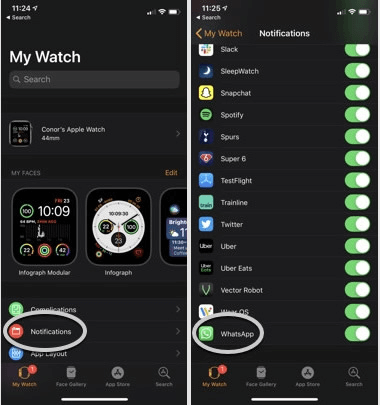
2 View WhatsApp Messages
With WhatsApp on your Apple Watch, you can conveniently view your messages on the go. Whether it's a text message, a photo, or a video, you can quickly glance at your wrist to see the latest updates without the need to reach for your iPhone. This feature ensures you won't miss any crucial information, even when your phone is tucked away.
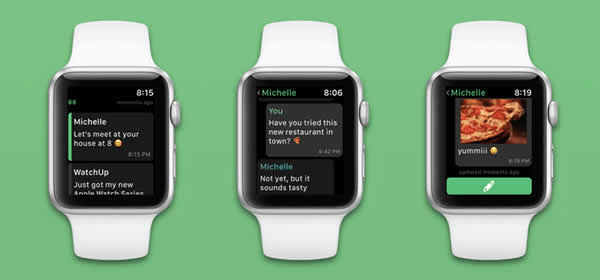
3 Reply to WhatsApp Messages
The convenience doesn't stop at just viewing messages. You can also reply directly from your Apple Watch. The quick replies feature allows you to send preset responses or dictate a message using voice recognition. This functionality is a time-saver, especially when you're in situations where taking out your phone isn't practical.
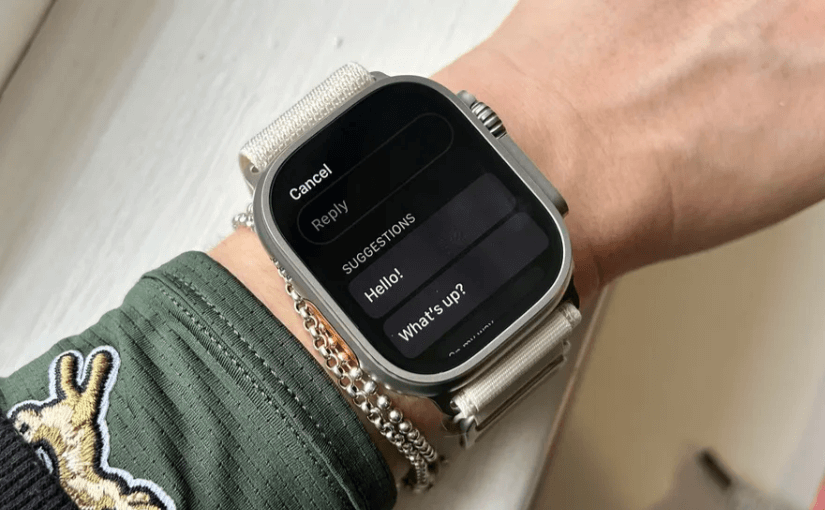
Part 2: WhatsApp Paid Features on Apple Watch
While the free features of WhatsApp on your Apple Watch are undoubtedly convenient, some users may desire more advanced capabilities. To access these, you'll need to download a third-party app called "WatchApp+ for Watch." With WatchApp+, you can send and receive WhatsApp messages, view chat images, listen to voice messages, view emoticons and stickers, and even see when a contact replies to a message. Here's how to set it up:
Tip How to Use WatchApp+ for Watch
1. Open the Watch App on your iPhone: Start by accessing the Watch App on your iPhone. This is where you'll manage your Apple Watch apps and settings.
2. Navigate to the App Store: On the "My Watch" page within the Watch App, tap on the "App Store" option. This is where you can find and install new apps for your Apple Watch.
3. Search for "WatchApp+ for Watch": In the App Store for your Apple Watch, use the search bar to look for "WatchApp+ for Watch".
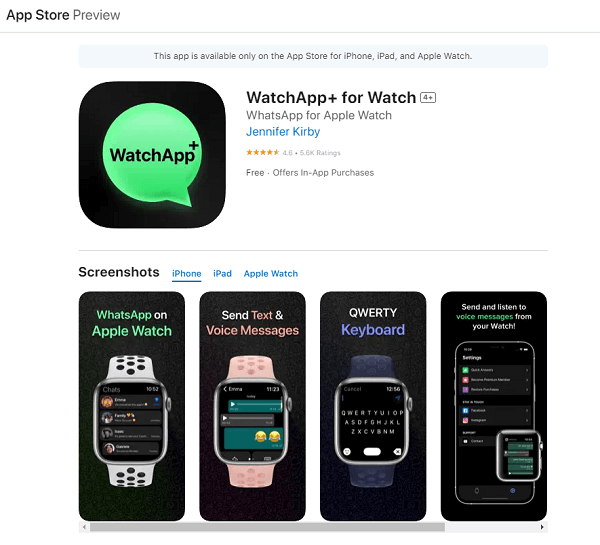
4. Install WatchApp+ for Watch: Once you've found the app, click "Install" to begin the download process.
5. Wait for Installation: Allow the app to finish installing.
6. Open WatchApp+ for Watch on Your Apple Watch: Access your Apple Watch, and you should see the newly installed "WatchApp+ for Watch" app. Open it.
7. Pair Your iPhone with Your Apple Watch: Follow the on-screen instructions to pair your iPhone with your Apple Watch. This is a crucial step in ensuring that your devices work seamlessly together.
8. Verify Your WhatsApp Account: Lastly, you'll need to follow the on-screen instructions to verify your WhatsApp account. This step ensures that WatchApp+ can access your WhatsApp messages and contacts.
Once you've completed these steps, you'll have access to a whole new level of WhatsApp functionality on your Apple Watch.
Bonus Tips: How to Backup WhatsApp Business Data
Making sure your data is safe requires a reliable backup you can depend on. iMyFone iMyTrans is the perfect option for those wishing to back up you WhatsApp Business data. With iMyTrans, you can rest assured the important information is kept safe and stored locally to avoid the risk of loss and leakage.
iMyTrans keeps every backup individually so you can view the information you need and gives the option to view them. You never have to buy extra storage since all backups are on your computer.
Step 1. Download and install iMyTrans on your PC then run it. Choose 'Back Up WhatsApp on Devices' module and connect your Android/iOS device to computer via USB cable. When iMyFone iMyTrans (pre iTransor for WhatsApp) finish to anaylze your device, hit 'Back Up' to start.

Step 2. Follow the instructions to keep going with the process.
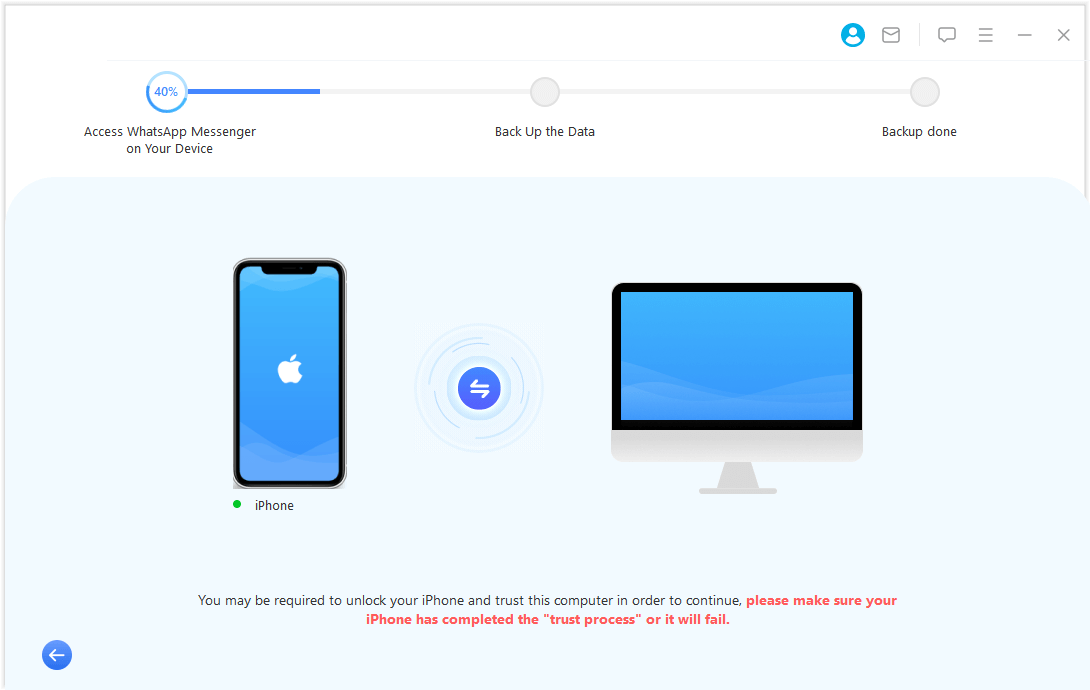
Step 3. When the 'WhatsApp Messenger backup successful' comes up, you are done with it!

Enjoy Advanced WhatsApp Features
With WatchApp+ for Watch, you can now enjoy a range of advanced WhatsApp features directly from your wrist. This includes sending and receiving messages, viewing media content, and utilizing the full spectrum of WhatsApp features. Say goodbye to missing important messages or calls - your Apple Watch is now your ultimate communication companion.
In conclusion, WhatsApp on your Apple Watch is a powerful tool for staying connected and up-to-date while on the move. Whether you choose to stick with the free features or opt for the advanced capabilities provided by WatchApp+ for Watch, you're sure to appreciate the added convenience and functionality that this integration brings to your daily life. Stay connected, stay informed, and stay in control with WhatsApp on your Apple Watch.
















