WhatsApp is an excellent way to keep in touch with people worldwide. One of the best things about WhatsApp is that you can easily send and receive photos. However, if you accidentally or intentionally uninstall WhatsApp, you might lose all of your photos.
This article will discuss possible ways to restore WhatsApp images once you've reinstalled the app.
- Part 1. How to Restore WhatsApp Images after Uninstall without Backup on Android/iOS

- Part 2. How to Restore WhatsApp Images after Uninstall
- How to Restore Whatsapp Images after Uninstall with Backup on Android
- How to Restore Whatsapp Images after Uninstall with Backup on iPhone
- Part 3. FAQs
- What Happens When you Uninstall WhatsApp
- How to Restore WhatsApp Backup from Google Drive without Uninstalling
- How to Restore WhatsApp Chat after Uninstall
Part 1. How to Restore WhatsApp Images after Uninstall without Backup on Android/iOS
Several methods exist to restore your WhatsApp photos from your iPhone and Android devices. First, you can check your backup files. If you have a backup of WhatsApp photos, you should be able to restore them using that backup. If not, you can also try using a third-party recovery tool like iMyFone ChatsBack. This tool can help you recover lost photos from your phone's memory.
Main Features about iMyFone ChatsBack:
- You can restore from Windows as well as MAC
- You can preview the files before you recover them
- You can restore data from device storage, iTunes, and Google Drive backup
- It allows you to restore the images in 3 simple steps
Follow the below steps if you want to know how to restore WhatsApp images after uninstall without backup:
Step 1. Connecting the device
Download the software. Install and launch it. You can open it on your Windows and MAC both. Select the Device Storage option.

After that, connect your phone device.

Step 2. Start the scanning process. This step is different for Android and iOS user.
If you are an Android user, follow the steps below:
After connecting the device, fill in the details to start the verification process.

Once the verification process is done, the tool will analyze our device and start the scanning process.
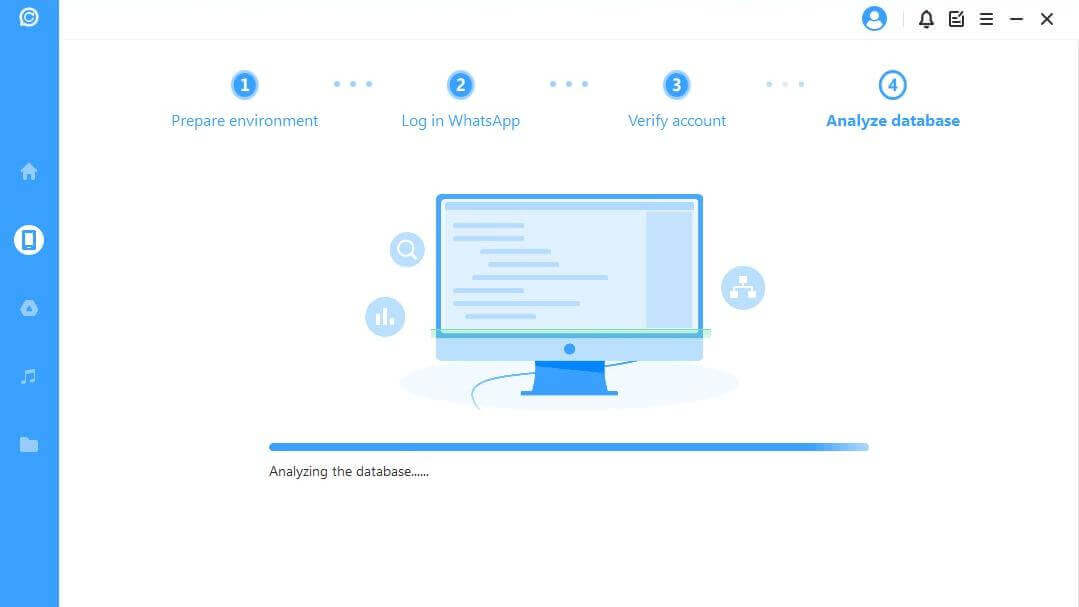
If you are an iOS user, follow the steps below: Please start by select the data type you want first:
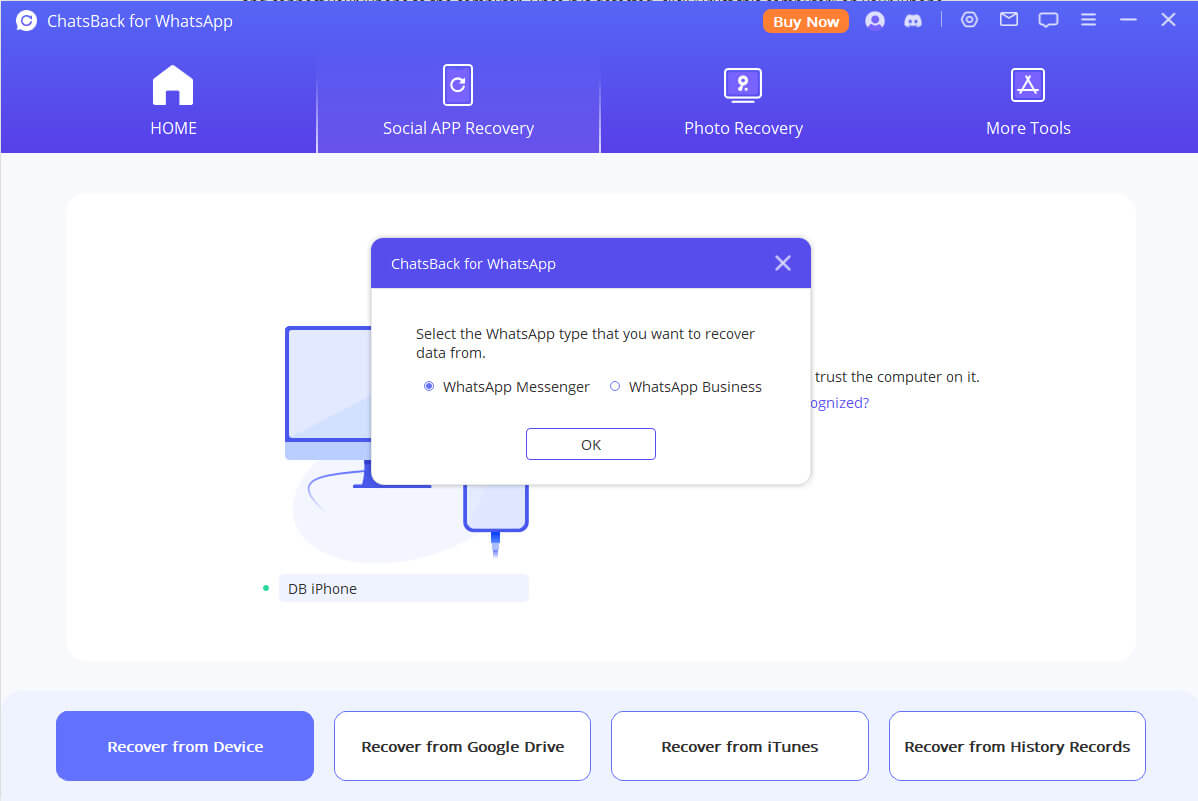
And then, ChatsBack will start to scan your data.
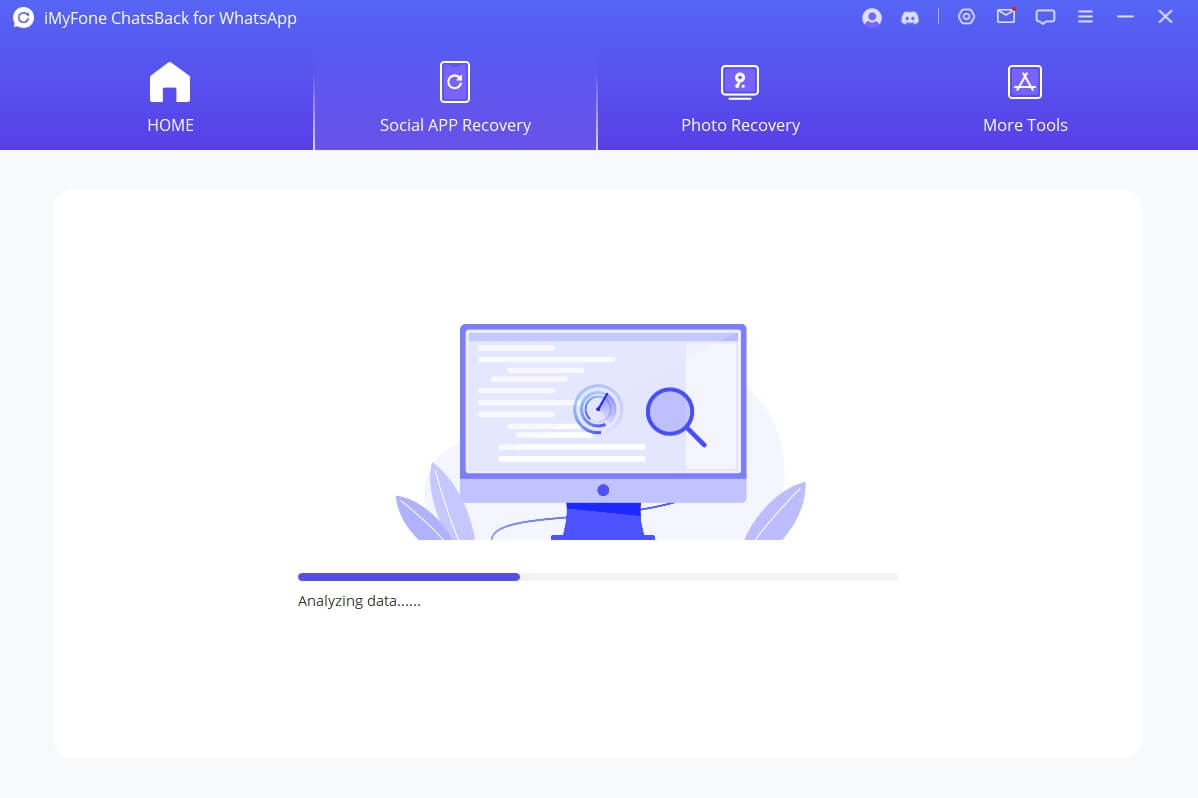
Step 3. Preview and recover the files
Now, you'll have the list of files. You have the choice to recover the data to PC or device, just choose the one you need. Then it's done!

Part 2. How to Restore WhatsApp Images after Uninstall
You don't have to use the third-party tool if you have the backup available. You can recover the images from the latest backup. Android and iPhone both offer the users to restore data from the backup.
2.1 How to restore WhatsApp images after uninstalling with backup on Android
Suppose you're an Android user and want to know how to restore WhatsApp images after uninstalling; you can quickly restore your data in a few minutes if you reinstall WhatsApp.
Just follow the below steps:
Step 1. To start the process, reinstall WhatsApp. Delete the old WhatsApp and install it again.
Step 2. Fill out the details to complete the verification process.
Step 3. Once you reinstall WhatsApp and relaunch it, it will search for the latest backup. When the backup is available, click on the Restore button.
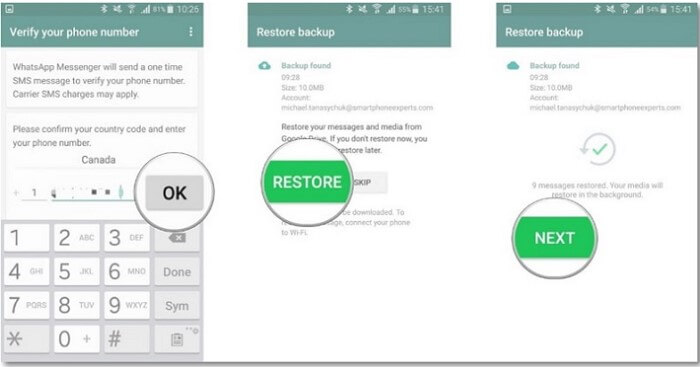
That's it. It will restore all your WhatsApp images.
2.2 How to Restore WhatsApp Images after Uninstalling with Backup on iPhone
Like Android backup, iPhone users also have options to restore the data after, from iCloud, they reinstall WhatsApp.
Follow the below steps:
Step 1. Uninstall your WhatsApp and install it again.
Step 2. Verify all the required details.
Step 3. Once the device has scanned all the data, it will share the latest backup. Click on the Restore button to start the recovery process.
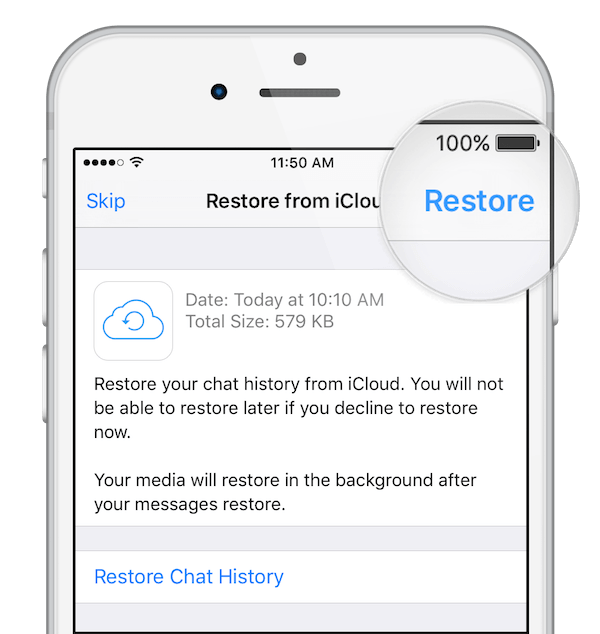
That's it. The app will now show all the old images in the same chat.
Part 3. FAQs
Here are the following FAQs about WhatsApp images recovery.
3.1 What happens when you uninstall WhatsApp
You don't lose the data when you delete or uninstall WhatsApp. The data is usually saved on your device, Google Drive, or iCloud if you have taken the backup. You can restore it anytime when you reinstall WhatsApp again.
3.2 How to restore WhatsApp backup from google drive without uninstalling
If you don't want to uninstall WhatsApp and want to restore all your data, use iMyFone ChatsBack. This tool can restore all your data without uninstalling the app.
3.3 How to restore WhatsApp chat after uninstall
To restore WhatsApp chat, you'll have to install the app again. Once you install it, it will search for the latest backup. Using that backup, you can restore your files.
Conclusion
These are some ways by which you can restore WhatsApp images after you reinstall the app. It's always preferred to take regular backup of your important images. You don't have to do this step manually; use the settings option to automatically backup the files every week. It will help you to restore the latest available data.
In case you don't have the backup, then use iMyFone ChatsBack. The software supports almost all devices. It can also help restore data from your internal storage device.

















 November 14, 2023
November 14, 2023