Tired of WhatsApp Broadcast Messages? Here's How to Quiet the Noise and Mute Notifications
Category: Transfer WhatsApp

5 mins read
WhatsApp has undoubtedly become one of the most popular messaging apps worldwide. With its convenient features and user-friendly interface, it has revolutionized the way we communicate with our friends, family, and colleagues. However, there's one aspect of WhatsApp that can sometimes be overwhelming – the broadcast messages.
Broadcast messages are those messages that are sent to multiple recipients at once. While they can be useful in certain situations, such as sharing important announcements or invitations, they can also become a source of frustration when they fill up your notification bar with unnecessary noise. In this article, we will explore how you can quiet the noise and mute notifications from WhatsApp broadcast messages.
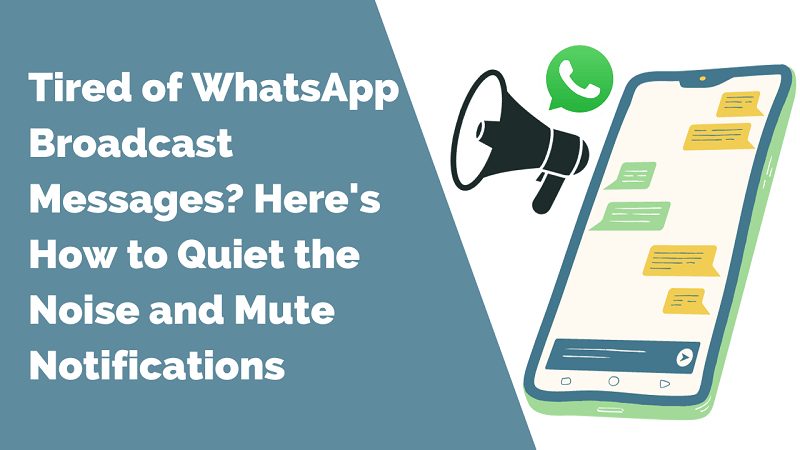
How to stop receiving WhatsApp Broadcast Messages:
The Problem with WhatsApp Broadcast Messages
The problem with WhatsApp broadcast messages lies in their ability to disrupt your daily routine. Every time a broadcast message is sent, your phone buzzes, and a notification pops up on your screen, demanding your attention. This constant interruption can be distracting, especially when you are trying to focus on more important tasks or simply want some peace and quiet.
Moreover, broadcast messages often contain information that may not be relevant to you personally. They can range from chain letters and jokes to promotional offers and event invitations. While some of these messages may be interesting or useful, most of the time, they end up cluttering your notification bar, making it difficult to find important messages from your contacts.
Why You Should Mute WhatsApp Notifications
Muting WhatsApp notifications is a simple yet effective solution to the problem of broadcast messages. By muting notifications, you can regain control over your phone's interruptions and create a more peaceful environment for yourself. Here are a few reasons why you should consider muting WhatsApp notifications:
- 1. Increased productivity: Constant notifications can be a major productivity killer. By muting WhatsApp notifications, you can eliminate unnecessary distractions and focus on your tasks more efficiently.
- 2. Reduced stress: The constant buzzing and beeping of your phone can be stressful, especially when you are trying to relax or concentrate. Muting WhatsApp notifications can help create a calmer and more peaceful environment.
- 3. Improved concentration: Whether you are studying, working, or engaging in any other activity that requires concentration, muting WhatsApp notifications can help you stay focused and avoid unnecessary interruptions.
Method 1. Mute WhatsApp Broadcast Notifications
Muting WhatsApp broadcast notifications is a straightforward process. Here's how to mute WhatsApp broadcast notifications:
Step 1. Open WhatsApp Launch the WhatsApp application on your smartphone.
Step 2. Go to Settings Tap on the three-dot menu icon in the top-right corner of the screen and select "Settings" from the dropdown menu.
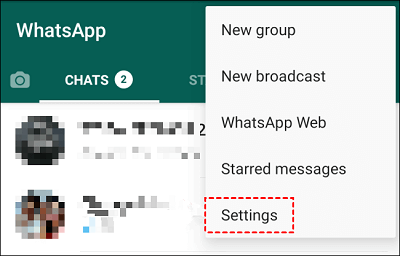
Step 3. Select Notifications In the Settings menu, select "Notifications" to access the notification settings.
Step 4. Mute broadcast messages Scroll down and find the "Broadcast messages" option. Tap on it to open the settings.
Step 5. Enable mute In the Broadcast messages settings, you will find an option to mute notifications. Toggle the switch to enable mute and choose the desired duration for muting notifications.
By following these simple steps, you can mute WhatsApp broadcast notifications and enjoy a quieter messaging experience.
Method 2. Deleting WhatsApp Broadcast Notifications
In addition to muting WhatsApp broadcast notifications, you may also want to consider deleting them to declutter your notification bar. Here's how you can delete WhatsApp broadcast notifications:
Step 1. Open WhatsApp Accessing your Android phone and locating the WhatsApp application. You can typically find it on the home screen or within the app drawer. Launch the app by tapping on the WhatsApp icon.
Step 2. Access notifications Swipe down from the top of your screen to access the notification panel.
Step 3. Long-press the notification Locate the broadcast message notification and long-press on it.
Step 4. Delete the notification A menu will appear with various options. Select the option to delete the notification, and it will be removed from your notification bar.
Deleting WhatsApp broadcast notifications can help keep your notification bar clean and organized, allowing you to easily find important messages from your contacts.
Method 3. Archiving WhatsApp Conversations
Another useful feature to manage WhatsApp broadcast messages is the ability to archive conversations. Archiving conversations allows you to temporarily hide them from your main chat list without deleting them. Here's how you can archive WhatsApp conversations:
Step 1. Open WhatsApp Launch the WhatsApp application on your smartphone.
Step 2. Long-press the conversation In your chat list, locate the conversation you want to archive and long-press on it.
Step 3. Archive the conversation A menu will appear with various options. Select the option to archive the conversation, and it will be moved to the archived section.
Step 4. Access archived conversations To access archived conversations, scroll to the bottom of your chat list and tap on the "Archived" option.
Archiving WhatsApp conversations can help declutter your chat list and make it easier to navigate through your messages.
Adjusting WhatsApp Privacy Settings
To further enhance your control over WhatsApp broadcast messages, you can adjust your privacy settings. Here are a few privacy settings you can consider:
- Last Seen: You can choose who can see your "Last Seen" status, whether it's everyone, your contacts, or nobody.
- Profile Picture: You can control who can see your profile picture, whether it's everyone, your contacts, or nobody.
By customizing your privacy settings, you can ensure that only the people you want to see your information have access to it, minimizing the chances of receiving unwanted broadcast messages.
Method 4. Blocking the Sender of WhatsApp Broadcast Messages
If you are receiving frequent broadcast messages from a particular sender and find them annoying or irrelevant, you can consider blocking that sender. Here's how you can block a sender on WhatsApp:
Step 1. Open WhatsApp Launch the WhatsApp application on your smartphone.
Step 2. Go to the chat Locate the chat with the sender you want to block in your chat list.
Step 3. Access contact info Tap on the contact's name at the top of the chat to access their contact information.
Step 4. Block the sender 4.Scroll down in the contact information and select the "Block" option. Confirm your choice when prompted.
Blocking the sender will prevent them from sending you any further messages, including broadcast messages.
Other Tips for Managing WhatsApp Notifications
In addition to muting, deleting, archiving, adjusting privacy settings, and blocking senders, here are a few other tips for managing WhatsApp notifications:
- 1. Disable message previews: Prevent message content from appearing in your notification bar by disabling message previews in the WhatsApp notification settings.
- 2. Customize notification sounds: Assign unique notification sounds to different contacts or groups to easily distinguish important messages from broadcast messages.
- 3. Schedule notification quiet hours: Use the "Do Not Disturb" feature on your phone to schedule specific hours during which you do not want to receive any notifications, including WhatsApp notifications.
By implementing these additional tips, you can further customize your WhatsApp notification experience and regain control over your messaging app.
Bonus Tip: How to Retrieve WhatsApp Broadcast Messages?
Sometimes, you may accidentally dismiss or delete a WhatsApp broadcast message that you wanted to keep. Fortunately, there's a way to retrieve these messages. Here's how:
Step 1. Install a backup app Install a reliable backup app on your smartphone, such as Google Drive or iCloud.
Step 2. Enable WhatsApp backup Open WhatsApp and go to Settings > Chats > Chat backup. Enable automatic backups and choose the backup frequency that suits you.
Step 3. Restore from backup If you ever lose a WhatsApp broadcast message, simply uninstall and reinstall WhatsApp. During the setup process, you will be prompted to restore your chat history from the backup.
By following these steps, you can ensure that you never lose a valuable WhatsApp broadcast message again.
Conclusion
WhatsApp broadcast messages can be a source of frustration and distraction, but with the right strategies, you can quiet the noise and regain control over your messaging app. By muting notifications, deleting unnecessary messages, archiving conversations, adjusting privacy settings, blocking senders, and implementing other tips, you can create a more peaceful and organized messaging experience. Remember, it's your phone, your time, and your choice on how to manage your WhatsApp notifications. So take control and enjoy a more focused and relaxed digital life.

















