How to Import Contacts to WhatsApp on Android/iPhone?
Category: Transfer WhatsApp

3 mins read
“I need help importing my contacts to WhatsApp. I just got a new phone and I don't have any of my contacts saved on it. I tried to import my contacts from my old phone, but it didn't work. I'm not sure what I'm doing wrong. Can anyone help me?”
In this article, we'll explore the methods to import contacts to whatsapp effectively.
In this article:
- Part 1: How to Add Phone Contacts to WhatsApp
- Method 1: Through WhatsApp Built-in Adding Feature
- Method 2: Through Android Contacts
- Method 3: Through iPhone Contacts
- Part 2: How to Import Contacts to WhatsApp Automatically Through Sync
- Part 3: How to Import Contacts to WhatsApp from an Excel File
- Part 4: How to Import WhatsApp Contacts from One Phone to Another Using iMyTrans
Part 1. How to Add Phone Contacts to WhatsApp
WhatsApp has become one of the most popular messaging platforms globally, and adding contacts to it is essential for seamless communication. In this comprehensive guide, we will explore multiple methods to import contacts to WhatsApp on both Android and iPhone devices.
Method 1 Through WhatsApp Built-in Adding Feature
The easiest way to add contacts to WhatsApp is by utilizing the built-in feature provided by the app. Follow these steps:
- Open WhatsApp on your Android/iPhone.
- Click on the "Chat" icon located in the top-right corner.
- Select "New Contact" from the drop-down menu.
- Enter the contact's name and phone number.
- Tap on "Save" to add the contact to WhatsApp.
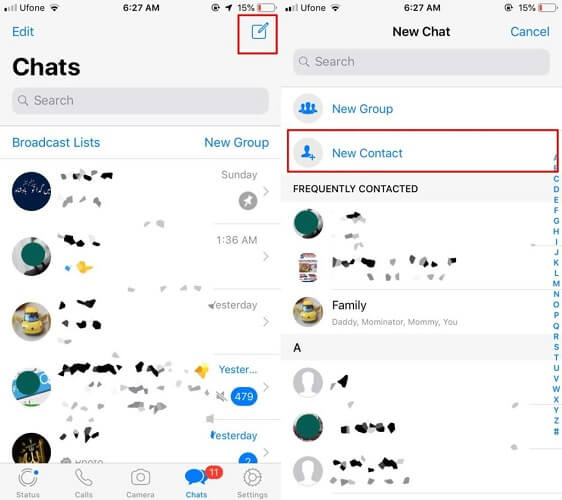
Method 2 Through Android Contacts
If you prefer to manage your contacts through the Android Contacts app, you can still import them to WhatsApp effortlessly:
- Open the "Contacts" app on your Android device.
- Click on the "Menu" or "Settings" icon (usually three vertical dots).
- Choose "Import/Export" from the options.
- Select "Export to Storage" to save the contacts to a VCF (Virtual Contact File) format.
- Now, open WhatsApp, go to "Settings," and select "Chats."
- Tap on "Chat history" and then "Import contacts" to add them to WhatsApp.
Method 3 Through iPhone Contacts
For iPhone users, the process of importing contacts to WhatsApp is equally straightforward:
- Launch the "Contacts" app on your iPhone.
- Locate and select the contact you want to add to WhatsApp.
- Tap on "Share Contact."
- Choose WhatsApp from the list of options.
- The contact will now be available on WhatsApp.
Part 2. How to Import Contacts to WhatsApp Automatically Through Sync
Automatic contact synchronization between your device's address book and WhatsApp is another convenient method. WhatsApp automatically detects and adds contacts from your phone's contacts, provided they use WhatsApp.
To enable automatic contact synchronization:
- Open WhatsApp on your device.
- Go to "Settings."
- Select "Account."
- Tap on "Privacy."
- Toggle on the "Sync Contacts" option.
WhatsApp will now sync your contacts automatically, ensuring that your WhatsApp contact list stays up-to-date with your device's address book.
Part 3. How to Import Contacts to WhatsApp from an Excel File
If you have a substantial list of contacts in an Excel file and wish to import them to WhatsApp in one go, follow these steps:
- Prepare your Excel file with columns labeled "Name" and "Phone Number."
- Save the file as a CSV (Comma Separated Values) format.
- Connect your Android/iPhone device to your computer.
- Transfer the CSV file to your device's storage or internal memory.
- Open WhatsApp and go to "Settings."
- Select "Chats" and then "Chat history."
- Tap on "Import contacts" and choose the CSV file from your device.
- WhatsApp will import the contacts from the CSV file automatically.
Part 4. How to Import WhatsApp Contacts from One Phone to Another Using iMyTrans
iMyTrans is a powerful tool that enables seamless transfer of WhatsApp contacts from one phone to another. Follow these steps to do it:
Step 1: Launch WhatsApp
Open WhatsApp on the source phone from which you want to transfer the contacts.
Step 2: Back up WhatsApp from Phone A
- Go to "Settings" in WhatsApp.
- Tap on "Chats" and select "Chat Backup."
- Click on "Back Up Now" to create a backup of your WhatsApp data.
Step 3: Restore WhatsApp Contacts to Phone B
- Install iMyTrans on both phones.
- Connect both devices to your computer using USB cables.
- Launch iMyTrans and select "WhatsApp Transfer."
- Choose "Restore WhatsApp messages to the target device."
- iMyTrans will start the transfer process, and your WhatsApp contacts will be imported to Phone B.
Conclusion
In conclusion, adding and importing contacts to WhatsApp on Android and iPhone is a straightforward process. We covered various methods, including using WhatsApp's built-in adding feature, syncing contacts automatically, importing from an Excel file, and transferring WhatsApp contacts between phones using iMyTrans.
WhatsApp's popularity lies not only in its messaging capabilities but also in its user-friendly interface that simplifies tasks like importing contacts. By following the methods mentioned above, you can effortlessly expand your WhatsApp network and stay connected with friends, family, and colleagues.
Remember, the key to successful contact management on WhatsApp is keeping your contact list updated. Whether you're switching devices or adding new contacts, these methods will ensure your WhatsApp experience remains smooth and efficient.
















