How to Restore a Specific Chat on WhatsApp? A Step-by-Step Guide
Category: Transfer WhatsApp

4 mins read
Messaging apps like WhatsApp have become an indispensable part of our lives in the digital age. We use them to stay in touch with loved ones, share our experiences, and get the latest news.
However, there are times when we accidentally delete or lose a specific chat that holds valuable memories or important details. Thankfully, WhatsApp provides a backup feature that allows you to restore your chats, including messages, photos, and videos.
In this guide, we'll walk you through the process of restoring a specific chat on WhatsApp, along with how to restore a WhatsApp backup from a specific date.
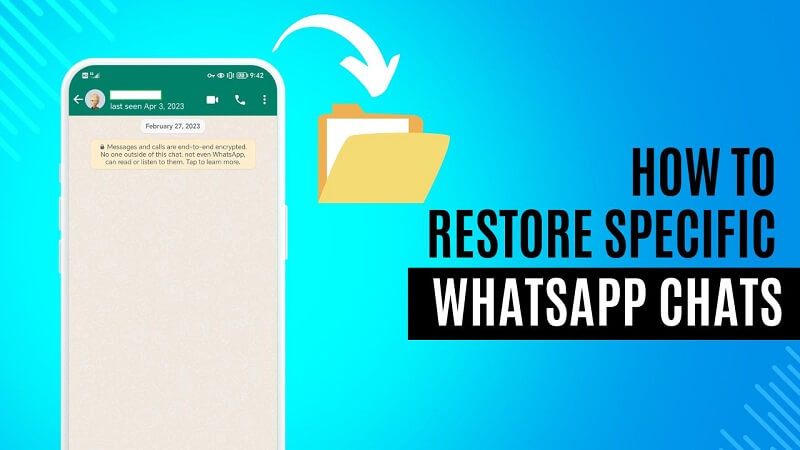
In this article:
We've all been there – accidentally deleting an important chat on WhatsApp and wishing we could turn back time. Fortunately, with the help of WhatsApp's backup feature, you can restore lost chats effortlessly. Whether you're using an Android device or an iPhone, the process is relatively straightforward. Let's dive into the details.
WhatsApp built-in restoring feature only includes one backup. However, iMyFone iMyTrans bring you a solution to restore data of different date once you have backed up WhatsApp. Try it free now!
What is WhatsApp Backups?
WhatsApp automatically creates backups of your chats and media, depending on your settings. For Android users, these backups are stored on Google Drive, while iOS users have their backups on iCloud. It's essential to have these backups enabled so that you can retrieve your data when needed.

Restoring a Specific Chat on WhatsApp
Step 1: Backup Your Chats
Before restoring a chat, make sure you've recently backed up your WhatsApp data. Open WhatsApp, go to Settings > Chats > Chat backup, and tap "Back up" to create a current backup of your chats and media.
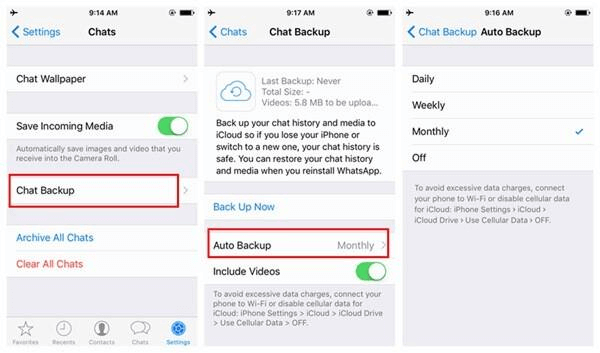
Example on iPhone
Step 2: Uninstall and Reinstall WhatsApp
To restore a specific chat, you'll need to uninstall and reinstall WhatsApp. Don't worry; your recent backup ensures you won't lose your other chats during this process.
On iPhone, long press the WhatsApp icon, then click on "Delete" to uninstall WhatsApp.
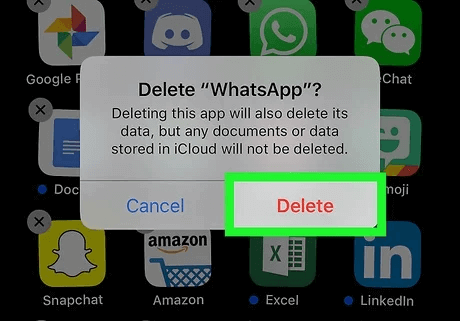
Example on iPhone
Step 3: Restore from Google Drive (Android) or iCloud (iOS)
During the reinstallation process, WhatsApp will prompt you to restore your chat history. Click "Restore" to bring back your recent backup. Once completed, the specific chat you're looking for will be restored.
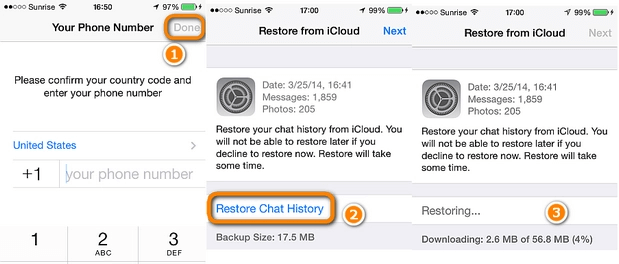
Restoring WhatsApp Backup from a Specific Date
Step 1: Backup Your WhatsApp to iMyTrans
The only thing you can do with WhatsApp built-in backup feature is to choose backup frequency (daily, weekly, or monthly), however, the backed up data will be covered once you have restored or selected WhatsApp auto back up feature.
To restore a backup from a specific date, it's essential to use third-party WhatsApp Backup tool - iMyFone iMyTrans. With this tool, mutiple backups can be stored on your PC so that you can restore WhatsApp from a specific date as you need.

Step 2: Find the Desired Backup
On your device's file manager, navigate to the WhatsApp backup folder. Look for the backup file dated closest to your desired date. Copy this file to another location to avoid overwriting any data.

Step 3: Restore the Backup
Uninstall WhatsApp and reinstall it. When prompted to restore your chat history, select "Restore" from the available backup files. Your chats will be restored to the date of the chosen backup.
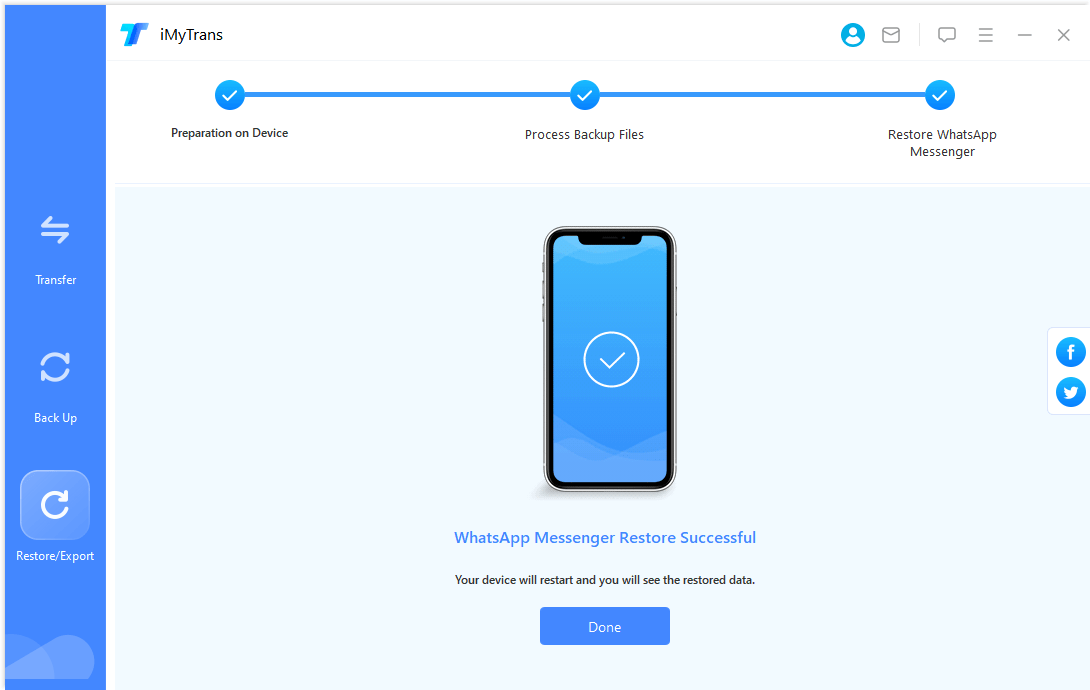
Tips for Successful Restoration
Conclusion
Losing a chat on WhatsApp doesn't have to be a permanent setback. With the backup and restoration features at your disposal, you can easily recover important conversations and memories. Just remember to enable regular backups and follow the steps outlined in this guide.
FAQs
1 Q1. Can I restore a chat if I haven't backed up recently?
It's challenging to restore a chat without a recent backup. Regular backups are essential for successful restoration.
2 Q2. Will restoring a chat delete my other chats?
No, restoring a chat will not delete other chats. However, it's recommended to create a backup before starting the restoration process.
3 Q3. Can I choose which chats to restore from a backup?
Unfortunately, you can only restore entire chat histories from backups, not individual chats.
4 Q4. How often should I back up my WhatsApp data?
It's a good practice to back up your data at least once a week to ensure you have recent chat histories to restore.
5 Q5. Can I restore my WhatsApp backup on a different device?
Yes, you can restore your backup on a different device, but you need to use the same phone number and backup platform (Google Drive or iCloud). You can also restore Google Drive backups.
Transfer/Back up/Restore WhatsApp in one App
100,000+ people have downloaded it.
- Transfer WhatsApp between devices with different OSs, i.e., iOS to Android, Android to iOS.
- Transfer/Restore WhatsApp Backups between iCloud and Google Drive.
- Restore backups from a specific date.
- Back up more data on WhatsApp than free version of iCloud and Google Drive.
- Cheaper than iCloud and Google Drive.

















