SMS has become our most-treasured way of communication with our loved ones, and it makes sense to want to back them up, you know, and also know how to restore if you need to. So, in this article, we will tell you more about Android SMS backup and restore and what the best apps to use in doing so are.
Part 1. [Fixed] when SMS Backup and Restore not backing up all messages
Why are SMS backup and restore messages not showing
After restoring your messages on your android device, they sometimes fail to show. This could be very frustrating, especially if you were looking forward to seeing them. There are several reasons why the messages are not showing, with the main one being a possible deletion from the Backup. It could also be that your messages app is full of messages, or there is an error with the messages, depending on the tool you use to restore them.
The Best Way to Backup All Data on Android Devices
If you are looking for the most reliable tool to back up all your android data safely, we strongly recommend iMyfone D-back android software. It is by far the most effective backup tool, promising quick and easy Backup and restore solutions for any type of data from all android devices. Even if you accidentally deleted some data and now want it back, this would be the perfect tool to use. So, here is a step-by-step process on how to backup all your data using the d-back software;
Key Features:
- Supports to recover deleted/lost SMS Text messages,Whatsapp messages,etc
- Transfer and Backup Text message in one-click
- Capable of retrieving your lost/disappeared texts caused by accidental deletion, water damage, system crash and more;
- The application has a high recovery success rate, and very safe to use
- Recover 11 Types of Android Data without Root
- Supports to preview text messages before printing
Step 1 – Download and launch the software on your PC. On the interface, you will see locations from which to restore data– either from the phone or Google Drive. So, connect your android device to the PC using a USB cable, and select Recover from Phone. You will need to do some USB debugging.

Step 2 – Navigate to all the locations where the data is stored and scan. The scanning process will extract all the data from your phone, and you will be able to see it on your PC screen
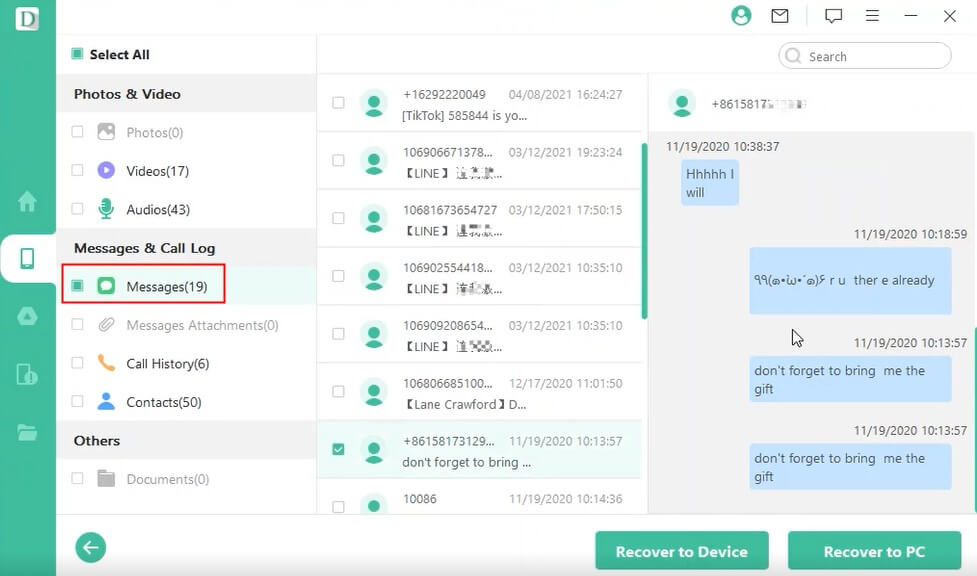
Step 3 – Select all the data you want to back up and save them on your preferred location on your device.

Part 2. Best free android SMS backup and restore app
2.1 SMS backup & restore upload test was successful -is SMS Backup and Restore safe?
Yes, it is! You see, the SMS backup and restore only obtains a token to access all your messages and doesn’t even get your password. And actually, you can revoke the given access at any time without changing your password. So you don’t have to worry about the safety of your messages.
2.2 How to download SMS backup and restore?--SMS Backup and restore APK
You can get the SMS backup & restore app from the Google Play store. On your android device, navigate to Playstore, search for the app, and hit Install. It’s pretty simple!
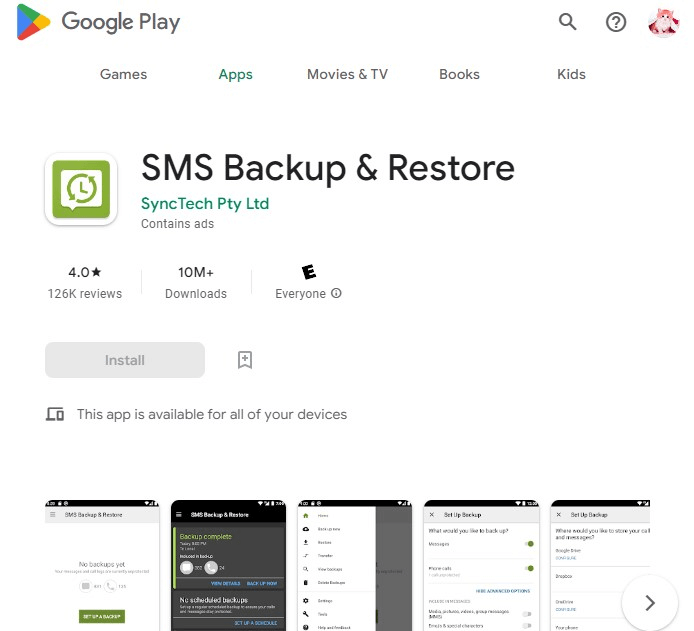
2.3 How to use the SMS backup and restore app?
Step 1 - After downloading the app, open it and grant all the necessary permissions.
Step 2 – Click on Set a Backup on the homepage. Then on the next page, select Messages.
Step 3 – Click Next and select the backup mode, which will be between Dropbox, Google Drive, One Drive, or your internal storage.
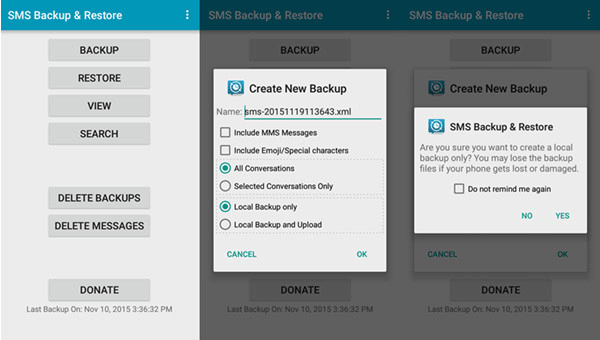
Step 4 – Select your preferred service and log in. Follow the following setup process.
Step 5 – tap Next and schedule recurring backups. Then click on Backup Now.
Comparison sms backup & restore and iMyFone D-back
Part 3. FAQs about android SMS backup and restore app
3.1 Can SMS backup and restore android to iPhone?
Given that Android and Apple phones operate on different systems, you simply can’t transfer data between them directly. You can use the SMS Backup and Restore app to sync all your messages to your Gmail account and then access them through your iPhone.
3.2 Can android backup SMS to Google drive?
Yes, it can! It is a pretty simple process, actually! All android devices have that option, allowing you to back up all your android data, including messages, to the drive. It also comes with the option for restoring the data to your phone.
3.3 Is iMyfone D-Backsafe to Backup and restore SMS data?
It is very safe! You see, the software has been designed in a way that even doesn’t corrupt any file when restoring. Also, it has some very powerful features and does much of the heavy lifting for you. And you are able to recover all the data 100% safe and secure
Final Thought
We highly recommend the D-Back software if you are looking for a third-party tool to Backup and restore your text messages. It is an excellent tool that allows you to back up and restore, not just your messages, but all your android data safely and securely. So, get it today and see for yourself what it’s capable of.





















 April 22, 2024
April 22, 2024

