The Grindr app was created in March 2009, making it over a decade old. It was once groundbreaking but has now become the most popular global gay dating service, with 3.6 million active members from 196 countries. This is a significant milestone for the LGBTQ community.
Consequently, Grindr has become a part of their daily routine for some individuals. However, have you ever encountered the issue of Grindr unable to refresh? It can be quite frustrating, but don't despair!
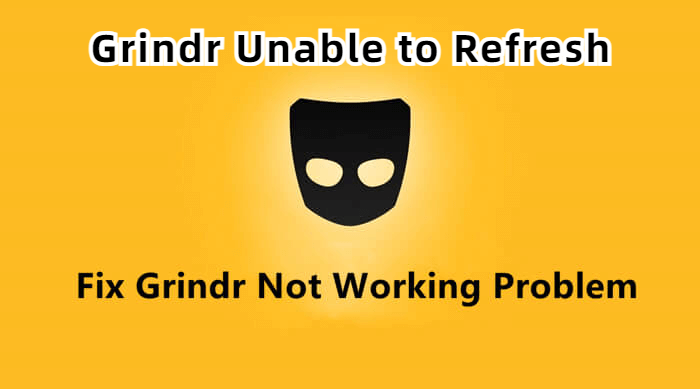
In this article:
- Why is Grindr Unable to Refresh?
- How to Fix Grindr Unable to Refresh?
- Please Proceed with Restarting Your Device.
- Kindly Ensure That Your Internet Connection is Functioning Properly.
- Take the Necessary Steps to Force Stop Grindr.
- Consider Reinstalling Grindr to Resolve Any Issues.
- Bouns Tips: How to Fake Grindr Location Safely Without being Detected?
In this article, we will guide you on how to resolve the problem of Grindr's inability to refresh. In this article, let's discover the solutions to fix the Grindr unable to refresh error!
Why is Grindr Unable to Refresh?
If the Grindr app crashes, there could be a technical issue causing the problem. Your Grindr may not working due to one of the following reasons:
How to Fix Grindr Unable to Refresh?
1 Please Proceed with Restarting Your Device.
At times, the inability of your Grindr app to refresh may stem from performance issues on your phone, particularly related to the RAM. The RAM might become overloaded with numerous activities, affecting the optimal performance of various applications, including Grindr.
Nevertheless, you can swiftly address this problem by restarting your phone and clearing the RAM. This process aids in purging the device, enhancing its performance, and ensuring that your application can launch faster and operate at its best capacity.
2 Kindly Ensure That Your Internet Connection is Functioning Properly.
Without a stable internet connection, certain applications may experience difficulties in refreshing properly. Aside from causing overall performance issues, an unreliable internet connection can make it challenging to utilize all of an app's functions, including refreshing Grindr.
To address this, it is recommended to perform a signal speed test on your internet connection.
Step 1. Navigate to the Settings menu and locate the WiFi option.
Step 2. Click on the WiFi option to access the settings.
Step 3. Verify the status of your internet connection by checking its reliability.
Step 4. If you encounter difficulties in connecting to the internet, attempt to resolve the issue by turning off your router and then turning it back on.
3 Take the Necessary Steps to Force Stop Grindr.
To resolve various issues, closing and reopening a program can often be an effective solution. Follow these steps to stop Grindr:
Step 1. Access the app menu and open "Settings."
Step 2. Within the "Settings" menu, locate and select "Apps," "Apps and notifications," or "Application Manager."
Step 3. Find Grindr in the list of applications and tap on it.
Step 4. Finally, press the "force stop" button to stop the app.
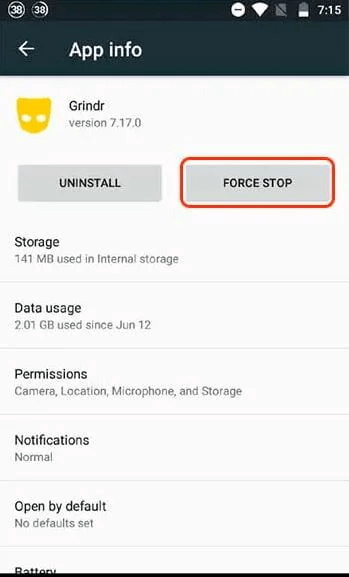
Step 5. To clear your cache, navigate to the "Clear cache" option within the same menu, typically found under "Storage and cache."
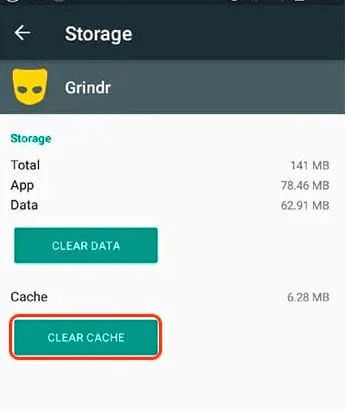
To ensure that the "unable to refresh" problem has been resolved, reopen Grindr and log into your Grindr account. If the previous steps did not resolve the issue, you may need to proceed with the next troubleshooting method.
4 Consider Reinstalling Grindr to Resolve Any Issues.
The "unable to refresh" error in Grindr can sometimes occur due to an insufficient or outdated application version. To address this, you will need to uninstall your current version and obtain the latest version to resolve the issue.
Follow these steps to update Grindr:
Open your preferred app store (Play Store, App Store, etc.). · Check if there is an available update for Grindr and install it immediately. · If the "unable to refresh" error persists, try the following steps:
Step 1. Locate the Grindr application in your phone's menu.
Step 2. Tap and hold the app icon for a few seconds.
Step 3. An "Uninstall" option will appear in the upper right corner of the screen. Drag the Grindr icon to the trash to uninstall it.
Step 4. Restart your phone by pressing the power button.
Step 5. Go back to your preferred app store.
Step 6. Search for Grindr and reinstall it.
Reinstalling the app should help determine if the issue has been resolved.
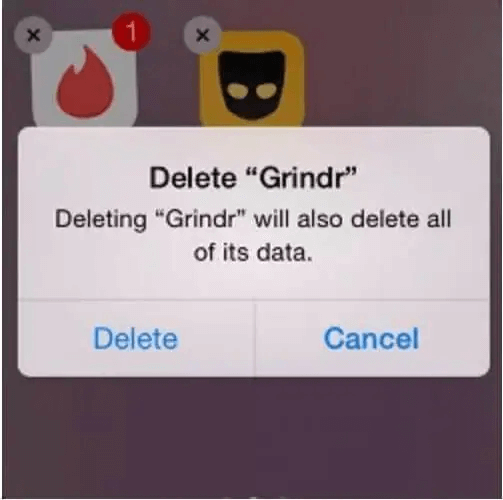
Bouns Tips: How to Fake Grindr Location Safely Without being Detected?
Consider the possibilities: if you had the ability to alter your GPS location, faking GPS on Grindr using your phone would be a breeze. Just imagine having a dedicated app specifically designed to help you fake your Grindr location through GPS. Well, guess what? Allow us to introduce location changer iMyFone AnyTo.
With the assistance of this software, you can effortlessly adjust your GPS location for entertainment or security reasons, and these modifications will be reflected across all your applications. Follow these simple steps to conveniently change your location on Grindr directly from your phone.

Key Features:
- 1-click fake your location on Tinder, Bumble, and other platforms.
- Easily change GPS location on iPad, iPhone, and other iDevices.
- Prevent tracking without detection, and also have the ability to hide your location.
- Free trail for new users.
Step 1: Download the AnyTo app for free on your phone (iPhone or Android). Once the download is complete, open iMyFone AnyTo to start your free unlimited trial.
Step 2: Click the AnyTo icon, open AnyTo app. Follow the instructions in the software to complete the basic settings before changing the location.
Step 3: Select the location you want to change, choose the mode you need, then click the Move button. Your location will be changed within seconds.

Besides, you can also change iOS/Android GPS location on PC with 1-click, enjoy your iMyFone AnyTo full version trial now!
Connect iPhone/Andoid devices to the PC. Click "Get Started".
Select Teleport Mode or Multi-spot Mode to plan a route.
Click the Move button to change location on the map to this new location!
Now, you can freely switch your location in Grindr, come and try it out!
Conclusion
Experiencing difficulties like Grindr being unable to refresh can be quite frustrating, particularly when you rely on its services. However, there are four simple methods outlined in this guide that can help you resolve the issue. Feel free to give them a try and address the problem at hand!

















 December 26, 2024
December 26, 2024



