You may accidentally wipe your hard drive without first preserving your essential files; this is undoubtedly a frightful situation, but this is not the end. Instead of panicking, we should focus on the solution.
If you are figuring out how to recover deleted videos from a hard disk, this article can simplify the process. This article will answer your main concern about how to recover data from a wiped hard drive. So let's get started with it.

Part 1. Can You Recover an Accidentally Wiped Hard Drive
"Can you recover a wiped hard drive" is one of the major concerns of people after their hard drive is wiped. The answer is, yes, you can quickly recover a wiped hard drive with the help of an iMyFone D-Back in most cases.
When you accidentally wipe data from a hard drive, the information is rendered unavailable, but it remains physically on the drive. This data will be kept on the disk until the space is needed for new data. It will overwrite this particular space on the hard disk when new data has to be written there.
The Differences Between Deleted Data and Wiped Data:
We frequently confuse the terms "deleting" and "wiping" data.
Requesting an operating system to erase a file or a group of files is known as deleting data. Most operating systems feature a restoration function that allows users to recover data that has been deleted.
On the other hand, when you wipe data, you direct the operating system to update its file records and fill the disk space with zeros or random data, making it more complex to retrieve anything.
You assumed that your data was gone and kept using the device and risk losing your data. Using your computer will cause new data to be written to your hard drive, overwriting the files you want to retrieve. Therefore, you need to consider recovering your hard drive because you should not use it again until you have performed the recovery procedure.
1.1 How to Recover Data from an Accidentally Wiped Hard Drive
(Best Option) Recover files/data from a wiped external hard drive using data recovery software for Windows&Mac
You may wonder if you can recover data from a wiped hard drive. It is conceivable, and with the right software, it is a simple task.
iMyFone D-Back is an efficient program for data recovery that allows anyone to restore data in just a few simple steps. It can recover over 1000 file formats from internal and external hard drives.
The steps to recover data through this software are as follows:
Step 1. Download and install D-Back Hard Drive Recovery Expert
Download and install the software and launch it on your computer after a short while.
Step 2. Select the wiped hard drive
After you have launched the program on your computer, you will be presented with an interface that lists all possible data recovery locations. Select the hard drive from which you need to recover data.

Step 3. Scan the hard drive
D-Back Hard Drive Recovery Expert will perform a comprehensive scan on your hard drive, which you can track using the progress bar. The scanning results will also be shown on the interface.

Step 4. Preview and recover the files
The program will neatly list all files after scanning. When you double-click a file, a pop-up window will emerge, allowing you to preview the content. Click the recover button if that is the file you are searching for.

After following these simple steps, you will be able to access the files from your wiped hard drive.
Part 2. Tips about Wiped Hard Drive
You may accidentally wipe a hard drive, or it is also possible that it will wipe the user's data itself and render it unreadable. As a result, the following tips are intended to assist you in avoiding the difficulty of fixing the disk wipe problem.
Before moving to the tips, let's discuss some possible scenarios and a method to avoid a hard drive securely.
2.1 Some Possible Scenarios of Wiped Hard Drive
It is critical to comprehend what caused hard disks to be wiped inadvertently. When a hard disk is wiped, and data is deleted accidentally, the following are some frequent scenarios that lead to this.
- Accidentally formatting a PC hard drive
- When wiping D drive, accidentally erasing C drive
- Wiping a hard drive due to virus corruption
- Reinstalling the Windows operating system
- Deleting hard drive data by Shift + Delete
- Emptying the computer recycle bin by mistake
However, all of these actions are occasionally performed, and as a result, hard disk wiping becomes unavoidable. When this happens, the best action is to keep a practice of data backup and, if necessary, safely wipe a hard drive.
2.2 How to Wipe a Hard Drive Securely
You must be wondering how to wipe a hard drive on Windows 10 when wiping a hard drive becomes the only option. Although wiping a hard disk is generally straightforward, several errors might result in poor computer performance and data loss.
Follow the instructions below to wipe a hard drive safely and efficiently:
Step 1. Open the settings option from the Start menu. After that, choose Update and Security.
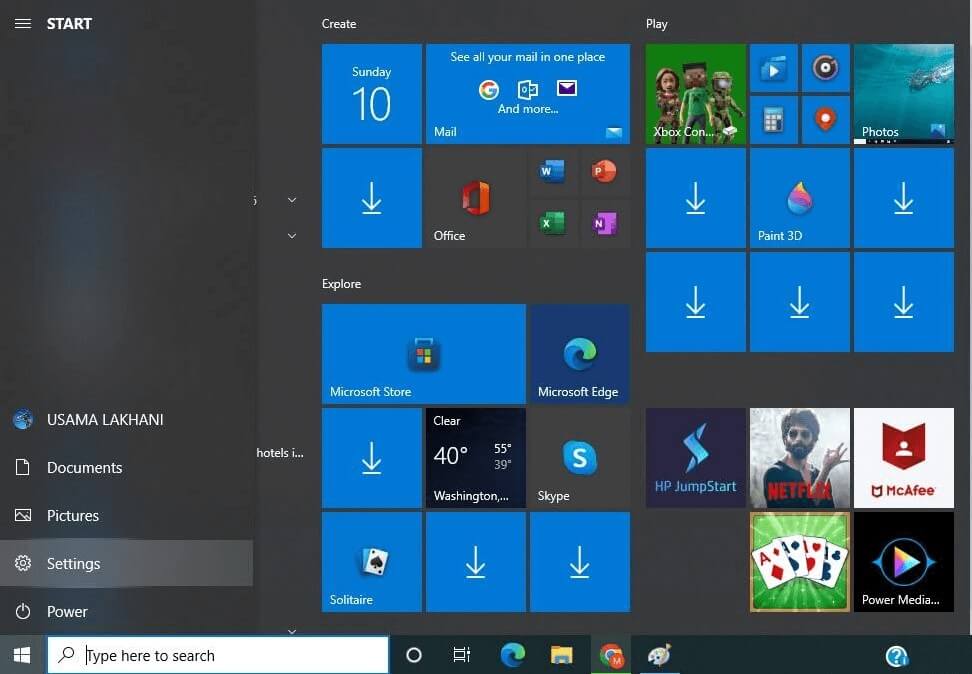
Step 2. On the left side, a recovery option will appear; click it.
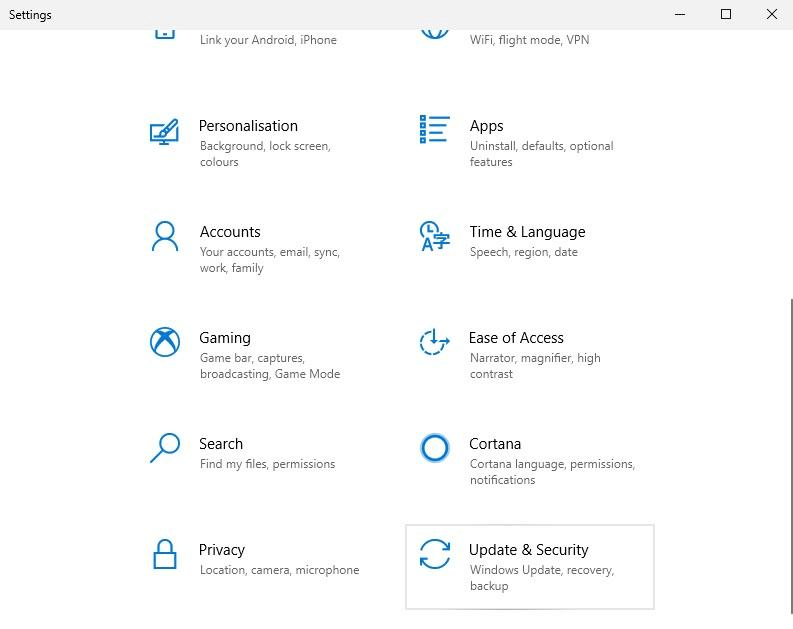
Step 4. Finally, on the pop-up window, click Remove Everything.
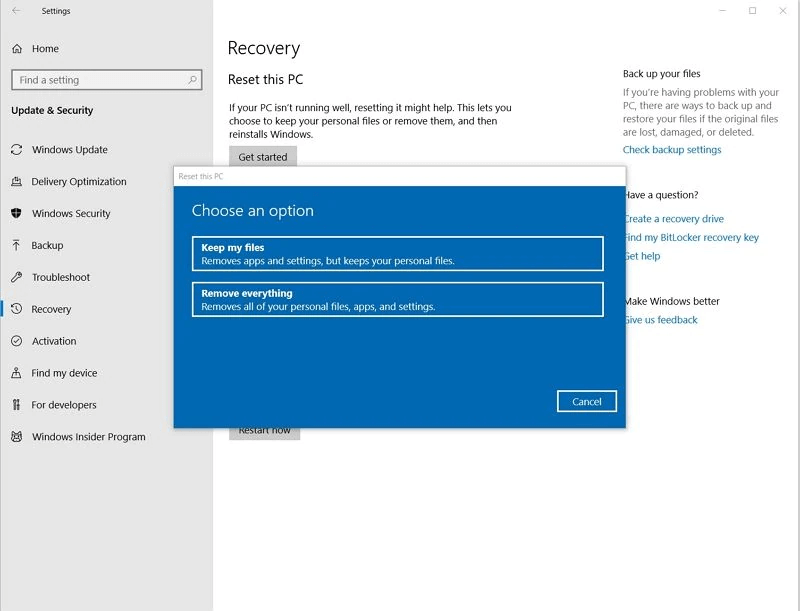
These simple steps will assist you in wiping a hard drive securely. It is good to back up your files before wiping the hard drive to ensure complete data security.
2.3 How to Avoid Wiping a Hard Drive
Although the tips mentioned above might be quite beneficial, it is still necessary to be more concerned about the security of your data.
Moreover, recovery may be a complicated procedure if it is your first time. Consider taking some proactive efforts to keep your data safe in the future to prevent the stress of data recovery.
- Back up your data regularly
- Verify data before wiping the hard drive
- Carefully handle the drive
- Do not be too hasty
Backups are a straightforward way to guarantee that your data is safe. Consider backing up your important data to Google Drive or another secure location to have a sense of security, and you can also retrieve it from anywhere with internet access.
If you have a large amount of data to transfer, consider creating backups on a secure external storage device.
When you begin wiping a hard drive, make sure that the hard disk that you want to wipe the hard drive and that the data on it is essential to you or not. If it is, reconsider the above option before proceeding.
When removing any storage media from your computer, ensure it has been safely ejected. If the disk is removed during an operation, the files and the whole partition will be corrupted, so be cautious while ejecting the drive.
You can avoid even the most significant errors by exercising additional caution when making substantial updates to a drive. Please double-check that you have backed up the essential data from the disk and that the proper drive is picked to be formatted before formatting it; this might take your little time but will save you from the hassles of data recovery.
You can avoid even the most significant errors by exercising additional caution when making substantial updates to a drive. Please double-check that you have backed up the essential data from the disk and that the proper drive is picked to be formatted before formatting it; this might take your little time but will save you from the hassles of data recovery.
Hopefully, all of these pointers will assist you in preventing accidentally wiping a hard drive and losing your important data.
Part 3. FAQs about Wiped Hard Drive
3.1 Can data be recovered from a wiped hard drive
The data on your wiped hard drive can be recovered using data recovery software like iMyFone D-Back. However, data recovery is not always achievable. It depends on how you wiped the data and the drive's physical state. Data recovery is only feasible if you have not employed specialized software to wipe your hard drive's contents.
3.2 Can a wiped hard drive be recovered
The common concern of people is can a wiped hard drive be recovered? So yes, it is possible to recover wiped hard drives in most instances with the help of efficient software.
3.3 How to recover files from a wiped hard drive
You can quickly recover files using the iMyFone D-Back. The simple step-by-step procedure for using this software to recover your important files is given above.
3.4 Can an external hard drive erase itself
Although it is rare, the hard disk may erase itself due to damage or when it begins to fail to function correctly.
3.5 What should I do if I accidentally erased my external hard drive mac
First and foremost, you must stop panicking. It is common to make mistakes like erasing your data from a hard disk. The best thing to do is use iMyFone D-Back to recover your essential files. This software is available for Mac as well as windows. The steps to recover your data using it are outlined above.
3.6 How long does it take to erase a hard drive
The time it takes to wipe a drive is determined by various factors, including the disk's storage. It will take roughly one hour to wipe a 20 GB consumer hard disk completely.
Conclusion
Data loss can occur on a hard drive due to various factors. If your hard disk has been wiped, you can recover your data using a reliable hard drive recovery software with which recovering data from a wiped hard disk will be a breeze.
iMyFone D-Back is the most reliable and safe data recovery choice with many advanced features for recovering your data after a disk wipe. So you do not need to be frightened as this software has you covered.






















 March 29, 2023
March 29, 2023
