Emails are a convenient and formal way to communicate, and businesses usually rely on them. Sometimes, these emails or Outlook Data Files can be corrupt; however, they can be recovered. In this article, we will cover topics including the reasons that cause data corruption and suggestions on how to prevent it.
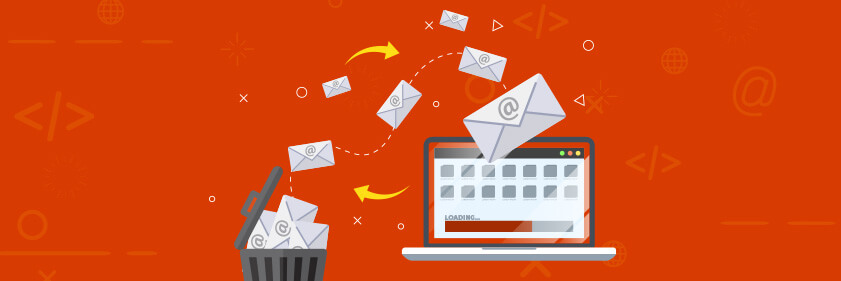
Part 1. Outlook Data File Corruption-Recover Deleted Emails from Corrupted/Damaged/Lost PST/OST Files in Outlook
1.1 Recover Deleted Emails from Corrupted/Damaged/Lost PST/OST File in Outlook
If you don't want to waste your time and want to recover data with a high recovery success rate, you can use the iMyFone D-Back. It recovers different file types, so the user doesn't worry about file compatibility. If you want to Recover deleted emails from the Corrupted/Damaged/Lost PST/OST File in Outlook, follow the steps below.
Step 1: Download and install iMyFone D-Back. After installation, open the tool.
Step 2: Select the drive in which you have Outlook data files (OST & PST). After selecting the drive, the software will start the scan automatically.

Step 3: After the scan, the user can look at all the files. Select the files that you want to recover and choose a path where you want these Outlook Data Files to be saved.

1.2 Using the ScanPST.exe Tool to Repair Emails from Corrupted/Damaged/Lost PST/OST File in Outlook
If you don't want to waste your time and want to recover data with a high recovery succIf you don't want to use a third-party data recovery tool to recover email (PST & OST) files; you can use the ScanPST.exe. It is an Inbox Repair tool that helps diagnose and repair the errors found in the data. It checks for errors in the file and fixes them. You can use ScanPST.exe if you cannot open your Outlook data file and cannot open the set of folders in Outlook in case your Outlook file is damaged.
Let us see how we can use the ScanPST.exe tool to repair Emails from Corrupted/Damaged/Lost PST/OST files in Outlook.ess rate, you can use the iMyFone D-Back. It recovers different file types, so the user doesn't worry about file compatibility. If you want to Recover Emails from the Corrupted/Damaged/Lost PST/OST File in Outlook, follow the steps below.
Step 1: If you can access or open files on Outlook, exit Outlook and browse to Microsoft\root\Office16.
Step 2: Now, open ScanPST.exe. Browse the Outlook Data file (PST file) that you want to scan.
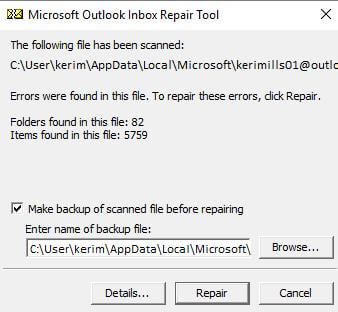
Step 3: Start the scan. If there is any error, you can Repair the files to fix it. Just click on "Repair" to start the repairing process.
Step 4: After that, you can start the Outlook and open the file that you repaired.
1.3 Reasons Behind Outlook Data File Corruption and Tips to Prevent
We have talked about how to recover the deleted emails from corrupted/damaged/lost PST/OST files, but here, we will discuss what makes the files corrupt.
Reason 1:
The most common file corruption is caused by viruses or malware. It can affect the file in different ways. It can delete the file and even overwrite it with spam. A virus makes the file inaccessible.
Prevention: Perform a frequent antivirus scan, so your computer is free from any type of viruses or malware.
Reason 2:
Sudden power outage can cause the files to be corrupt. Power outage endangers the files and also your computer as it can affect computer components.
Prevention: Make sure to save a backup power supply for your computer so that it doesn't experience a sudden power outage. It can help very much in keeping the data and computer safe.
Reason 3:
If you don't have a stable internet connection, it can cause OST file corruption. If OST files are being synchronized and the internet connection is lost, it is most likely that the OST file will corrupt.
Prevention: Contact your internet service provider and ask for a stable internet connection. Or you can also have a backup internet connection in case one stops working for any reason.
Reason 4:
Outlook only supports files up to a limited size. If you send/receive files above the size limit, you cannot store them in the mailbox.
Prevention: Make sure to have space before you access such files from Outlook. Otherwise, there is a high chance of corruption.
Part 2. Bonus Tip - How to Convert OST File to PST File
There are online tools available that can convert OST files to PST files, but we will tell you how you can convert OST files to PST files manually. Just follow the steps below to convert OST to PST manually:
Step 1: Open Outlook and go to "File > Import/Export".
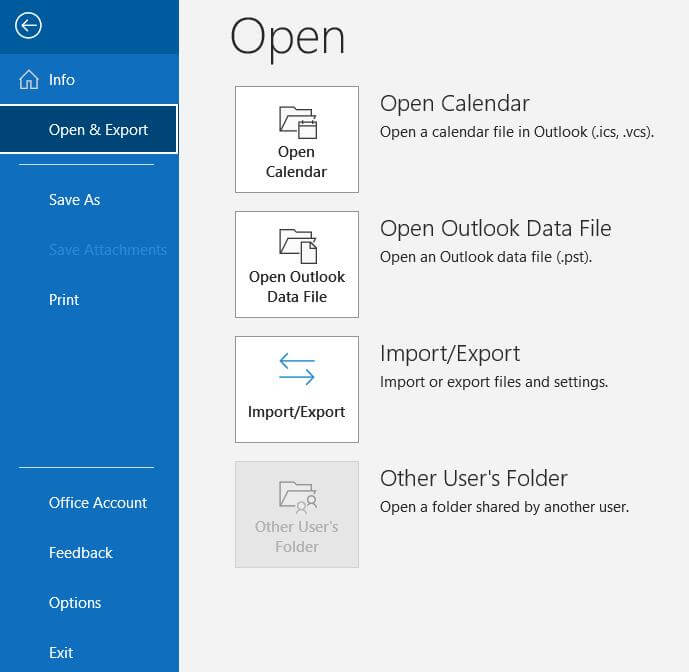
Step 2: Import the OST file that you want to convert to PST. Now, select Outlook Data File (.pst). The user has the option to select the whole account or a specific folder.
Step 3: Check the box of include subfolders and select a path for where you want to export the PST file. Click on "Finish". After the export, you can open the PST file that you can use to import using another email.
Part 3. FAQs about Outlook File Recovery
3.1 How to Fix Outlook Data File Corruption?
You can use ScanPST.exe to fix your Outlook Data File corruption. It will scan the files and fix if there are any errors. You can then open the files.
3.2 Can I Convert OST to PST?
Yes. Outlook provides this feature to the user, and we have already discussed that. If you don't want to use Outlook for file conversion, then you can use the online file conversion tool to convert your OST files to PST files.
3.3 How to Recover Contacts from PST File?
You can simply open Outlook and go to "File > Open & Export > Import/Export". Now, choose "Import from another program or file" and click on "Next". You can choose .pst or PST file, depending on your Outlook variant, and click on "Next". Click on "Browse" and select the file (PST) that you want to import. You will be presented with different options; choose what you prefer and click on "Next", and then click on "Finish".
3.4 How to Repair OST/PST File in Outlook 2016?
Repairing OST/PST file in Outlook 2016 is the same as we mentioned above and in FAQ no.1: Use ScanPST.exe. It will scan and look for errors. If there are any errors, it will fix/repair them automatically.
Conclusion
Outlook Data Files are mostly OST and PST files. These files can get corrupted or damaged due to many reasons. These reasons include insufficient space, power outages, unstable internet connection, etc. However, if you lose the files, you use iMyFone D-Back to recover the files within minutes. Otherwise, to repair the files, you can use ScanPST.exe.






















 March 29, 2023
March 29, 2023
