How to Recover Deleted/Unsaved Numbers File?
Category: PC Data Recovery

5 mins read
I need assistance recovering a Numbers spreadsheet that I accidentally deleted on my Apple device. Is there any way to retrieve it? Your help would be greatly appreciated!
Mac users rely on iWork to create documents, presentations, and spreadsheets. Accidentally deleting Numbers files can be frustrating, but there's a solution! You can easily recover deleted data on your Mac. In this guide, we'll show you simple methods to recover your lost Numbers spreadsheet files and ensure you never lose important data again.
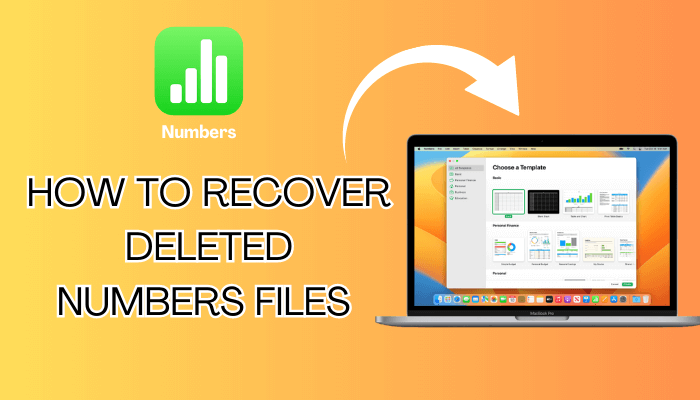
In this article:
- Part 1. What Is a Numbers File?
- Part 2. How to Recover Deleted Numbers Files on Mac? – 100% Work
- Part 3. Other Free Ways to Recover Deleted Numbers Files
- Method 2. Restore Deleted Numbers File from Trash Bin
- Method 3. Recover Deleted Numbers File via Time Machine backup
- Method 4: Recover Unsaved Numbers Spreadsheet using Mac AutoSave
- Method 5: Recover Unsaved Numbers Spreadsheet from Temporary Folder
- Method 6. Recover Spreadsheet on Numbers App
- Part 4. FAQs about Apple Numbers File Recovery
Part 1. What Is a Numbers File?
Sometimes, you may come across a Numbers file on your device and wonder how to open it or what type of data it contains. In brief, a Numbers file is a spreadsheet file created using Apple's iWork Numbers program. It functions similarly to an Excel file but is specific to Mac.
Apple's iWork Numbers is part of the iWork Productivity Suite, akin to Microsoft Office on Windows. These files can include XML information, graphs, images, tables, formulas, settings, and other spreadsheet data. Although they may appear similar to Excel files, they are distinct as they are created by iWork Numbers, not the Excel application.
Part 2. How to Recover Deleted Numbers Files on Mac? – 100% Work
1 Method 1. The Best Way to Restore Numbers Files without Backup
Seeking assistance from an expert is the most efficient way to retrieve your deleted or unsaved Numbers files.
iMyFone D-Back is a specialized program for Mac that recovers various files from internal or external storage, including iWork Pages, Numbers, Keynote, videos, photos, audios, and more.
Why choose iMyFone D-Back for Mac?

1,000,000+ Downloads
Key Features:
- Provides professional recovery solutions for data loss in various situations: deletion, format, system crash, virus attack, power off, system update or downgrade, human error, etc.
- Recovers files from both Mac and Windows internal or external hard drives/storage devices.
- Supports 200+ file types for recovery: video, audio, photos, document, archive, email, etc.
- Allows you to find and preview your files before final recovery.
- All-in-one data recovery tool allows you to recover data from Mac computer and iPhone, iPad, iPod touch in a single application.
- Capable of recovering various causes of data loss, such as recover files from corrupted SD Card, recover data after formatted and more.
Steps to use d-back to recover lost Number files on Mac
Step 1: To get started, download and install iMyFone D-Back on your Mac, and then launch the application.
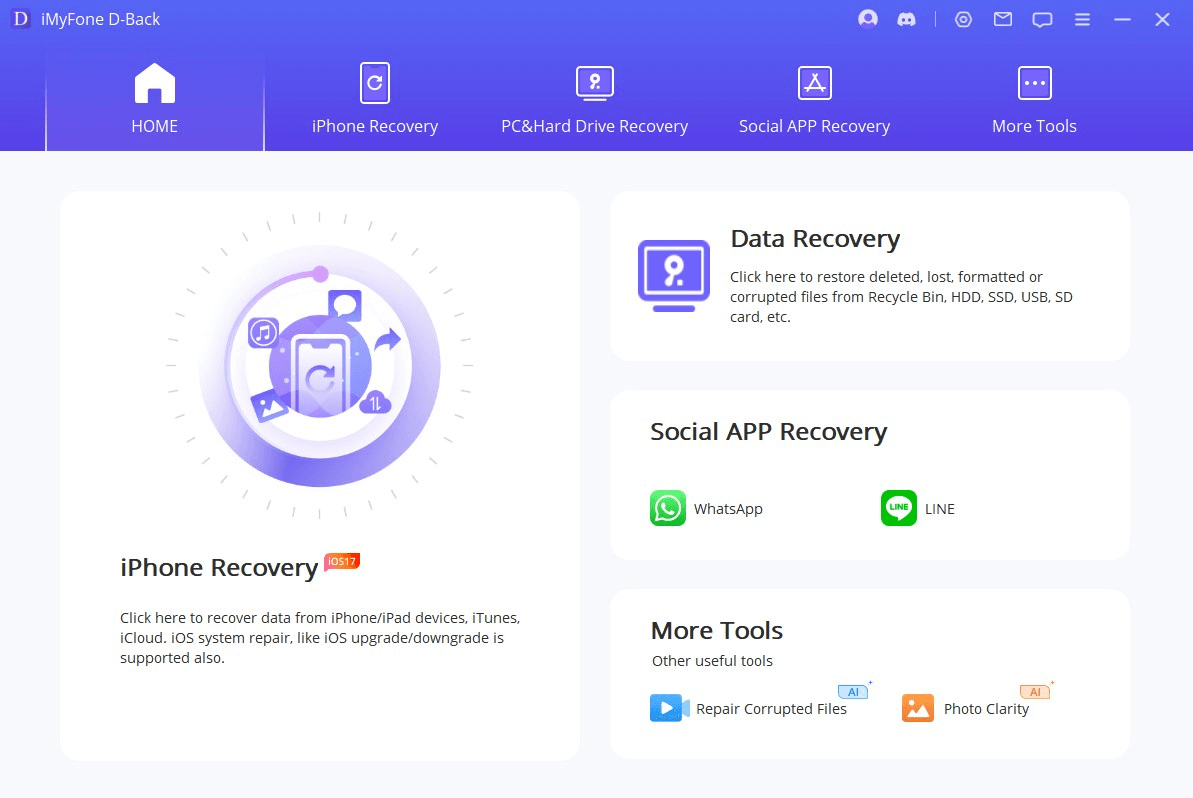
Step 2: Choose the location where you deleted or lost the Numbers file on your Mac by selecting "Data Recovery".

Step 3: To scan for deleted or unsaved Numbers files on your Mac, click on "Search for lost files" to initiate the process. To recover unsaved Numbers documents, navigate to Type > Unsaved Documents and locate the unsaved spreadsheets.

If you can't find the unsaved Numbers documents on Mac, access Type > Document > Numbers to find your files, or use the filter for a quick and specific search.
Step 4:After the scanning is complete, double-click on the Numbers file to preview it. Then, click the "Recover" button to retrieve the deleted or unsaved Numbers file on your Mac.

Part 3. Other Free Ways to Recover Deleted Numbers Files
2 Method 2. Restore Deleted Numbers File from Trash Bin
If you haven't permanently deleted the files using the "Option + Command + Delete" key combination, there's a chance they might be in your Mac's Trash. Follow these steps to restore them:
Step 1: Open Trash from the dock and locate the deleted files.

Step 2: Use the filter option to easily search for specific file types. In this case, enable the Numbers filter to display only Numbers files in the Trash.
Step 3: Right-click on the file you want to restore and select "Put Back" from the drop-down menu to restore the file to its original location.
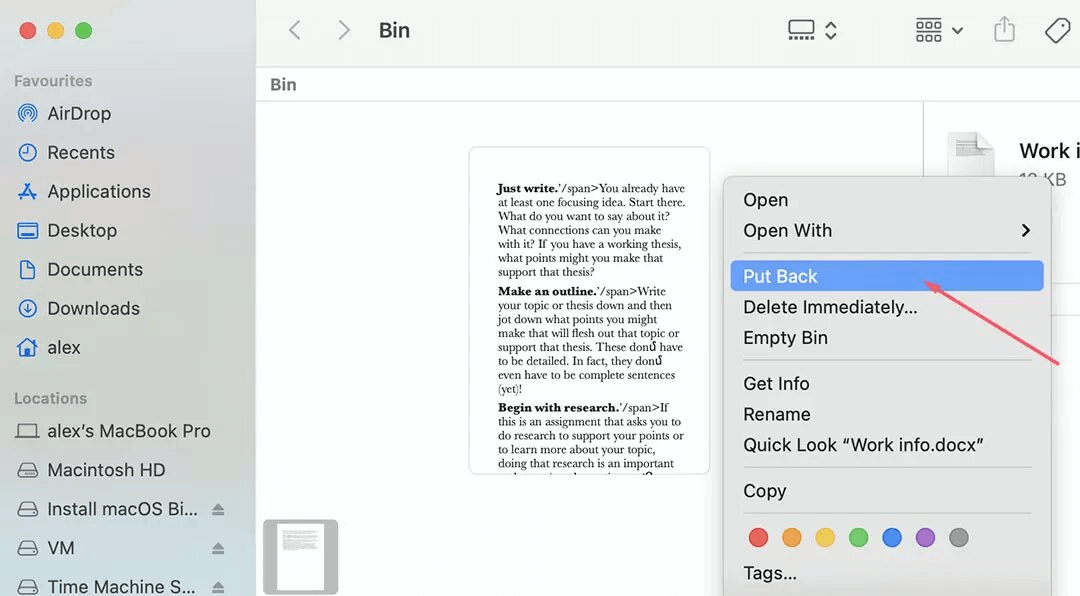
3 Method 3. Recover Deleted Numbers File via Time Machine backup
To recover deleted Numbers files using Time Machine backup, follow these steps:
Step 1: Click on the Time Machine icon located in the Menu bar, and then select "Enter Time Machine”.
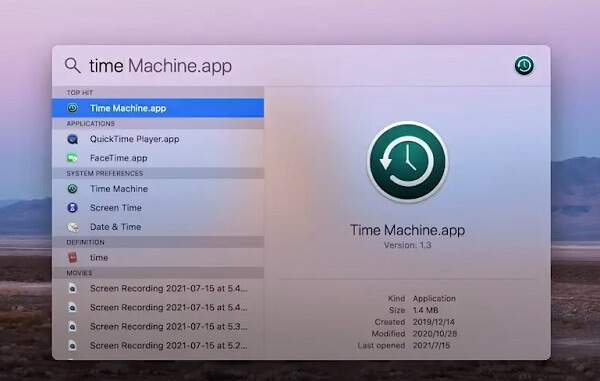
Step 2: Use the Up-Down arrow or Timeline to navigate to the date when you last saved or created the Numbers files.
Step 3: Select the files you want to restore and click on "Restore" to recover them.
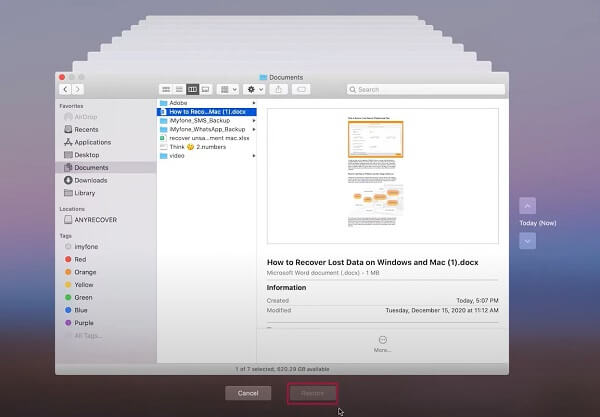
4 Method 4: Recover Unsaved Numbers Spreadsheet using Mac AutoSave
MacOS includes a powerful feature called AutoSave, which automatically saves documents you are editing, including Numbers spreadsheets. By default, AutoSave is ON, but you can check its status in System Preferences>General.
Step 1: Right-click on a Numbers document and open it with iWork Numbers.
Step 2: Any unsaved Numbers files will be opened, choose the one you want to recover, and click save to restore it.
Step 3: If you don't find the unsaved Numbers file, go to File>Open Recent, then save the file to recover it.
5 Method 5: Recover Unsaved Numbers Spreadsheet from Temporary Folder
If you still can't locate the unsaved Numbers file, you should check the Temporary Folder.
Step 1: Launch the Finder, then go to Applications > Utilities.
Step 2: Launch Terminal on your Mac.
Step 3: Type "open $TMPDIR" in Terminal and press "Enter".

Step 4: Look for the Numbers document you left unsaved, open it, and save the file.
6 Method 6. Recover Spreadsheet on Numbers App
Step 1: Check the Recently Deleted folder: Apple's iCloud keeps deleted files in the "Recently Deleted" folder for a limited time (usually 30 days). To check if your file is there, follow these steps:
Step 2: Open the Numbers app on your Apple device.
Step 3: Tap on the "Browse" tab at the bottom of the screen.
Step 4: Look for the "Recently Deleted" folder. If you find your file there, select it, and tap on the "Recover" button.
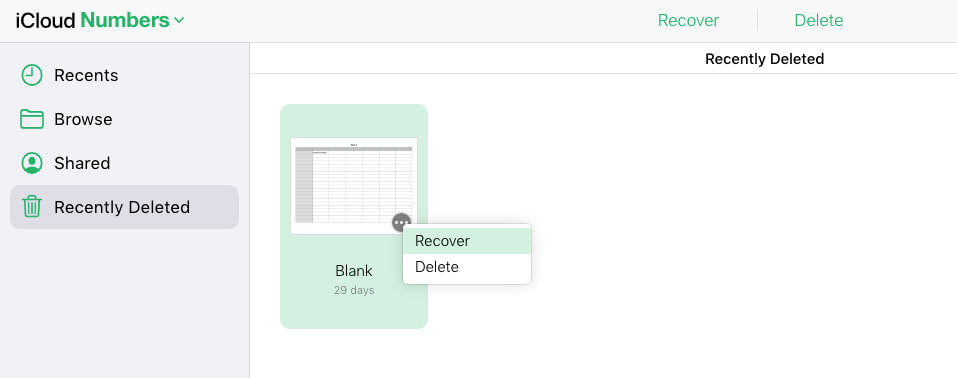
Check the version history
Numbers automatically saves versions of your documents, which can help you revert to an earlier version of the file. Here's the way to access the version history:
Step 1:Open the Numbers app on your device.
Step 2:Tap on the "Browse" tab at the bottom.
Step 3:Find the file you want to recover and select it.
Step 4:Now, click on the three dots (...) located in the top right corner of the screen.
Step 5: Select "Browse All Versions" to see the available versions and restore the one you need.
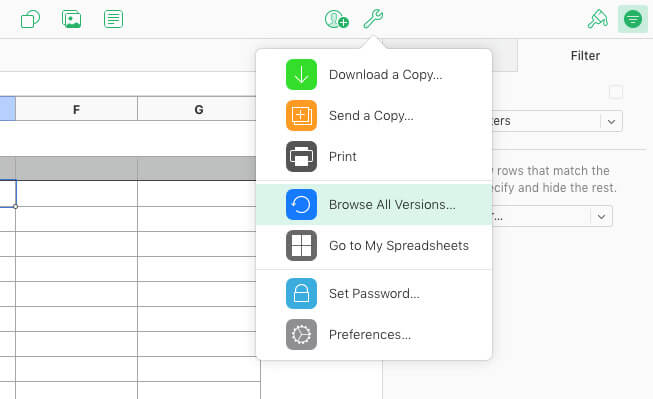
Part 4. FAQs about Apple Numbers File Recovery
1 Where did my Numbers spreadsheets go?
If your files were saved in iCloud, ensure that your device is signed in to the same account you were using previously. Also, confirm that Numbers is configured to use iCloud Drive. To do this, go to Settings > Your name > iCloud Drive, and make sure it is turned on. Additionally, go to Settings > Numbers, and under Document Storage, select iCloud Drive.
2 How do I recover a previous version of Numbers?
1. Recover Previous Version. To restore a previous version of the spreadsheet, open the file and click on the "tool" button. Then, select "Browse All Versions."
2. Select Version History. In the Version History, you'll find a list of current and previous versions of the file.
For more detailed steps on how to recover previous versions of a Numbers spreadsheet, please refer to Method 6 in the provided instructions.
3 Does Numbers save automatically?
Numbers automatically saves your spreadsheet while you work on it and assigns a default name. You have the flexibility to rename the spreadsheet or make a copy with a different name at any point.
Conclusion
In conclusion, this article has presented six methods to recover deleted Numbers files on Mac. While each approach may have its advantages, the most recommended and efficient solution is by using iMyFone D-Back. With its powerful features and user-friendly interface, iMyFone D-Back stands out as a reliable tool to retrieve your lost or deleted Numbers files.
Remember to act promptly to increase the chances of successful recovery. Best of luck in retrieving your files!
Recover Unsaved/Deleted Numbers Spreadsheet on Mac, iPhone, iPad with Ease.






















