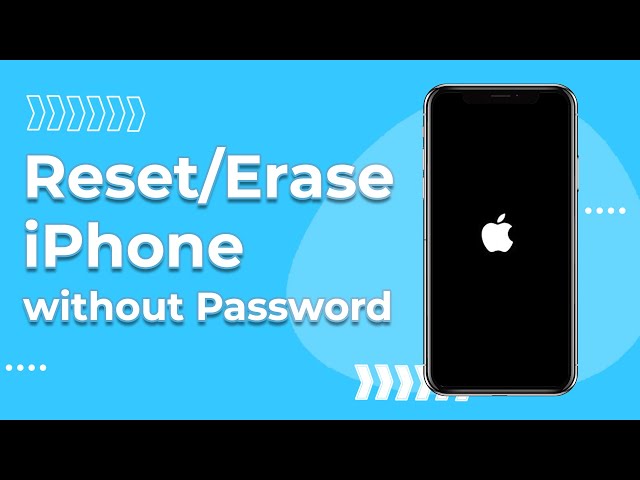How to Factory Reset iPhone Without Apple ID Password [3 Methods]
Category: Unlock iPhone

5 mins read
Trying to reset your iPhone to sell, or when you end up buying a used iPhone because you're on a budget, and suddenly realize that you don't have, or have forgotten Apple ID passcode, it can take away all hope of factory reset a locked iPhone.
So is it possible to reset iPhone to factory resettings without Apple ID password?
Yes! If you've forgotten your Apple ID password, you can also reset it using a professional reset method. So in this guide, I will walk you through several methods of how to factory reset iPhone without Apple ID password.
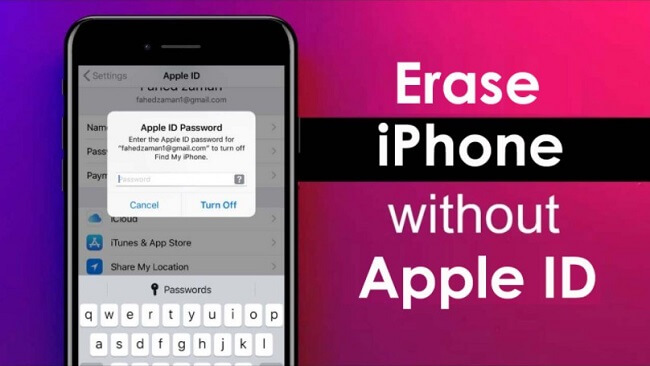
In this article:
- Part 1: 3 Easy Methods to Reset iPhone Without Apple ID Password
- 1. Erase iPhone Without Apple ID Passcode - No Restrictions

- 2. iPhone Factory Reset Without Apple ID via iTunes - Find My Disable
- 3. Resetting iPhone Without Apple ID via Settings - Use Passwords
- Part 2: Tips on How to Hard Reset iPhone Without Apple ID Password
- Part 3: FAQs about Erasing iPhone Without Apple ID Password
Part 1: 3 Easy Methods to Reset iPhone Without Apple ID Password
This article focuses on the 3 most efficient ways to tell you how to factory reset iPhone without Apple ID password or passcode.
Here is also a brief review for the 3 ways below. Help you pick the best method for you.
| Solutions | LockWiper | iTunes | Settings |
|---|---|---|---|
|
Recommendation
|





|




|



|
|
Ease of use
|
simple
|
difficult
|
simple
|
|
Need Password
|
 |
 |
 |
|
Success rate
|
99%
|
70%
|
75%
|
Method 1. Erase iPhone Without Apple ID via a Reset Tool
In the absence of an Apple ID or passcode, we highly recommend Professional iPhone Erase Tool--LockWiper. With LockWiper you can easily reset iPhone15/14/13 to factory settings in 10 minutes without Apple ID passcode, and you can even delete the previous Apple ID account.

- Reset your iPhone or iPad without Apple ID password, whether Find My iPhone is on or off.
- Delete any traces of your Apple ID and iCloud account from your iPhone after Factory reset.
- It won’t be tracked or blocked by the previous Apple ID.
- You can add a new iCloud account Access all features after resetting.
Erase iPhone Without Apple ID Passcode via LockWiper
Here's the step-by-step guide on reset iPhone without Apple ID password using iMyFone LockWiper. Let's see how it work!
Step 1: Download the LockWiper from your computer.
After installing, launch the software on your computer, choose the Unlock Apple ID mode and connect your iPhone or iPad to your computer.
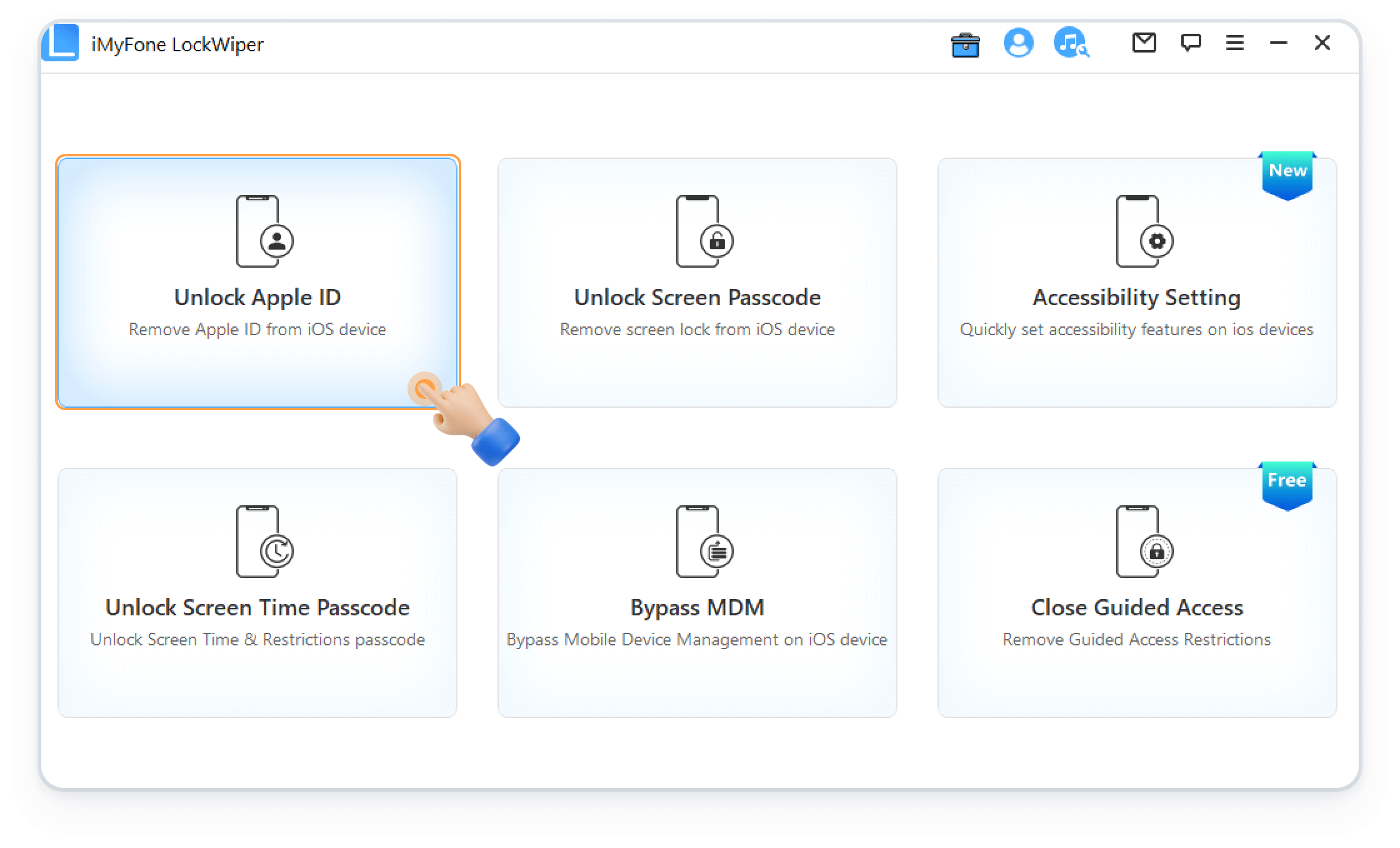
Step 2: Click the Start to Unlock to remove the Apple ID.

- If FMI is disabled on the iPhone/iPad, then our software will automatically erase Apple ID.
- If FMI is enabled on the iPhone/iPad, then you’ll need to reset your settings by clicking Settings > General > Reset All Settings.
Step 3: Once the process is complete, the Apple ID account won't be in the device anymore.

Since the Apple ID and iCloud account will be removed as well, you can set up your device with another Apple ID or even create a new Apple ID.
Method 2. iPhone Factory Reset Without Apple ID via iTunes
The iTunes method is efficient if Find My iPhone is not enabled in the device. iTunes needs to be the latest version. Next, follow our steps so that you don't make mistakes during the process.
Step 1: Open iTunes and restore your iPhone.
Select your device When the device is detected as appearing in the iTunes bar, and click Restore iPhone.
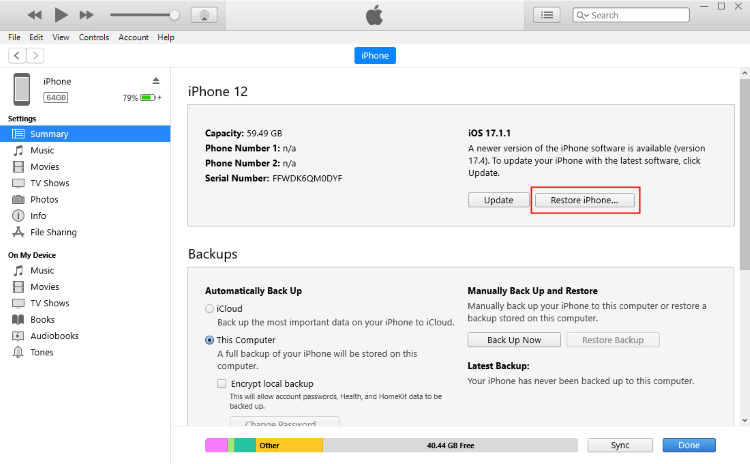
Step 2: Click Restore again to confirm your request and your computer will erase your iPhone/iPad, and install the latest iOS on the device.
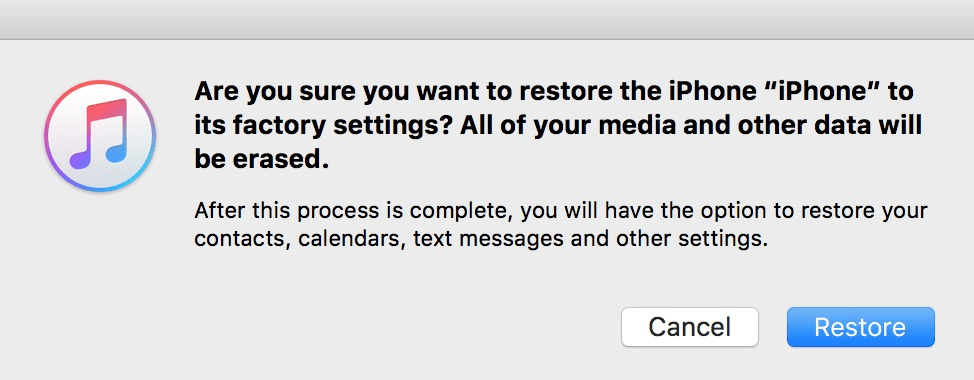
Step 3: Once the process is complete, your iOS device will restart.
This action will erase all data and settings on your device, returning it to its factory defaults. This allows you to input a new device passcode. When prompted in the setup procedure, choose to configure the device as new.
The iTunes method of resetting the iPhone without Apple ID only works when your iPhone has been synced to your computer before.
How to Get into Rcovery Mode If the iPhone is Not Detected by iTunes
On iPhone 8 or newer: Press and quickly release the Volume Up button > Press the Volume Down button > Press and hold the Side button until the Recovery Mode screen appears.
On iPhone 7 or 7 Plus: Press and hold the Side button and Volume Down button until the Recovery Mode screen appears.
On iPhone 6s or earlier: Press and hold the Side button and Home button until the Recovery Mode screen appears.

Method 3. Resetting iPhone Without Apple ID via Settings
It’s possible to factory reset iPhone without Apple ID password without computer from the settings app? There are a few limits to this method such as Find My iPhone must be disabled, and you must know the restriction passcode.
Step 1: Launch your Settings app.
Step 2: Click Reset > Erase All Content and Settings.
Step 3: Enter your passcode when prompted, and click Erase iPhone.
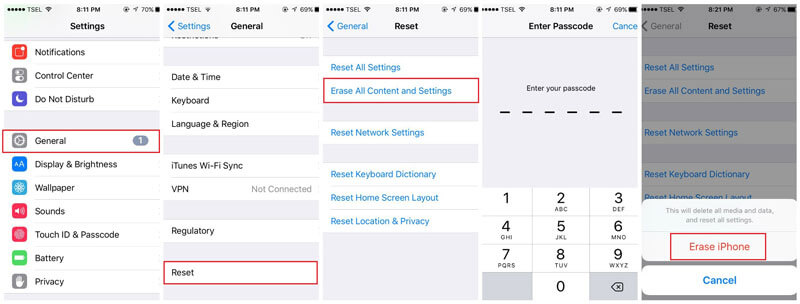
This method requires your iPhone passcode and Find My iPhone status Disabled.
Part 2: Tips for How to Factory Reset iPhone
1 How to Reset Apple ID Password?
If you’ve forgotten your Apple ID, you will be shut out of many essential Apple services and apps. However, there are ways you can do to recover your Apple ID, so you don’t need to bother reset iPhone without Apple ID. You can attempt to recover your Apple ID by the methods below.
Find Apple ID on Device
Check your Apple ID in iCloud: Go to Settings, then tap [your name]. If you are using iOS 10.2 or earlier, go to Settings, then tap iCloud.
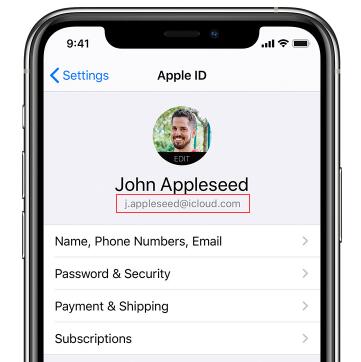
Check your Apple ID in iTunes & App Store settings: Go to Settings, tap [your name], then iTunes & App Stores. If you are using iOS 10.2 or earlier, go to Settings, then iTunes & App Stores.
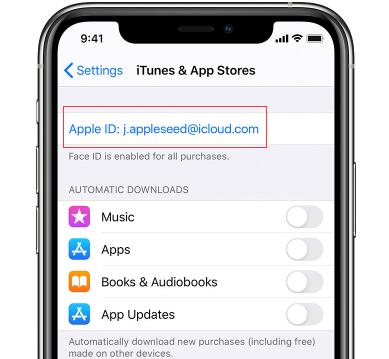
If you’ve signed in your Apple ID, then you will find them immediately on your phone.
Find Apple ID through the Web Page
Step 1: On your device, locate the Find Apple ID page on any browser. Then click on Forgot Apple ID or password?
Step 2: On the next page, click on look it up.
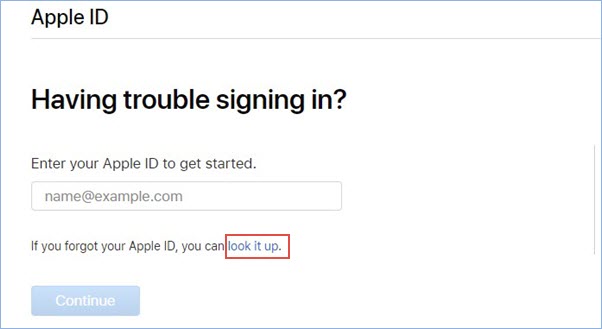
Step 3: You will find a form that must be completed to proceed. Complete the form by entering your first and last name and email address. Then click on Continue button.
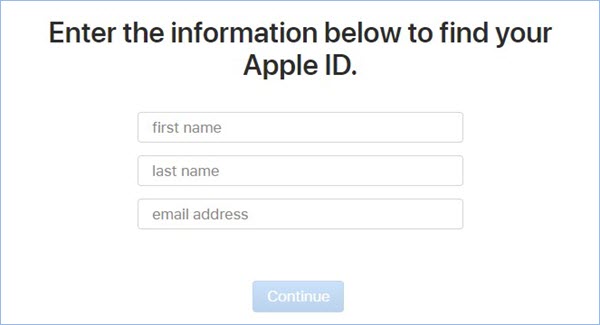
It will show you the Apple ID in the next webpage:
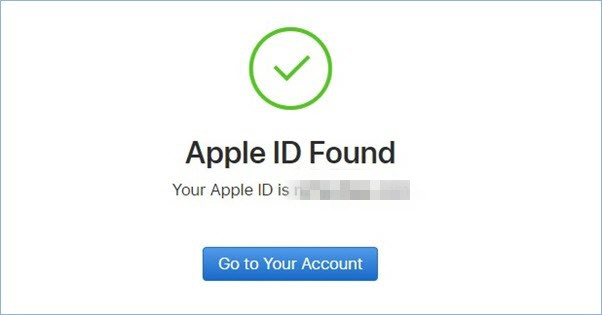
2 How to Reset Apple ID Password?
The guide to resetting Apple ID vary depending on the type of security you chose when setting up your account. You may be asked to verify your phone number, use two-step-verification, two-factor-authentication, or answering security questions.
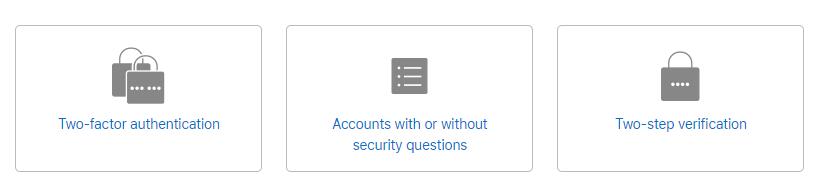
- Two-step verification
If your Apple ID is protected with two-step verification, you can use the Recovery Key provided when you enabled the protection.
- Two-factor authentication
If the two-factory authentication has been enabled for your Apple ID account, you can reset your Apple ID password using any trusted devices.
- Security questions
If you have set up security questions for your account, then you can get an email to reset your password.
You can check here to know more details about how to reset your Apple ID password.
Part 3: FAQs about Erase iPhone Without Apple ID Password
1 How do I get rid of someone else's Apple ID on my iPhone?
If you don’t know the Apple ID password, you can use a third-party tool like iMyFone LockWiper to remove the previous Apple ID on your iPhone.
2 What to do if I have forgotten my iPhone passcode?
You can Apple password reset your iPhone to erase it. That will delete all your data and settings, including the passcode. Later, restore your data and settings from backup.
3 How can I erase my iPhone without Apple ID password?
You can reset iPhone without Apple ID by using the Recovery Mode. Press the Home button and Wake/Sleep button until the Recovery screen appears.
Then press the Volume Down and Wake/Sleep buttons. This may slightly differ on various iPhone versions. Then click OK on the pop-up window in iTunes > Summary > Choose Restore iPhone.
4 How do I get rid of someone else's Apple ID on my iPhone?
Do an Apple ID password reset to clear a previous owner’s Apple ID on your iPhone. Open Settings and tap [previous owner’s name]. Next, scroll to the bottom of the screen and hit the Sign Out tab. Then enter the Previous owner’s Apple ID password.
5 Why am I being asked to reset my Apple ID password?
Your iPhone may keep asking you to reset Apple password ID when it’s running on an outdated iOS version. To solve this issue, go to Settings > General > Software Update and check out for any available iOS update. Finally, tap the Download option and install an iOS update that’s available.
Conclusion
With the right methods and tools, you can reset iPhone without Apple ID password. In this guide, our most recommended tool is LockWiper, which can help you factory reset iPhone without passcode in 10 minutes easily and securely.
Additionally, we provided troubleshooting tips to help you overcome any common issues you may encounter during the process. I hope these methods are helpful.
Your good helper to erase iPhone without Apple ID passworde.