The Voice Memos option on iPhone has been proved to be of great use for users. They have been using the function to record important meetings, professional interviews and even guitar covers! These people, they can definitely not afford to lose any of these voice memos. That is why it becomes necessary to have a backup of all the iPhone voice memos on computer.
Not only does it keep your data safe, but save valuable space on your iPhone as well. You can use iTunes to save the voice memos on your computer. However, you are not able to view the backup files directly. If you want to access and listen your favorite iPhone voice memos on computer, then you are at the right place here. The following are the two methods that will help you access your voice memos in iTunes backup on PC/Mac.
1 Access Voice Memos in iTunes Backup File
Step 1: Connect your iPhone to your PC/Mac and run iTunes. Click on your iPhone’s icon at the top left corner.
Step 2: From the sidebar, select the 'Music' option.
Step 3: Tick on the 'Sync voice memos' checkbox.
Step 4: Click on the 'Apply' button at the bottom. Your memos will then be available in your iTunes Library. You can access them there or even drag them to any location on your PC or Mac.
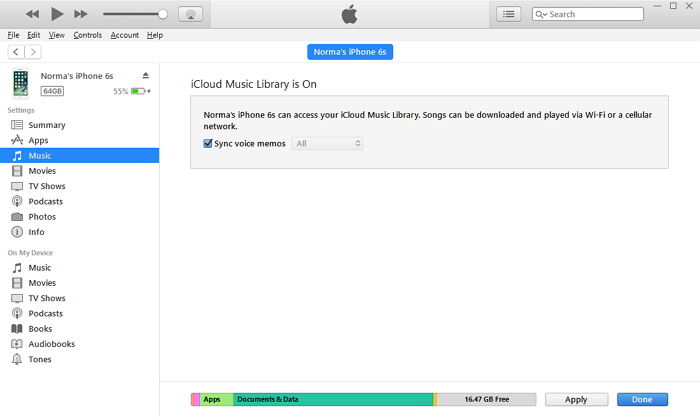
Windows version: Find the voice memos in this path: C:UsersusernameMusiciTunesiTunes MediaVoice Memos
Mac version: Find the voice memos in the folder: Macintosh HD > Users > username > Music > iTunes > iTunes Media > Voice Memos.
2 Preview & Access iPhone Voice Memos Using 3rd-Party Tool
A quicker and more efficient method is using iMyFone iTransor Lite iTunes Backup Viewer. It has the capability to export your data, including voice memos from your iOS device/iTunes backup/iCloud backup to your computer. See what the program can offer for you.
iMyFone iTransor Lite iTunes Backup Viewer (iOS 12 Supported)
Key Features:
- View iTunes backups, such as messages, notes, photos, videos, WhatsApp messages and more.
- Extract data from iCloud backup or iPhone/iPad/iPod touch even they are running iOS 12.
- Selectively extract the voice memos you need or extract them all to your computer.
- Fully back up your iPhone or only back up Messages, WhatsApp messages and WeChat data.
Steps to Use iMyFone iTransor Lite to Access Voice Memos in iTunes
Step 1: Download the program and install it. Run the program and select the ' Extract Data from Backup' tab in the left panel, and select an iTunes backup that contains voice memo you want and then click Next.

Step 2: On this screen, all data types are listed in catagory. Select "Voice Memo" from the data types and click Next to start scan.

Step 3: After scanning, the program can display all the available voice memos in the iTunes backup. Preview their name and select the ones you need and click on Extract to save selected voice memo to your comptuer.
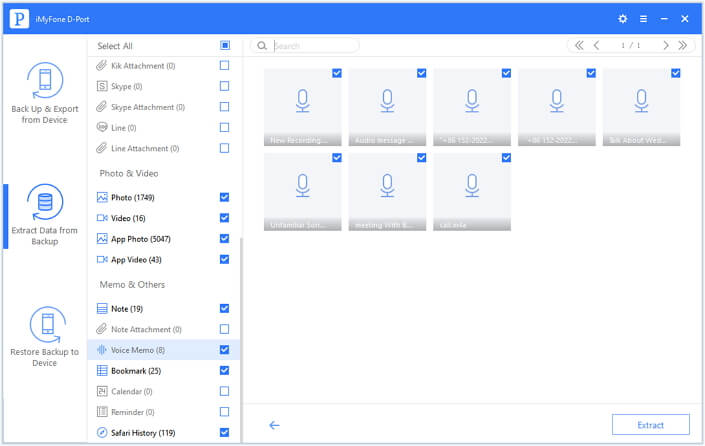
iMyFone iTransor Lite iTunes Backup Viewer (compatible with iOS 12) makes it really easy to access voice memos in iTunes backup as you want.

















 September 13, 2021
September 13, 2021
