[Can't Miss] How to Get Rid of My AI on Snapchat? Free Snapchat Plus
Category: iOS Data Recovery

6 mins read
Hi there! I have a burning question about My AI on Snapchat. I've noticed this AI presence on my Snapchat, and I'm really not comfortable with it. I mean, how did it even get there? Can I get rid of it somehow? It feels like an invasion of my privacy. Is there anything I can do to remove it from my Snap account?
Discovering My AI on Snapchat can be a bit perplexing, especially when you're not sure how it ended up there. It seems like a personal assistant that knows you too well. You might have questions like, "What is this My AI doing on my Snapchat? How did it get there? Can I delete My AI on Snapchat?" In this blog post, we'll dive into the world of My AI on Snapchat, explore the challenges of how to get rid of My AI on Snapchat, and discover how to delete AI on snapchat for free! Let’s find out the answer here!
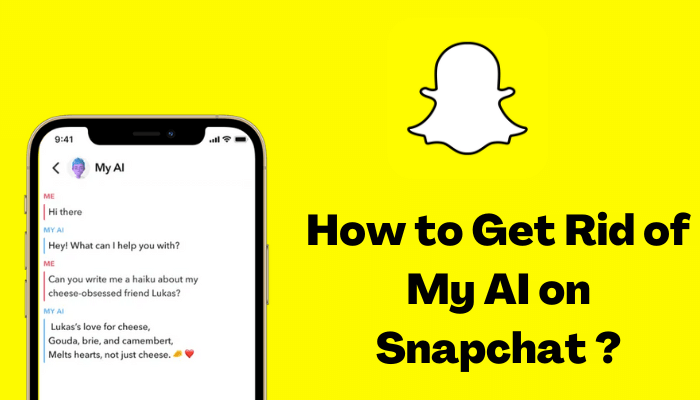
In this article:
Part 1: What is My AI on Snapchat?
My AI, the AI chatbot integrated into Snapchat. Just like ChatGPT and Bing Chat, My AI is here to answer your questions, provide advice, generate content, assist with planning, suggest filters and lenses, play games, and engage in friendly conversations. It's an advanced technology that examines how you use Snapchat, what you like, and what you post to give you personalized ideas and suggestions. It can recommend filters, stickers, and even respond to your messages with helpful answers.
You can give the bot a nickname and customize it to your liking. Share your preferences, likes, and dislikes with the bot to make it more personalized.
The more the bot learns about you, the better it can give you specific and tailored responses.
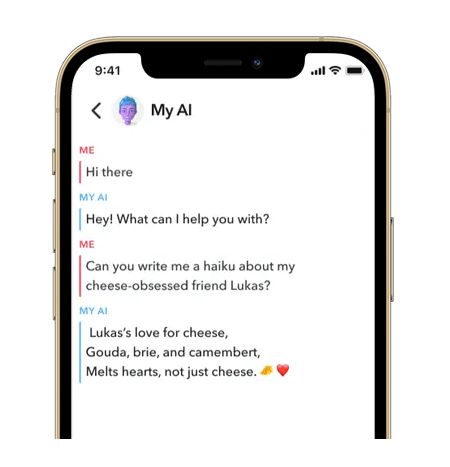
Part 2: Why Can't I Delete My AI on Snapchat?
Unfortunately, if you're not a Snapchat+ subscriber, you don't have the option to delete My AI from your Chat feed. Snapchat introduced My AI to all users, and many people are unhappy with its placement at the top of their Chat feeds. Initially, it was only available to Snapchat+ subscribers, but now you have to subscribe and pay a monthly fee of $3.99 to remove My AI from your Snapchat experience.
However, you can customize its behavior and restrict its access to certain data. Snapchat provides privacy settings that allow you to control what information My AI can access and how it uses that data to personalize your Snapchat experience. Otherwise, if you're insist to remove My AI from your Chat feed, we will guide you how to remove the Snapchat's My AI from your Chat feed.
Part 3: How to Get Rid of My AI on Snapchat?
On the official Snapchat website, it is stated that only Snapchat+ subscribers have the ability to remove the My AI chatbot. However, if you don't have a Snapchat+ subscription, there's no need to worry. We have provided three methods below that you can use to remove the My AI chatbot, regardless of whether you are a Snapchat+ subscriber or not. Additionally, we will also share with you how to get a free Snapchat+ subscription, so you can enjoy the benefits of removing the My AI chatbot from your chat feed. These methods will help you regain control over your chat experience.
Here is how to get Snapchat+ subscriber for free:
- Open the Snapchat app and go to your Profile.
- Tap on the Snapchat+ banner card located at the top.
- Select a subscription option to begin your 7-day free trial.
- After successfully subscribing, you may need to restart the Snapchat app for the Snapchat+ feature options to become available.
Please note that if you don't see the Snapchat+ card, you might have to dismiss other banner cards in your Profile first.
Once you're a Snapchat+ subscriber, here are the two ways you can remove My AI from your Chat feed. Alternatively, you can explore the third method to delete My AI on Snapchat without being a Snapchat+ subscriber.
Method 1: Remove My AI on Snapchat from Chat Settings
Step 1: Open Snapchat.
Step 2: Swipe left from the Camera screen to navigate to the Chat screen.
Step 3: Hold down on the "My AI" chat bubble.
Step 4: Select "Chat Settings."
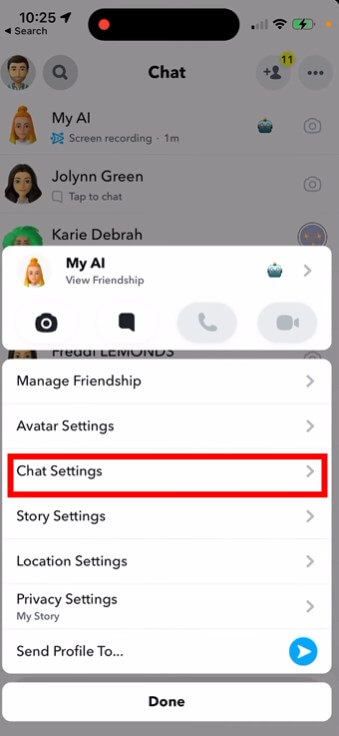
Step 5: Tap on "Clear from Chat Feed."
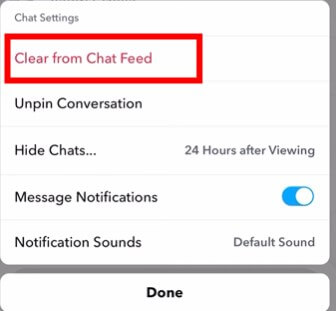
Method 2: Remove My AI on Snapchat from Privacy Controls
Step 1: Open Snapchat.
Step 2: Tap on your Bitmoji located in the upper left-hand corner.
Step 3: Select the settings icon in the upper right-hand corner.
Step 4: Continue scrolling until you locate the section labeled "Privacy Controls."
Step 5: Choose "Clear Data."
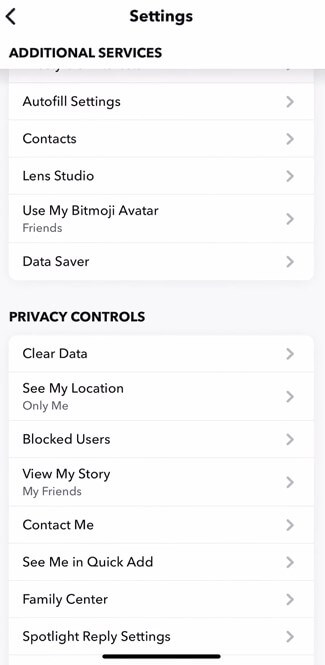
Step 6: Tap on "Clear Conversations."
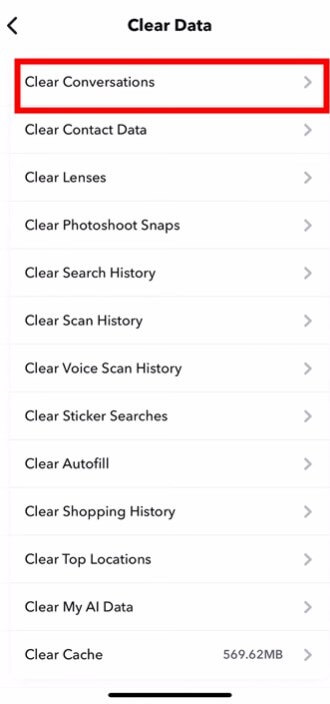
Step 7:Click on the "X" symbol next to "My AI" to delete it from your Chat Feed.
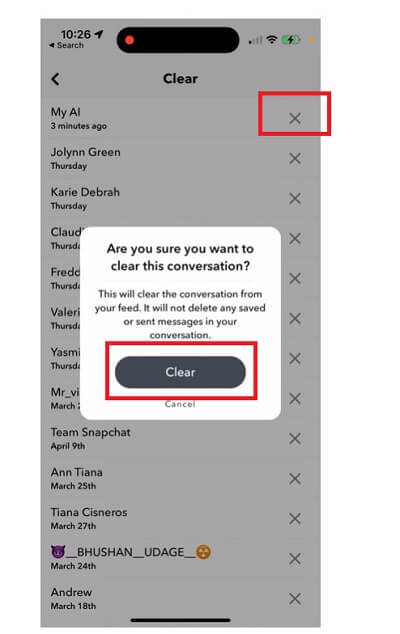
By adjusting these settings, you can make My AI on Snapchat less prominent in your experience while still enjoying the benefits it provides.
Method 3: Remove My AI on Snapchat without Plus Subscriber
If you're looking to remove My AI from your Snapchat chat feed without having Snapchat Plus, you can send a suggestion to the Snapchat team. By accessing the settings, selecting the feedback option, and submitting your request for the ability to remove My AI, you can express your desire for this feature. Although there is no guarantee of an immediate solution, sharing your feedback increases the possibility of future updates addressing this issue.
Here are the specific steps to remove My AI from Snapchat without Snapchat Plus:
Step 1: Open Snapchat and tap on your profile icon located in the top left corner.
Step 2: Tap on the settings gear icon in the top right corner.
Step 3: Scroll down to the "Feedback" section and tap on "I have a suggestion."
Step 4: Choose the topic "Settings" and select "Privacy settings" as the sub-topic.
Step 5: In the suggestion box, type "Please give me the ability to remove My AI from my chat feed."
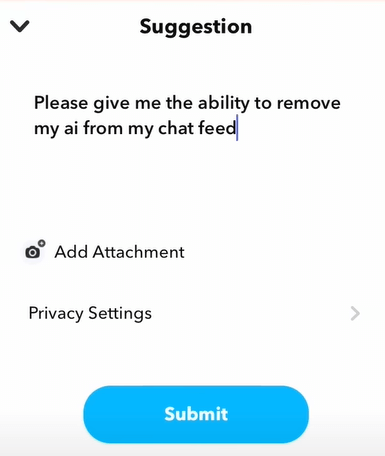
Step 6: Tap on "Submit" to send your suggestion to Snapchat.
Currently, there is no immediate way to remove or turn off My AI on Snapchat, but we hope for future updates that provide this option.
Part 4: How to Recover Chat Messages on Snapchat?
If you've accidentally deleted your chat messages with My AI on Snapchat or if you want to recover lost messages on the platform, you can rely on iMyFone D-Back. This powerful data recovery tool is designed to help you retrieve lost or deleted data from various apps, including Snapchat. With iMyFone D-Back, you can recover not only chat messages but also photos, videos, and other types of data. Whether you lost your Snapchat chats due to accidental deletion, device issues, or other reasons, iMyFone D-Back provides an effective solution to recover your valuable messages. Its intuitive interface and robust recovery capabilities make it a reliable choice for anyone looking to retrieve their lost or deleted Snapchat messages on iPhone or Android device.
- Recover deleted Snapchat messages on iPhone or Android mobile phone, with or without backup
- Not only messages, you can also recover photos on Snapchat.
- Restore data from severely damaged iPhone/Android devices.
- Directly export recovered files to your PC for easy access and future use.
- 20+ Social app recovery, including WhatsApp, LINE, KIKI, Viber, Skype and more.
- Compatible with a wide range of Android and iOS versions.
Here are the simplified steps to use iMyFone D-Back for recovering data from an iOS device:
Step 1: Launch iMyFone D-Back and select "iPhone Recovery."

Step 2:Connect your iPhone to the computer and click "Next."

Step 3: Choose the file types you want to recover and click "Scan."

Step 4: After the scan finishes, preview the recoverable files and select the ones you need.
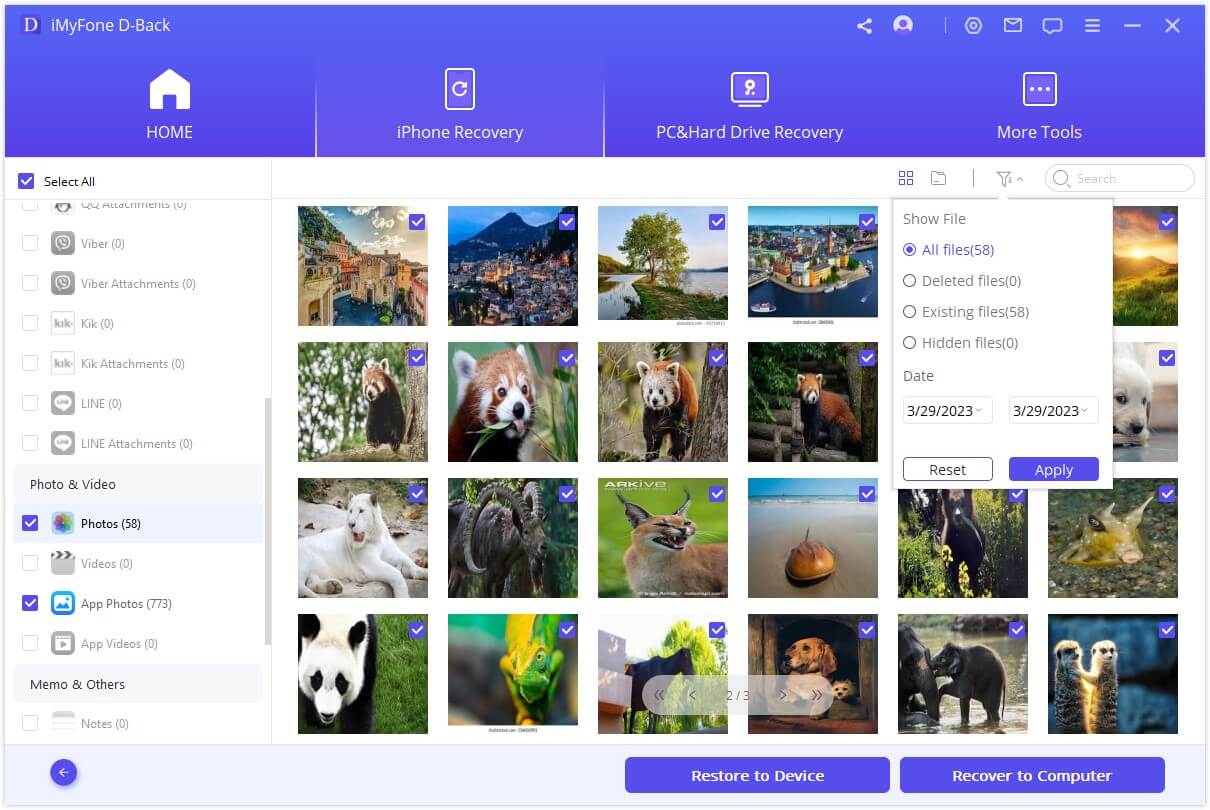
Step 5: Click "Recover" to save the selected files locally.
With iMyFone D-Back's updated version, you can recover deleted Snapchat messages and other important data on both iOS and Android devices, making it a versatile and reliable solution.
Part 5: Hot FAQs about My AI on Snapchat
1 How to Get My AI on Snapchat?
To access the My AI chatbot in the Snapchat app, simply open the app and tap on the Chat icon at the bottom of the screen. From there, select the My AI option in the menu and accept the prompt to "Say Hi to My AI" by tapping on the "Accept" button. Once you've done that, you can start interacting with the chatbot by typing or speaking to it.
2 Why do I Have My AI on Snapchat?
Snap's My AI feature is an AI-powered chatbot using Open AI's ChatGPT technology, providing users with a tailored and Snapchat-focused version of the widely-used AI text generator. My AI is integrated into Snapchat to enhance your user experience, provide personalized recommendations, and make your interactions more engaging.
3How do I Turn off My AI?
Currently, the option to unpin or remove My AI from the chat feed is only available for Snapchat Plus subscribers. According to the official website, Snapchat+ subscribers have the privilege of accessing new My AI features ahead of others, and they can also remove or unpin My AI.
4 Is My AI Safe on Snapchat?
It's puzzling that Snapchat itself acknowledges that My AI is not entirely trustworthy. According to a spokesperson from Snap, the parent company of Snapchat, My AI is an experimental product exclusively available to Snapchat+ subscribers. Users are advised not to share any confidential information with My AI or rely on it for advice.
5 Is My AI Only for Snapchat Plus?
My AI, the AI chatbot on Snapchat, is no longer exclusive to Snapchat Plus subscribers and is now available to all Snapchat users for free. This update was announced on September 20, 2023, making My AI accessible to a wider audience.
6 Why Don't I Have My AI on Snapchat
There are a few possible reasons why you might not have My AI on Snapchat:
- It may not be available in your region yet. My AI is still being rolled out gradually to different regions around the world. If you don't see My AI in your Chat Feed, it may not be available in your region yet.
- You may need to update your Snapchat app. My AI is only available on the latest version of the Snapchat app. Make sure you have updated your app to the latest version in the App Store or Google Play Store.
- Your account may not be eligible for My AI. My AI is not available to all Snapchat users. If you're not eligible for My AI, you won't be able to see it in your Chat Feed.
If you've checked all of these things and you still don't have My AI on Snapchat, you can contact Snapchat support for help.
Conclusion
My AI on Snapchat is a fascinating feature that aims to enhance your Snapchat experience. While you can't delete it entirely, you have control over its behavior through privacy settings. By adjusting these settings, you can strike a balance between personalization and privacy. Additionally, iMyFone D-Back provides features like chat message recovery to help you retrieve accidentally deleted messages. Embrace the possibilities that My AI brings while maintaining control over your Snapchat experience.





















