Get iPad out of Recovery Mode: Just 3 Simple Steps!
Category: iOS Data Recovery

4 mins read
Hey there, I recently attempted to update my iPad to the newest iPadOS 17, but the experience has been quite frustrating. Unfortunately, my iPad is now stuck in recovery mode. Seeking assistance to resolve this issue. Thanks!
When upgrading your iPad to a new iOS operating system, it's not uncommon to encounter the issue of the iPad getting stuck in recovery mode. If you find yourself in this situation, don't worry! This article explores various methods to help you get your iPad out of recovery mode. Check out these effective solutions!
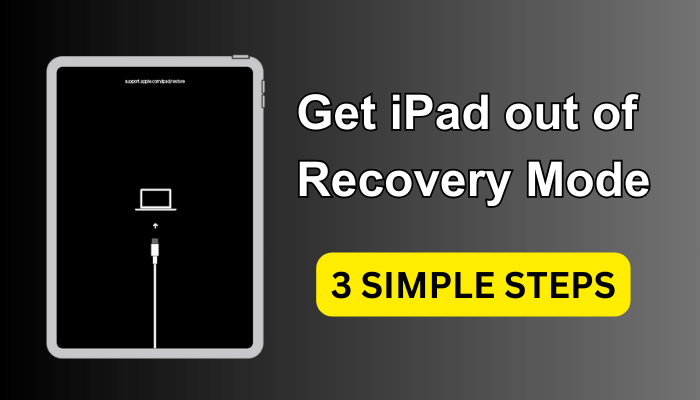
In this article:
Part 1. Basic Steps to Get Your iPad Out of Recovery Mode
If your iPad is stuck in recovery mode and you are confident there are no software or hardware issues, follow the steps below to successfully exit recovery mode.
Step 1: Ensure that the USB cable is connected to your iPad and the PC/Mac running iTunes.
Step 2: You might need to hold the home button while connecting your USB cable.
Step 3: Press and hold the home and power buttons until your iPad goes blank and the Apple logo appears.
Step 4: Ensure that your USB cable is still connected until your iPad reboots to normal.
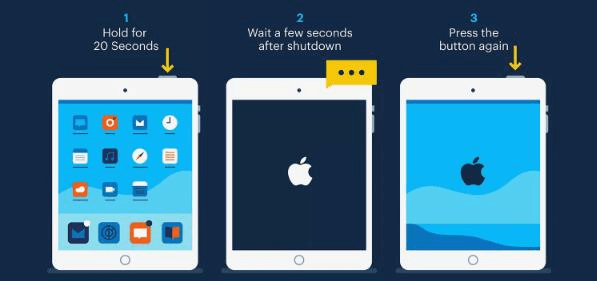
Part 2. Useful and Easy Way to Get iPad out of Recovery Mode
If the above method doesn't resolve the issue, and you wish to exit recovery mode on your iPad without losing data, you can utilize iMyFone D-Back. It features an excellent iPadOS system recovery function capable of fixing various issues like iPad stuck on apple logo, black screen, or white screen. This program ensures your data remains intact during the repair process and is compatible with both Mac and Windows.
Reasons why we recommend iMyFone D-Back:

1,000,000+ Downloads
Key Features:
- It provides a free feature to exit Recovery mode without using buttons or iTunes.
- If the free feature is not successful, the iPadOS system fix feature ensures the iPad is taken out of recovery mode.
- Restore iPad from Recovery mode and address other issues without any data loss.
- Very user-friendly operations. Even beginners can handle it independently without requiring professional assistance.
- It is compatible with all iPads, including the latest iPad running iPadOS 17/16/15/14/13, as well as all iPhones and iPods.
- In addition to iOS system fixes, D-Back can also assist in recovering data from your iDevice, regardless of the reason for its loss.
Steps to Exit Recovery Mode on iPad using iMyFone D-Back:
1. Select Standard Mode:
Launch D-Back, choose the Standard Mode tab, and connect your iPad. Once detected, click Next to proceed.
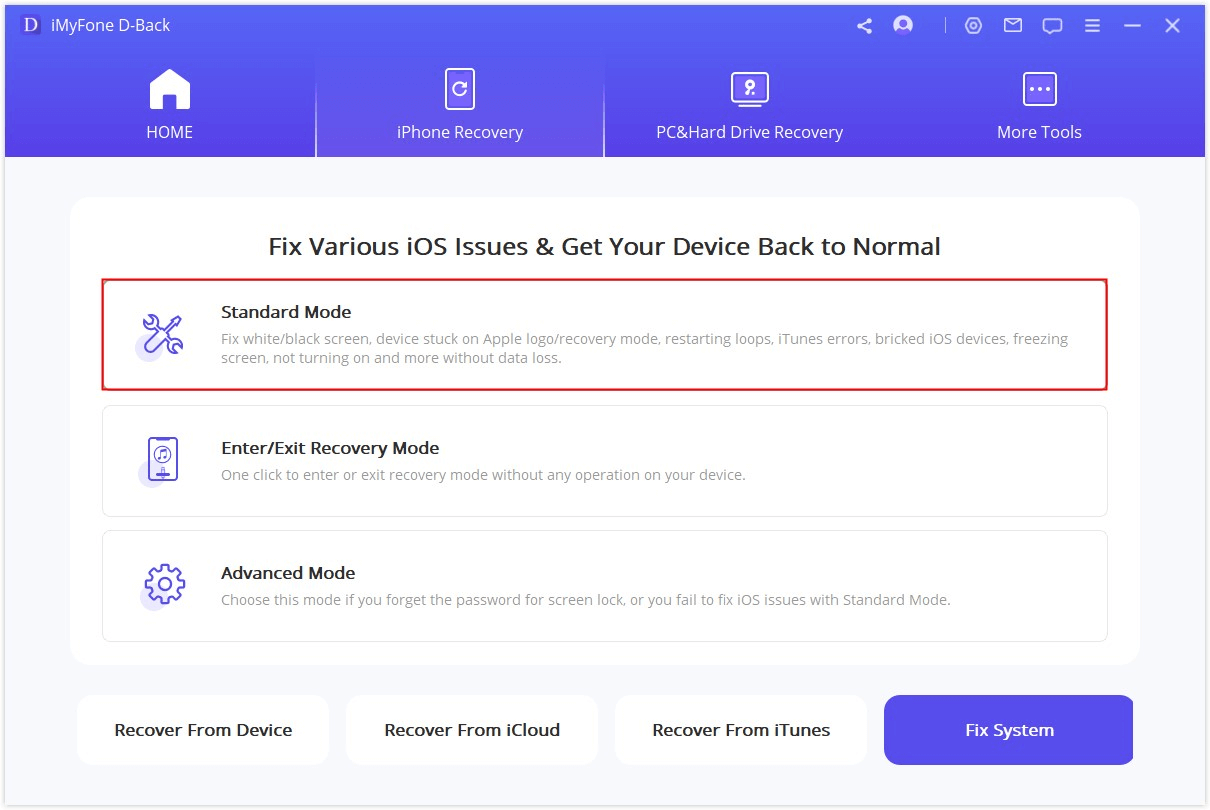
2. Download Firmware for Repair:
Select the appropriate firmware for your abnormal device. The program will guide you to download the fitting firmware. Click Download to proceed.
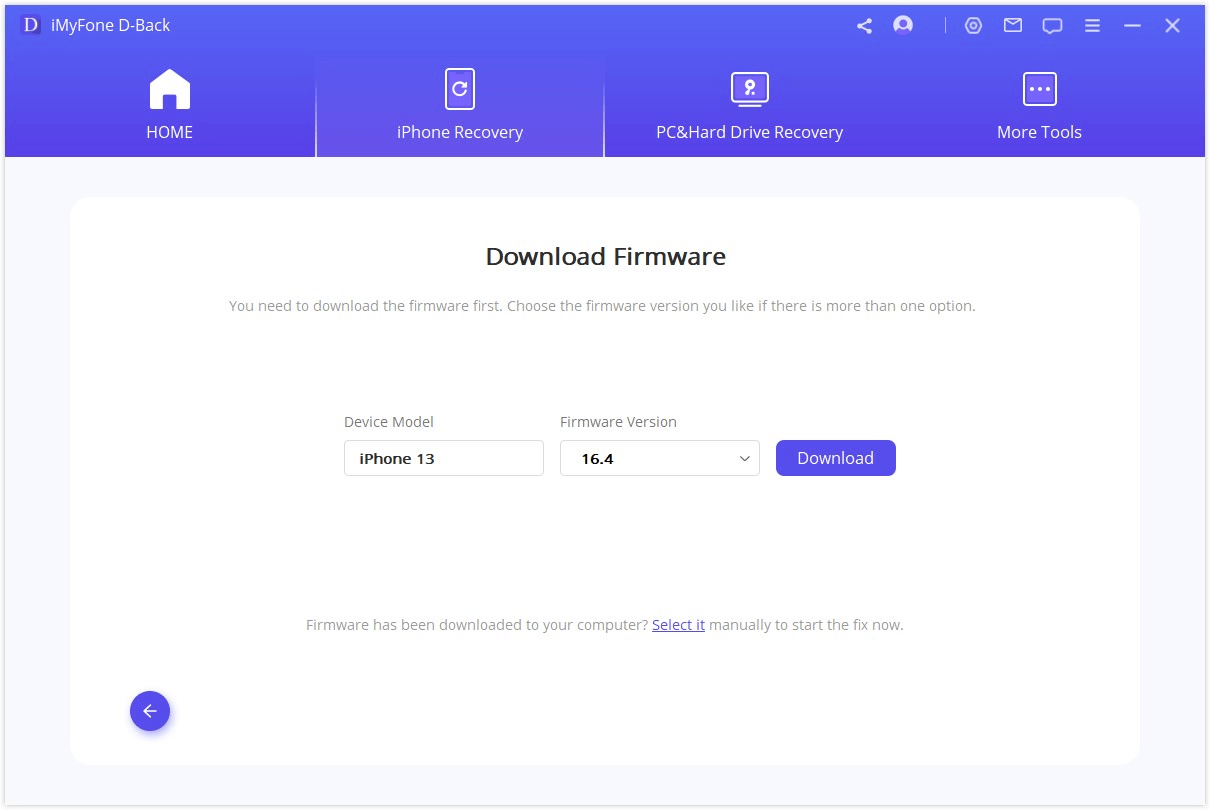
3. Fix Your iPad System:
After downloading the firmware, the program will initiate the repair process, restoring your iPad to normal within minutes.
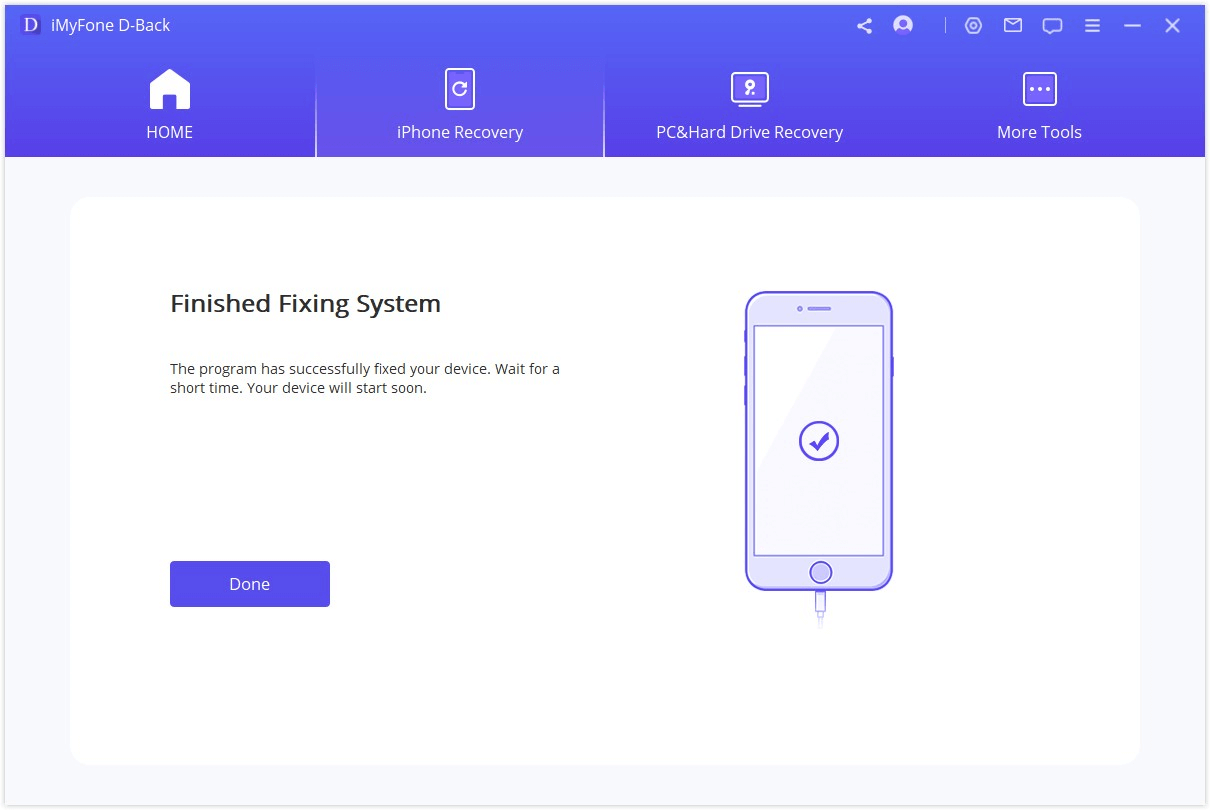
Part 3. Other Ways to Get iPad out of Recovery Mode (Data Loss)
The final method involves restoring through iTunes. Please note that this process results in the loss of all data on your device if no backup files are available.
Step 1: Connect your iPad, currently in Recovery mode, to iTunes.
Step 2: If iTunes recognizes your iPad, a message will appear indicating a problem that requires restoration.
Step 3: Click the Restore button.
Step 4: iTunes will prompt you to confirm the restoration, as it involves a factory reset. Click Restore and Update.
Step 5: Agree to the Terms and Conditions, and patiently wait for iTunes to complete the restoration of your iPad.
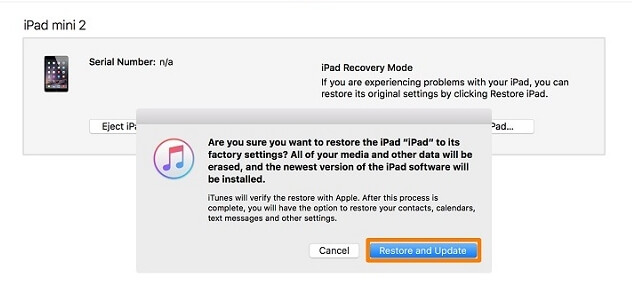
Part 4. FAQs about Getting iPad out of Recovery Mode
1 Why is my iPad stuck in recovery mode?
Your iPad might enter recovery mode due to various reasons, including failed iOS updates, software glitches, or hardware issues.
2 How long does an iPad stay in recovery mode?
The duration an iPad stays in recovery mode can vary depending on factors such as the specific issue and the troubleshooting steps taken. Typically, it remains in recovery mode for about 15 minutes. If the device exits recovery mode on its own, it may indicate a failed attempt to restore. Ensure a stable internet connection, retry the recovery process, and allow sufficient time for the software to be downloaded and installed on the iPad. If you encounter persistent issues, consider seeking further assistance or using professional software like iMyFone D-Back to address the problem.
3 Can I exit recovery mode without losing data?
Yes, you can use a tool like iMyFone D-Back to exit recovery mode without losing data. It serves as your ultimate solution to resolve iOS/iPadOS system issues without data loss. Simply connect your device to the computer and perform a few clicks.
Conclusion
Based on the discussion above, if your iPad is operational, you can use either the buttons or D-Back's free feature to exit Recovery mode. However, for software-related issues causing your iPad to be stuck in Recovery mode, we strongly recommend trying iMyFone D-Back to resolve iPadOS system problems (compatible with iPadOS 17) without affecting your data.
Recover Data from Windows/Mac/iOS
168,282 people have downloaded it.
- Supports a wide range of data types such as messages, photos, videos
- Fix a variety of iOS issues, including being stuck on the Apple logo, screen not turning on, recovery mode loop and black screen, ect.
- AI repair broken/corrupted files, photos and videos.
- 100% Work with a variety of data loss scenarios.
- Retrieve lost data from different types of devices





















