You probably have also been in such a situation: you open Safari, only to find that all your iPhone bookmarks in Safari are gone. The bookmarks, especially the Favorites may contain a lot important information you cannot afford to lose. Therefore you areat a complete loss and don't know exactly what went wrong before, still less what to do next - you want desperately your bookmarks back, but you're more afraid that improper operations would make things worse.
In fact "Safari bookmarks disappear" is nothing new and there are effective ways to troubleshoot this problem and fix it. Here in this article, we'll provide you with several possible solutions without affecting other data.
Part 1. Before Getting Officially Started
Before officially starting to fix this problem, there are a few basic steps you can take. If you're lucky enough and it's actually some minor issue that results in this problem, then these "preparation work" will suffice to restore the disappeared Safari bookmarks to normal. If not, don't worry though. You can still move on to the next two parts to try the methods introduced.
Method 1. Restart the Safari App
It is the first thing you should do immediately after you find out your Safari bookmarks are missing - closing and reopening the Safari app.
Step 1. Tap on the home button to bring up all the apps for iPhone 8 and earlier iPhone users, or swipe up from the bottom of the screen to open multitasking view for iPhone X users and above.
Step 2. Tap on Safari app and slide it upward to close the app.
Step 3. Tap on Safari app and restart it.

Restarting Safari may not bear any fruits and perhaps you still cannot find the bookmarks nowhere. If that happens then you need to move on to the following methods.
Method 2. Force Start Your iPhone
Force starting your iPhonemayhelp to deal with some unknown issues. Here's how to do it.
For iPhone 8 or later models, press the volume up and down button. Next keep holding the power button down till Apple logo turns up on your screen.
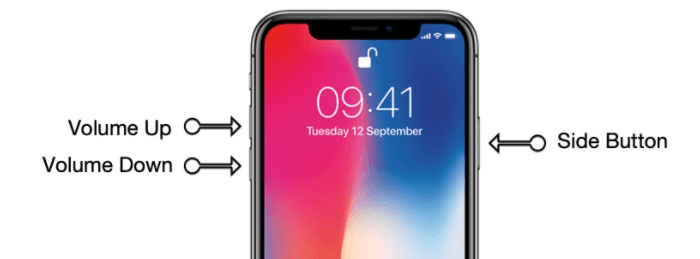
For iPhone 7 or 7 Plus, hold down the volume down button along with power button till the Apple logo flashes on your screen.
For iPhone 6s or earlier models, keep holding the power and the home button down until Apple logo appears on your screen.
Method 3. Make Sure Date & Time is Correct
Sometimes incorrect date and time can bring about problems such as iPhone bookmarks gone. By checking and making sure that data and time is set correctly, there is a chance to fixing this issue.
Go to Settings > General > Date & Time. Turn on "Set Automatically". If it's already toggled on, then toggle it off, wait a while and toggle it back on.
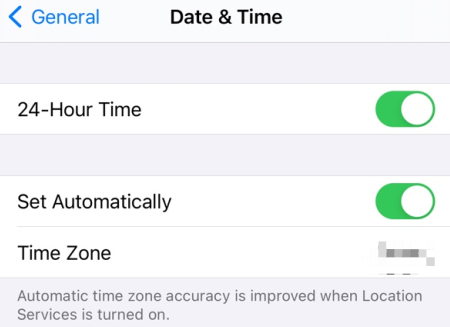
Method 4. Check iCloud Settings
If you have enabled Safari in iCloud, then you can have a check of the iCloud settings to see if the problem lies there. Sloving the synchronization problem, if there is one, can surely help to get back iPhone bookmarks.
Go to Settings > [your name] > iCloud, check if Safari is turned on.
If it is, try turning it off , wait a few minutes, and then turn it back on. Choose "Delete from My iPhone" if your data exists on one or more of your computers. Otherwise, choose "Keep on My iPhone".
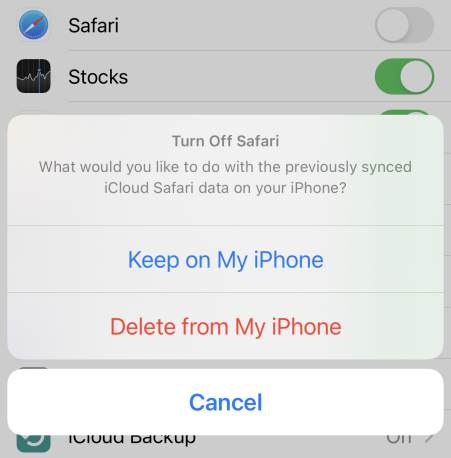
Apart from those mentioned above, you can also take some other steps such as checking the network connection and updating your device to see if they will work.
Part 2. Get back iPhone Bookmarks from iCloud.com
With iCloud service, you can get back the gone iPhone bookmarks via iCloud.com. Follow the steps below.
Step 1: Head to iCloud.com and log into your account.
Step 2: Tap "Account Settings" from the main interface. Scroll down the page and click "Restore Bookmarks" in the Advanced section.
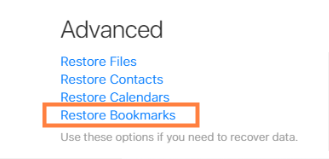
Step 3: Select an archive of bookmarks to restore and confirm.
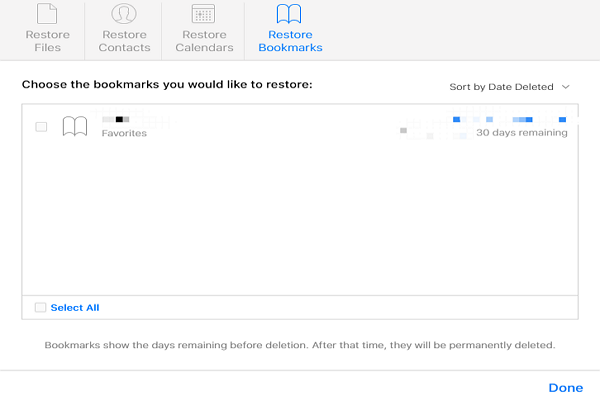
After the operations, restart Safari app and see whether the bookmarks are back now or not.
Part 3. Retrieve Lost Safari Bookmarks Without Any Data Loss
If none of the methods above works out well, then maybe you need some professional help from tools. iMyFone D-Back iPhone Data Recovery is an excellent software that can recover lost or deleted Safari bookmarks, voice memos, contacts, messages, call history and so on, from your iOS device in various scenarios. The main features are highlighted below:
Why Choose iMyFone D-Back iPhone Data Recovery
- Equippedwith 4 recovery modes: Smart Recovery, Recover from iOS Device/iTunes/iCloud, which ensures high recovery rate.
- Capable ofrecovering data directly from iPhone without backup and without restoring.
- Supports selectively recover the data needed exactly.
- Provides free preview before recovering.
- No data loss risks.
- Simple steps needed. No technical knowleadge required.
- Compatible with almost all iOS devices incluidng the latest iPhone 14 as well as all iOS versions including iOS 16/15/14.
Steps to Recover Disappeared iPhone Bookmarks
With iMyFone D-Back, you can quickly recover Safari Bookmarks and get back the Favorites from your iPhone. Start the process by downloading and installing the software.
Step 1.Select A Recovery Mode
To use the program, you need to select a recovery mode first. In this case we will look at how to recover iPhone Safari bookmarks in the quickest and easiest way-"Recover from iOS Device".

Click "Start" and connect your device to your computer.
Step 2.Scan Files
Choose "Bookmarks" as the file type you want to recover and hit the "Next" button, then the programwill begin the scanning process to search for the bookmarks in your iPhone.
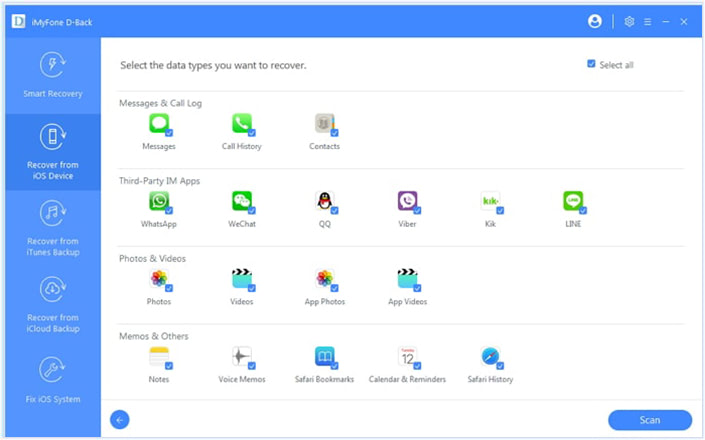
Step 3.Preview and Recover Bookmarks
When the scanning process is completed, all the recoverable files will be displayed on the results page. You can preview the Bookmarks first, choose what you need to recover and finally click "Recover" to retrieve them.
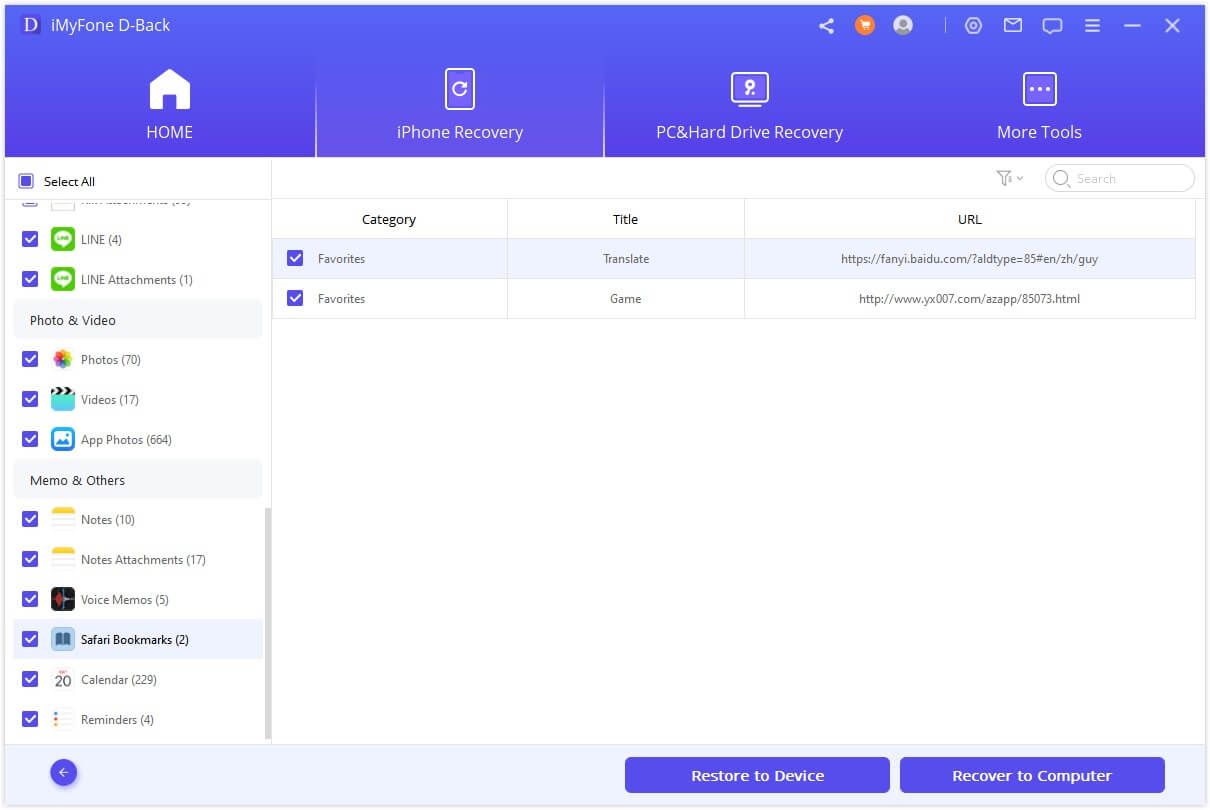
Congrats! You have recovered your missing bookmarks from iPhone. But on top of that, you can also recover iPhone bookmarks selectively from iTunes backup, which saves the trouble of full restore.
Check the video tutorial below for more details if you like.
Conclusion
The "iPhone bookmarks gone" issue should never worry you as long as you've gotten iMyFone D-Back. With this powerful helper, anyone will be able to restore lost files including Safari Favorites within a few minutes. What's more, D-Back provides free trial, with which you can scan and preview what you can recover first. Don't hesitate to get it now with the most amazing price!

















 February 3, 2023
February 3, 2023
