It never hurts to have more than one backup for your photos on iPod touch and one of the best ways to back up the photos yet most people don’t know is to transfer them from iPod touch to a computer. In this article, we are going to look at how you can transfer photos from your iPod touch to computer for both Windows and Mac users.
Let's begin with transferring pictures from iPod touch to Windows PC.
1. Transfer Pictures from iPod to Windows PC
Follow these very simple steps to transfer photos from your iPod touch to your Windows PC.
Step 1: using a USB cable, connect the iPod touch to the PC. You may need to unlock the iPod using your passcode. You may also see a prompt on the device asking you to "Trust this Computer". Tap "Trust" or "Allow" to continue.
Step 2: Open the Photos app and from the commands, select "Import" icon.
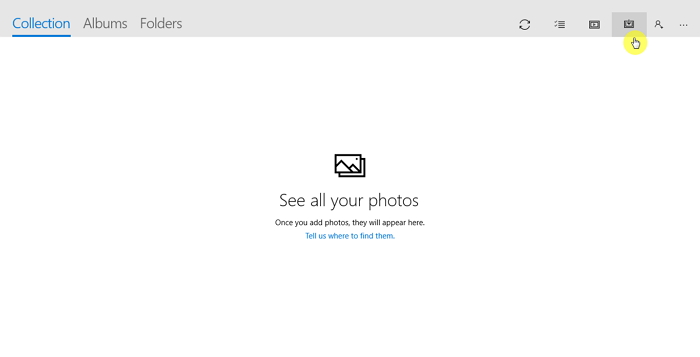
Step 3: The Photos app will automatically search for all videos and photos that haven't been imported yet and automatically select them all. You can also click "Clear all" and then check the images you need one by one.
Step 4: Select "Continue" to complete the transfer.
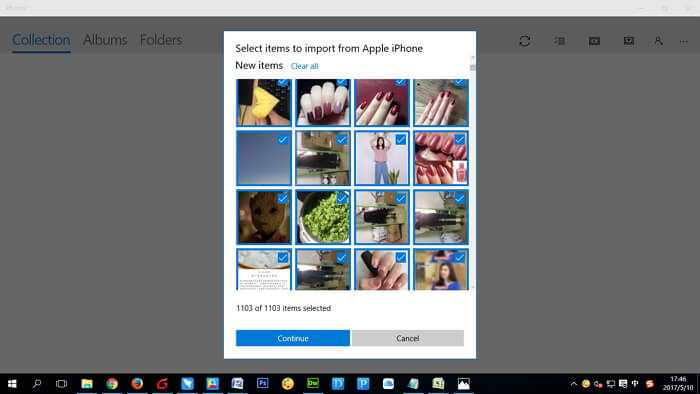
2. Transfer Pictures from iPod to Mac
Follow these simple steps to transfer the photos from your iPod touch to Mac.
Step 1: connect the iPod to the Mac using USB cables and unlock the device if you are prompted. You are also may need to allow "Trust this Computer" to continue.
Step 2: On your Mac, open the photos app if it doesn't automatically open. You should also see the import screen showing all the photos and videos on the iPod touch. Click on the photos you want to import and then click "Import Selected."
Step 3: When the import is complete, you will see a message asking if you want to delete or keep the images on iPod touch. Click "Delete" to remove the photos or "Keep" to retain them.
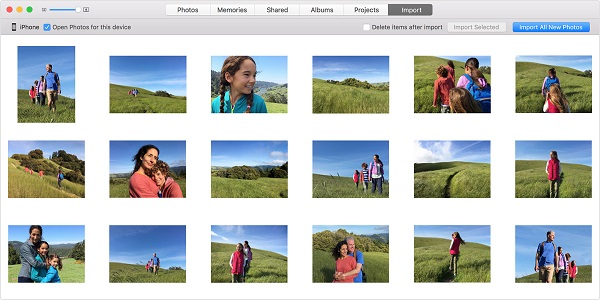
3. Transfer Pictures from iPod to Computer via iMyFone iTransor Lite
There is another efficient way to transfer all the pictures from your iPod touch to your Mac or Windows computer. It is easy, quick and above all it works very well. This program is iMyFone iTransor Lite and the following are just some of the main features you can hope to enjoy when you use it.
iMyFone iTransor Lite iPhone Data Extractor
Key Features:
- It can export 18 types of data from iPod touch/iPhone/iPad and guarantee the safety of the devices.
- You can view pictures in iTunes , access and view iCloud photos without restoring old backup to iOS device.
- It is very easy to use. As we shall see shortly, a simple process will have you transfer data from your iPod touch to your Mac or PC.
Note:iTransor Lite server ensures that all of your personal data is private, 100% safe to use.
Here's how to use iMyFone iTransor Lite to transfer photos from your iPod to Mac or PC.
Step 1: Begin by downloading iMyFone iTransor Lite to your computer and then launch the program. From the main window, select "Back Up & Export from Device" and then click "Export Data" to begin.

Step 2: In the next window, select the types of files you want to transfer, in this case choose "Photo", connect the iPod touch to the computer using a USB cable and once the program has detected the device, click "Next" to search for data on the iPod.

Step 3: The whole scanning process should take no more than a few minutes. When it's done, select the photos you want to transfer and click "Export" to save them on your computer.
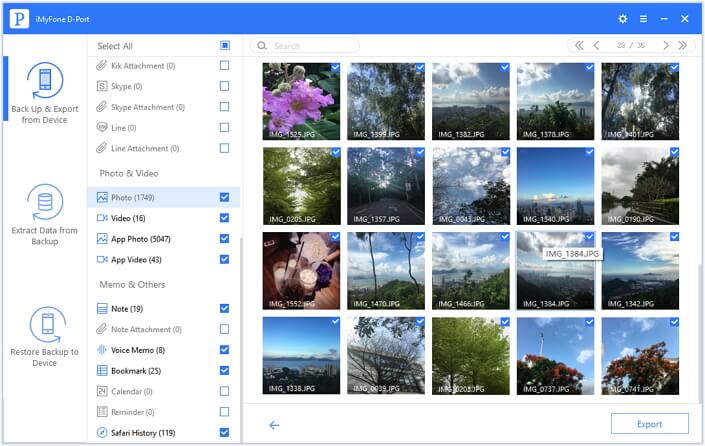





















 September 16, 2021
September 16, 2021