Apple provides the opportunity to back up your photos to iTunes or iCloud. However, it is still impossible to directly access the files or view photos in the iTunes backup files. This article will show you how to bypass the limitations that iTunes has and gain access to the photos in the backup.
Tool You'll Need: iMyFone D-Port iPhone Data Viewer (Supports iOS 15)
As there is no possibility to see the files that are present in an iTunes backup file, you need to have a third-party application that allows you to do so. iMyFone D-Port iTunes Backup Viewer is a renowned application, specially designed for iPhone and other iOS devices, even including the newest iPhone 13 and iPhone 12. You can access your files in iTunes backup file and have a view of the photos in the backup at any time.
Apart from the useful features above, the following are other features of iMyFone D-Port:
iMyFone D-Port iPhone Data Exporter
Key Features:
- You can use this tool to create a full backup of your iPhone or selectively back up Messages, WhatsApp data and WeChat data.
- You can export and extract 18 types of files including the data of third-party apps like WhatsApp, Viber, WeChat, Kik and more.
- The program allows you to preview the files that are exportable on a device. It will provide you the possibility to select only the relevant files you need rather than downloading all the unwanted clutter.
- It provides 3 modes to extract data: Export from iOS Device, Extract from iTunes Backup, Extract from iCloud Backup.
Guide to View Photos in iTunes Using iMyFone D-Port
The following guide will help you get through the process of seeing photos from iTunes backup file using iMyFone D-Port.
1 Launch and Select the Mode
Install the application and run it by double-clicking the icon from the desktop. Once the main interface appears on the screen, pick "Extract Data from Backup” tab from the left pane then choose an iTunes backup that you want to view photos from.

2 Select the File You Want to View
You can begin the process by clicking the “Start” button on the interface. It will open up a new window, where you will see several file formats. From this window, choose “Photo” as the option if you want to see the pictures in a backup file. Then press the “Next” button at the bottom.

3 Preview the Files
The completion of the scanning will allow you to see all the photos available on the preview window. You can mark those you want to view and press the “Extract” button at the bottom. Choose a folder to store them, then the photos can be saved on your computer.
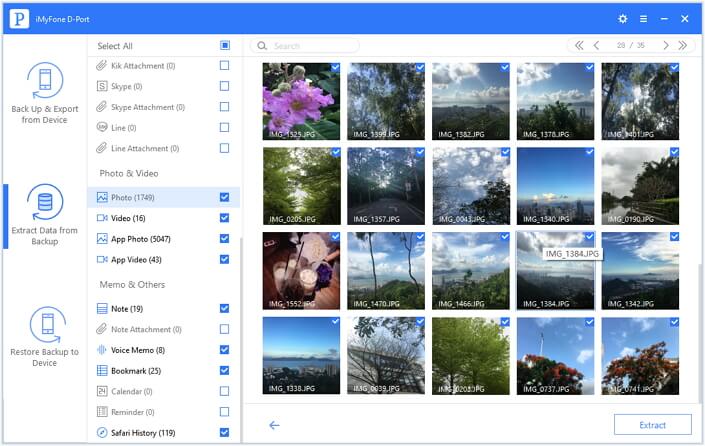
iMyFone D-Port is a very helpful and efficient tool for you to view and manage your iTunes backup files, even though your iTunes backup was made for iOS 11. You can not only see your photos but also check the other files at your own convenience. Download it and explore its powerful utility!






















 January 6, 2022
January 6, 2022
