5 Tips to Fix iBooks Keeps Crashing or Not Working Problem
Category: iPhone Issues

2 mins read
If you are someone who loves to have your books on the go so you can read it whenever and wherever you want, you must make massive use of iBooks. This is why facing the problem of crashing of iBooks might be a huge deterrent for you. In any case, we all want that our iPhone should run smoothly; devoid of any kind of unwanted crashes. This is why we are going to talk of the possible fixes for those people whose iBooks keep crashing after iOS 16/17/18 upgrade. Let us see what you can possibly do.
In this article:
Tip 1. Clear iBooks cache and refresh
One of the simplest and the easiest solution is to open iBooks app right from the home screen and then tap on any of the option; It is my books or even features right below the taskbar.
Tap on it repeatedly for ten times or so and then iBooks will reload itself and the new content will be refreshed. Check and see if this solves the problem for you.
Tip 2. Reset network settings
Sometimes resetting the network settings helps in speeding up the slow iPhone and it can solve the problem for you.
- So head to ‘Settings’ and then to ‘General’
- Now click on ‘Reset’ and then click on ‘Reset network settings’. See if this helps.

Tip 3. Reinstall iBooks app
Ever since iOS 10, you have the option of deleting some of the built-in apps as well. So, try to uninstall and re-download the app from your phone.
To do so, you need to hold the iBooks app icon until it starts to wiggle. Now, tap on the little X and the icon will be deleted. If you have iCloud services enabled, when you reinstall the apps, your purchased books and even PDFs will be resorted. However, those purchased using other sources will not be restored and will be lost.
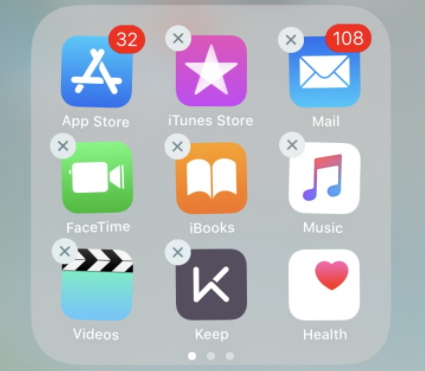
Tip 4. Restore your iPhone or iPad
If the steps above do not seem to work, you might have to resort to restoring you iPhone. Let us see how to do that. You need to look for the iTunes backup which was done before you updated to the latest version and restore the content from that. Keep in mind that your previous backup may be overwritten if you choose to restore your iTunes backup.
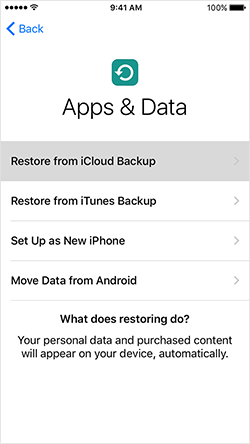
Bonus tip: Restore your device without data loss
If you are looking for a reliable tool which can help you fix the problem of app crash, you can make use of iMyFone Fixppo, which is one of the most effective tools that can definitely help you in a lot of ways. First of all, let us familiarize you with the different features which it has to offer.

Key features:
- You can fix a lot of different iOS problems like device stuck in recovery mode, device stuck on Apple logo, iPhone not downloading apps, and so on.
- You can repair your iPhone with the standard mode without incurring any kind of data loss.
- There is provision to completely wipe and then reinstall the iOS and this often fixes serious iOS issues.
- It is compatible with multiple Apple devices and various versions of iOS earlier than iOS 16/17/18.
So, now that you know the features, let us see how you can fix the problem of app crash.
Step 1. Download iMyFone Fixppo on your system and install it. Now, click on the Standard Mode and make sure that your device is connected to the same site.

Step 2. The program will prompt you to enter the DFU or the recovery mode to initiate the fixing process. To put the device to the DFU mode, you need to press and hold the sleep/wake button along with the home button for nearly 10 seconds. Let go of the sleep/wake button but continue to hold the home button for further 5 seconds.

If the device fails to enter the DFU mode, you can push it to the recovery mode. To do so, you need to press and hold the sleep/wake and the home button simultaneously. Do not release the button even when you see the Apple logo flash on the screen. Hold them until you see the ‘Connect to iTunes’ message on the device.

Step 3. When the device has entered either of the modes, you will then need to download the latest firmware for the device. The software will automatically detect it and you just need to click on ‘Download’ to install it.

Step 4. When the download is done, click on ‘start to fix’ and the program will fix it.

With these steps, you can fix the problem of app crashes. As this software doesn’t leads to data loss, it is preferred by too many people and can help you read your books on the go without any disturbance whatsoever.


















