If someone blocked you on Viber, you would not know, and you may even have the illusion that all is going on well. You might think that your contact is temporarily unavailable sometime. However what a disappointment to discover you have been blocked finally! However, in this article, we will make you aware of the ways that you can use to quickly find out if you have been blocked on Viber.
This tips also work when you are using iPhone running iOS 12/13/14/15/16/17/18. Want to check if you have been blocked on other messenger apps? Please check the following tips.
- 1. Try to Check His/Her Status in Group Chat
- 2. Find Out If You've Been Blocked by Checking His/HerProfile Picture
- 3. Confirm by Sending the Person a Message from Another Viber Number
- 4. Use the Viber Calling Feature and Place a Call to the Person
- 5. Tip: Back Up Viber Conversations from iPhone to Computer
●You Shoud Need:
Way 1 Try to Check His/Her Status in Group Chat
Using this method, you need try to check the status of the contact in question in the group chat. How should you do that? Well, start with the steps below.
- Go to your Viber group chat.
- Look for the contact you suspected.
- Send a message to the contact.
- Check to see if your message was seen after some hours.
- Check if the person is active in the group. If he replies to their messages but not yours, you have been blocked.
Way 2 Find out If You've Been Blocked by Checking His/Her Profile Picture
Profile picture is another way to figure out whether your friend has blocked you or not. See how to check it.
- Open Viber and check the contact's profile picture.
- Look to see if the profile picture has remained the same (if you have been blocked, the picture will not change).
- Use another Viber number and add the contact (this is to confirm).
- Check the contact's profile picture again.
- You may see a different one if the person has changed his profile. That means you have been blocked.
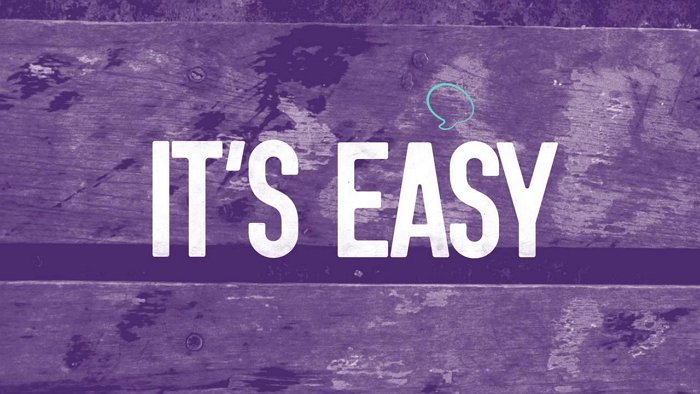
Way 3 Confirm by Sending the Person a Message from Another Viber Number
You may need the help of another Viber number using this method, but this always works.
- On the new Viber number you created, send the contact a new message.
- Check to see if the message you sent has marked "seen".
- If "send" and "seen" statuses have not been turned off, you have not been blocked.
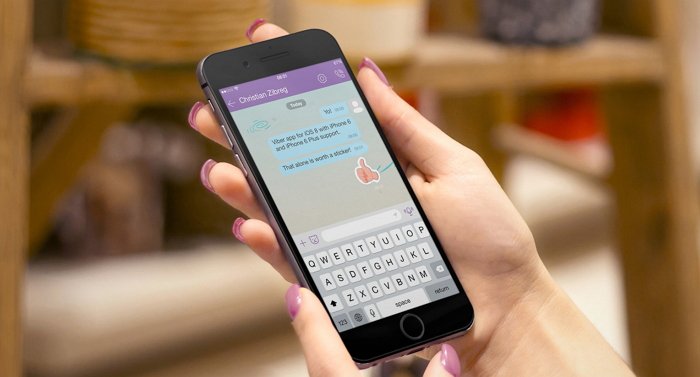
The methods and steps above can help to know if you have been blocked on Viber by someone. You may need to try all the 3 methods to be sure that you have really been blocked. You will find the answer you need by the time you apply the third method. However, it is often good to be 100% sure. To that end, you might be interested in the fourth method.
Way 4 Use the Viber Calling Feature & Place a Call to the Person
Try to give the person a call to check if you have been blocked by him or her. Here is how to do it.
- Take note of how the call goes.
- If it shows "Calling" but not "Ringing," you have been blocked.

This calling method is the final nail that confirms without any doubt that you have been blocked. That may not sound too good to you. Getting blocked by someone on Viber can hurt not only your pride but also your data. Your precious chat history could be lost forever if you accidentally delete the conversation.
Knowing if you have been blocked is pretty easy if you apply the suggestions above. If you are not sure whether you have been blocked by other people, trying all the suggestions will let you know.

















 September 26, 2024
September 26, 2024