When somebody sends you a message in LINE, at the moment you press the notification, your message will be marked as read and the sender will see the time where you read the message.
But if you don’t want people to know that you read the message, you might run into some trouble. If you read a message and don’t reply, the sender will know you read it and might think you are ignoring him or her. To avoid this, we are going to teach you different ways in which you can read a message without triggering a read warning on the sender.
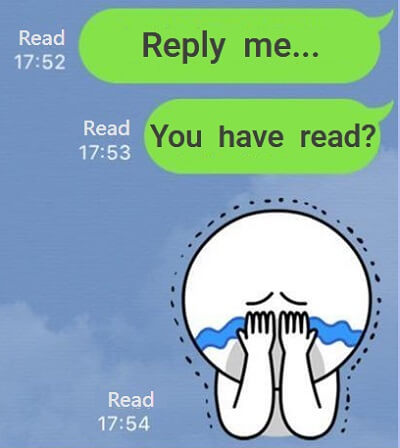
- Part1: See a Message Without the Sender Knowing for iOS
- Part2: A Third-party App Can Read Messages Without Read Receipt for Android
- Part3: How to View Message Without the Sender Knowing for Both Android and iOS?
- Turn on Airplane Mode
- Through the Notification Center
- Use a Third-party Tool to Back up LINE Chat Data and View

- Part4: Open More Chat Windows to Check Messages for PC Users
- FAQs: About LINE Messages
See a Message Without the Sender Knowing for iOS
It is also possible to read messages sent via LINE in iOS, without the other person knowing.
1.iPhone Preview Function
Using the preview function of iOS you can check any message without the sender knowing you did. To do that, open your LINE application and switch to the chat menu page. Long press the message you want to peek at. Be careful or you might open the message. The preview will allow you to see the content of the LINE window.
Cons
- Only can read messages at a fixed rate.
2. Face ID Unlock
This is a message that is exclusive to iOS. If you have a Face ID to unlock your device, you can see the content of the message as long as you unlock the device with your face.
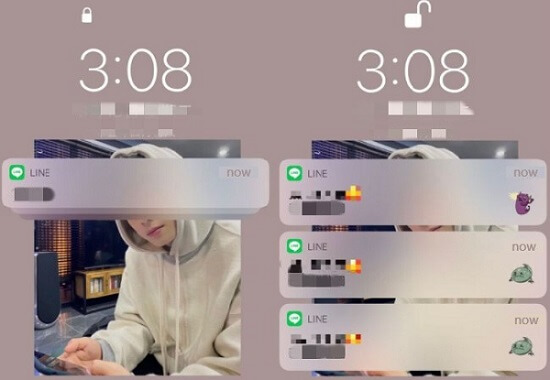
Cons
- If your device does not have this feature available, you won’t be able to use this method.
3. LINE Tools
If the methods we mentioned before do not meet your needs, you can use the unofficial LINE tools application. This method needs jail-breaking.
After jail-breaking, search LINE tools in the Cydia store then install them. When it is completed, click 'Restart Spring Board'. Then go to the phone 'Settings' and open LINE tools. Turn on 'Do not show read' and click 'apply' when the setting is complete. When the message that says "Do you want to open LINE"? Appears, click 'yes'.
Cons
- Only users from iOS 10 to iOS 12 are supported.
A Third-party App Can Read Messages Without Read Receipt for Android
If you are using Android device, you can use an application that can help you hide the status of the read message. This is called 'Message Peeping Tom'. It works with different IM messaging apps: WhatsApp, Facebook, Instagram, and of course LINE.
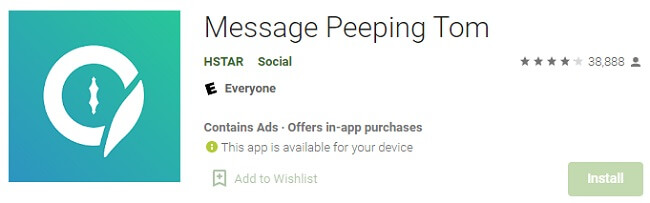
Once you have downloaded the apk and installed the application you will be ready to go.
The first step you need to do is go to your phone configurations and give access to 'Notifications' to this application.
After this is done, you can go to the app, and in LINE, go to Settings > Reminders and then you can turn off the read notifications for the application.
Now you can start reading the messages people send you without them knowing it!
Cons
- You should be always updating 'Message Peeping Tom' app to avoid stoping working without you knowing it.
How to View Message Without the Sender Knowing for Both Android and iOS?
Method 1Turn on Airplane Mode
Airplane mode can be useful to see a message without the sender knowing you read it. Go to your phone and turn on airplane mode. Then you can perfectly read the messages without your sender knowing that you opened the message.
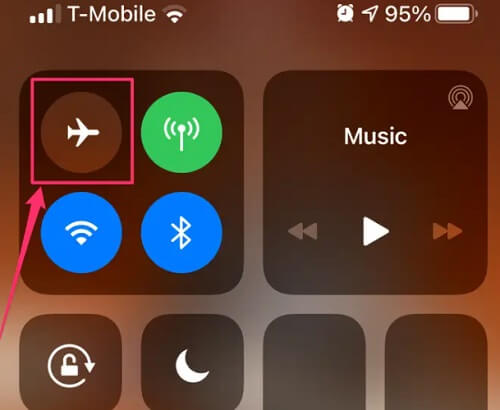
Cons
- As soon as you turn off the airplane mode and open the app LINE with Internet connection, it will be marked as read, so be careful of this.
Method 2Through the Notification Center
If you turned on 'Notification', the message will appear on the iPhone or Android notification center. You can set the message content to be displayed on the lock screen or drop-down notifications. Preview the message through the notification center. As long as you do not click on the message notification, the other party will not know that you have read it.
For iOS Users
- If you are using an iPhone, go to Settings > Notifications > LINE.
- Proceed to turn on the three modes of notifications prompts: Lock Screen, Notification Center, and Banners.
- In the Lock Screen appearance tab, click show preview and set it to 'Always'.
- After this, you can check the messages directly from the notification center.
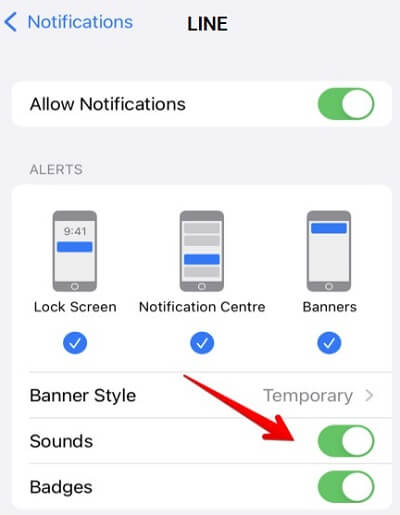
For Android Users
- Go to 'Settings' and then tap on 'Notifications'.
- Set 'Notification Pop-up Mode' to 'Detailed'.
- Go back to 'Settings', click Apps > LINE, and turn on 'Display notifications'.
- After setting this you can see the messages on the notification center of your phone.
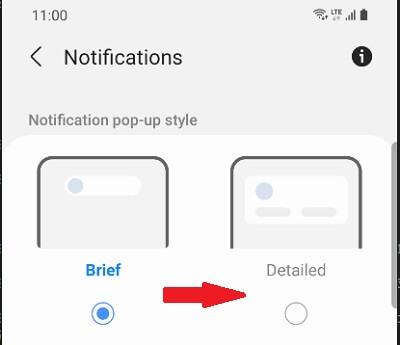
Cons
- Only a limited number of messages that are displayed on the notification center.
Method 3Use a Third-party Tool to Back up LINE Chat Data and View
If you want to read messages without the sender knowing, make a backup and check your messages from it. For making LINE backups, there is no better tool than iTransor for LINE.
Main Features about iTransor for LINE
- Free for unlimited LINE data backups for both Android and iOS.
- Make selective backups choosing only what you want to save.
- Transfer and restore LINE data between different OS systems.
- Export LINE chat history without loss.
Using iTransor for LINE is quite simple. You can following the steps:
Step 1.The first thing you need to do is install the iTransor for LINE on your computer.
Step 2.And then, connect your device to the computer.
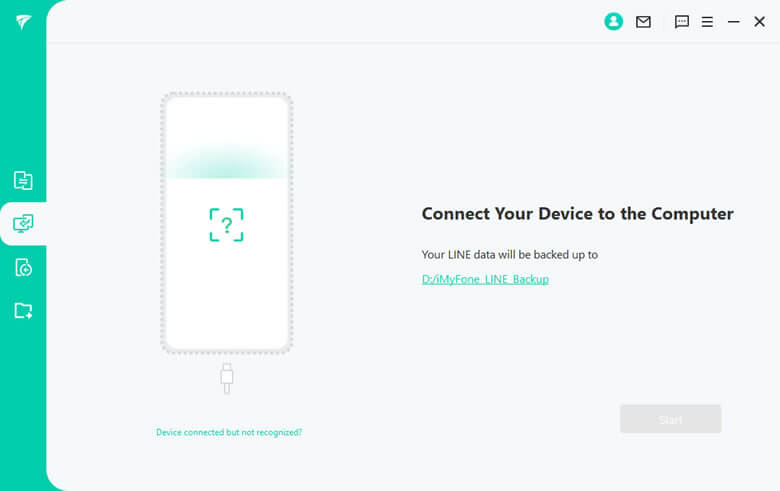
Step 3.Choose 'Backup LINE data from Android and iOS devices' from the left menu and click 'Start'.
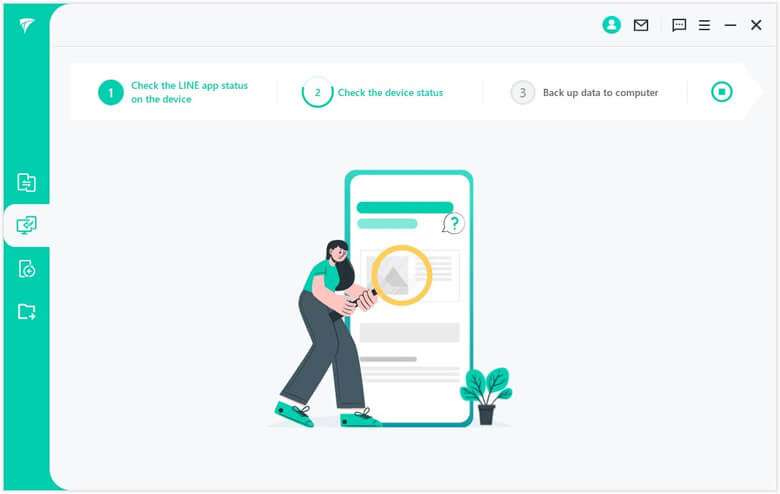
Step 4.When the backup is completed, you can click on "Read the backup data" to preview the contents of the backup.
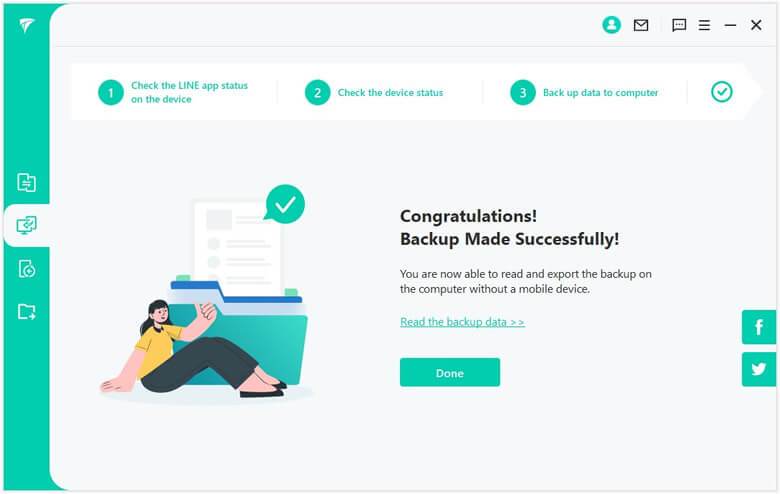
From that backup, you can start checking the conversation and nobody will know that you did.
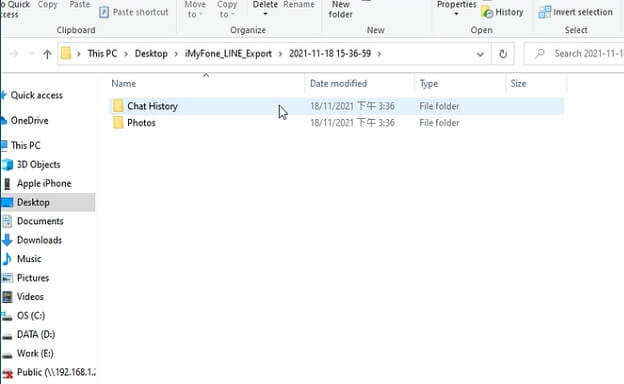
Part 4: Open More Chat Windows to Check Messages for PC Users
If you open a chat room A and open a chat room B, since B was opened after A, it will be activated. After doing this you can check the messages on A without the sender knowing about it. So if you open several chat windows, you can read all messages without hurrying.
Cons
- This doesn’t work in newer versions of Windows and Chromebooks, because you can’t open multiple windows of the app.
Part 5: About LINE Messages
1How to read deleted LINE messages?
To read deleted messages, you need to do it from a backup. That’s why is so important to have a proper backup routine.
2What's the difference between LINE deleted and retracted messages?
When you send a message and you decide to delete it, you won’t be able to recover it. Also, it won’t be available on your device, but it will be available on the device of the other person.
When you retract a message, it's removed from all the devices that received it. It doesn’t matter if the message was read, it will be retracted. There will be a notification to all participants.
Conclusion:
You have learned different methods to hide the notifications when you read a message to the sender. We would like to give you a final recommendation is to always make your backups. To set up backups in LINE, so you won’t lose any important information. iTransor for LINE is a easy and professional app to help you backup. Have a try!

















 December 6, 2022
December 6, 2022