It's undeniable that LINE has been known as one of the top messaging apps people commonly use. It packs not only with convenience but also the fun that is shown through creative stickers and GIFs.
Moving to the modern days, we have LINE integration in almost every device. Whether you use Android, iPhone, even wearable, it's possible to have the app at your disposal. However, people mentioned that they can't get LINE call or message notifications on Apple Watch. If you happen to have a similar problem, here's what you can do:
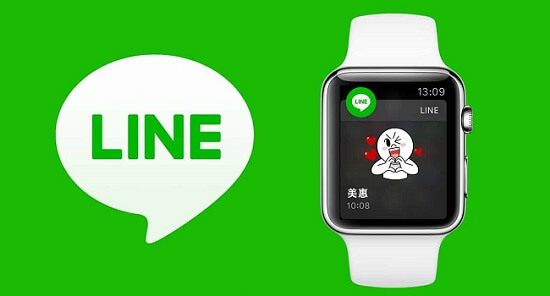
How to login LINE on Apple Watch?
Similar problems might occur randomly or due to incorrect installing methods. Now, to identify the problem, let us go back to the initial login of the LINE app on the Apple Watch. So if you happen to face the problem of can't receive LINE call/message notifications on Apple Watch, follow these simple steps:
Note: Update the latest version
To get the LINE app in your Apple Watch, ensure that you already have the latest v10.0.0, or better, install the later updates to get the complete features and fixes.- Step 1: Simply install the LINE on your phone, and the LINE version on the Apple Watch will be updated automatically. Then, turn on the Apple Watch and open the LINE app.
- Step 2: The Apple Watch will then display a QR Code, scan it with your iPhone.
- Step 3: You'll be taken to a login page once the scanning has been successful. Then you need to enter the identification code for the initial login process.
- Step 4: After correctly inputting the login details, the LINE app on the Apple Watch will display all the chat logs previously made on the iPhone.


What Functions Are Able to be Used of LINE on Apple Watch?
LINE has now released the 10.0.0 update for the iOS devices, which offers various new features you may try right away.
Text Message
Aside from updating status messages, you may also share any information in real-time. There are some fixes to the existing issues, relieving you from all the troubles.
Voice Message
The latest version also added the message mode for voice. Instead of inputting words manually, the device will use Siri automatic text-to-speech to input the words. So, the spoken words can be turned into text immediately.
Emoji Icon
As for the chat, Apple Watch users can also use the emoticon on their iPhones. Simply scroll up and down to see the emoticon collection, and select any emoticon you want to respond to a message.
Of course, to get all the features, you need to apply LINE update to the Apple Watch.
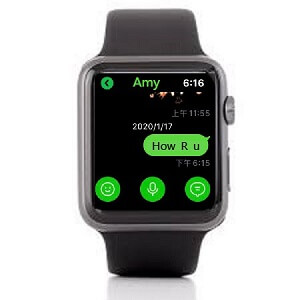
Why Can't I Get LINE Call/Message Notifications on Apple Watch?
There are several reasons why your LINE call/message notifications failed on Apple Watch, but the common ones are bugs and outdated software. Both problems require an update to fix all the troubling errors and issues.

Follow these simple steps to adjust Settings for getting notifications again:
- A. Enabling Call Notifications
Call notifications are definitely important when you don't have the time to check on your phone. It can also be useful when you're riding or driving a vehicle so you won't miss any important calls. To do it, follow along with these simple steps:
- 1. First, you need to turn on the LINE app.
- 2. Open the 'Settings', and then select 'Call'.
- 3. Then, turn on the 'Integrated iPhone Call' to enable the call notification.
- 4. If you did, in fact, turn it on before, try to turn it off this time, and check whether it really works or not.
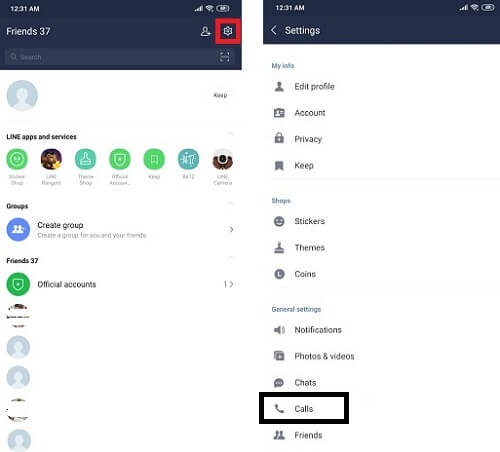
- B. Enabling Messages Notifications
To enable message notifications, here's what you need to do:
- 1. Open iPhone 'Settings', and proceed to Notifications.
- 2. Check the options on the blue box.
- 3. If you want to set a message reminder, turn on the LINE app option.
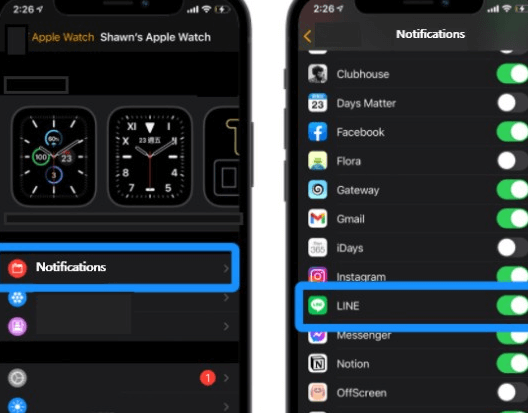
How to Back Up LINE Data Before Updating to a New Version?
Keeping your old data safe is mandatory if something is going wrong with the update. So in case you're facing a troubling issue after updating the app, you can revert back to the older updates to fix it.
You may either use automatic or manual backup. But if that doesn't run properly, you need to do the backup manually using certain software.
Among the other backup software, iTransor for LINE may offer you the easiest path to LINE backup.
Main Features about iTransor for LINE
- Free for unlimited LINE data backups.
- Make selective backups choosing only what you want to save.
- Transfer and restore LINE data between different OS systems.
- Export LINE chat history without loss.
To back up with iTransor for LINE, here's what you need to do:
Step 1.You need to download iTransor for LINE first and install it on your PC.
Step 2.Launch it, and connect it with your phone.
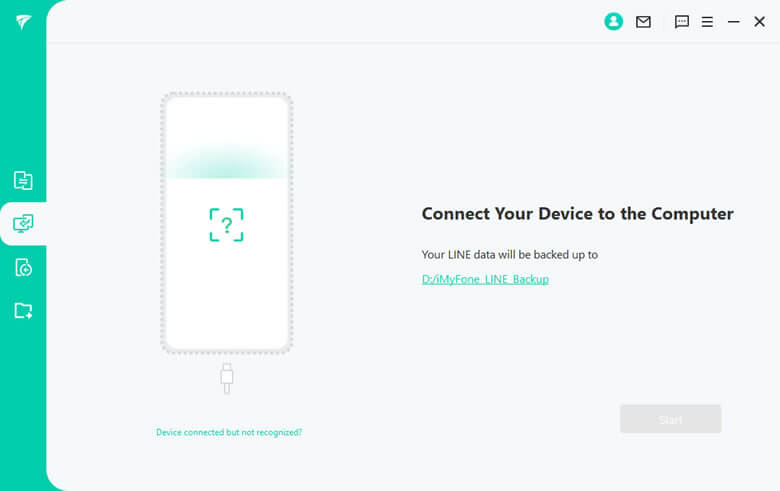
Step 3.See the left panel, and select "Back up LINE from Android and iOS Device". Then, you can click "Start".

Step 4.All the necessary information will be back up, and wait until the window shows' LINE has been successfully back up'.
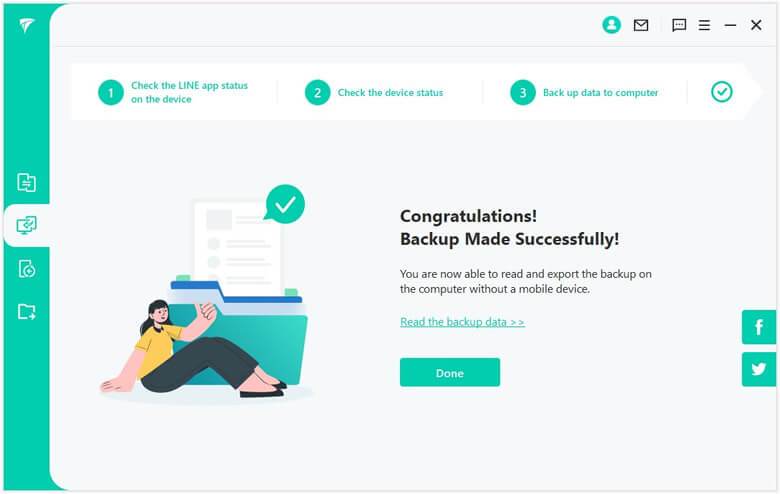
Tips
Back up LINE data from Android is different from iOS. You can refer to Free Ways to Backup LINE Chat (iOS, Android, PC solutions).FAQs: About LINE Connect to Other Devices
1Which Version of LINE Will Offer Support for The Apple Watch?
As mentioned above, the supported LINE version is 10.0.0, but it's always better if you have the latest version to make sure all the problems have been fixed. You may also enjoy all the other features in the newer updates.
2Does LINE Support on iPod Touch?
Unfortunately, LINE app isn’t supported on iPod Touch. LINE also doesn’t have a support for the following devices:
- WALKMAN
- Smart-TV BOX
- Fire OS devices such as Kindle
- PHS devices
- Simulators/emulators (virtual environments)
- Android tablets
- Devices with a custom OS
2How to Customize Apple Watch LINE Message Reply Text?
The LINE app on Apple Watch has a series of default reply texts that you can choose to respond to a message. But if you want to customize the message reply, you have to do another thing.
- First, open the LINE app on the phone.
- Click Settings.
- Now, select the Apple Watch settings, and the default reply texts will show up.
- Select any texts and remove them.
- Now since the blank boxes have been created, click it and enter 20 words of your liking.
- Input any words you want, and select Add.
- Now the customized texts you just created will show up as suggestions to reply to the incoming messages.
Conclusion
By following the above methods, now you can have LINE on your Apple Watch working properly. Avoid the troubles by installing the newest updates. If you don’t get any notifications, make sure to follow the necessary steps to fix it. A note before doing any update, make sure to at least have one backup file. It’s important to keep you in control in case something goes wrong with the update. Use the iTransor for LINE to back up data cross devices is a easiest way. Try it!

















 December 6, 2022
December 6, 2022
