How to Control Someone‘s Phone: A Comprehensive Guide
Category: Mirror Tips

5 mins read
In today's digital age, smartphones have seamlessly integrated into our daily lives, sparking curiosity about the concept of phone control. However, it is of utmost importance to respect privacy and uphold ethical standards when dealing with this topic. By gaining an understanding of the mechanisms behind phone control, individuals can enhance their awareness and take steps to safeguard themselves against potential risks.
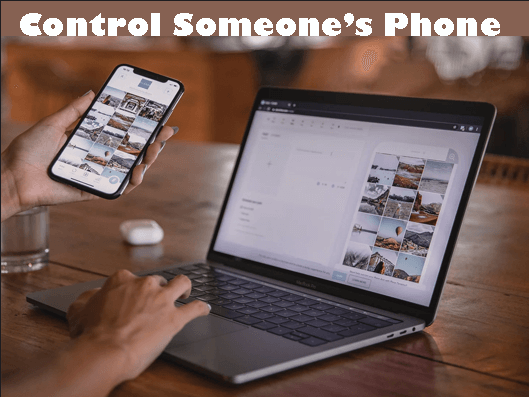
In other aspects, you can help others solve some problems with their phones remotely, which is important in our life and work. This comprehensive guide aims to explore the guides of controlling someone's phone while emphasizing the significance of responsible and lawful utilization of this knowledge.
In this article:
Part 1. How to Control Someone’s iPhone?
1 iMyFone MirrorTo
iMyFone MirrorTo is a screen mirroring tool that enables users to display their phone screen on a computer. However, it's important to note that screen mirroring does not provide remote control over the device. The phone and computer must be on the same network, and the owner's permission is typically required to establish the mirroring connection. Without the owner's knowledge and consent, controlling the phone through iMyFone MirrorTo is not possible.

Features of MirrorTo:
- Screen Control: it allows you to control your iOS/Android screen from PC via Wi-Fi so others don’t know it.
- Multi-screen cast: you can mirror multiple screens on a computer and control them.
- Live Streaming: you can share your phone screen on Zoom, with the help of VoxNote to take better meeting notes
- Audio sharing: you can also stream phone’s audio onto your computer.
Control someone’s phone:
1. Download & install iMyFone MirrorTo from its official website.
2. Launch the app. Then choose “iOS” & “Wi-Fi”.
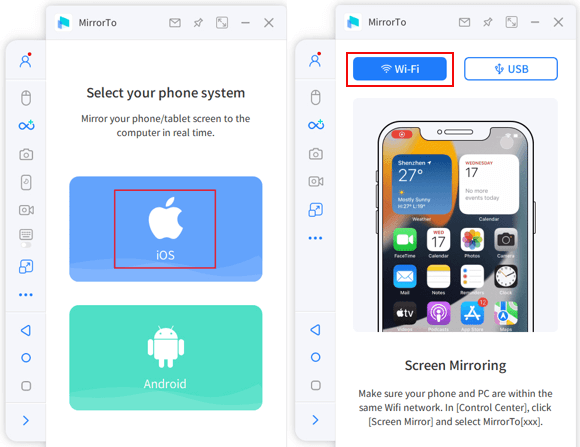
3. On your iPhone, trust your computer by entering the passcode.
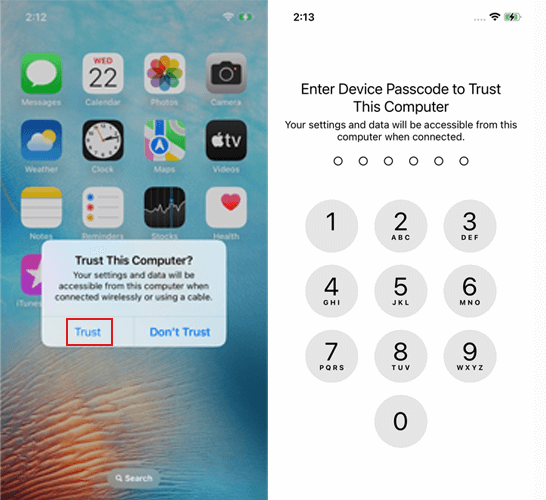
4. Then the iPhone screen will be seen on your computer.

5. More interesting, you can cast multiple screens on your computer without them knowing.
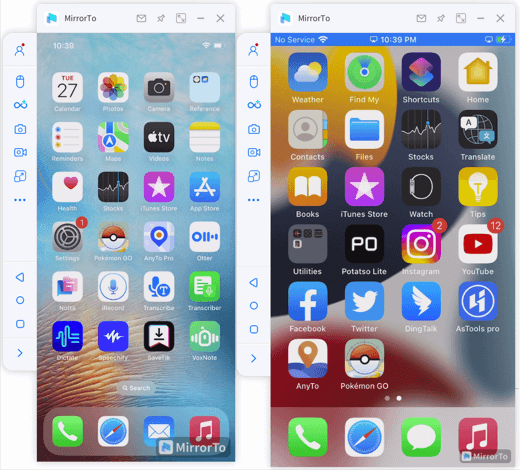
Part 2. How to Control Someone’s Android Device?
iMyFone MirrorTo also allows you to control others’ Android phones. It provides even better performance for Android control. You can run Android apps from your computer without emulators freely with the keyboard and mouse. You can even play Android mobile games when controlling.
I will introduce another great app for Android phone controlling for you to choose freely. You can remote control Android devices with it.
1 SplashTop
SplashTop is a remote desktop software that enables users to access and control their computers from mobile devices. Although it offers remote access capabilities, it does not inherently provide unauthorized control over someone's phone. Similar to iMyFone MirrorTo, explicit permission, and setup are typically required for the remote control to take place. Unauthorized phone control through SplashTop is not feasible without the owner's consent and cooperation.
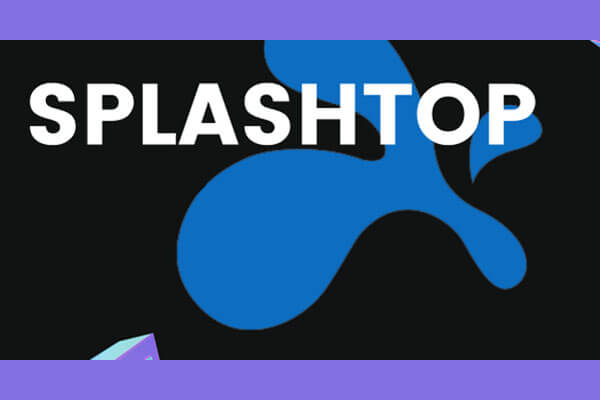
To control someone else's phone using SplashTop, follow these steps:
1. Install SplashTop on your device and the target device.
2. Create and log in to your SplashTop account on both devices.
3. Grant the required permissions on the target device.
4. Select the target device on your device to establish a connection.
5. Verify the connection and begin remote control of the target device.
6. Familiarize yourself with SplashTop's remote control functions.
7. Properly end the session within the SplashTop app when finished.
Part 3. How to Identify if Someone Is Controlling Your Phone
To identify if someone is controlling your phone remotely, you can look out for the following signs:
1. Unusual Behavior: If your phone starts behaving erratically, such as apps opening or closing on their own, settings changing unexpectedly, or unusual notifications appearing, it could be a sign of remote control.
2. Battery Draining: If you notice a sudden decrease in battery life or your phone becomes unusually hot even when you're not using it extensively, it might indicate that a remote control session is active.
3. Increased Data Usage: Remote control sessions often require data transmission. If you observe a significant increase in data usage without any apparent reason, it could be due to someone remotely accessing your device.
4. Unfamiliar Apps or Settings: Check your phone for unfamiliar apps or settings that you did not install or change. Remote control tools may leave traces behind, such as new apps or modified settings.
5. Delayed or Unresponsive Actions: If there is a noticeable delay or sluggishness in your phone's responsiveness, or if your phone becomes unresponsive altogether, it could be a sign that someone is controlling it remotely.
6. Strange Pop-ups or Messages: Keep an eye out for unusual pop-up messages, error notifications, or unexpected prompts that ask for your permission or access to certain features. These could be attempts to gain control of your device remotely.
7. Increased Network Activity: Use network monitoring tools or check your network activity settings to see if there is an increased data transfer or network usage happening without your knowledge.
If you suspect that someone is controlling your phone remotely, it is recommended to take immediate action. Disconnect your phone from the internet, uninstall suspicious apps, change your passwords, run a thorough malware scan, and consider seeking professional help if needed.
Part 4. Protecting Your Phone from Unauthorized Control – Remove a Hacker
To prevent remote control of your iPhone, follow these steps:
1. Keep your iPhone's software updated to ensure any security vulnerabilities are patched.
2. Enable a strong passcode or biometric authentication (such as Touch ID or Face ID) to protect unauthorized physical access.
3. Be cautious when granting permissions to apps and only download apps from trusted sources.

4. Avoid sharing personal information or credentials with untrusted individuals or unknown sources.
5. Regularly review your installed apps and remove any suspicious or unused ones.
6. Use a reputable security app or mobile device management (MDM) solution to detect and prevent unauthorized access.
Part 5. FAQs about iPhone Controlling
1 Can I let someone control my phone?
Yes, you can allow someone to control your phone remotely, but it is crucial to exercise caution and only grant control to trusted individuals or authorized parties. There are remote control apps and services available that facilitate this process, allowing someone to access and control your phone from their device. However, it's important to consider privacy and security implications before giving someone remote control access to your phone.
2 Are there built-in features on iPhones for remote control?
Yes, iPhones have built-in features that allow for remote control. For example, iOS includes features like "Screen Sharing" and "Remote Assistance" that can be enabled with the user's consent. These features are designed to facilitate remote support or collaboration and can be useful when trusted individuals need to control your iPhone remotely to troubleshoot or assist you.
3 Can I control my iPhone remotely in case it gets lost or stolen?
Yes, Apple provides a service called "Find My iPhone" that allows you to remotely track, lock, and erase your lost or stolen iPhone. You can use this feature through the Find My app or the iCloud website. Additionally, various third-party apps and services offer additional remote control functionalities for lost or stolen iPhones, such as remotely taking photos or locking the device.
Conclusion
To summarize, remote control apps like MirrorTo & SplashTop provide convenient device access. However, it is crucial to prioritize privacy, trust the person requesting control, and be cautious with permissions. While remote control can be useful for technical assistance or collaboration, maintaining security measures is essential to ensure a safe and reliable experience.






















