[Solution!] How to easily share and record your Discord screen
Category: Mirror Tips

3 mins read
Discord, a free voice call app, has recently been widely used in corporate telework and classes, and many people would like to record the screen to review later. Do you know how to record it?
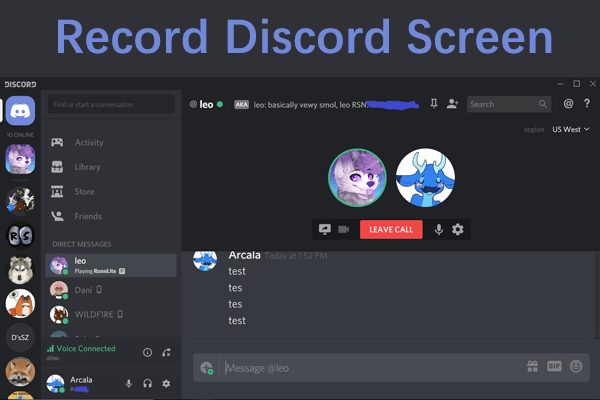
Discord can save images, but cannot save or record audio.
If you want to keep important meeting contents and call records, you have to use mirroring
software or recording software. I explain how to record it, so please refer to it.
In this article:
Part 1. What is Discord?
Discord is a free chat app that allows you to share your screen with others, and supports video calls as well as voice chats. It is very popular because you can work on different devices through Discord. Many people want to save the Discode screen and record important information when using it for telework or in class, so I will show you how to record the Discode screen next.
Part 2. How to Share and Record Discord Screen on PC
If you want to record the Discord screen on your computer, you can easily achieve it by using mirroring software called "iMyFone MirrorTo".
Using this software, you can share the Discord screen to the PC, so you can record the sound by using the PC's audio device. It's also free to use and compatible with both iPhone and Android. In addition, videos taken with a smartphone camera can also be mirrored, making it suitable for video distribution.

- Support screen capture & recording: you can record your phone screen anytime on the PC with it.
- Offer HD recording video with 1080p & 2K resolution with one click on the toolbar.
- Allow you to stream your phone screen in real time on Discord, YouTube, TikTok, etc.
- You can play mobile games when mirroring an Android phone screen to PC.
How to screen share and record Discord using MirrorTo.
Step 1: Start MirrorTo and choose your system such as ”Android”.
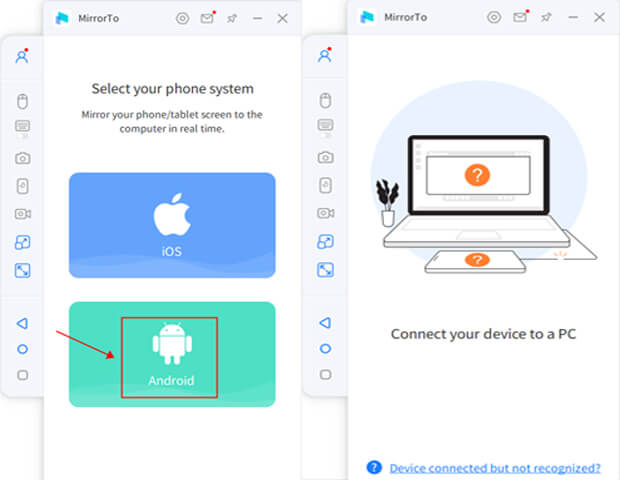
Step 2:Connect your phone and computer with a USB cable. Enable USB debugging in developer options.

Step 3:After the mirroring is completed, your phone's screen will be shared to your PC.
Step 4:You can record the Discord screen mirrored on your computer by clicking the "Record" button on the left side.
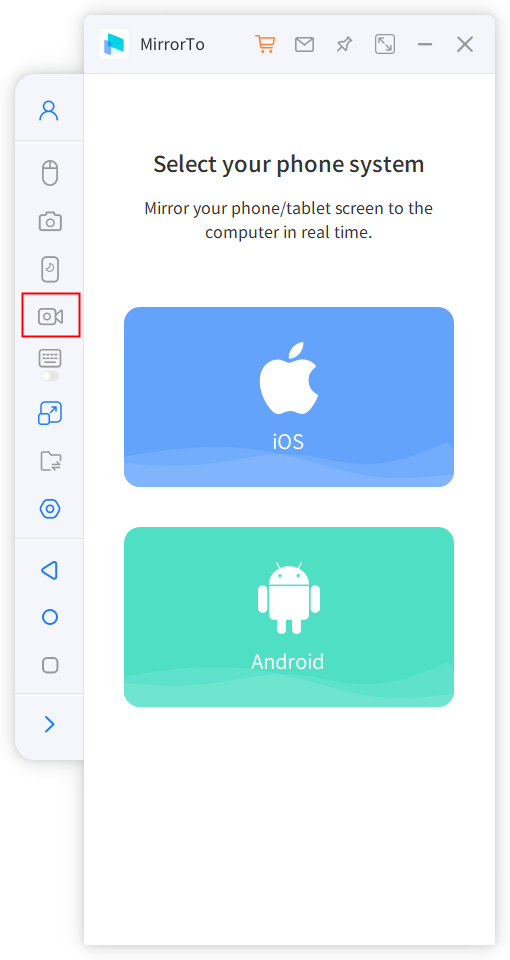
Part 3. How to share and record your Discord screen on your phone
Next, I will show you how to record Discord on your smartphone. The process will change for iPhone and Android, so I will explain in order.
Please be assured that there is no difference in image quality regardless of which smartphone you share the screen with.
01 1.If you want to record Discord screen on iPhone
Recording on iPhone is easier than Android device and there is an official way. However, please note that you may not be able to record at the same time when recording.
Steps to record Discord screen on iPhone:
Step 1: On the home screen, swipe from the top right to the bottom and tap the icon that appears as "●".
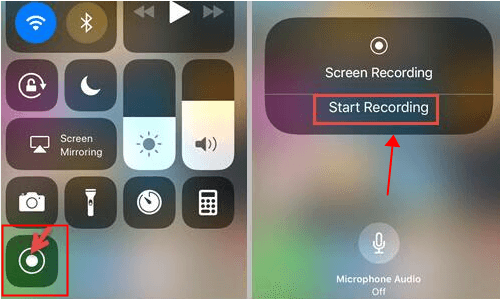
Step 2: After 3 seconds, recording will start when a red recording button is displayed on the upper left of the screen.
Step 3: When the recording is complete, tap the red record button on the top left to complete the Discord screen recording.
02 For recording Discord screen on Androido
This time, I will explain how to record Discord screen using "AZ Screen Recorder".
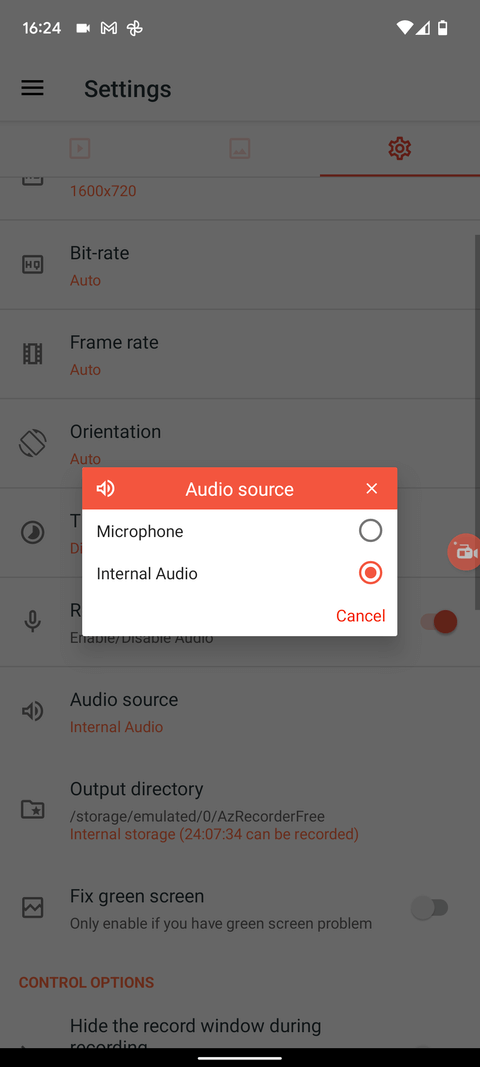
Step 1: First, go to "Display over other apps" → "Allow" → "Allow display over other apps" → "ON" → "OK" to complete the initial settings.
Step 2:When you start the app and tap the video icon, you will be asked for "Access permission" and "Voice recording permission", so allow it. Tap "Start Now" to start recording after the countdown.
Lastly
So far, I have explained how to record and record Discord.
Discord is now widely used for corporate meetings and personal distribution, but by using MirrorTo, screen sharing and recording will be possible, and the field of activity will expand further.
With MirrorTo, Discord can easily share screens and record videos . The microphone and camera of the smartphone are also high performance, and the image quality and sound are not inferior at all, so please use it with confidence.





















