How to Mirror Samsung Phone Screen
Category: Mirror Tips

4 mins read
Samsung Phone Screen Mirroring is a feature that bridges the gap between mobile devices and larger screens. With it, you can easily share your phone's content on compatible TVs and displays. This technology offers convenience and versatility, making it a valuable tool for various personal and professional uses. In this guide, we'll explore how to use Samsung Phone Screen Mirroring effectively and unlock its potential.
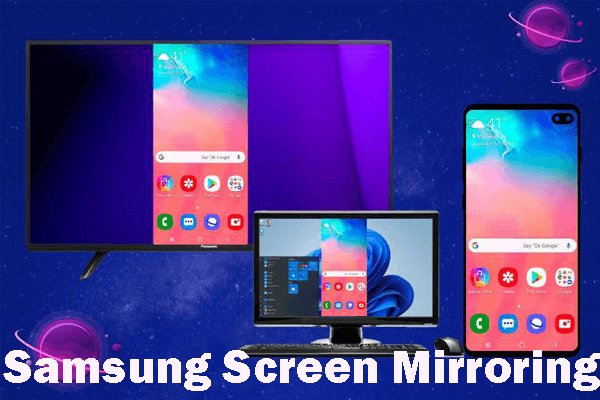
In this article:
Part 1: Samsung Phone Mirror to PC
iMyFone MirrorTo is screen mirroring and control software designed for Android and iOS devices. It allows users to mirror their mobile device screens onto a computer and control apps from the computer. This can be useful for various purposes, such as presentations, app testing, or simply viewing your mobile device's screen on a larger computer monitor.

Key Features of MirrorTo
- Wireless Mirroring: Mirrors Samsung device screens wirelessly to a computer.
- Control and Interaction: Allows control and interaction with Samsung apps from the computer.
- Recording and Capture: Records screen or captures screenshots.
- Multi-screens Cast: Cast more than 2 phone screens to a PC/Mac.
Steps to mirror & control Samsung phone on PC:
1. Download & install MirrorTo from its official website. Launch it.
2. Use a USB cable to connect your Android/iPhone to your computer. (USB connection is suggested at the first connection.)
3. Choose "Android" and then choose "USB".
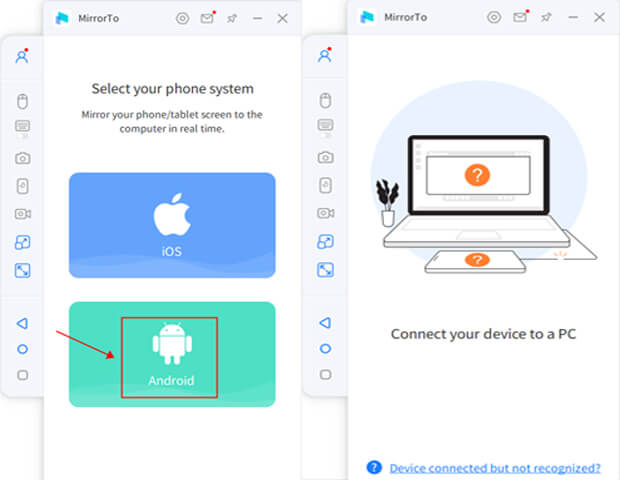
4. On your Android phone, go to Settings > Software information > Click "Build number" 7 times.

5. Then you enable Developer options. Tap it and enable USB debugging.

6. Wait a moment, you can see your Android screen on your PC. Then you can share your videos from phone to PC with audio in real time.
Watch the video to share phone screen on PC:
Part 2: How to Cast Samsung Phone Screen to TV
Smart View is a feature on Samsung phones and TVs that lets you wirelessly display your phone's screen on your TV, allowing you to share content and use apps on a larger display. It's a convenient way to enjoy videos, photos, and more from your phone on the big screen.
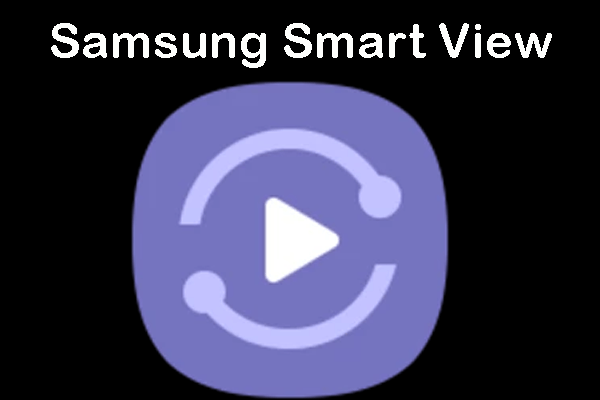
Here are the steps to do it:
1. Check compatibility: Ensure both your phone and TV are on the same Wi-Fi network.
2. Enable Smart View on your TV: Select the input/source connected to your streaming device.
3. Enable Smart View on your phone: Go to "Settings" > "Connections" > "Screen mirroring" or "Smart View."
4. Connect to your TV: Choose your TV from the list and enter the PIN if prompted.
5. Mirror your screen: Your phone's display will be mirrored on the TV.
6.Use your phone on the TV: Now, use your phone as usual, and it will show on the TV.
7. To stop mirroring, go to the screen mirroring settings on your phone and tap "Disconnect.
Part 3: Samsung Screen Mirroring Not Working
To fix Samsung Screen Mirroring issues reliably:</p>
Check Compatibility: Ensure both your Samsung phone and TV support screen mirroring.
Wi-Fi Connection: Connect both devices to the same Wi-Fi network.
Software Updates: Keep your phone and TV software up-to-date.
Enable Screen Mirroring: Enable the feature on both your phone and TV.
Forget & Reconnect: Remove the TV from your phone's list of devices and reconnect.
Check for Interference: Avoid interference from other devices or Wi-Fi networks.
Alternative Methods: Consider using devices like Chromecast if screen mirroring fails.
App Updates: Ensure the app you're mirroring is updated.
Error Messages: Pay attention to error messages for clues.
Factory Reset (Last Resort): As a last resort, you can factory reset both your phone and TV.
Contact Support: Seek assistance from Samsung or your TV manufacturer if issues persist.
Part 4: FAQs about Samsung Phone Mirror
1 How do I mirror my Samsung phone to my TV using HDMI?
To mirror your Samsung phone to your TV using HDMI, you will need an MHL (Mobile High-Definition Link) adapter or a USB-C to HDMI adapter, depending on your phone's port. Here are the general steps:
2 How do I cast from Windows PC to Samsung TV?
To cast or mirror your Windows PC to a Samsung TV, you can use the "Connect" feature, which is built into Windows. Here's how:
The "Connect" feature in Windows may have different names or slightly different steps depending on your Windows version, so you may need to adapt these instructions accordingly. Additionally, ensure that your Samsung TV supports screen mirroring from Windows PCs.
3 Can I stream YouTube from phone to PC?
Yes. You can use MirrorTo to stream YouTube from your phone to your computer so you can watch YouTube videos on PC or share your phone screen on YouTube in real-time.
Conclusion
In summary, Samsung's screen mirroring capabilities, such as Smart View, offer convenient and versatile ways to share phone content on larger displays. This feature enhances user experiences for various purposes, from entertainment to productivity. Expect ongoing improvements and innovations in screen mirroring technology.






















