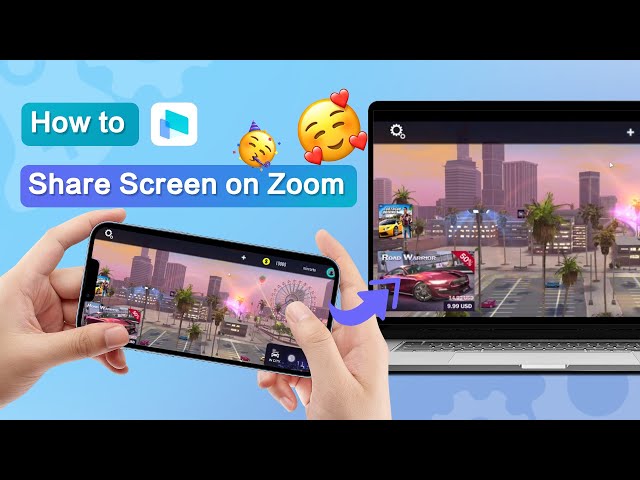How to Stream Phone to Microsoft Team
Category: Mirror Tips

2 mins read
Streaming your phone screen to Microsoft Teams can be incredibly useful for various purposes, from giving presentations to collaborating with colleagues in real-time. In this guide, we will explore the methods to help you achieve this seamless screen-sharing experience.
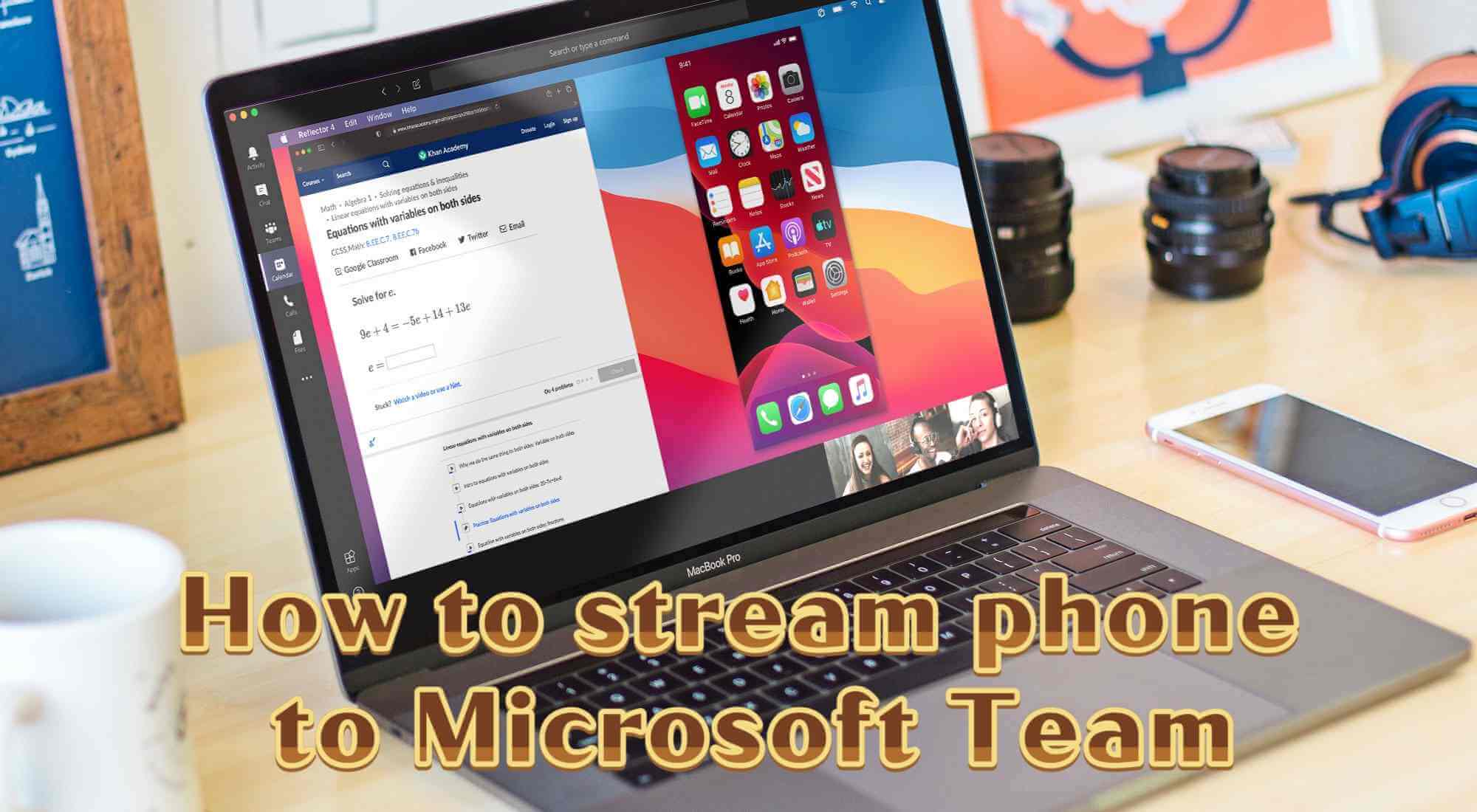
In this article:
Part 1: Can I Stream My Phone Screen on Microsoft Teams?
Yes, you can absolutely stream your phone screen to Microsoft Teams by some effective software options related to live streaming function.
Part 2: How to Stream Your Phone Screen on Microsoft Teams
iMyFone MirrorTo is user-friendly screen-mirroring software with real-time streaming capabilities. It's compatible with both Android and iOS devices and works on Windows and Mac.

- Real-Time Audio Streaming: Stream your phone screen with synchronized audio, perfect for presentations or collaborative discussions.
- Screen Recording: Capture and record your screen seamlessly, preserving important meetings or presentations.
- Multi-screen casting: You can mirror 3-5 phone screens on a PC simultaneously.
- Screen Control: Take control of your phone screen directly from your computer.
Steps to stream your phone screen in online meeting on Microsoft Teams:
Step 1. First, you need to mirror your phone screen on your PC with MirrorTo:


Step 2. After casting your phone to the computer. Now you need to stream the phone screen on the online meeting.
Step 3. On Microsoft Teams meeting, find the "Camera" to choose "MirrorTo Virtual Camera64".
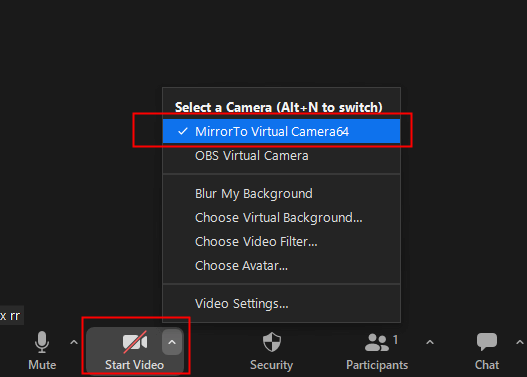
Step 4. Next, choose your system speaker to the "Voice Changer Virtual Audio Device WDM" option.
Step 5. Then click "Mute My Audio" to select the Microphone and Speaker settings. Both of them choose the "Voice Changer Virtual Audio Device WDM" option.
Step 6. At last, please make sure your audio setting in MirrorTo app is working.
Step 7. Now you can use your phone or tablet as your camera and microphone to organize meetings.
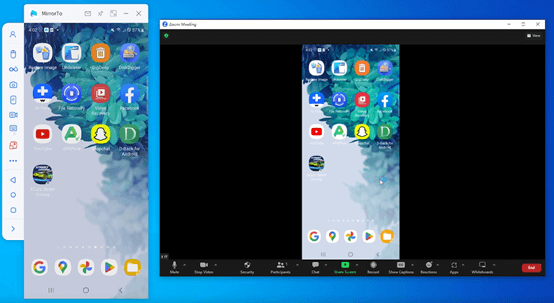
Video tutorial on phone screen sharing on online conferences:
Conclusion
With iMyFone MirrorTo , you can easily achieve this, enhancing your virtual communication and teamwork. Try streaming your phone screen on Microsoft Teams and experience the benefits of real-time collaboration and efficient communication.
Mirror & Control iOS/Android Screens on Windows PC/Mac Easily and Fluently.