Top 9 Screen Mirroring App for iOS & Android in 2024
Category: Mirror Tips

5 mins read
In this guide, we will talk about various mobile apps that provide HD-quality wireless screen mirroring. Continue reading further to know about these wireless screen mirroring apps in detail.
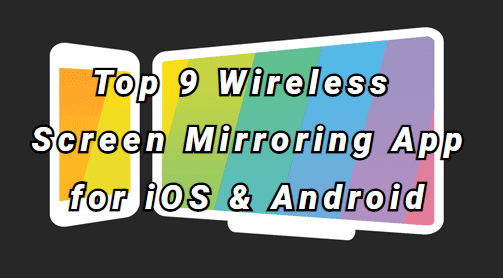
In this article:
Part 1: Comparison of the 9 Wireless Screen Mirroring Apps
| Difficulty | Content quality | Compatibility | |
|---|---|---|---|
| iMyFone MirrorTo | Difficult to understand in the beginning. | Excellent. | Compatible with both iOS and Android. |
| LetsView | Easy to use. | A bit distorted. | Compatible with both iOS and Android. |
| ApowerMirror | Not very difficult to use. | Good. | Congenial for both iOS and Android. |
| LQL Studio | Easy to understand. | Satisfactory. | Best for iOS. |
| AirServer Connect | A bit difficult to use. | Excellent. | Compatible with iOS. |
| VNC Viewer | Easy to use. | Good | Good for iOS. |
| Castto | Not difficult to understand. | Outstanding. | Excellent for Android. |
| Reflector 2 | Easier to use. | Satisfactory. | Compatible with Android. |
Part 2. Wireless Screen Mirroring Apps for Both iOS & Android
1 iMyFone MirrorTo
iMyFone has introduced its special creation – MirrorTo, which helps you enjoy your favorite movie or attend an online lecture on a big screen. With iMyFone MirrorTo , you can share your mobile screen on your PC effortlessly and conveniently. It is an easy-to-setup wireless screen mirroring app compatible with both iOS and Android devices.

Steps for Screen Mirroring through iMyFone MirrorTo
Mirror iOS devices to PC via Wi-fi
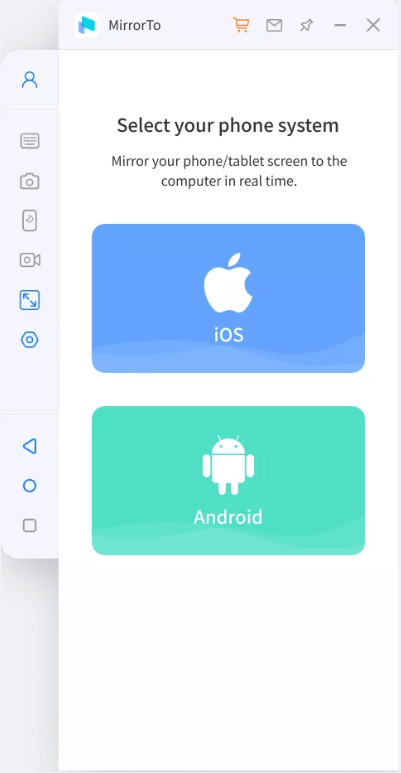
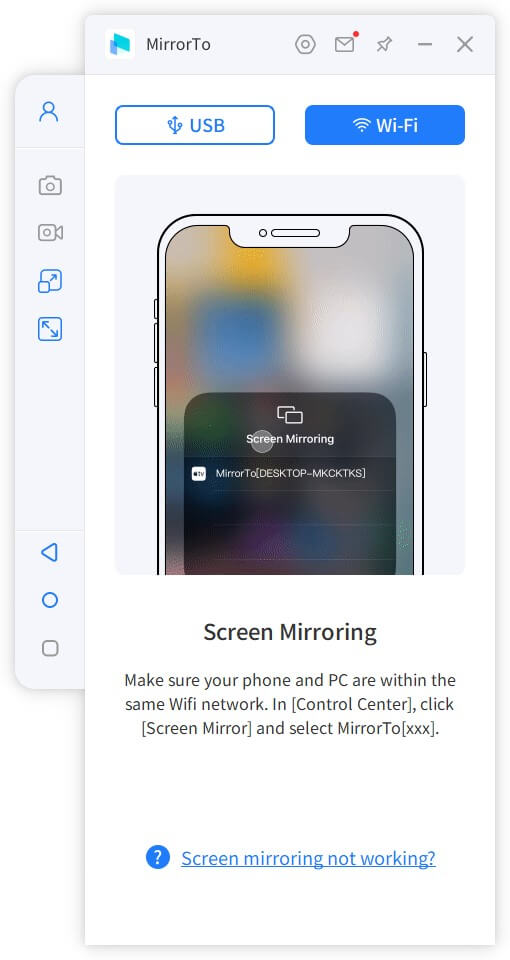
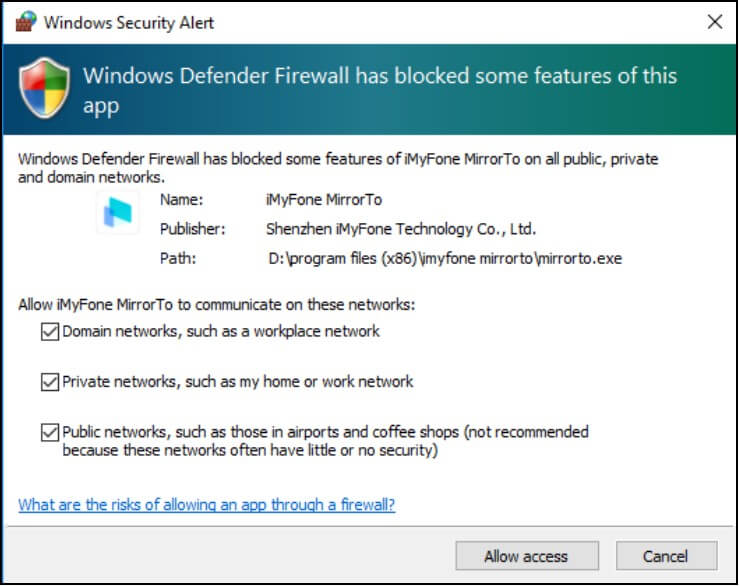
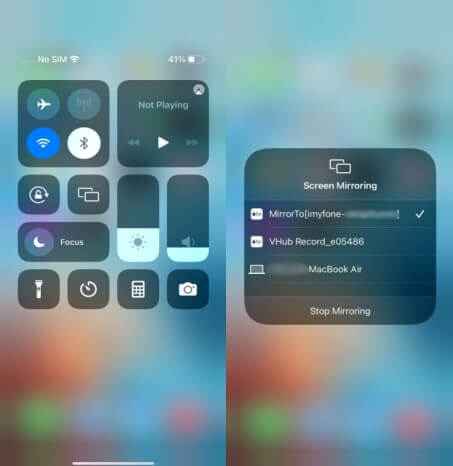
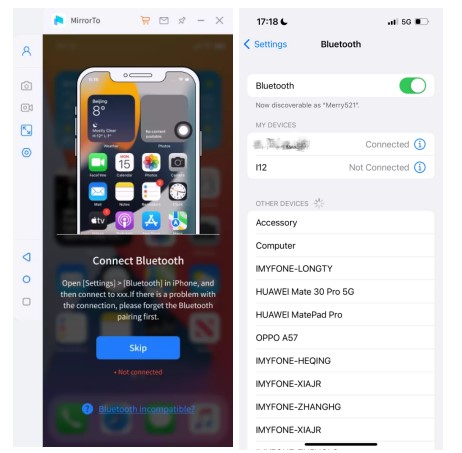
- It has good compatibility with both android and iOS devices.
- It is user-friendly, easy to use, and great for business presentations.
- Its subscription is a bit costly.
- In the beginning, connecting devices for screen-sharing can be slightly typical.
Video tutorial on how to mirror android & iOS screen on PC:
2 LetsView
LetsView is one of the most popular and free screen mirroring software with outstanding mirroring capacity. This screen-mirroring program works on both android and iOS smartphones. Letsview is a great choice to cast data, photographs, programs, and games from your cellphones to your PC or TV.
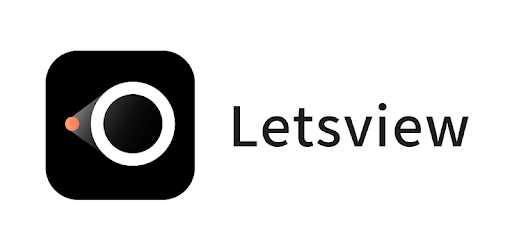
Steps for Screen Mirroring through LetsView
- It provides a wireless mirroring experience.
- It allows you to display content without consuming much of your mobile data.
- It sometimes takes a bit longer to connect to devices.
- Also, sometimes it ruins the quality of the content being displayed.
3 ApowerMirror
ApowerMirror is an app that has high-quality screen mirroring and streaming capabilities. Mirroring on android and iOS devices to PC has become easier with ApowerMirror. It provides the ultimate power of screen mirroring with a facility to share the audio. ApowerMirror also permits you to mirror four devices altogether to your PC.
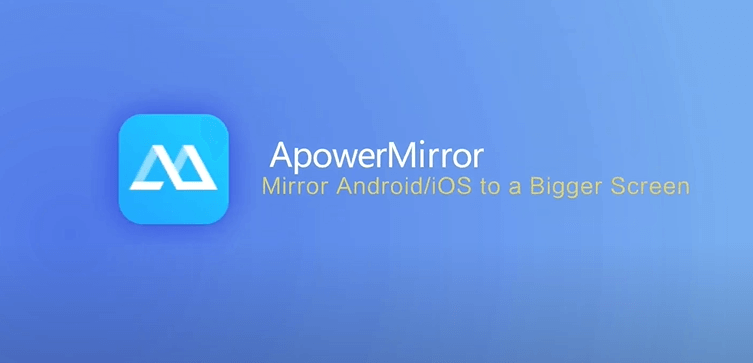
Steps for Screen Mirroring through ApowerMirror
- It provides you with the actual value for your money.
- You will experience excellent customer support from ApowerMirror.
- The updated version is not as good as the previous version.
- It consumes the phone battery at a faster rate.
Part 3. Only for iOS Screen Mirroring
1 LQL Studio
LQL Studio provides some extraordinary apps for lag-free screen mirroring. TV Cast is one of the screen mirroring features for smartphones provided by LQL Studio. It helps you mirror the screen of your iOS device on an extended display.
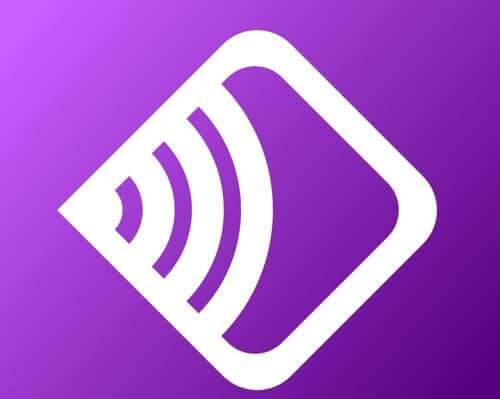
Steps for Screen Mirroring through LQL Studio
- This application is perfect for creating presentations in business meetings.
- It also allows you to enjoy your favorite videos and movies on a big screen.
- The app has some TV compatibility issues.
- Sometimes, it lacks the speed required for the task given.
2 AirServer Connect
AirServer Connect is one of the most popular screen mirroring apps. It is a Mac app that makes your computer a receiver for AirPlay and lets you stream audio, photos, videos, and even games on your PC or a big screen. You can use AirServer Connect as an extended display for your Mac.
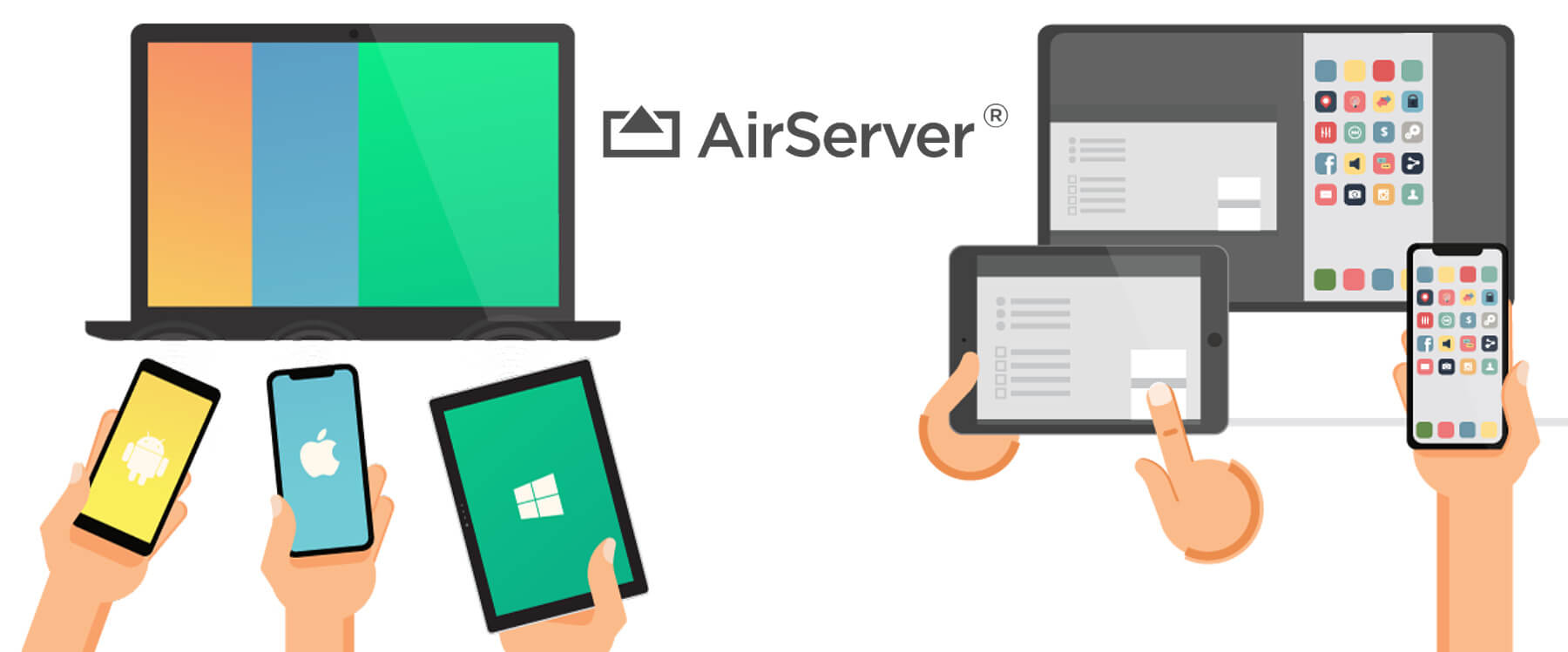
Steps for Screen Mirroring through AirServer Connect
- Excellent for business presentations.
- Incredibly simple to use.
- Excellent for business presentations.
- Incredibly simple to use.
3 VNC Viewer
VNC Viewer is a non-wired screen mirroring app providing you the facility of casting Android phones to PC and Mac. You can also connect other remote devices through cloud services. Moreover, it supports wireless mouse and keyboard.
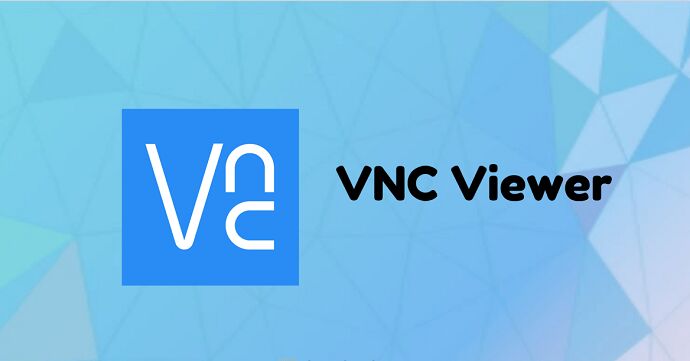
Steps for Screen Mirroring through VNC Viewer
- It provides you with amazing picture quality.
- It also has a virtual keyboard with advanced features.
- It is great for connecting and creating a network with a team of people.
- Sometimes, it doesn’t work as fast as expected.
- It includes some battery drainage issues.
Part 4. Only for Android Screen Casting
1 ApowerMirror
ApowerMirror enables you to mirror the screen of your Android and iOS without any wired linkage. You can mirror four devices at the same time with ApowerMirror. It is fit for multiple purposes like presentations, gaming sessions, streaming, and much more. Its pre-set virtual keys make it easier to learn to use it in the least time.
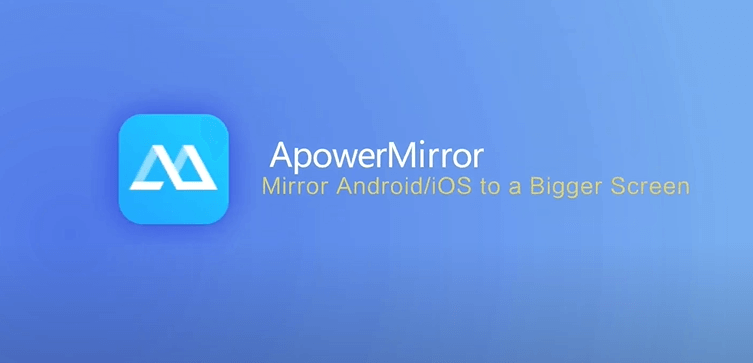
Steps for Screen Mirroring through ApowerMirror
- It is great to use this app for professional purposes.
- With this app, you get the ability to present your thing on the big screen without even ruining the quality of the content.
- It consumes a lot of battery from the phone.
- Also, it takes up a lot of memory space causing lags in your PC.
2 Castto
Castto is an end to your search if you're looking for a screen mirroring app from your Android to TV. It is very simple to use as you can say it functions on its own. You only need to link your device to your TV, and the app will handle the rest on its own.
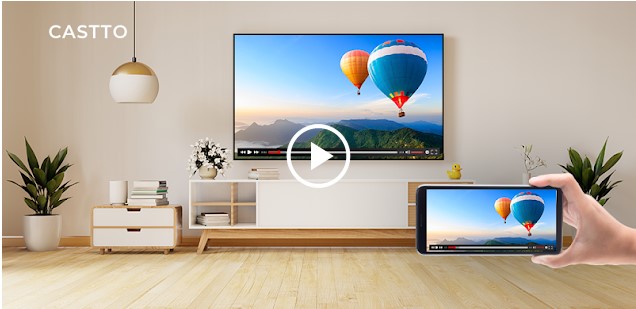
Steps for Screen Mirroring through Castto
- It requires no extra effort to learn to use this app.
- It also provides you a non-tiring screen time to your eyes.
- It has a lot of pop-up ads, which annoys me while working.
- The updated version of this app lags as compared to the previous one.
3 Reflector 2
Reflector 2 is an app that allows you to mirror your Android screen on both iOS and Android devices. The built-in AirPlay feature helps you connect two devices with this app. It also offers you the facility of screen recording.

Steps for Screen Mirroring through Reflector
- You can connect multiple devices with Reflector 2 to mirror the screen
- Its compatibility is good with both iOS and Android operating system.
- It sometimes shows lagging issues.
- High Battery drainage.
Conclusion
Using screen mirroring apps are a boon to those who have a lot of screen time as it helps your eyes to have a non-tiring experience of work. It is important to use a perfect mirroring app that doesn’t lag and gives you an uninterrupted work experience. The screen mirroring app must be user-friendly and easy to connect so that you can enjoy anything on large laptops or TV screens. Out of all the above-mentioned apps, iMyfone MirrorTo is my personal favorite that provides HD quality screen mirroring experience and is very easy to connect. Moreover, its compatibility with both iOS and android helps all users to access it easily.


























