How to Remove Google Account Lock - Bypass FRP Easily
Category: Unlock Android

3 mins read
Google lock, also known as Factory Lock Protection (FRP), is a preventive measure on Android devices that prevents it from being factory reset by an unauthorized person.
In this guide, we'll provide 5 methods of how to remove Google account lock if you are locked out of Google account. Whether you've forgotten your password or simply need to bypass Google FRP lock, we've got you covered.
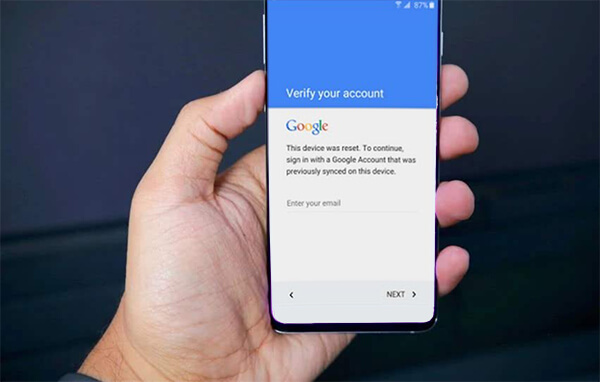
In this article:
Part 1: Bypass Google Lock Without Password
If you need to remove Google lock from Android phone, here are the best 3 ways for you. You can choose the easier FRP bypass tool to remove the Gmail account or download FRP bypass APK.
1 Google Lock Removal - LockWiper (Android)
LockWiper(Android) is your go-to helper if you find that your Android device has problems with either the screen lock or the Google FRP, two types of locks.
This powerful tool allows you to bypass Google account verification without password and also helps you skip screen locks without losing data.

Features of Google Lock Removal Tool
- Remove Google lock from almost all Samsung devices.
- It confers absolute mastery over your device post-unlocking.
- Lets you change to a different Google account effortlessly.
- Removes the setup screen that prompts you to verify your account.
- No password is needed to remove the Google account lock.
Steps to remove Google lock using iMyFone LockWiper (Android):
Step 1: Download and install LockWiper. Then choose Remove Google Lock(FRP) mode.
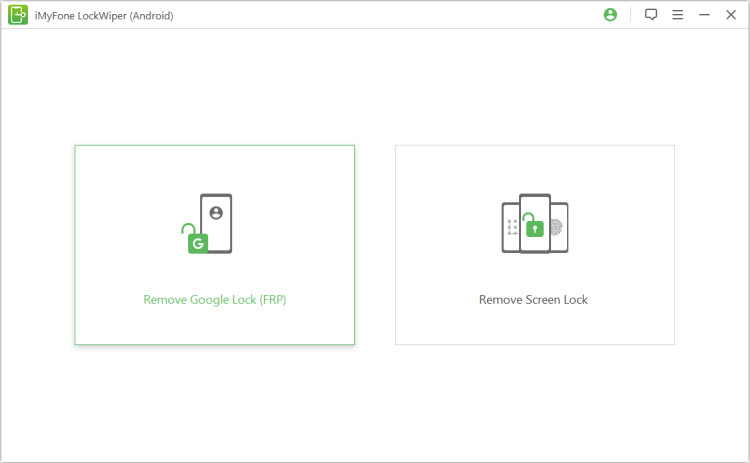
Step 2: Connect your device and then click Start button to begin removing Google lock.
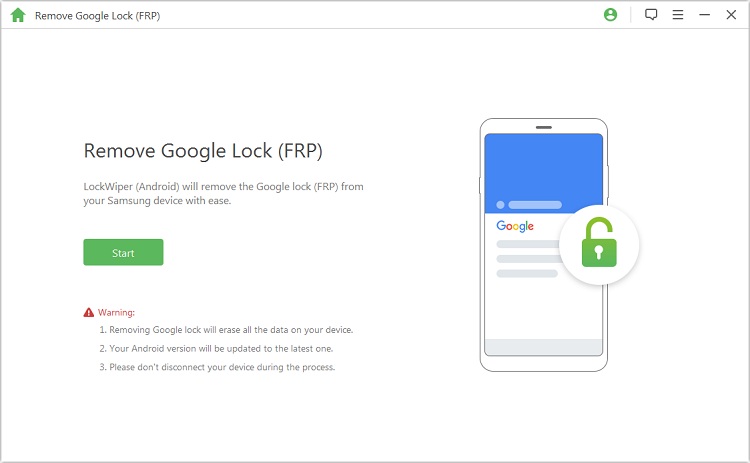
Step 3: Select the correct PDA, country, and carrier. Hit Download to proceed.
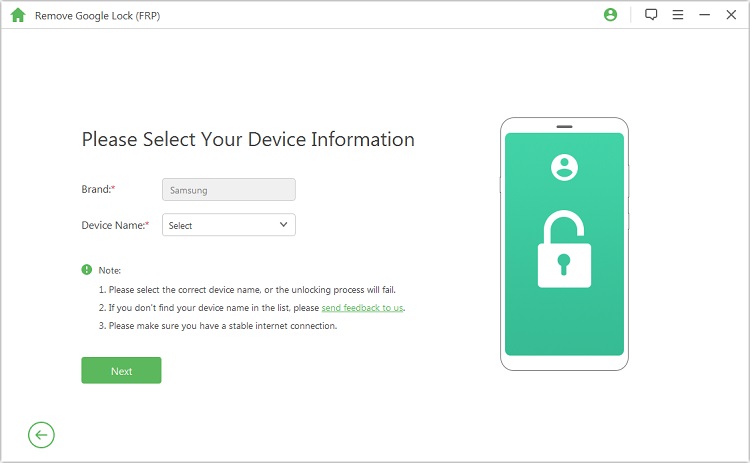
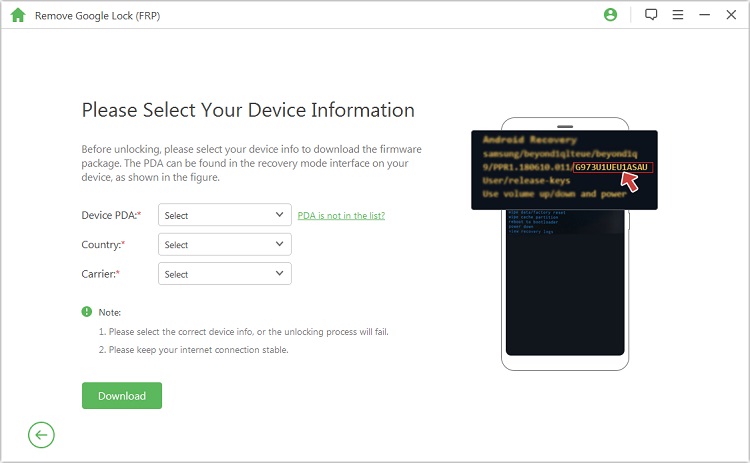
Step 4: It will download the necessary data package for your device automatically. Then click Start to confirm to install the downloaded data package.
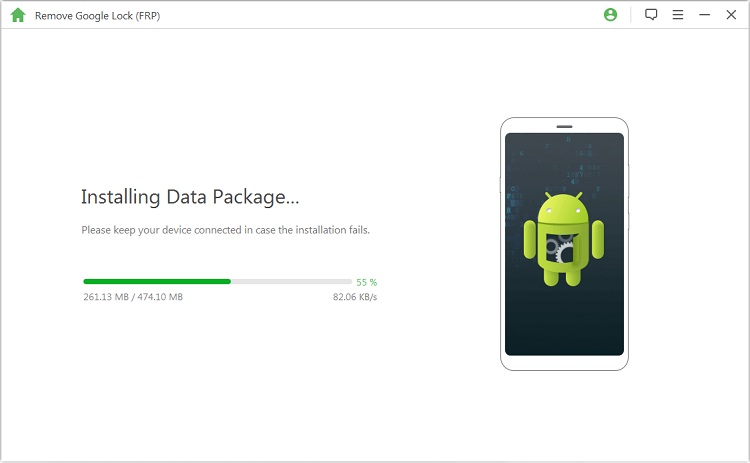
After the installation, to finalize the operation, turn on USB debugging and OEM unlock.
.jpg)
Step 5: After the firmware is downloaded, click Start to Unlock. LockWiper(Android) will do the rest, and your Google account lock will be removed in minutes.
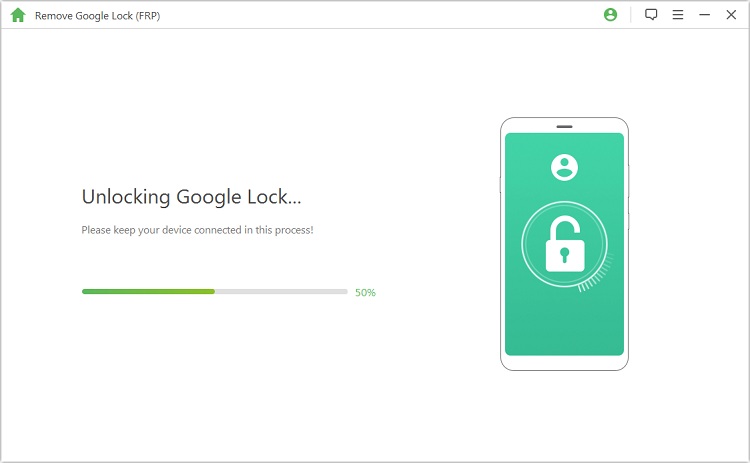
How to remove Google lock is a problem that bothers many Android users, but LockWiper can help users bypass Google FRP lock in 10 minutes without any tricks and password, free download and try it.
2 Remove Google Lock via FRP Bypass APK
How to remove Google lock from Android phone? Where can I download FRP bypass APK? You may suffer the Google FRP lock now. Now you can follow the steps below to remove the lock.
Step 1: Download the FRP bypass APK first. You will need an OTG cable for this process.
Step 2: When you are on the verification screen, connect the pen drive to your device using the OTG cable.
Step 3: The File Explorer should open the file automatically. Locate the folder now where you copied the FRP bypass APK file and tap on it to install.
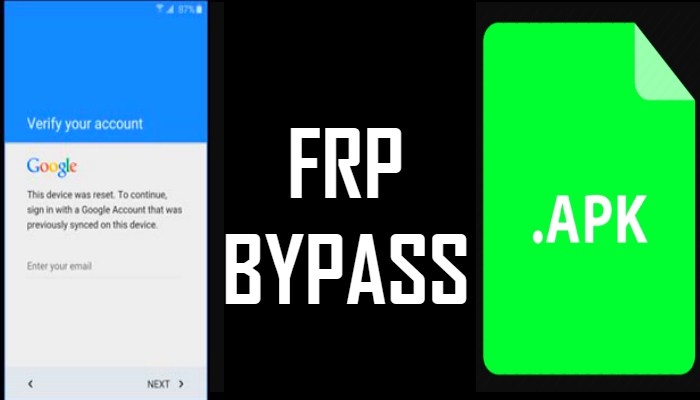
Step 4: After the installation, click Open to launch it. It will take you to the Settings menu next.
Step 5: Now select Back & Reset > Factory Reset to reset your device.
Step 6: When it completes the reset, you can now add a new Google account to your device and you can start using the device without limit now.
- You will need an OTG cable to perform this process for your device via FRP bypass APK.
- You will need to download the right FRP bypass APK file for your device or it may brick your phone.
3 Bypass Google FRP with Odin
As a free FRP bypass tool, Odin can help you solve the how to bypass Google lock on Samsung issue.
Step 1: Download and install the Odin flash tool, Samsung USB driver and FRP reset firmware file.
Step 2: Put your phone in download mode. Turn off the phone, press and hold the Power button and Volume Down button until your phone vibrates.
Step 3: Connect your device to Odin tool.
Step 4: Check the AP/CP/CSC option, browse the window, and then click on the firmware file you downloaded.
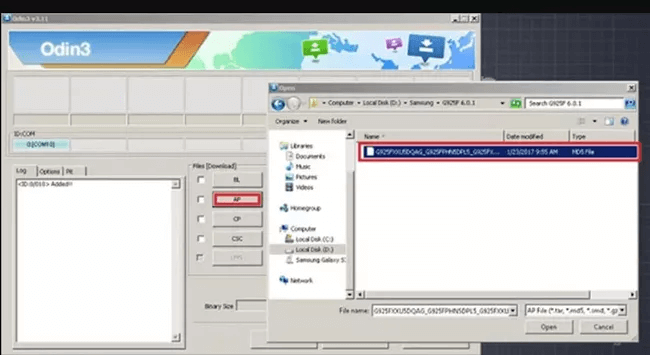
Step 5: Check the Download file box. Click the Start button.
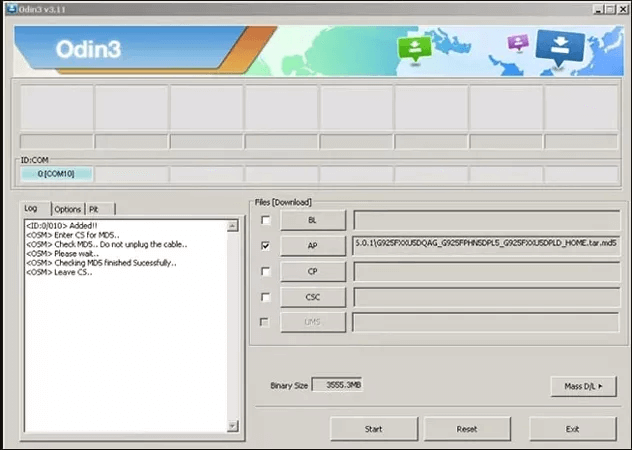
The process will take some time to complete and you will see a green pass notification at the top after successful processing.
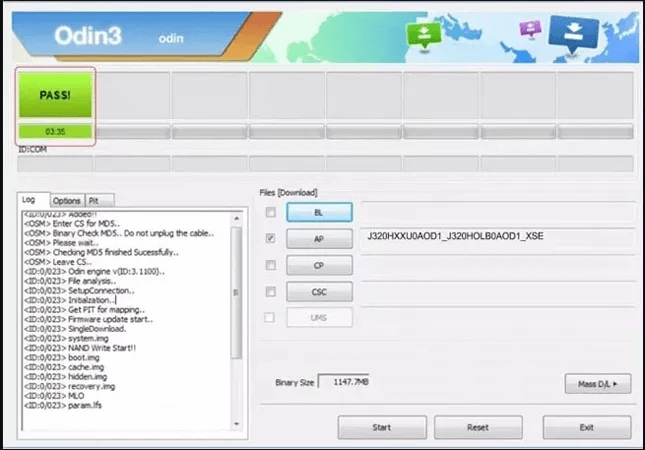
Free download iMyFone LockWiper (Android) to remove Google lock from Android phone.
Part 2: Remove Google Lock When You Know Password
The method described in part 1 is to be used to remove Google FRP lock when you do not know the password of Google account. However, if you know the phone password and can open the phone, follow the methods below.
1 Remove Google Lock on Settings
Some Android phones allow you to fix how to remove Google security lock directly from the Settings app.
Step 1: Navigate to Settings.
Step 2: Tap Accounts or Users & Accounts.
Step 3: Click Google account type.
Step 4: Enter your email address.
Step 5: Tap the three dots on the top right corner of your screen.
Step 6: Tap Remove account.
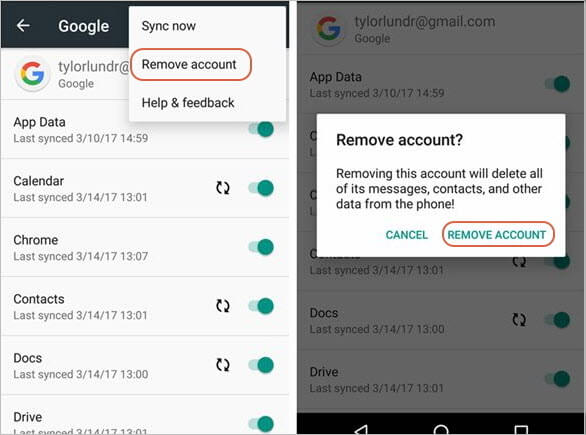
Step 7: Confirm your action by tapping Remove account again.
2 Remove Google FRP Lock Online
If you have the password to the Google account and have an internet connection, try this method.
Step 1: Log into the Google account associated with the phone.
Step 2: Under Sign-in & security, select Device activity & notifications.
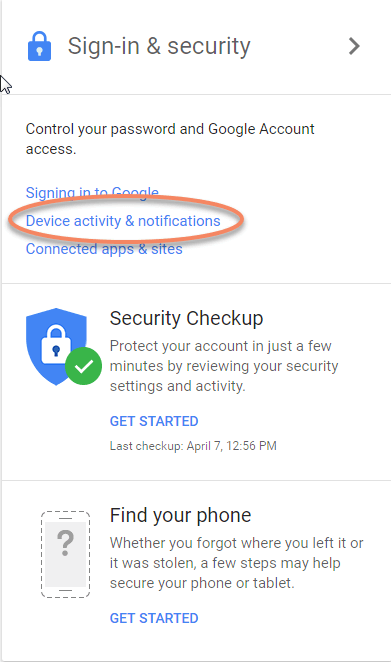
Step 3: Find and hit Review devices under recently used devices.
Step 4: Click on the phone which you want to remove the Google lock from and hit Remove.
Step 5: Click Remove from the confirmation prompt.
Step 6: The access will be removed from your device and shown on the confirmation prompt.
A reset may be carried out automatically on your device or you may need to do it manually from Settings app to complete the operation, depending on the device.
FAQs about Remove Google FRP Lock
Here are 4 frequently asked questions related to how to remove Google lock, factory resets, bypassing Google verification, and removing two-step verification from a Google account:
Q: Is it possible to remove Google lock?
Yes, it is possible to remove Google lock, also known as Factory Reset Protection (FRP) lock, from a device. You can use LockWiper(Android) to bypass Google lock on Android devices, even if you don't have password.
Q: Does a factory reset remove Google lock?
No, factory reset alone does not usually remove Google lock. Factory reset protection is designed to prevent unauthorized access to a device after a reset.
To remove Google account lock, you will typically need to sign in with the Google account and password that were previously used on the device.
Q: Is there a tool to bypass Google verification?
iMyFone LockWiper (Android) is a strong FRP bypass tool that can unlock FRP on a variety of Android devices. It is compatible with a wide range of brands and models, including Xiaomi, Redmi, Samsung, and others.
Q: How can I prevent getting locked out of my Google account?
To prevent getting locked out, regularly update your recovery information, such as email addresses and phone numbers, in your Google account Settings. Additionally, enable two-factor authentication for added security.
Conclusion
In this article, we have introduced 5 ways of how to remove Google lock from Android phones. You can bypass FRP lock from Android phones which appears in various instances. If you do not have access to the device password or Google credentials, you can use iMyFone LockWiper (Android).























