What Does “iPhone Disabled Connect to iTunes” Mean?
There are days when you forget the passcode to your iPhone and end up typing the wrong passcode multiple times. As it is with iPhone, typing the wrong passcode for a number of times will leave you with a disabled phone. iPhone set up this limitation to protect itself from a possible hacking attempt.The iPhone has powerful built-in security measures, one of these is designed to prevent brute-force attempts to remove the password.
So if someone attempt to get into a locked iPhone without correct passcodes, your iPhone will be disabled. The only way to enable a disabled iPhone is removing the screen lock, but it will also delete everything from your iPhone. This it’s the only way. It save you from privacy leak, but on the other hand, it brings you troubles.
When this happens, do not panic, simply follow the steps that will be provided for you in this article and you should be able to re-enable your iPhone.
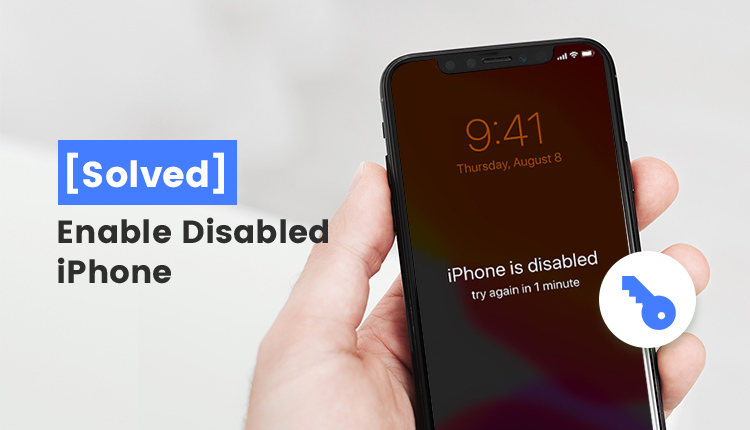
How to Enable a Disabled iPhone without iTunes, No Tech Required
Usually, when your iPhone is disabled, the normal way to enable it is via the use of iTunes. However, the iTunes way has its limitations. That means, it doesn’t fit for everyone. So if you don’t want to waste time trying some ways that don’t work, try this way that must work 100%.
To achieve it, use the state-of-art iPhone password unlocker - iMyFone LockWiper, which gets you out of any trouble to enabled your disabled iPhone. It’s much easier than using iTunes, so you can unlock your iPhone by yourself at home, instead of sending it to repair.
Things Get Easy When You Use LockWiper
- Easily enable a disabled, locked or even broken iPhone without password, in mere minutes
- Remove any screen locks: 4-digit/6-digit passcodes, Touch ID, and Face ID
- Remove iCloud account from any iDevice with ease. You can start the iCloud removal process within just three simple steps.
- Also get your iPhone out of recovery mode, black/white screen, boot loop, Apple logo, etc.
- With a high success rate as to 99.99%, LockWiper is recommended by top tech media, like SOFTPEDIA, download.hr, etc.
Steps to Enable a Disabled iPhone without Password:
Step 1: Download iMyFone LockWiper. After a successful download, proceed to install and run it on your computer then click “Start” on the main interface.

Step 2: Connect your disabled iPhone with a USB connection to your computer.
Step 3: Follow the guide on the interface and boot your iPhone into DFU mode.

Step 4: After successfully booting, be sure to check your device model which is auto-detected by the program. If it isn't, you can manually correct it. Then click on “Download.”

Step 5: After you download the firmware package, proceed to click “Start to Verify.”
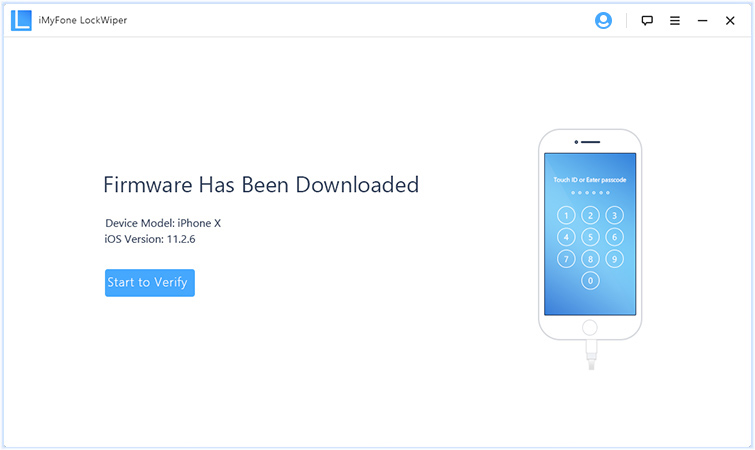
Step 6: To start the unlocking process, Click on “Start Unlock” to begin.
Step 7: Do well to read the notice carefully, then enter “000000” to double confirm that you are agreeing to unlock the device, click “Unlock.”

Wait shortly for this process to complete, when it is completed, viola! You have successfully enabled your disabled iPhone.






















 February 17, 2023
February 17, 2023