[2024] How to Undisable an iPhone with Top 5 Ways?
Category: Unlock iPhone

3 mins read
Sometimes, due to entering the wrong passcode multiple times, the iPhone gets stuck in a disabled and unavailable state. If you are experiencing a similar problem and want to know how to undisable an iPhone.
Come see this comprehensive guide where we will explore the top 5 ways to remove disabled iPhone screen and regain access to your device.
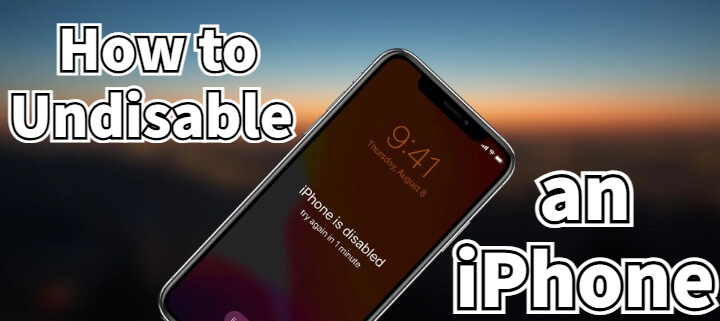
In this article:
- Part 1. How to Unlock Disabled iPhone with Erase Option
- Part 2. How to Undisable an iPhone by LockWiper

- Part 3. How to Fix Disabled iPhone via iCloud
- Part 4. How to Open a Disabled iPhone with iTunes
- Part 5. How to Unlock Disabled iPhone by Recovery Mode
- Part 6. FAQs about How to Undisable an iPhone
Part 1. How to Unlock Disabled iPhone with Erase Option
When your iPhone is disabled connect to iTunes how to unlock it? One of the most effective ways to unlock it is using the Erase iPhone option. This method allows you to restore iPhone to factory settings, thereby removing disabled iPhone screen.
It is limited to iPhone with iOS 15.2 and later.
Step 1: Keep entering the wrong password until you see the security lock.
Step 2: Click Erase iPhone in the lower right corner.
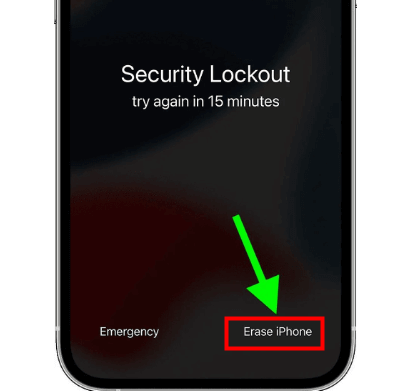
Step 3: Confirm the message and click Erase iPhone again.
Step 4: Enter your Apple ID to confirm erasing your disabled iPhone.
The above method has a version limitation, if you're looking for a method without any limitation, please don't miss the following.
Part 2. How to Undisable an iPhone by LockWiper
Another reliable way to unlock iPhone without password and version restrictions is to use iMyFone LockWiper - a tool that specializes in unlocking screen locks. This software bypasses the disabled screen and broken screen to unlock iPhone. Here's how to undisable an iPhone without iTunes with LockWiper:

- Easily unlock and fix a disabled iPhone without connecting to iTunes or logging into iCloud.
- Remove all types of screen locks, including 4/6-digit passcodes, Face ID, and Touch ID.
- Supports all iPhone models and iOS versions, including iPhone 15 and iOS 17.
- Easily unlock iPhone in any state without any specialized skills.
Step 1: Download and launch LockWiper and select the Unlock Screen Passcode mode.

Step 2: Connect disabled iPhone to computer and select Start.

Step 3: Your iPhone will be automatically detected. Click Download. Click Start to Extract to extract the firmware when finished.

Step 4: Click Start Unlock to start the progress to fix disabled iPhone and unlock the screen lock.

Wait about 10 minutes for LockWiper to unlock disabled iPhone and you can redevice any content or restore your backup on iTunes.
Part 3. How to Fix Disabled iPhone via iCloud
If you have enabled Find My feature on your disabled device, then you can use another device or office website to fix how to undisable an iPhone remotely. Here are steps on how to get into a disabled iPhone:
Step 1: Go to iCloud.com and sign in with your Apple ID.
Step 2: Click on Find iPhone and select your disabled iPhone from the list of devices.
Step 3: Choose the Erase iPhone option to remotely erase your disabled device.
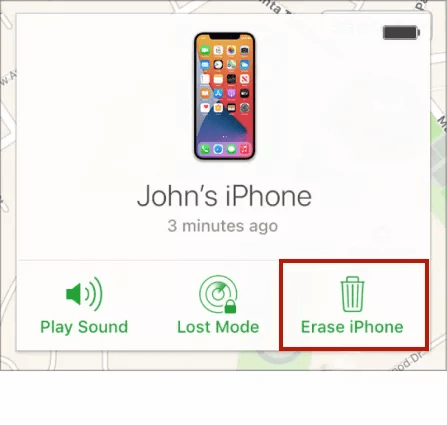
Once the erasing process is complete, you can set up your iPhone as a new device.
Part 4. How to Open a Disabled iPhone with iTunes
Using iTunes is the traditional and effective way to solve iPhone disabled. However since iTunes sometimes fails to detect your device, this method is not very successful.
Step 1: Connect your disabled iPhone to the computer and open iTunes.
If prompted for a passcode, use another computer you have previously synced with, or use Recovery Mode.
Step 2: Wait for iTunes to detect your iPhone, then click Summary in the sidebar.
Step 3: Click on Restore iPhone to erase your device and remove disabled iPhone screen.
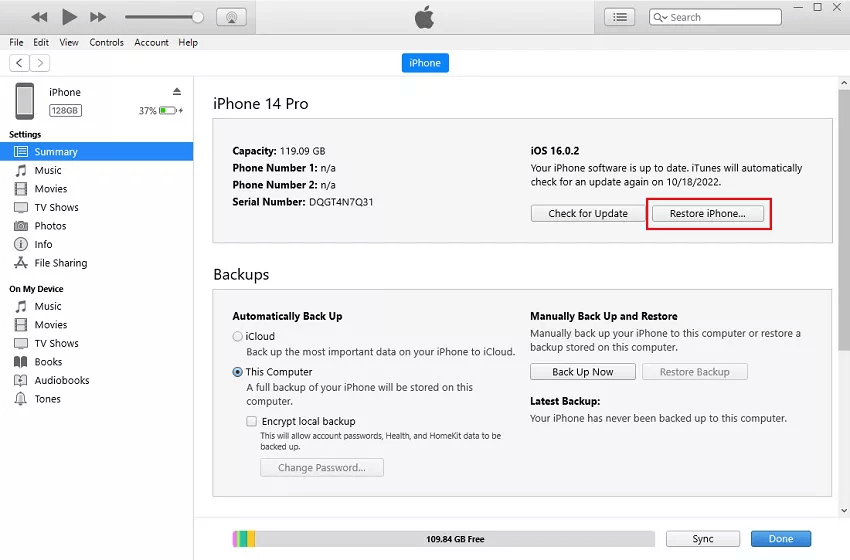
If you can't stand the fact that iTunes often fails to detect your device, I suggest you try a free trial of a highly sensitive third-party tool that will help you to remove disable iPhone screen.
Help you to fix how to undisable an iPhone and Turn off screen lock easily and safely.
Part 5. How to Unlock Disabled iPhone by Recovery Mode
In some cases, you may need to use Recovery Mode to enable a disabled iPhone.
Step 1: Connect your iPhone to the computer and open iTunes.
Step 2: Force restart your iPhone by following the specific steps for your device model.
- iPhone 6/6s and earlier: Press the Home Button and Side Button at the same time.
- iPhone 7 and iPhone 7 Plus: Press the Volume Down Button and Side Button at the same time.
- iPhone 8 through iPhone 14/15: Quickly press the Volume Up Button, then press the Volume Down Button. Press and hold the Side Button.

Step 3: When the option to restore or update appears in iTunes, choose Restore iPhone.
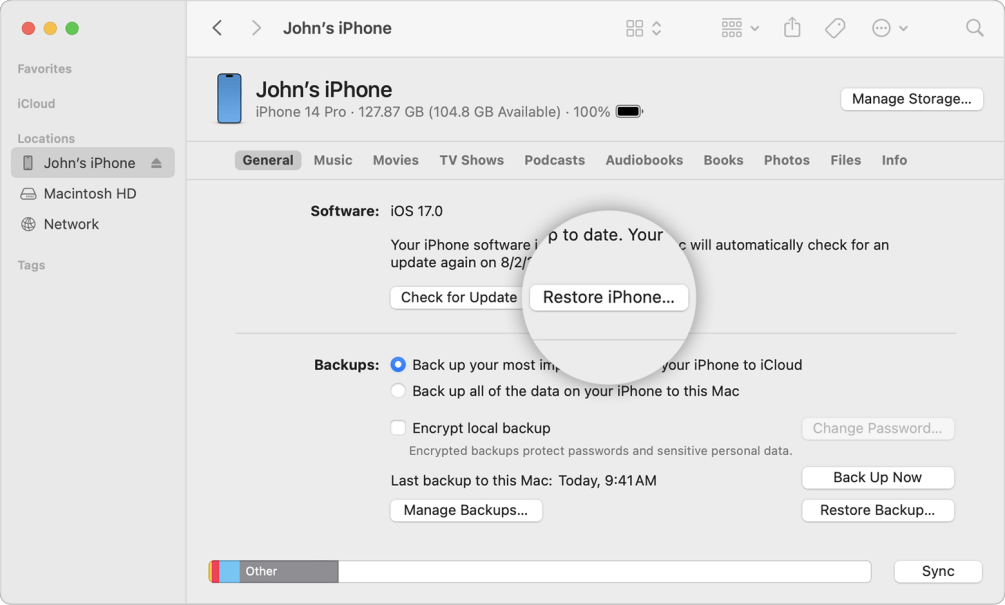
Step 4: Follow the on-screen instructions to complete the restoration process and undisable your iPhone.
Part 6. FAQs about How to Undisable an iPhone
1 What does a disabled iPhone mean?
A disabled iPhone is a security feature that activates when an incorrect passcode is entered multiple times, preventing unauthorized access to the device.
2 Can I recover a disabled iPhone?
Yes, you can recover a disabled iPhone, but the recovery process is up to you.
3 How do I use iTunes to uninstall my iPhone?
You can use iTunes to uninstall your iPhone by connecting your device to your computer, opening iTunes, and following the steps to restore your device to its factory settings.
4 Is there a way to unlock a disabled iPhone without restoring it?
To unlock a disabled iPhone without restoring your Apple device using iTunes, you can try iCloud. iCloud will erase your iPhone, including the lock screen passcode, and allow you to access your iPhone again:
- Visit iCloud.com and sign in with your Apple ID.
- Click Find iPhone, then select a disabled iPhone.
- Select Erase iPhone to erase the device.
Conclusion
With these top 5 ways, you can easily handle how to enable a disabled iPhone and get all its features and functionality back.
But the most convenient method among them is iMyFone LockWiper, which is sensitive to device detection and doesn't require complicated prerequisites, with which you can unlock disabled iPhone with no hassle.






















