How to Backup and Restore Specific WhatsApp Chat?
Category: Transfer WhatsApp

4 mins read
WhatsApp is a popular app that allows users to send messages, photos, videos, and voice notes to each other. Users can also create groups to chat with multiple people at once. WhatsApp is a secure app that uses end-to-end encryption to protect user privacy.
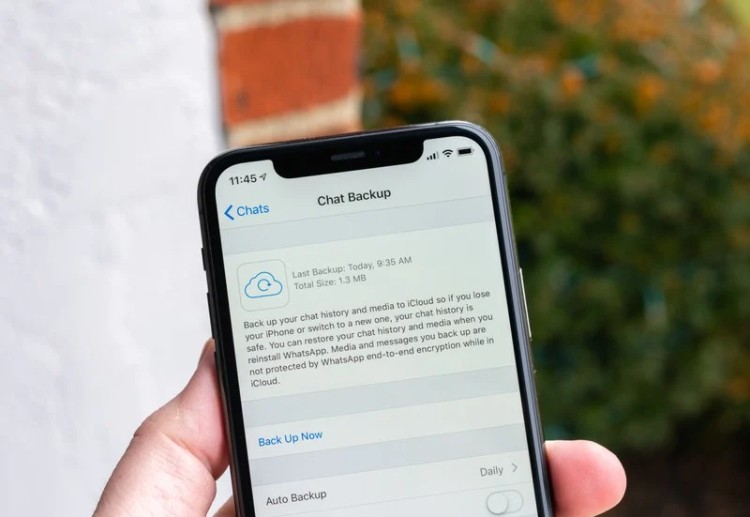
WhatsApp offers a way to back up your chat history, but by default, it only backs up all of your chats. If you want to backup a specific chat, you can do so by following these steps:
In this article:
Ways to Backup Specific WhatsApp Chat
There are two ways to backup a specific WhatsApp chat:
- Export chat history: This will export the chat history to a file that you can then save to your device or to a cloud storage service.
- Back up chat to iCloud (iPhone) or Google Drive (Android): This will back up the chat history to your iCloud or Google Drive account.
1 Steps to backup specific WhatsApp chat on iPhone
Step 1. Open WhatsApp.
Step 2. Tap on the chat that you want to backup.
Step 3. Tap on Settings option (the three dots in the top right corner).
Step 4. Select "Export chat."
Step 5. Select whether you want to include media or not.
Step 6. Tap on "Export."
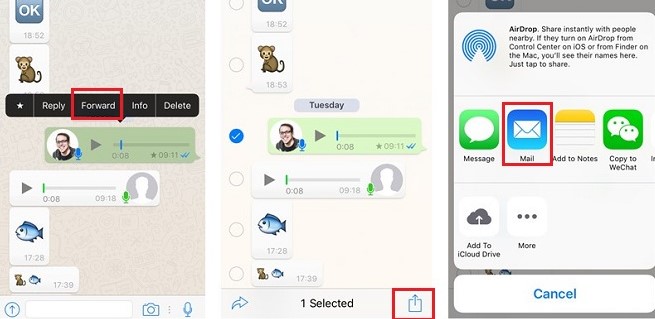
The chat history will be exported to a file called chat.txt. You can then save this file to your device or to a cloud storage service.
2 Steps to backup specific WhatsApp chat on Android
Step 1. Open WhatsApp.
Step 2. Tap on the chat that you want to backup.
Step 3. Select "More."
Step 4. Select "Export chat."
Step 5. Select whether you want to include media or not.
Step 6. Tap on "Export."
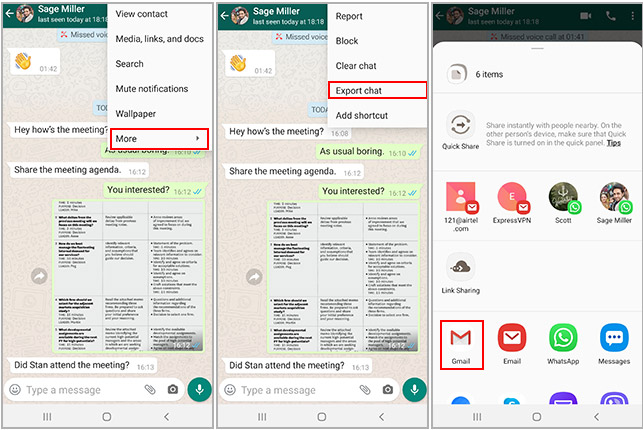
The chat history will be exported to a file called chat.txt. You can then save this file to your device or to a cloud storage service.
Bonus Tip: How to Restore WhatsApp data from Specific Date?
Restore WhatsApp data from a specific data is not officially supported by WhatsApp. Because Google Drive backup or iCloud backup can only store one backup. The older backup will be covered by the new one. However, you can back up WhatsApp to iMyTrans, which support to store mutiple WhatsApp backups on your PC once you use it. Addtionally, you are able to rename each backup so as to a better management of your memory.
Here are the steps on how to restore WhatsApp data from a specific date using iMyTrans:
Step 1. Download and install iMyTrans on your computer.
Step 2. Connect your phone to the computer using a USB cable.
Step 3. Launch iMyTrans and select "WhatsApp" from the main interface.

Step 4. Click on the "Backup" tab and select the WhatsApp backup that you want to restore.
Step 5. Connect your phone with the computer. After backing up, you can restore them on iMyTrans.

Restore Previous Backup on iMyTrans
Step 1. In iMyTrans, select the chat history that you want to restore.

Step 2. Click on the "Restore" button.
Step 3. iMyTrans will restore the chat history to your phone.

preview WhatsApp backup and selectively restore
To rename your backups so that you can restore WhatsApp data from a specific date, you can follow these steps:
- Open iMyTrans and select "WhatsApp" from the left sidebar.
- Click on the "Backup" tab.
- Right-click on the backup that you want to rename and select "Rename."
- Enter a new name for the backup and click on "OK."
Now, you can easily restore WhatsApp data from a specific date by selecting the backup with the corresponding date.
FAQs
1 Q1. Can I backup a specific chat without media?
Yes, you can backup a specific chat without media. When you export the chat history, you will be given the option to include media. If you do not want to include media, simply uncheck the box next to "Include media."
2 Q2. How often should I backup my WhatsApp chats?
It is up to you how often you want to backup your WhatsApp chats. However, it is a good idea to backup your chats regularly, especially if you have important conversations or information stored in them.
3 Q3. What happens if I lose my phone?
If you lose your phone, you will not lose your WhatsApp chats if you have backed them up. You can restore your chats from the backup file.
Conclusion
Backing up your WhatsApp chats is a good way to protect your important conversations and information. By following the steps in this article, you can easily backup specific WhatsApp chats!
Transfer/Back up/Restore WhatsApp in one App
100,000+ people have downloaded it.
- Transfer WhatsApp between devices with different OSs, i.e., iOS to Android, Android to iOS.
- Supports 6000+ different smartphone models running on iOS and Android.
- Transfer safely without resetting devices or deleting original data.
- Supports phone-to-phone transfer, phone-to-computer transfer, and backup & restore.
- Fully compatible with the latest OS version.




















