How to Safely Delete WhatsApp Cache Without Affecting Other Apps
Category: Transfer WhatsApp

4 mins read
iPhone users often face storage challenges, especially with apps like WhatsApp that accumulate a large cache of data over time. While Android users can clear caches directly, iPhone users lack a built-in option. This leaves many wondering how to delete WhatsApp cache on iPhone without impacting other apps or data. Here's a detailed guide on what you can do to free up space on your iPhone by addressing WhatsApp's cache, along with a bonus section on recovering lost WhatsApp data.
In this article:
- Can I Clear the WhatsApp Cache on iPhone?
- How Do I Clear the WhatsApp Cache on iPhone?
- What Does Clearing the WhatsApp Cache on iPhone Do?
- Is It Safe to Clear the WhatsApp Cache on iPhone?
- Will I Lose Any Data if I Clear the WhatsApp Cache on iPhone?
- How Can I Free Up Storage Space on WhatsApp for iPhone?
- Are There Any Third-Party Apps That Can Help Clear the WhatsApp Cache on iPhone?
- Bonus: Recovering Lost WhatsApp Data with ChatsBack
Can I Clear the WhatsApp Cache on iPhone?
If you're accustomed to clearing cache on other platforms, you might find the iPhone's approach to app management a bit limiting. Unlike Android, iPhone apps don't have a direct cache-clearing option. This can be frustrating when an app like WhatsApp starts consuming significant storage space.
Despite this limitation, there is a workaround to clear the WhatsApp cache on iPhone. It involves offloading the app, which deletes the application but retains its data. This method can reduce storage usage without affecting your chats, media files, or other critical data.
How Do I Clear the WhatsApp Cache on iPhone?
Since iOS doesn't offer a direct cache-clearing method, offloading the app is the best solution. Here's how to do it:
- 1.Open the Settings App: Go to your iPhone's settings, typically found on your home screen or in the app drawer.
- 2.Navigate to General: Select "General" to access system settings.
- 3.Go to iPhone Storage: This section provides a breakdown of the storage used by different apps.
- 4.Find WhatsApp: Scroll through the list to locate WhatsApp. Tap on it to view its storage information.
- 5.Offload App: Select "Offload App." This will remove the app but keep its data intact, including chats and media files. Once you reinstall WhatsApp, the app will redownload without the cache buildup, potentially freeing up significant space.
After offloading, you'll need to log back into WhatsApp. Ensure you have your login information, such as your phone number and verification code, before proceeding.
What Does Clearing the WhatsApp Cache on iPhone Do?
Clearing the cache involves removing temporary files that WhatsApp creates to speed up operations. These files can include frequently accessed images, text snippets, or cached data. Over time, this cache can grow significantly, taking up valuable storage space.
By offloading and reinstalling WhatsApp, you effectively clear this cache. The app starts fresh without losing important data, potentially reducing storage usage. This method can be particularly useful if you share a lot of media files, as they can quickly fill up your iPhone's storage.
Is It Safe to Clear the WhatsApp Cache on iPhone?
Yes, it's safe to clear the WhatsApp cache using the offload method. This approach deletes the app while keeping your chats, media files, and other essential data. When you reinstall WhatsApp, your data is restored, allowing you to continue using the app as usual.
Will I Lose Any Data if I Clear the WhatsApp Cache on iPhone?
No, you won't lose any data by clearing the WhatsApp cache with the offload method. Your chats, photos, videos, and other media files remain intact. This method is designed to keep user data safe while reducing the app's storage footprint.
How Can I Free Up Storage Space on WhatsApp for iPhone?
Offloading the app is one effective way to free up storage space on WhatsApp. However, there are additional steps you can take to manage storage on your iPhone:
- Delete Unwanted Chats: Review your chats and delete those that are no longer needed. This can include old conversations or group chats you don't actively participate in.
- Manage Media: In WhatsApp, go to Settings > Storage and Data > Manage Storage. This section shows which chats and media files are taking up the most space. You can delete large files or old media that you don't need anymore.
These steps can help you maintain a leaner WhatsApp storage footprint, reducing the likelihood of running out of space on your iPhone.
Are There Any Third-Party Apps That Can Help Clear the WhatsApp Cache on iPhone?
While some third-party apps claim to clear the WhatsApp cache on iPhone, they're not officially supported by Apple. These apps can pose security risks and potentially harm your device or compromise your data. It's best to avoid these apps and stick with Apple's recommended methods, such as offloading the app to clear the cache.
Bonus: Recovering Lost WhatsApp Data with ChatsBack
If you're concerned about losing data when dealing with cache-related issues or simply want an extra layer of protection, consider using a WhatsApp data recovery app like ChatsBack. This app can recover lost chats, photos, videos, and other media files in case of accidental deletions or app-related issues.
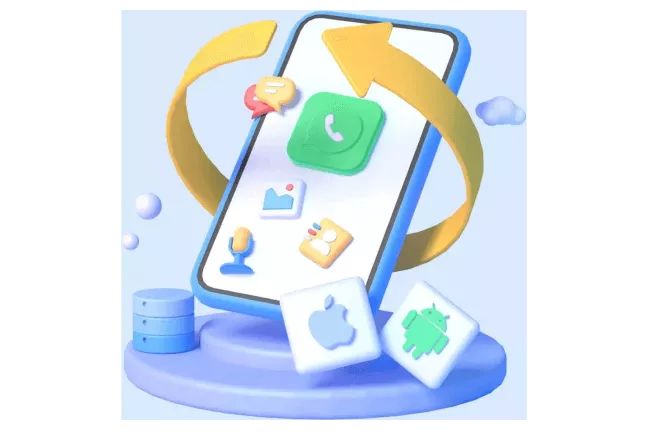
ChatsBack allows you to:
- Recover Deleted Chats: If you've accidentally deleted a chat or group, ChatsBack can help retrieve it.
- Restore Media Files: Recover lost photos, videos, and other media content.
- Secure Backup: ChatsBack offers a secure backup solution to prevent data loss in the future.
Using a tool like ChatsBack can give you peace of mind when clearing app caches or offloading apps, knowing you have a reliable way to recover lost data.
By following these steps and using these tools, you can effectively manage your iPhone's storage without affecting critical data in other apps. Offloading WhatsApp to clear the cache and utilizing a recovery tool like ChatsBack can help ensure you have a smooth and secure experience with your iPhone.
Conclusion
If you're wondering how to delete WhatsApp cache on iPhone without affecting other apps, you're not alone. Unlike Android, iPhones don't have a direct cache-clearing option, which can lead to storage issues as WhatsApp accumulates temporary files.
The best way to clear the WhatsApp cache on iPhone is by offloading the app. This deletes the app while keeping your important data like chats and media intact. When you reinstall WhatsApp, you'll often free up space without losing anything critical. It's a safe workaround that avoids affecting other apps or data on your device.
To further reduce storage usage, consider deleting unwanted chats and managing media files. Avoid third-party apps that claim to clear caches—they can be risky and are not supported by Apple. If you're worried about losing data, a recovery app like ChatsBack can help restore lost chats and media files.




















