Can Huawei Phone Clone Transfer WhatsApp Chat History?
Category: Transfer WhatsApp

4 mins read
Huawei Phone Clone is a versatile tool for transferring data between Huawei smartphones. Among the data types it can transfer is WhatsApp chat history. In this comprehensive guide, we'll explore how to use Huawei Phone Clone for WhatsApp chat history transfer and discuss its limitations. We'll also suggest alternatives for scenarios where Phone Clone might not be the ideal choice.
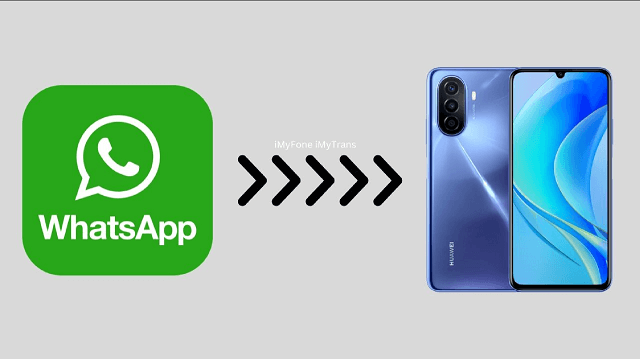
In this article:
Does Huawei Phone Clone App Transfer WhatsApp Chats?
Actually, it depends:
If you are transferring from Huawei to Huawei, the Phone Clone app will support the WhatsApp transfer. But if you are switching from other phones such as Samsung or iPhone, it will not support the WhatsApp transfer. For iPhone devices, Huawei Phone Clone only supports contacts, photos, videos and schedules data.
If you hope to move your WhatsApp data (chats, photos,videos & files) from Huawei to iOS device, we recommend iMyFone iMyTrans which supports WhatsApp transfer from Huawei to iPhone as well as iPhone to Huawei. Also, it is compatible with newest iOS 17. So, don’t worry WhatsApp data loss when changing to the newest iPhone 15/iPhone 15 pro.
How to Use Huawei Phone Clone for WhatsApp Chat History Transfer?
Huawei Phone Clone can efficiently transfer WhatsApp chat history from one Huawei phone to another. Below are the steps to accomplish this transfer:
Step 1. Install Phone Clone
Begin by installing the Phone Clone application on both the source (old phone) and target (new phone) Huawei devices.
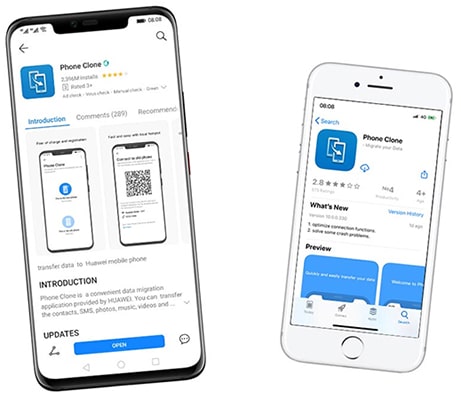
Step 2. Open Phone Clone
Launch Phone Clone on both devices, specifying the old phone as the source and the new phone as the target.
Step 3. QR Code Scanning
Use the old phone to scan the QR code displayed on the new phone's screen. This establishes a secure connection between the two devices.
Step 4. Select Data
In the Phone Clone app, choose the apps and data you wish to transfer, including WhatsApp.
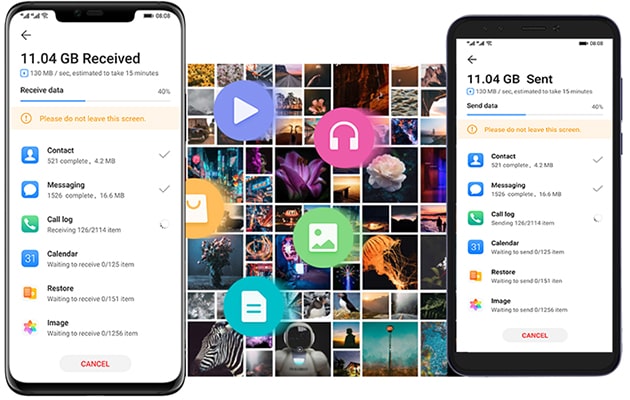
Step 5. Initiate Transfer
After selecting WhatsApp, tap the "Transfer" button, and patiently wait for the transfer process to complete.
Limitations of Huawei Phone Clone for WhatsApp Transfer
While Huawei Phone Clone is a convenient tool for transferring WhatsApp chat history between Huawei phones, it comes with certain limitations:
- 1. Huawei-to-Huawei Transfer: Phone Clone can only transfer WhatsApp chat history between two Huawei devices. It is not designed to transfer WhatsApp data from non-Huawei phones to Huawei phones.
- 2. Excludes Media Files: Phone Clone does not transfer WhatsApp media files, such as images, videos, and audio files. It primarily handles chat text and metadata.
Alternatives for WhatsApp Transfer
If you encounter situations where Huawei Phone Clone's limitations are a hindrance, consider using third-party iMyTrans - WhatsApp transfer. These apps offer more flexibility and can be used to transfer WhatsApp data between devices regardless of the brand or operating system. Here are some popular alternatives:
1. WazzapMigrator: WazzapMigrator is a reliable third-party app that can transfer WhatsApp chat history, including media files, between various devices. It is compatible with both Android and iOS.
2. ChatEx: ChatEx is another versatile option for transferring WhatsApp data. It supports cross-platform transfers and includes media files.
3. iMyTrans - WhatsApp Transfer: It is a complete solution that allows you to move WhatsApp messages, attachments, and other files between various devices. It works with a variety of operating systems.
How to Use a Third-party WhatsApp Transfer App
Transfer WhatsApp chat history and media files between any two phones will be easy to finish if you use iMyTrans. Different from WazzapMigrator and ChatEx, iMyTrans has a more understandable panel than WazzapMigrator, and simpler transferring process than ChatEx. Addtionally, it is verified as a secure and trustworthy by multiple famous medias and websites:
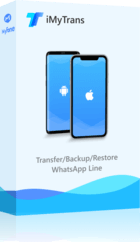
- 1. Transfer WhatsApp seamlessly from different OS, example, from Android to iOS, or from iOS to Android.
- 2. Transfer WhatsApp from iOS 17 devices to any other platform (Android phone, iOS 17 phone, or computer).
- 3. Transfer WhatsApp to WhatsApp Business without OS limitation.
Follow these steps when using iMyFone iMyTrans (new version of iTransor for WhatsApp):
Step 1. Install the App
Download and install the WhatsApp transfer app on both the source and target devices.
Step 2. App Setup
Launch the app on both phones and follow the on-screen instructions to configure the transfer process.
Step 3. Select Data
Choose the WhatsApp chats and media files you want to transfer.

Step 4. Initiate Transfer
Start the transfer process and wait for it to complete. The time required may vary depending on the amount of data being transferred.

Conclusion
Huawei Phone Clone offers a straightforward method for transferring WhatsApp chat history between two Huawei devices. However, it has its limitations, including the inability to transfer WhatsApp data from non-Huawei phones and the exclusion of media files. In scenarios where these limitations are a concern, third-party iMyTrans - WhatsApp transfer apps provide a more versatile solution for transferring chat history and media files across various devices and platforms. Explore these alternatives to ensure a seamless WhatsApp data transfer experience tailored to your needs.
















