How to Download Google Drive Files to PC: A Step-by-Step Guide
Category: Transfer WhatsApp

4 mins read
Google Drive is a popular cloud storage service that allows users to store and access their files from any device with an internet connection. While it offers the convenience of accessing files online, there may be times when you want to download your Google Drive files to your PC for offline access or backup purposes. In this step-by-step guide, I will walk you through the process of downloading Google Drive files to your PC, as well as provide some reasons why you may want to do so.
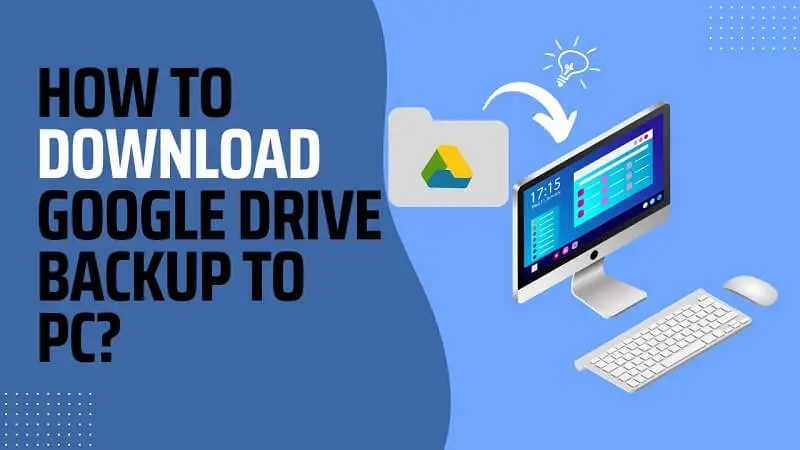
In this article:
Part 1. Why Download Google Drive Files to PC?
There are several reasons why you may want to download your Google Drive files to your PC. Firstly, having offline access to your files ensures that you can continue working even without an internet connection. This is especially useful when you're traveling or in areas with limited internet connectivity. Additionally, downloading your files to your PC allows for easy backup and storage. While Google Drive provides reliable cloud storage, having an additional local backup ensures that your files are safe even in the event of a server outage or data loss.
Part 2. How to Download Google Drive Files to PC?
Before you can download your Google Drive files to your PC, you'll need to log in to your Google Drive account on your PC. If you don't have the Google Drive app installed on your PC, you can easily download it from the Google Drive website.
Step 1: Select the Files You Want to Download
Once you're logged in to your Google Drive account, you can start selecting the files you want to download. To do this, navigate to the location of the files within your Google Drive backup. You can use the search bar or browse through your folders to find the files you need. Once you've located the files, select them by clicking on the checkboxes next to each file.
Step 2: Download Backup Files
After selecting the files you want to download, you can proceed to download them to your PC. To do this, simply right-click on one of the selected files and click on the "Download" option from the context menu. A pop-up window will appear, allowing you to choose the location on your PC where you want to save the files. Once you've selected the save location, click on the "Save" button to start the download process. Depending on the size of the files and your internet connection speed, the download may take a few moments to complete.
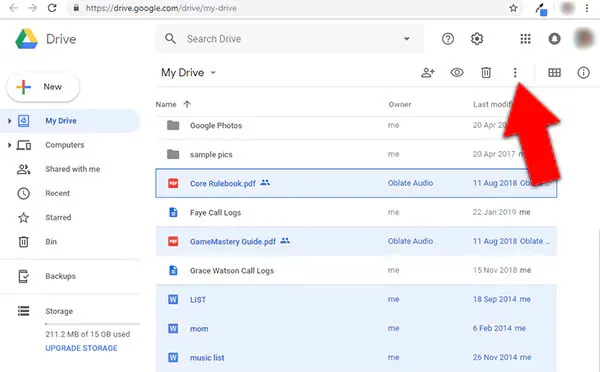
Bonus Tip: How to Download WhatsApp Backup File from Google Drive to PC?
If you're looking to download your WhatsApp backup file from Google Drive to your PC, there is a third-party software called iMyFone iMyTrans that can help you with this process.

To use iMyTrans, simply follow these steps:
Step 1. Download and install iMyFone iMyTrans on your PC.
Step 2. Launch the software and click on "WhatsApp" > "Restore/Export". Sign in to your Google Account, and then select the WhatsApp backup that you need to download.
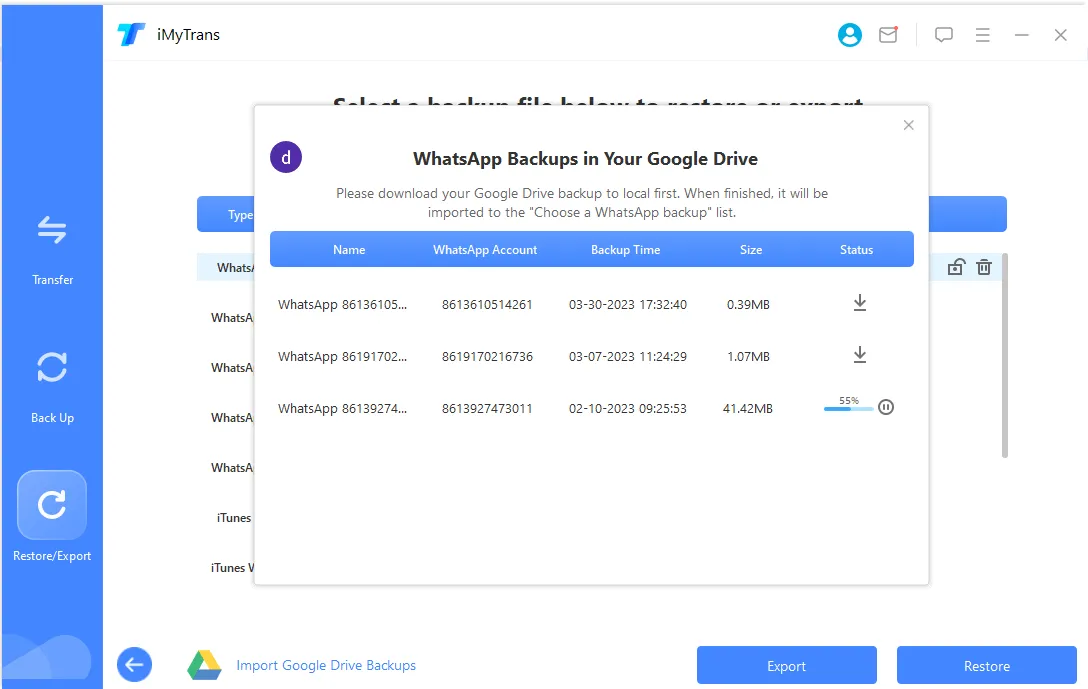
Step 3. Connect your Android device to your PC using a USB cable.
Step 4. Choose the Google Drive backup that you just downloaded, and then click "Restore to Device" or "Export to Computer" as your needs.
Step 5. You can preview the Google Drive backup on iMyTrans. After deciding which content you want to restore, just click on the "Export" button to transfer those WhatsApp data from Google Drive backups to your computer.
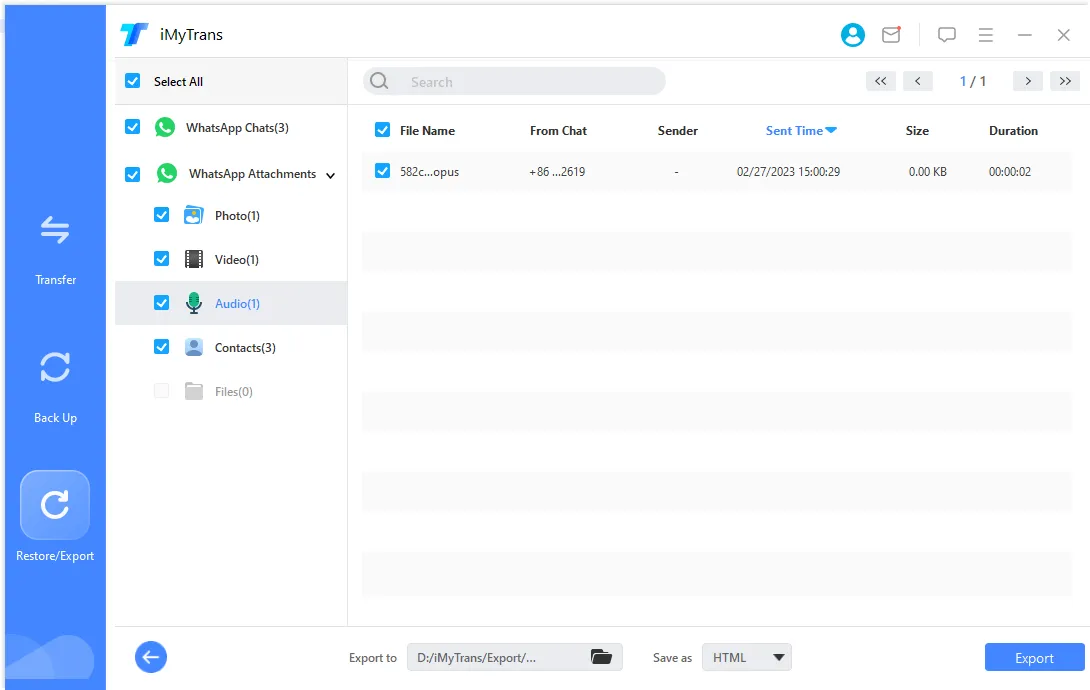
With iMyTrans, you can easily download your WhatsApp backup file from Google Drive to your PC for safekeeping or transferring to another device.
Conclusion
Downloading Google Drive files to your PC provides you with offline access and ensures the safety of your files through local backup. By following the step-by-step guide provided in this article, you can easily download your Google Drive files to your PC and enjoy the benefits of offline access and backup. Additionally, if you're looking to download your WhatsApp backup file from Google Drive, the iMyFone iMyTrans software can assist you in this process.
Take control of your files and ensure their availability even without an internet connection by downloading them to your PC today.
Start downloading your Google Drive files to your PC and enjoy the benefits of offline access and local backup. Don't forget to check out iMyFone iMyTrans if you're looking to download your WhatsApp backup file from Google Drive to your PC. Take control of your data and ensure its safety today.
Transfer/Back up/Restore WhatsApp in one App
100,000+ people have downloaded it.
- Transfer WhatsApp between devices with different OSs, i.e., iOS to Android, Android to iOS.
- Supports 6000+ different smartphone models running on iOS and Android.
- Transfer safely without resetting devices or deleting original data.
- Supports phone-to-phone transfer, phone-to-computer transfer, and backup & restore.
- Fully compatible with the latest OS version.




















