How to Transfer WhatsApp from Android to iPhone Free?
Category: Transfer WhatsApp

5 mins read
Transferring WhatsApp from an Android device to an iPhone can be a daunting task, especially when you're on a tight budget. While there are numerous methods available, it can be challenging to find a free solution that meets your needs. In this article, we will explore three free software options and their features that will help you successfully transfer your WhatsApp data from Android to iPhone.
Whether you want to use the Move to iOS app, the Link device feature, or email chat, we've got you covered. Additionally, we'll provide a bonus method that overcomes common limitations encountered during the transfer process. Let's dive in!
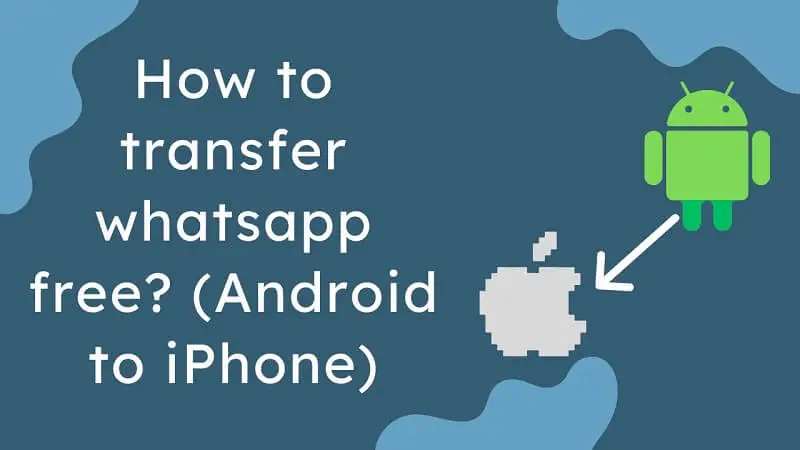
In this article:
Transfer WhatsApp from Android to iPhone Free with Move to iOS App
One of the most popular and convenient methods to transfer WhatsApp from Android to iPhone is by using the Move to iOS app. This app was designed by Apple to simplify the transition process for users switching from Android to iOS devices. Here's how you can utilize this app to transfer your WhatsApp data:
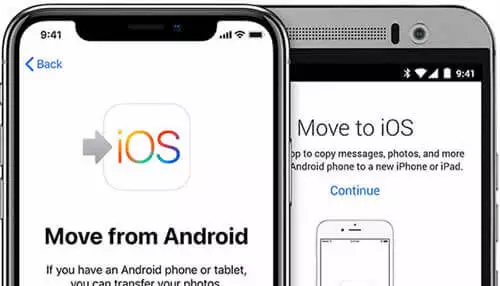
Step 1. Start by setting up your new iPhone and reach the "Apps & Data" screen during the initial setup process.
Step 2. On your Android device, go to the Google Play Store and search for "Move to iOS." Download and install the app.
Step 3. Launch the Move to iOS app on your Android device and tap "Continue" when prompted. Read and accept the terms and conditions.
Step 4. On your iPhone, continue with the setup process until you reach the "Apps & Data" screen. From the available options, select "Move Data from Android."
Step 5. On your Android device, tap "Continue" and then "Agree" when prompted. You will then be provided with a 12-digit code.
Step 6. Enter the code on your iPhone and wait for the Transfer Data screen to appear. Select the WhatsApp option and tap "Next" to initiate the transfer.
Step 7. The transfer process will begin, and you'll see a progress bar indicating the status. Once completed, you can proceed with setting up your iPhone and accessing your transferred WhatsApp data.
While the Move to iOS app is an excellent free solution, it's worth noting that it only transfers your WhatsApp chats and not media files such as photos or videos. Additionally, both devices need to be connected to the same Wi-Fi network for the transfer to take place.
Use Link Device Feature to Copy WhatsApp Data
WhatsApp has introduced a convenient feature called Link Device, which allows users to switch their WhatsApp usage between Android and iOS devices seamlessly. With this feature, you can easily transfer your WhatsApp data from Android to iPhone without relying on any third-party software. Here's how you can use the Link Device feature:
Step 1. Begin by installing WhatsApp on your iPhone and signing in with your phone number.
Step 2. On your Android device, open WhatsApp and go to "Settings" > "Linked Devices."
Step 3. Tap on the "Link a Device" option and scan the QR code displayed on your iPhone's screen.
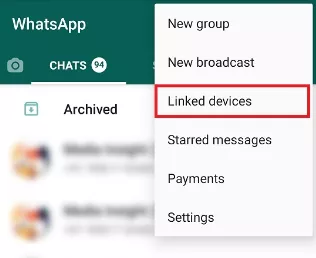
Step 4. Once the QR code is scanned, your WhatsApp account will be successfully linked to your iPhone.
Step 5. From your Android device, go back to "Linked Devices" and tap on "Link a Device" once again.
Step 6. This time, scan the QR code displayed on your Android device using the WhatsApp scanner on your iPhone.
Step 7. After scanning the QR code, your WhatsApp account will now be linked to your Android device.
By using the Link Device feature, you can effortlessly switch between your Android and iPhone while retaining all your WhatsApp chats, media files, and settings. This method eliminates the need for any additional software and provides a seamless experience for transferring WhatsApp data.
Transfer WhatsApp from Android to iPhone Free with Email Chat
If you prefer a more manual approach to transfer your WhatsApp data from Android to iPhone, you can utilize the Email Chat feature. While this method may not be as convenient as the previous options, it does provide a free solution for transferring your WhatsApp conversations. Here's how you can use the Email Chat feature:
Step 1. Open WhatsApp on your Android device and navigate to the chat you want to transfer.
Step 2. Tap and hold on the chat, and then select the "More" option.
Step 3. From the dropdown menu, choose "Email chat."
Step 4. You will be prompted to choose whether you want to include media files or not. Make your selection and proceed.
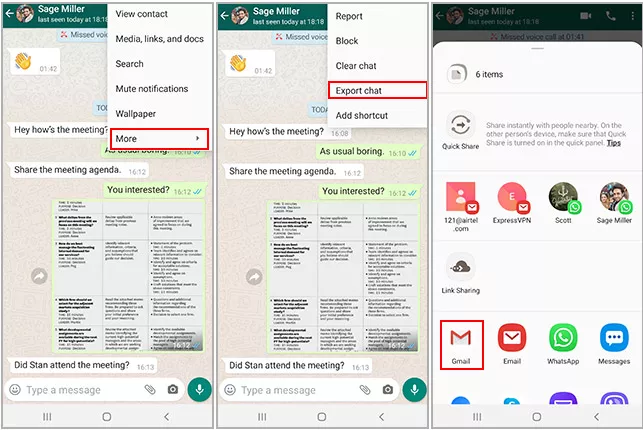
Step 5. Enter your email address and tap on the "Send" button.
Step 6. On your iPhone, open the email you sent from your Android device and download the chat history.
Step 7. Open the downloaded file, and you'll be prompted to import the chat into WhatsApp on your iPhone.
While this method allows you to transfer your WhatsApp chats, it does not transfer media files directly. Instead, media files will be attached to the email as separate attachments, which you can download and save manually.
Bonus: Transfer WhatsApp from Android to iPhone without Any Limitation
While the methods mentioned above provide free solutions for transferring WhatsApp data from Android to iPhone, they do come with certain limitations.
For instance, the Move to iOS app does not transfer media files, the Link Device feature requires both devices to be connected to the internet, and the Email Chat method can be time-consuming for transferring large amounts of data.
However, there is a bonus method that overcomes these limitations and allows for a hassle-free transfer process.
To transfer WhatsApp from Android to iPhone without any limitations, you can utilize professional third-party software like iMyTrans. iMyTrans is a reliable and efficient tool that enables you to transfer WhatsApp data, including chats, media files, attachments, and settings, from Android to iPhone seamlessly. Here's how you can use iMyTrans:
Watch Video Tutorial to Only Transfer WhatsApp from Android to iPhone
Step 1. Download and install iMyTrans on your computer.
Easily and Quickly Transfer/Backup/Restore WhatsApp/WhatsApp Business
Step 2. Launch the software and select the "WhatsApp Transfer" option from the main menu.
Step 3. Connect your Android and iPhone devices to the computer using USB cables.

Step 4. Once the devices are detected, ensure that your Android device is listed as the source and the iPhone as the destination.
Step 5. Select the WhatsApp data you want to transfer and click on the "Start" button.

Step 6. iMyTrans will begin the transfer process, and you can monitor the progress on the screen.
Step 7. Once completed, you'll be able to access your transferred WhatsApp data on your iPhone.

With iMyTrans, you can seamlessly transfer your WhatsApp data from Android to iPhone without any limitations or restrictions. The software ensures that all of your chats, media files, attachments, and settings are transferred efficiently, saving you time and effort.
Conclusion
Transferring WhatsApp from Android to iPhone for free is not an impossible task. By utilizing the Move to iOS app, the Link Device feature, or the Email Chat method, you can successfully transfer your WhatsApp data without spending a dime.
However, if you want to overcome limitations and ensure a hassle-free transfer process, using professional software like iMyTrans is recommended. With these free and bonus methods at your disposal, you can easily switch from Android to iPhone while retaining all your precious WhatsApp conversations and media files.






















