4 Useful Ways to Hide and Lock Chats on WhatsApp
Category: Transfer WhatsApp

5 mins read
With the popularity of messaging apps like WhatsApp, we often find ourselves sharing sensitive information via text messages. Maybe you've been in that annoying situation where a parent or friend opens your WhatsApp without your consent and views your chats.
Whether it's confidential work-related discussions, private conversations, or sensitive photos and videos, it's crucial for us to protect our WhatsApp chats.WhatsApp official has released new privacy settings to help you hide and lock down chats on WhatsApp, so let's check it out next.

In this article:
Why Should Lock or Hide Chat on WhatsApp?
Assuming you don't set up WhatsApp message privacy protection, then as long as other people have access to your phone, they will be able to view your WhatsApp chats easily.
Here are a few reasons why you should take your chat privacy seriously:
- Protect Your WhatsApp Privacy: Safeguard sensitive information such as financial details, personal photos, and contact numbers.
- Prevent prying eyes: After locking a WhatsApp chat, these messages can only be viewed by your fingerprint or unlocked by your facial recognition. This effectively stops others from prying into your chats.
Now, let's explore how to hide your chats on WhatsApp.
Part 1. How to Hide Chats on WhatsApp?
1 Using the Archive Feature
WhatsApp offers a built-in feature called "Archive" that allows you to hide chats without deleting them. Here's how to use it on iPhone:
Step 1: Open WhatsApp and locate the chat you want to hide.
Step 2: Swipe left on the chat.
Step 3: Tap on the "Archive" option.
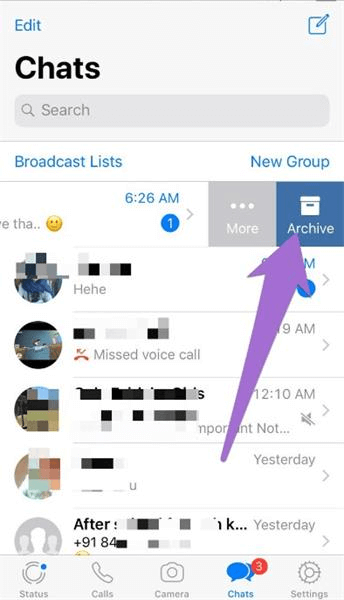
Step 4: The chat will be moved to the "Archived Chats" section, effectively hidden from the main chat list.
Step 5: You can access archived chats by scrolling to the bottom of your chat list or searching for the contact's name.
2 Turn Off New WhatsApp Messages Notification
WhatsApp also lets you customize the visibility of your chats. You can adjust settings to show chats only when you want them to appear:
Step 1: Go to "Settings" in WhatsApp.
Step 2: Select "Chats".
Step 3: Toggle on "Custom Notifications".
Step 4: Choose how you want the notifications to appear.
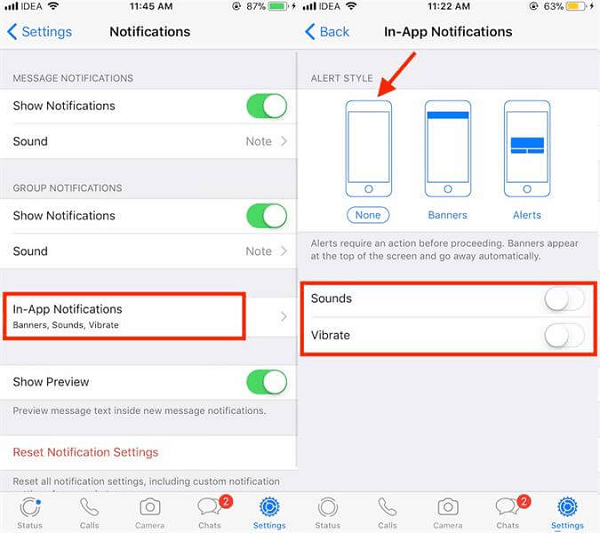
This way, you can hide chats from the main chat list while still receiving notifications for new messages.
Part 2. How to Lock Chats on WhatsApp?
Archiving WhatsApp records is not a perfect way to hide archived chats. These messages are gathered in an option called Archive Chat (as shown in the image), and when your parents or loved ones check WhatsApp, they can easily open the archived Chat folder and view these hidden chats.
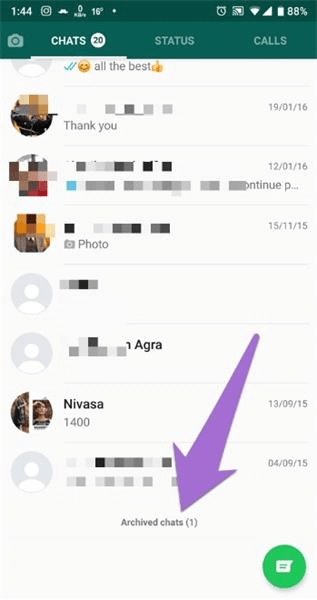
There are two other ways that can better help you secure the privacy of your WhatsApp chat messages. The first is to lock WhatsApp and the second is Lock Chat, a new feature WhatsApp released in May.
1 Setting Up FaceID/Fingerprint Locks on WhatsApp
Modern smartphones offer biometric authentication options like fingerprint and facial recognition. You can use these features to lock specific chats within WhatsApp:
Step 1: Open WhatsApp.
Step 2: Navigate to the Settings option.
Step 3: Tap on the Privacy option.
Step 4: Select "Sreen Lock".
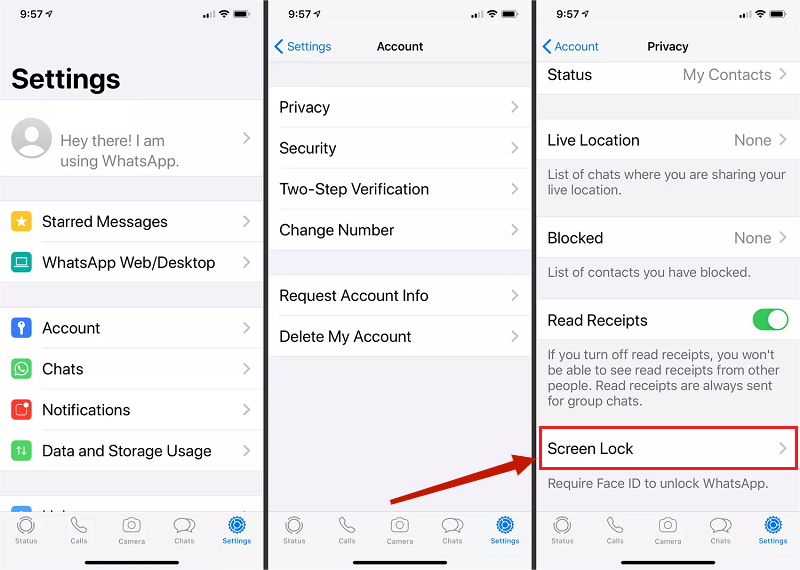
Step 5: Toggle on "Fingerprint Lock" or "Face ID Lock", depending on your device.
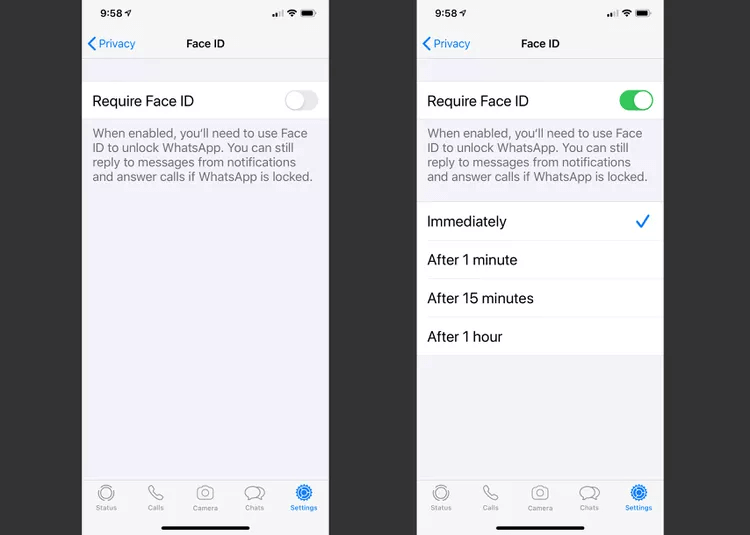
Now, you'll need to use your biometrics to access the chat, adding an extra layer of security.
2 Use Lock Chat Feature on WhatsApp [New]
The new Lock Chat feature is now official; you can use it on iOS and Android phones. The procedure on iPhone is the same as on Android. Let's see how to enable the "Chat Lock" feature on WhatsApp:
Step 1: Open WhatsApp and tap on the contact whose chat you want to lock.
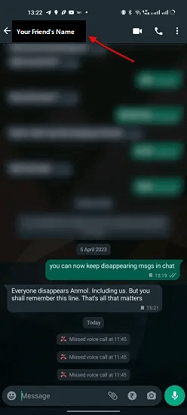
Step 2: After that, select the fresh "Chat lock" option by scrolling down. (An archived WhatsApp chat must first be unarchived if you want to lock it.)
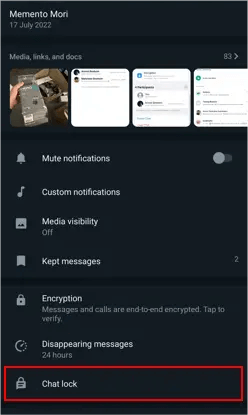
Step 3: On Android, turn on the "Lock this chat with fingerprint" toggle after it has been unarchived. On iOS, toggle on Face ID option.
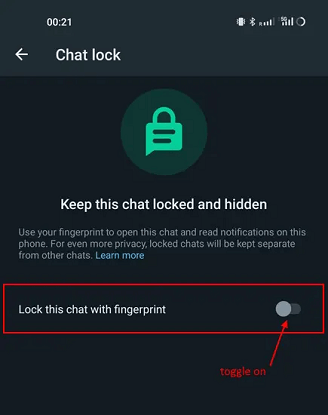
Step 4: Therefore, use caution if you use WhatsApp on two different phones. To lock the chat, tap "OK" and verify your fingerprint or Face ID.

Now locked chats will no longer be locked on companion devices, WhatsApp will now warn you.
Latest News: New Feature Coming: Secret Code for WhatsApp Lock Chat [available for Linked Devices]
Now that you know how to lock a certain WhatsApp chat without using an app.
Bonus Tip: How to Recover Disappeared WhatsApp Messages?
If you happen to be in a situation where hidden or locked chats have disappeared, then you can use the method explained within this tip to recover WhatsApp chat messages.
Step 1: Choose a Location to Recover WhatsApp data

Step 2: Connect Your Device to Computer

Step 3: Enter Your WhatsApp Account on ChatsBack
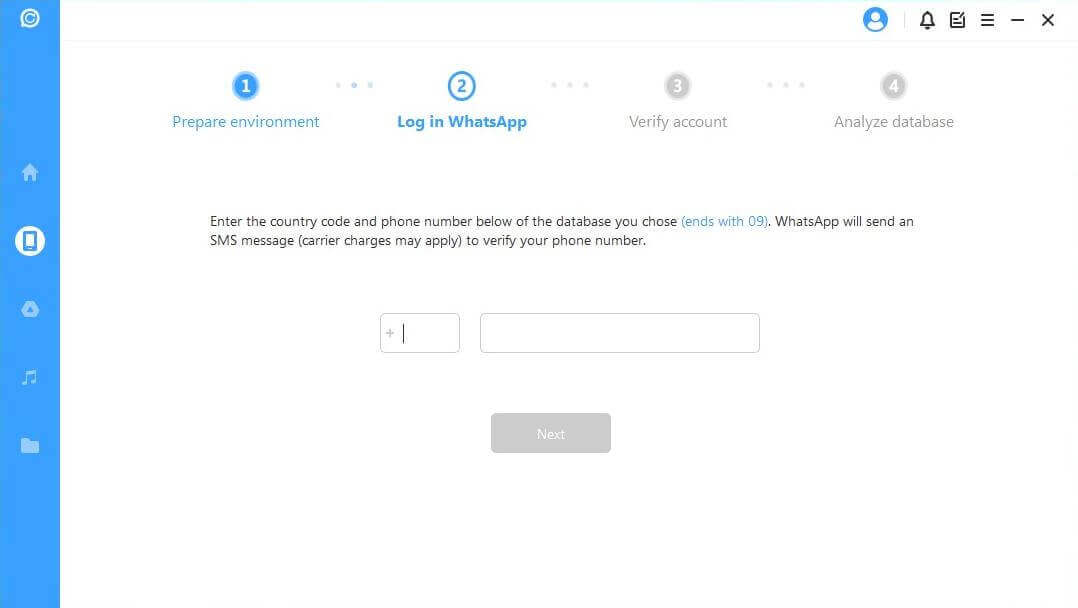
Step 4: View Data and Recover All or Specific Data

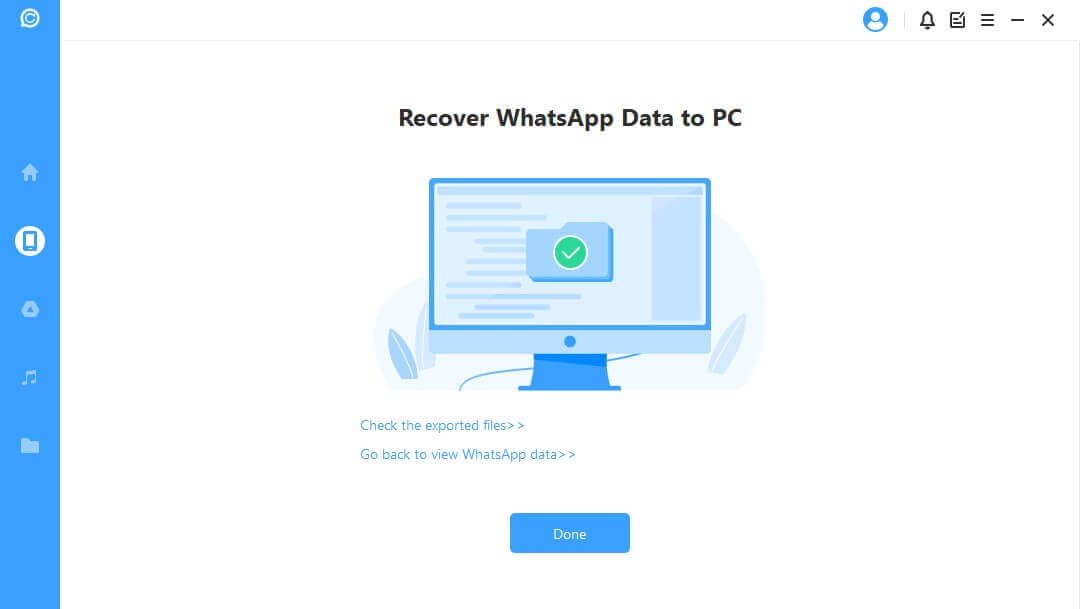

- Retrieve deleted WhatsApp messages and attachments directly from iOS/Android device, Google Drive backup or iTunes backup.;
- Preview recoverable WhatsApp data before performing the final recovery.
- Get deleted WhatsApp & WhatsApp Business data back to iPhone/Android device.
- Get deleted WhatsApp & WhatsApp Business data back to iPhone/Android device. Recover WhatsApp data to PC as HTML/PDF/Excel/CSV files.
FAQs (Frequently Asked Questions)
1 Q1: Can I hide chats without using third-party apps?
Yes, WhatsApp provides the "Archive" feature and custom chat visibility options to hide chats without the need for external apps.
2 Q2: Is it possible to lock individual chats on WhatsApp without a smartphone lock?
Yes, WhatsApp allows you to lock individual chats using biometric authentication or a smartphone lock.
3 Q3: Are third-party chat lock apps safe to use?
It's essential to research and choose reputable third-party apps from trusted sources to ensure your chat data's security.
4 Q4: Can I hide or lock group chats as well?
Yes, you can hide and lock both individual and group chats on WhatsApp.
5 Q5: What should I do if I forget the password for a third-party chat lock app?
Follow the app's password recovery process, which typically involves answering security questions or using email verification.
Conclusion
Knowing how to hide and lock chats on WhatsApp ensures your personal and professional conversations remain confidential and secure. Whether you use built-in features like "Archive" and custom visibility or opt for third-party apps, take control of your chat privacy to protect your valuable information.
















