[Complete Guide] Using WhatsApp Web on Various Devices
Category: Transfer WhatsApp

3 mins read
WhatsApp is one of the most popular messengers on the planet and this is largely due to the fact that it has not stopped evolving. And one of its most interesting variants has been the possibility of using WhatsApp Web from a computer or tablet.
In this article I will show you how to use WhatsApp Web on PC/mobile or even without scanning the QR code.

In this article:
What is WhatsApp Web and How Does it Work?
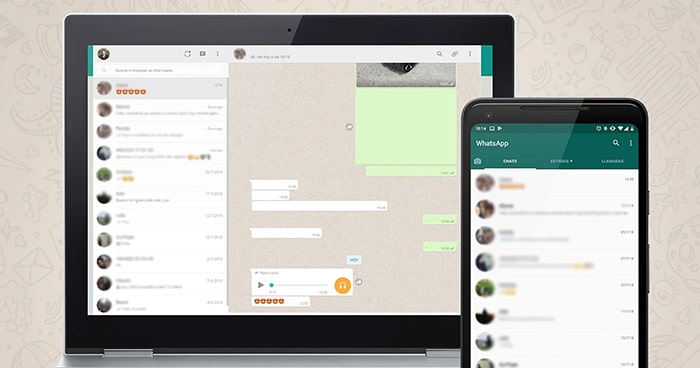
Basically, when using WhatsApp Web we will replicate most of the application's functions in a Web browser to access all our chats, contacts, states, etc. Also, you can make backup from WhatsApp Web.
However, WhatsApp Web can be used without a cell phone, you should know that to enable it it will be necessary to physically access the mobile (with the application installed and an active account) and that it must remain connected to a network, so that the browser can interact with the mobile application to access and/or update your chats, statuses and more.
How to Use WhatsApp Web on PC?
There are two alternatives methods to use WhatsApp Web from a computer.
2.1 Via Browser
In this case it will not be necessary to install any additional program or software. Just follow these steps:
Step 1. Open the web browser on your PC (Chrome, Edge, Safari, Mozilla etc.) and enter the site https://web.whatsapp.com/.
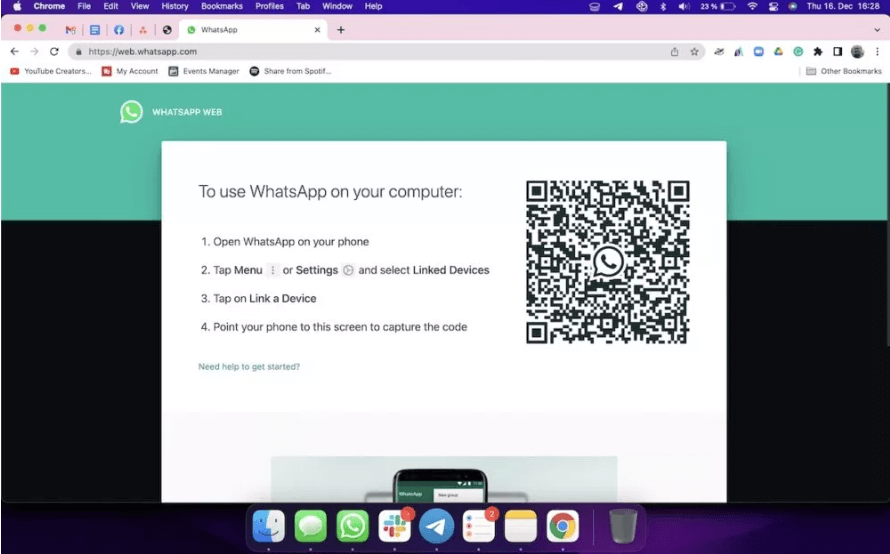
Step 2. Open the WhatsApp application on your phone and enter the settings menu (by pressing the three dots or the box in the upper right corner).
Step 3. Select Linked Devices and then tap Link a Device.
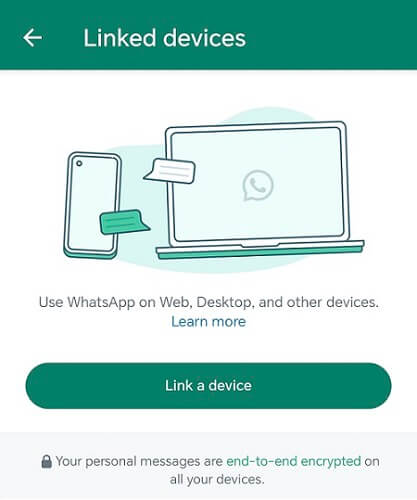
Step 4. Use your phone to scan the QR code you see on the browser screen.
Step 5. You will immediately see a replica of the application with all your chats on the screen of your browser.
2.2 Via WhatsApp Web App
On the other hand, if for some reason you cannot access a browser, you can also download the desktop application to use whatsapp on pc without WhatsApp Web. Follow this procedure:
Step 1. Enter the site https://www.whatsapp.com/download/.
Step 2. Download, install and run the corresponding software on your PC or MAC (in this case we will see the method for Windows, but it is similar in both cases).
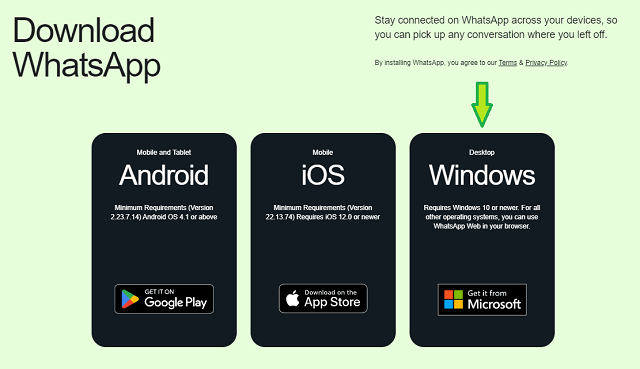
Step 3. Open WhatsApp on your phone and tap to enter the settings menu (three aligned dots or a box) at the top right of the screen.
Step 4. Select Paired Devices and tap Pair a Device.
Step 5. Use your phone to scan the QR code of the WhatsApp application and enjoy all the WhatsApp messaging features on your computer.
How to Use WhatsApp Web on Phone?
To the extent that you can always access a web browser from your cell phone, it will also be possible to clone your WhatsApp account on another cell phone, but first you must 'force' the browser to avoid the mobile or responsive version of the site. Follow these steps:
Step 1. Open the web browser from the other mobile that you will use.
Step 2. You will need to set the browser to desktop mode (which basically prevents pages from being displayed on the mobile version).
Step 3. Enter https://web.whatsapp.com/ and you will see the desktop version of the site.
Step 4. Open the WhatsApp application on your other phone and enter the settings menu (three aligned dots or a box) located in the upper right corner of the screen.
Step 5. Select Paired Devices and tap Pair a Device.
Step 6. Scan the QR code displayed on the screen of the first mobile so that you have WhatsApp open on both phones instantly.
How to Use WhatsApp Web without a Phone or QR Code (Bluestacks)?
You should also know that WhatsApp Web can be used without a cell phone and without a QR code on a computer. To do this we need to use the Bluestacks Android emulator, which will basically allow us to install the WhatsApp application on the PC. You must do the following:
Step 1. First of all download Bluestacks from the official website and then install the emulator on your PC.
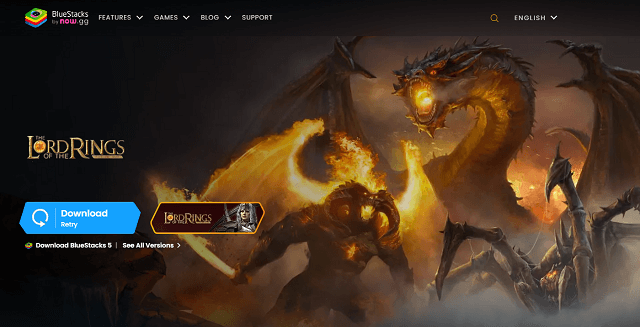
Step 2. Run the program and sign in with your Google account (for downloading apps).
Step 3. Find the WhatsApp app and select Install.
Step 4. You will now be able to open the WhatsApp application directly on your PC using Bluestacks.
Step 5. You will have to complete the entire verification process of your account (enter your phone number to receive the code via SMS and -if it is activated- the verification PIN).
Step 6. If you want to access your chats, you can restore the backup. Once the configuration is finished, you will have access to your WhatsApp account on your PC without having to have your cell phone active or connected to the network.
Frequently asked questions about the Use of WhatsApp Web
1 Does WhatsApp Web still work when the cell phone is turned off?
At the moment the answer is NO, standard WhatsApp Web (mobile or desktop) will stop working when the phone is turned off. However, WhatsApp developers are working on a multi-device version of the application that will allow it to run on up to 4 devices without the mobile being connected. This feature is available in the beta version.
2 How can I use WhatsApp Web without scanning the code?
At the moment it is not possible to log in to WhatsApp Web without scanning a QR code, as we have seen, unless you use an Android emulator. However, what could happen is that you forget a previously opened WhatsApp Web session on a computer and if someone accesses this same PC they could easily enter your account without scanning the code.
Conclusion
In this article we saw how to use WhatsApp Web and we also learned that WhatsApp Web can be used without a cell phone, as well as the next evolutions that the popular mobile messenger will have. But most importantly: it is recommended that you periodically review open WhatsApp Web sessions to avoid unwanted access to your conversations.

















