How to Reduce WhatsApp Storage on iPhone and Android
Category: Transfer WhatsApp

3 mins read
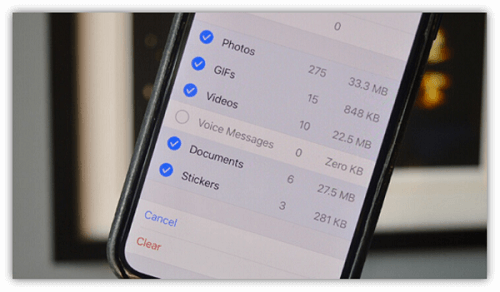
In this article:
- Part 1: How To Clear WhatsApp Storage on Android
- Part 2: How To Clear WhatsApp Storage on iPhone
- Part 3: How To Reduce Storage on WhatsApp: 4 More Useful Methods
- Method 1: Disable Media Auto-download
- Method 2: Stop Saving WhatsApp Media to Your Phone Storage
- Method 3: Backup WhatsApp to a Computer [Recommend]
- Method 4: Move WhatsApp data to an SD card (Android Only)
- FAQs
Part 1: How To Clear WhatsApp Storage on Android?
It is simple to clear WhatsApp storage on an Android device, as all you need to do is visit the WhatsApp settings to put things in order.
Here's how to clear WhatsApp storage on Android.
- Step 1. Navigate to Settings after launching WhatsApp on your device.
- Step 2. Select Data & Storage Usage after scrolling down to the bottom.
- Step 3. After visiting the '' Usage section'' icon, you'll need to hit the Storage Usage option.
- Step 4. You'll see the list of WhatsApp chats and the storage space the chat is taking. Click on any chat you'd want to delete.
- Step 5. When a new screen appears, you can see the size of videos, text, messages, and GIFs. Proceed ahead by hitting the Free Up space.
- Step 6. Click on the checkbox you'd want to delete next to your media and press on '' Delete Items''. Click on the ''Clear Messages'' to complete your task of reducing WhatsApp storage.
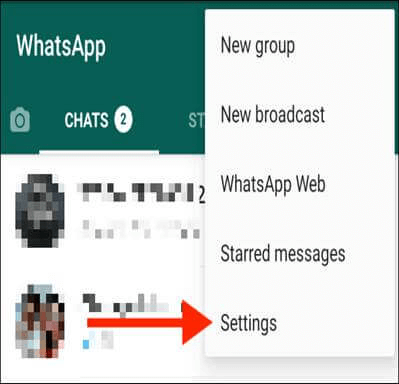
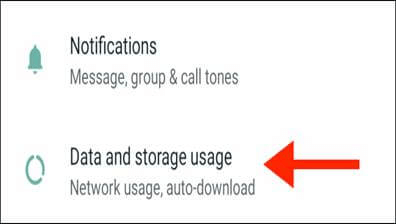
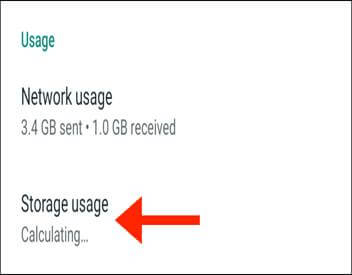
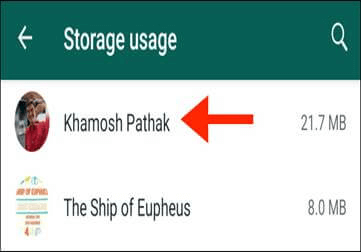
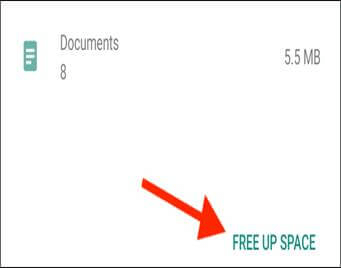
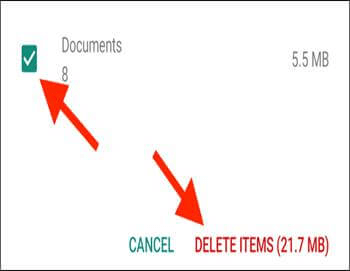
Part 2: How To Clear WhatsApp Storage on iPhone?
Like reducing the WhatsApp storage on Android devices, doing the same on an iPhone is also easy.
Here's how to clear storage on WhatsApp iPhone.
- Step 1. Launch the WhatsApp settings and tap on ''Storage and Data''.
- Step 2. Upon clicking the ''Manage Storage'', you'll be able to see the WhatsApp conversations. Select the conversation you'd aspire to delete.
- Step 3. Navigate to the top right corner and click on the Select icon. Next, choose the files you want to delete and finish them afterward.
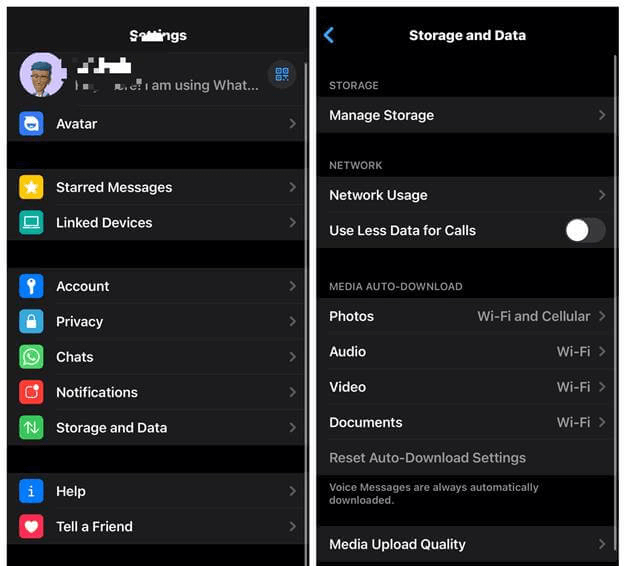
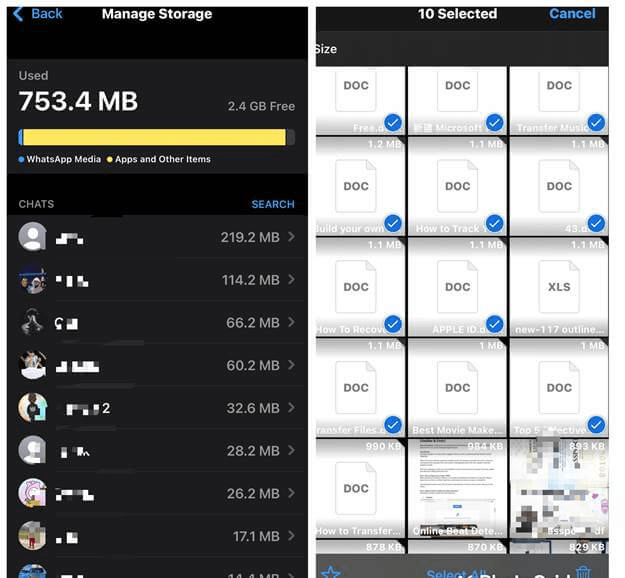
Part 3: How To Reduce Storage on WhatsApp: 4 More Useful Methods
1 Disable Media Auto-download
WhatsApp tends to download the media shared with someone on the photos app by default. Unfortunately, this might not be very pleasant if the unnecessary files are downloaded on your mobile device. You can stop WhatsApp to save the media to Photos apps.
Here's how to reduce storage on WhatsApp by disabling the Photos app to accept WhatsApp data.
- Step 1. Select chat after launching the WhatsApp settings.
- Step 2. Using an Android device, you can turn off the Media visibility toggle. iPhone users can turn off the Save to Camera Roll toggle to serve their purpose.
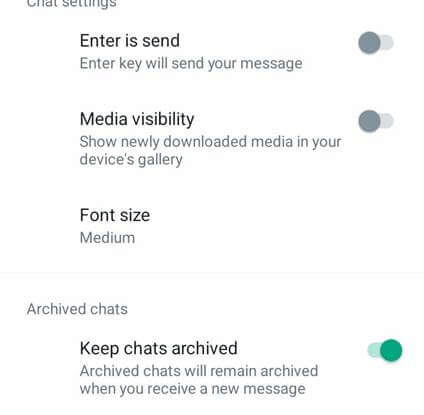
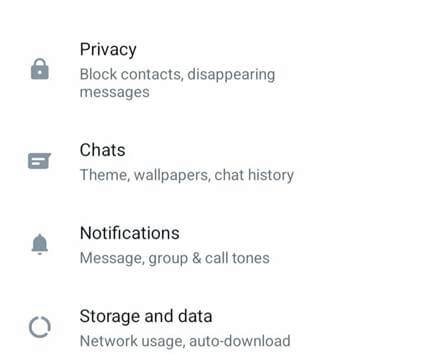
2 Stop Saving WhatsApp Media to Your Phone Storage
Despite stopping WhatsApp from saving the media files to your device's photos app, it is essential to prevent downloading the files automatically by disabling media auto download.
Here's how to do it.
- Step 1. Launch WhatsApp on your iPhone or Android device and click on the Settings icon. Next, press the ''Data & Storage'' icon to begin the proceedings.
- Step 2. After visiting the Media auto-download option, you'll need to set each option to Never.
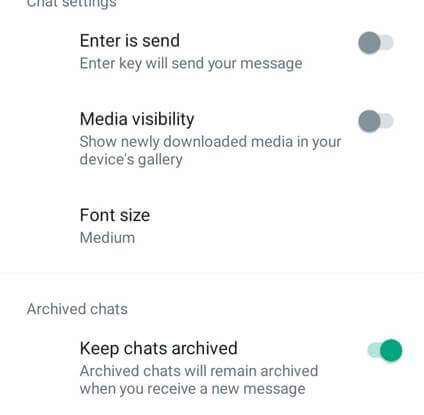
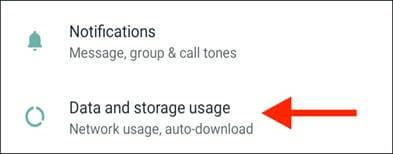
3 Backup WhatsApp to a Computer [Recommend]
If you don't want to lose WhatsApp data but still intend to reduce WhatsApp storage, opting for iMyFone iMyTrans is a brilliant idea to export WhatsApp data to a PC. It is a remarkable WhatsApp backup app that empowers you to back up all the WhatsApp data across iPhone and Android devices.

Key Features:
- Transfer data from WhatsApp to PC.
- Transfer data between GBWhatsapp and WhatsApp.
- Backup WhatsApp on iPhone and Android devices.
- Export WhatsApp backup to CSV/XLS, PDF, and HTML.
How to clear WhatsApp storage via iMyTrans?
- Step 1. After launching the iMyTrans and connecting the iOS device to the PC, you'll need to select the backup you'd want to export to PC. Next, press the Export icon, and the program will begin scanning the data.
- Step 2. Now, you can see all the WhatsApp attachments and chats. Select the WhatsApp chat or attachment you'd want to transfer to PC.
- Step 3. Tap on the '' Export'' icon to download the WhatsApp data to your PC. Now, you can delete that data from your WhatsApp storage.
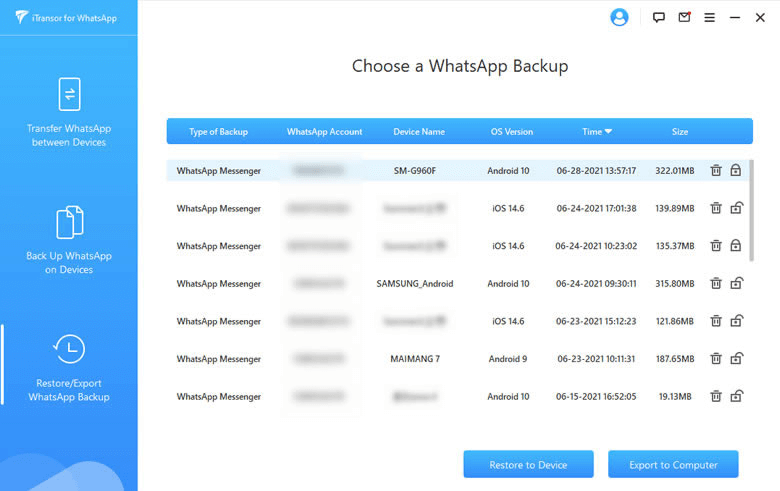
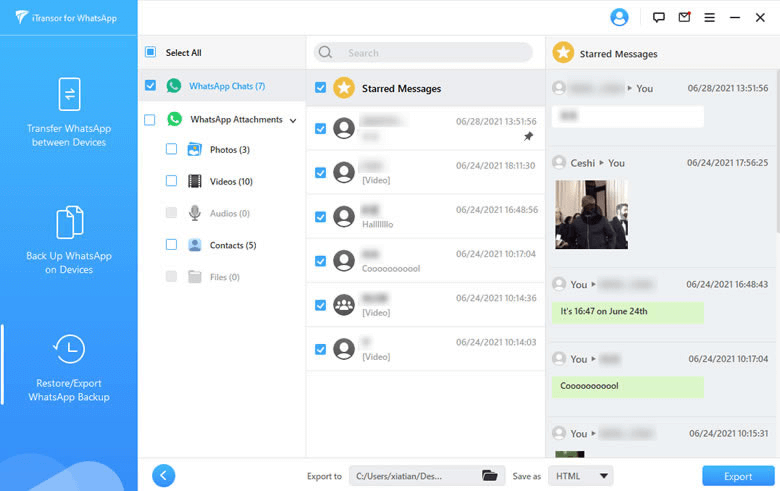
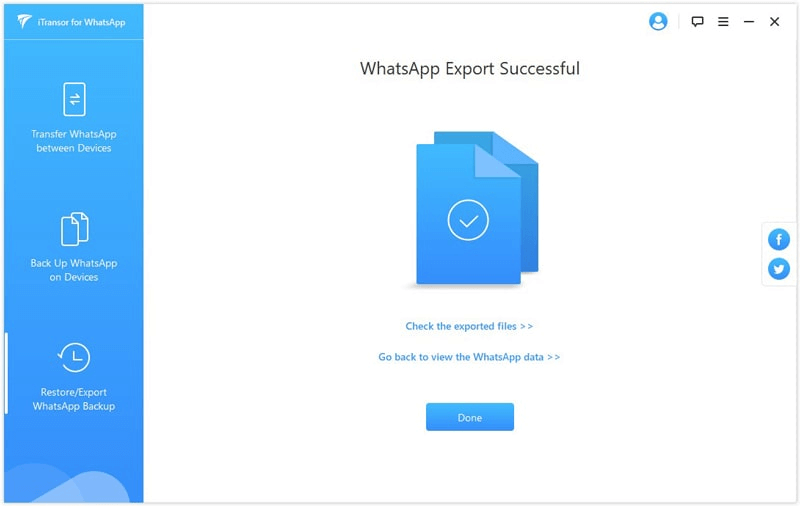
4 Move WhatsApp data to an SD card (Android Only)
You can also transfer the important WhatsApp data to an SD card before deleting it from WhatsApp storage. This way, you can access your data whenever you'd want.
Here's how to reduce storage on WhatsApp via SD card.
- Step 1. Navigate to the Internal storage and WhatsApp after launching the ES File Explorer.
- Step 2. Choose the data category you'd want to export to the SD card. Next, press on the Copy icon.
- Step 3. Launch the File Explorer, visit SD card storage, and paste all the data you copied there.
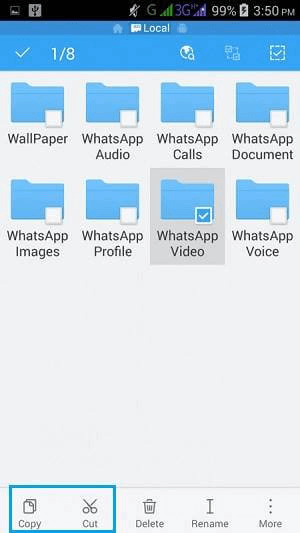
FAQs
1 Why does WhatsApp take so much storage?
When you receive the bulk of WhatsApp messages, videos, photos, stickers, or GIFs, these media files take up massive storage of your mobile device. You should reduce WhatsApp storage frequently to ensure your device doesn't slow down or run out of storage.
2 How to free up space without deleting apps?
You can look at it if you want to clear some storage without deleting apps. For instance, you can clear the cache of apps you use most often. Deleting unnecessary data from Google Photos also helps free up space. Deleting the downloads from streaming apps is another way to free up space without removing any app.
Final Words
Knowing how to clear WhatsApp storage has become effortless, and credit must be given to this insightful post.
This post has got you covered, from helping you reduce WhatsApp storage on iPhone to allowing you to get rid of WhatsApp storage on an iOS device.
Of all the methods we've listed here in this post, backing up WhatsApp data to PC via iMyTrans and then deleting that data from WhatsApp has to be the best and most reliable solution.





















