WhatsApp is now one of the most popular messaging apps. It is because it is easy and free to use. People have their business, private, and personal conversations on it. Therefore, they never want to lose their chats. On Android devices like Samsung, WhatsApp uses Google Drive to store its data as a backup. In case of data loss, this backup can be used to restore WhatsApp. This article will discuss restoring WhatsApp backup from Google Drive to Samsung.
Part 1. How Can I Backup WhatsApp to Google Drive on Samsung Phone
WhatsApp has a default feature of creating a backup of all the chats, including media files, to Google Drive. This backup occurs daily, or the user can turn it off from the settings. However, if the WhatsApp backup is turned off, the user can manually backup WhatsApp to Google Drive on a Samsung phone.
Here are the steps to manually backup WhatsApp to Google Drive on Samsung.
Step 1: Open WhatsApp on your Samsung phone. Go to "Settings > Chats".
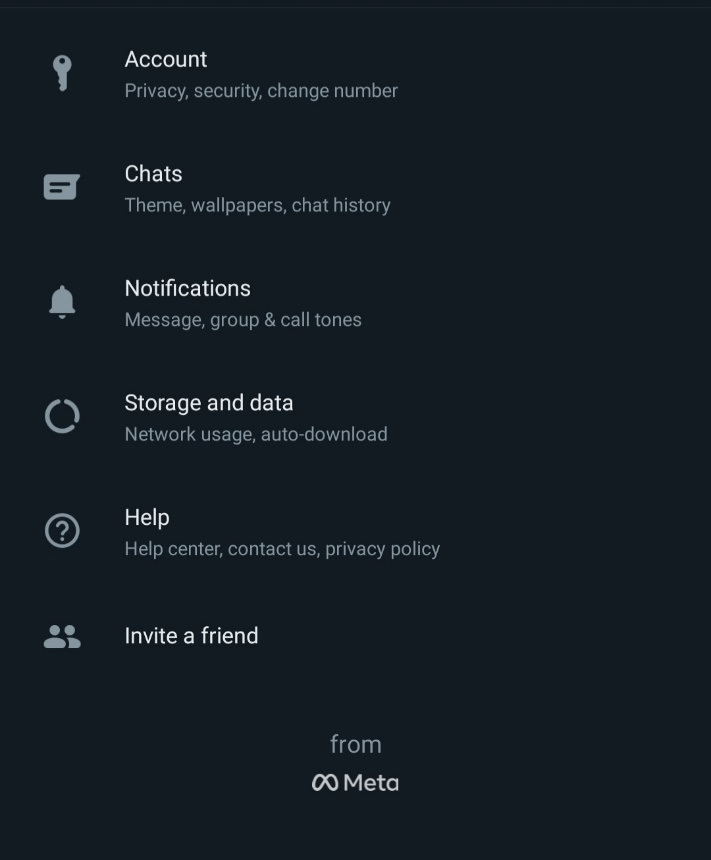
Step 2:Here, you will see "Chat Backup". Tap on it.
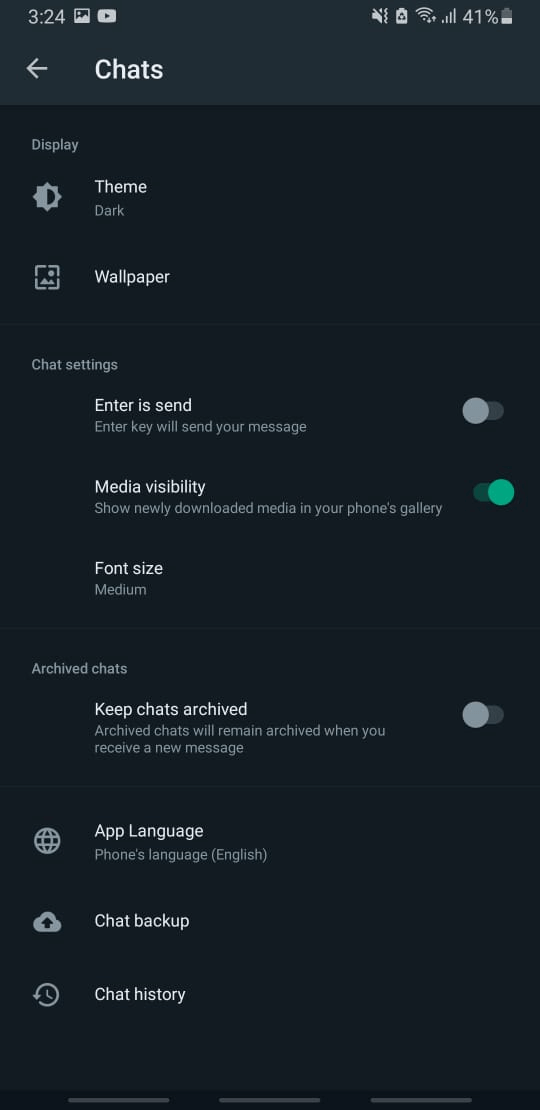
Step 3: There are many options for backup, including "Local Backup" and "Back up to Google Drive". The user can alter the backup frequency to Google Drive from 'never, daily, weekly to monthly. Or the user can also select the option to make backups manually.
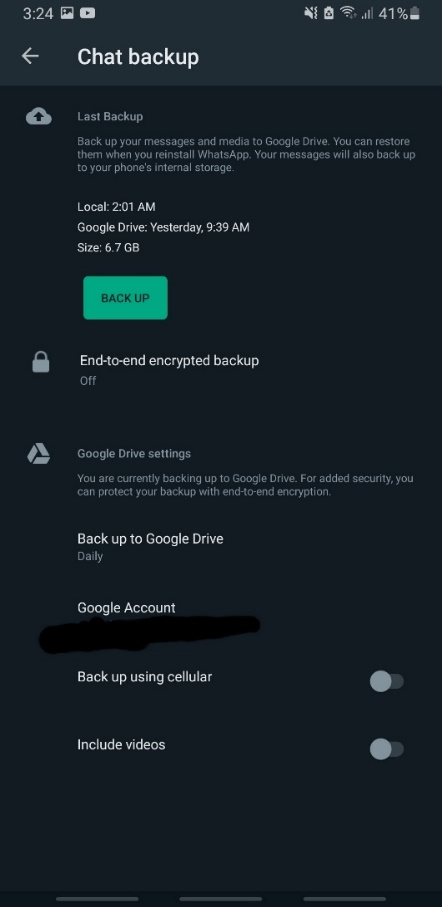
Part 2. How Can I Restore WhatsApp Backup from Google Drive on Samsung Phone
If you cannot restore WhatsApp backup from Google Drive, don't worry; you might be doing something wrong. Follow the steps mentioned in this part.......
To restore WhatsApp backup from Google Drive on a Samsung phone, the user must back up WhatsApp in the first place. If WhatsApp is backed up on Google Drive, it can be restored in every situation. Even if you lose the phone or accidentally delete WhatsApp, it will be restored without any problem. You can follow these steps to get WhatsApp backup back from Google Drive to Samsung.
Step 1: When you install WhatsApp on your new Samsung phone, enter the same phone number as before and the same Google account you used to back up WhatsApp messages.
Step 2: As soon as you enter the verification code, WhatsApp will show a notification that there is a backup found. Do you want to restore it? If you tap yes, your WhatsApp data will be restored to your Samsung phone.
Part 3. An Effective Way to Restore WhatsApp from Google Drive to Samsung Phone
If WhatsApp default restore is not working, you need a powerful tool to restore WhatsApp backup from Google Drive to a Samsung phone. A third-party tool that can access Google Drive and restore WhatsApp data. Such a tool is iMyFone D-Back. It can recover WhatsApp data and attachments even if there is no backup. Moreover, the user can preview the data before actually recovering it.
Here are the steps to restore WhatsApp from Google Drive to a Samsung phone using iMyFone D-Back.
Step 1: Download and install iMyFone D-Back on your PC. Open the tool and click "Recover WhatsApp data from Google Drive."

Step 2: The tool will ask you for your Google Account. Enter the ID and password and click on "Next." It would help if you authorized the device so that data could be accessed. Two-step verification should be turned off before this step.
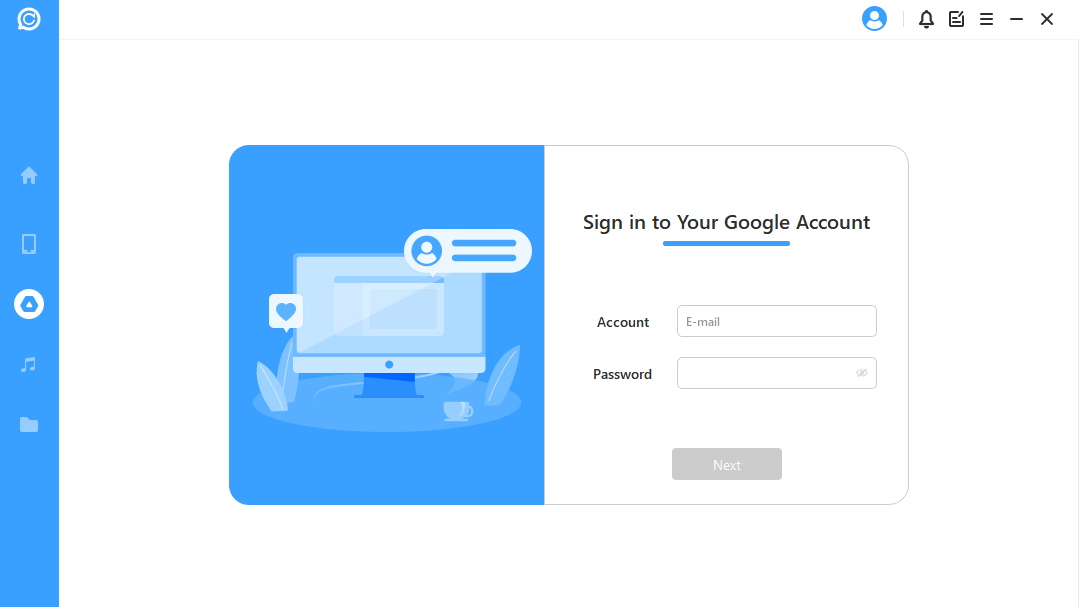
Step 3: iMyFone D-Back will then analyze the database and prepare the environment for restoring data from Google Drive. Enter your WhatsApp phone number and enter the verification code sent to it. The tool will then scan and present the user with all the data.
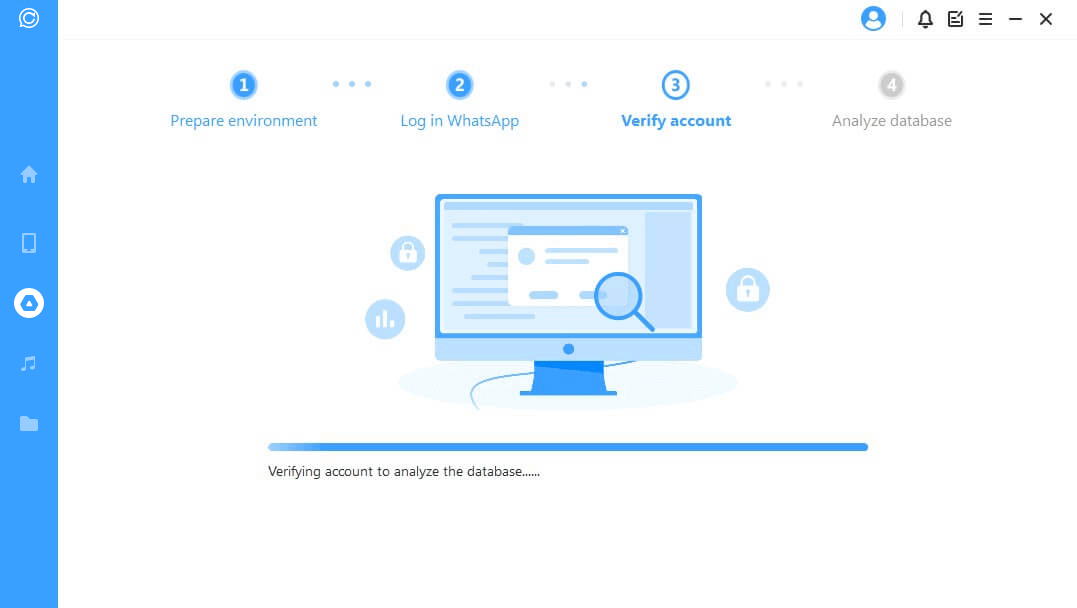
Step 4: Select the data that you want to restore. The user can choose between recovering to PC or recovering to phone. However, in this scenario, click on "Recover to the device," and WhatsApp data will be restored to your phone.
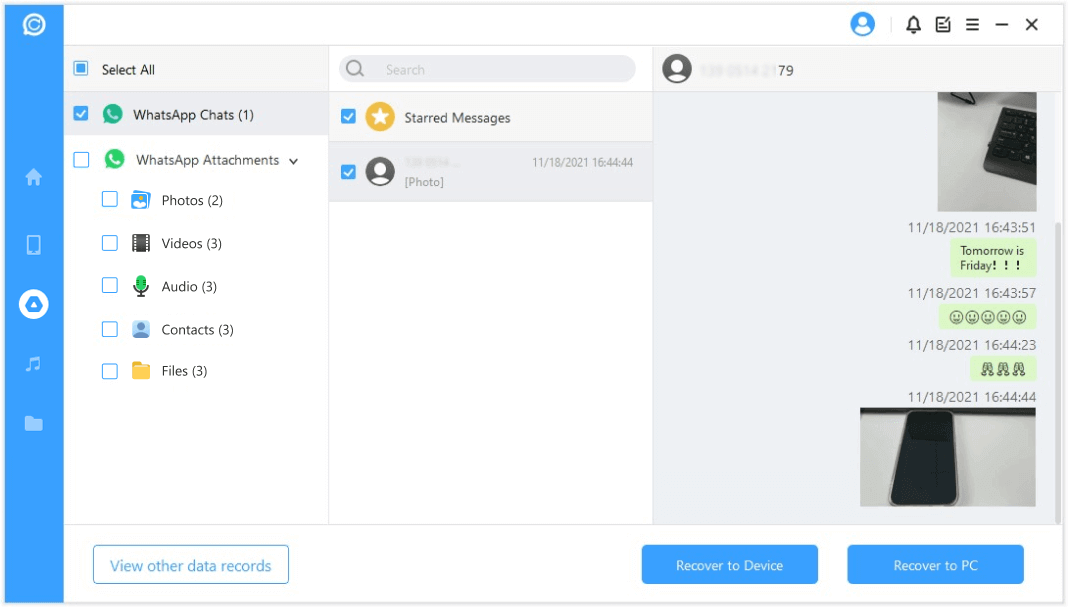
Part 4. FAQs about WhatsApp Data Recovery
4.1 I Can't Restore My WhatsApp Backup from Google Drive. What Can I Do
If you cannot restore WhatsApp backup from Google Drive, try a third-party WhatsApp recovery tool, iMyFone D-Back. It is a powerful tool that can recover all sorts of WhatsApp data, including documents, voice messages, photos, videos, chats, and more. When all the tools and WhatsApp default restoration don't work, this tool comes to the rescue. It has a simple procedure where it scans the phone and recovers all the data with its powerful tools.
4.2 How to Access Google Drive Backup of WhatsApp
There is no direct way to access the backup of WhatsApp on Google Drive. The user can go to "Google Drive > Backups." You can see the WhatsApp backup, but this backup is inaccessible. To access the WhatsApp backup, iMyFone D-Back is the best tool. Here the user can preview the data when scanning finishes. The user has the option to export his WhatsApp data to a PC or a phone. You can export it to a PC and access all the WhatsApp data from Google Drive.
Conclusion
This article sums up the process of backing up WhatsApp to Google Drive and restoring it. By default, WhatsApp has this feature, but the user can opt for a third-party tool if it is not working. iMyFone D-Back is a very effective tool with a reasonable recovery rate. It can recover deleted WhatsApp data from the phone quickly. This tool has a trial version, so go to the iMyFone website and download this tool for free.

















 December 7, 2022
December 7, 2022
