Samsung Galaxy Quick Share is Too Slow! How to Fix?
Category: Transfer WhatsApp

3 mins read
Samsung Galaxy Quick Share is a fantastic feature that allows users to quickly and easily share files, photos, and videos with other Samsung Galaxy devices. It simplifies the process of sharing and eliminates the need for external apps or services. However, some users have reported that Samsung Quick Share can be slow at times, causing frustration and inconvenience. In this article, we will explore the reasons why Samsung Quick Share can be slow and provide practical solutions to fix this issue.
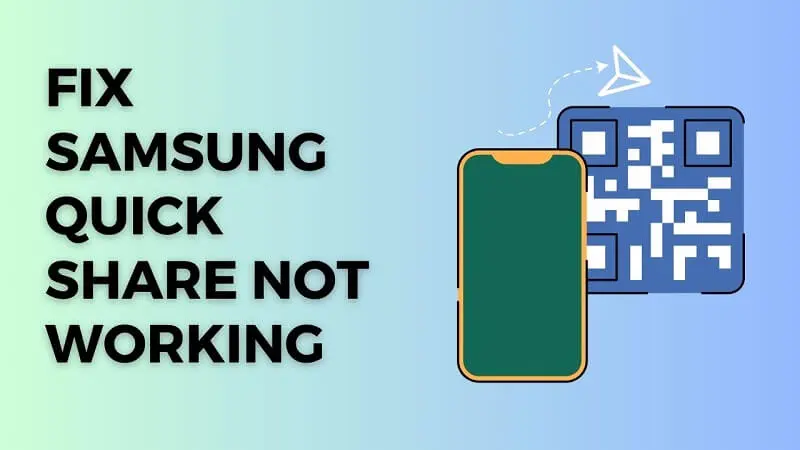
In this article:
Part 1: What is Samsung Quick Share?
Samsung Quick Share is a file-sharing feature available on Samsung Galaxy devices. It enables users to share files, photos, and videos with other Samsung Galaxy devices seamlessly. With just a few taps, you can send large files to your friends and family without the need for any additional apps or services. The convenience and simplicity of Samsung Quick Share make it a popular choice among Samsung users.
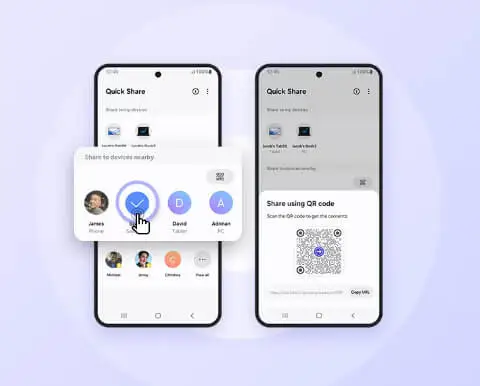
The advantages of Samsung Quick Share are numerous. Firstly, it allows for fast and efficient file sharing. Gone are the days of waiting for file transfers to complete. With Samsung Quick Share, you can send files in a matter of seconds. Additionally, Quick Share ensures a secure connection between devices, protecting your files from unauthorized access. Lastly, Samsung Quick Share is a built-in feature, eliminating the need to download and install third-party apps, saving storage space on your device.
Part 2: The Reason Why Samsung Quick Share is Too Slow
While Samsung Quick Share is generally speedy, there are instances where it can be slow. Several factors contribute to this issue. Let's analyze the reasons why Samsung Quick Share may be slow:
- 1. Network Environment: Slow internet or weak Wi-Fi signals can significantly impact the speed of Samsung Quick Share. If you are experiencing slow transfer speeds, ensure that you are connected to a stable and high-speed network.
- 2. Large Files: Sharing large files can slow down the transfer process. The size of the file affects the time it takes to upload and download. If you frequently share large files, consider compressing them before sharing to reduce the transfer time.
- 3. Device Performance: The speed of Samsung Quick Share can also be influenced by the performance of your device. Older devices or devices with limited resources may struggle to handle large file transfers, resulting in slower speeds.
- 4. Background Apps: Running multiple apps simultaneously can consume system resources and impact the performance of Samsung Quick Share. Closing unnecessary background apps can free up resources and improve transfer speeds.
Part 3: How to Accelerate the Speed of Samsung Quick Share?
If you find that Samsung Quick Share is running slower than expected, there are several steps you can take to accelerate the transfer speed:
1 Use Wi-Fi or 5G
Ensure that you are connected to a stable and high-speed Wi-Fi network. Wi-Fi generally provides faster transfer speeds compared to mobile data. If your device supports 5G, take advantage of this technology for even quicker transfers.
2 Compress Files
Before sharing large files, consider compressing them using file compression software. This reduces the file size, making it quicker to upload and download. There are various file compression apps available on the Google Play Store that you can use.
3 Close Background Apps
Close any unnecessary apps running in the background as they consume system resources and can slow down Samsung Quick Share. This will free up resources and improve the transfer speed.
4 Update System or Software
Ensure that your device's operating system and Samsung Quick Share are up to date. Manufacturers often release software updates that improve the performance and stability of their devices. Updating to the latest version can potentially resolve any underlying issues causing slow transfer speeds.
Bonus Tip: Move WhatsApp on Samsung Quick with iMyTrans
In addition to fixing the slow speed of Samsung Quick Share, you may also encounter situations where you need to transfer WhatsApp data from your Samsung Galaxy device to another device. To accomplish this, we recommend using a reliable third-party tool called iMyTrans. Here's how you can use iMyTrans to move WhatsApp data efficiently:

Step 1. Install iMyTrans on your computer and connect both your Samsung Galaxy device and iPhone. Select the "WhatsApp" option and click on "Transfer" to initiate the transfer process. iMyTrans will transfer all your WhatsApp data, including chats, photos, videos, and attachments, from Samsung to iPhone seamlessly.
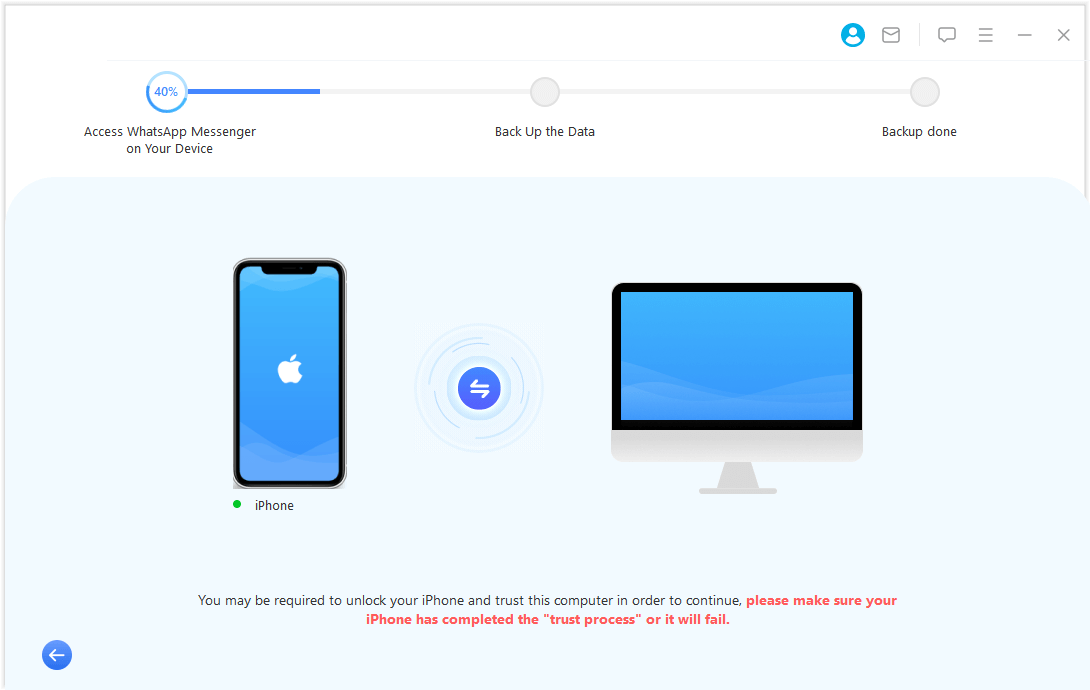
Step 2. If you want to create a backup of your WhatsApp data on your Samsung device, iMyTrans can help you with that too. Connect your Samsung device to your computer and select the "WhatsApp" option. Click on "Backup" to create a backup of your WhatsApp data on your PC.

Conclusion
Samsung Quick Share is an excellent feature that simplifies file sharing among Samsung Galaxy devices. However, it can sometimes be slow, causing frustration for users. By following the tips provided in this article, you can accelerate the speed of Samsung Quick Share and enjoy faster file transfers. Additionally, the bonus tip of using iMyTrans allows for efficient transfer of WhatsApp data between devices. Now you can make the most out of Samsung Quick Share and experience seamless file sharing.




















