How to Solve Waiting for This Message in WhatsApp
Category: Transfer WhatsApp

5 mins read
WhatsApp has become an integral part of our daily communication, allowing us to stay connected with friends, family, and colleagues. However, there are times when we encounter issues that disrupt our seamless messaging experience. One such problem is the dreaded "Waiting for this message" issue in WhatsApp.
In this article, we will delve into the common reasons behind this problem and provide you with step-by-step solutions to fix it. So, if you find yourself stuck with a message that seems to be stuck in limbo, read on to find out how to solve the "Waiting for this message" issue in WhatsApp.
If you want to recover WhatsApp messages that have been disappeared, you can try ChatsBack for WhatsApp. It is a WhatsApp data recovery software that can retrieve WhatsApp messages, attachments, media files, and contacts. Once installed, you can recover WhatsApp on 5 devices (support of iOS, Android, Samsung, etc).
In this article:
- Understanding the "Waiting for this message" Issue in WhatsApp
- Common Reasons for the "Waiting for this Message" Problem
- How to Fix the "Waiting for this Message" Issue in WhatsApp for Android
- Step-by-Step Guide to Solving the "Waiting for this Message" Problem on WhatsApp for iPhone
- Alternative Methods to Retrieve Messages Stuck in the "Waiting for this Message" State
- Tips to Prevent the "Waiting for this Message" Error in WhatsApp
- FAQs about the "Waiting for this Message" Issue in WhatsApp
Understanding the "Waiting for this message" Issue in WhatsApp
Before we jump into the solutions, let's first understand what exactly the "Waiting for this message" problem means. When you send a message on WhatsApp, it usually gets delivered to the recipient almost instantly. However, in some cases, you may notice that the message is stuck with the status "Waiting for this message" for an extended period of time. This can be frustrating, especially if the message is time-sensitive or important.
Common Reasons for the "Waiting for this Message" Problem
There can be several reasons why you might encounter the "Waiting for this message" issue in WhatsApp. One common cause is a poor internet connection. If your internet speed is slow or unstable, it can prevent your message from being delivered to the recipient. Another possible reason is a server issue on WhatsApp's end. If their servers are experiencing high traffic or undergoing maintenance, it can lead to delays in message delivery.

Additionally, outdated versions of WhatsApp can also contribute to the problem. If you haven't updated the app to the latest version, it may have compatibility issues with the server, resulting in the "Waiting for this message" error. Lastly, a full storage space on your device can also cause delays in message delivery. When your phone's storage is running low, it can hinder the functioning of WhatsApp and lead to various issues, including the "Waiting for this message" problem.
How to Fix the "Waiting for this Message" Issue in WhatsApp for Android
If you're using an Android device and encountering the "Waiting for this message" issue in WhatsApp, don't worry, there are several steps you can take to resolve it. Follow the guide below to fix the problem:
Step 1. Check your internet connection - Ensure that you have a stable internet connection by switching to a different network or connecting to Wi-Fi if you're using mobile data.
Step 2. Update WhatsApp - Open the Google Play Store, search for WhatsApp, and check if there's an update available. If yes, click on "Update" to install the latest version of the app.
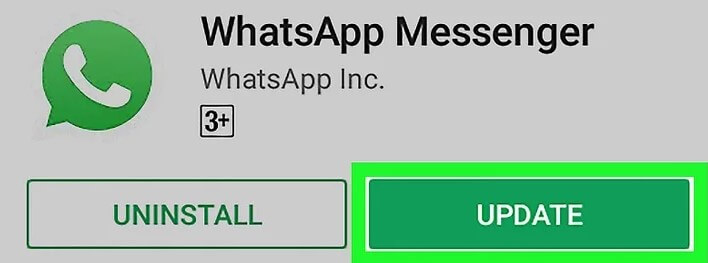
Step 3. Clear app cache - Go to your device's settings, navigate to "Apps" or "Applications," find WhatsApp, and select "Storage." From there, tap on "Clear cache" to remove any temporary files that might be causing the issue.
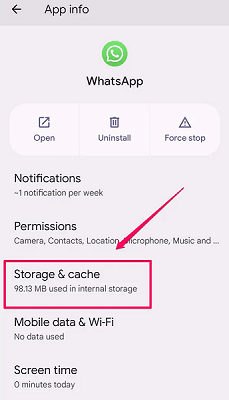
Step 4. Restart your device - Sometimes, a simple restart can solve many software-related issues. Turn off your Android device, wait for a few seconds, and then turn it back on.
Step 5. Reinstall WhatsApp - If none of the above steps work, you can try uninstalling WhatsApp from your device and then reinstalling it from the Google Play Store.
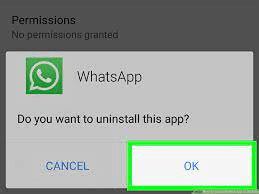
By following these steps, you should be able to fix the "Waiting for this message" issue in WhatsApp on your Android device. However, if the problem persists, you may need to reach out to WhatsApp support for further assistance.
Step-by-Step Guide to Solving the "Waiting for this Message" Problem on WhatsApp for iPhone
If you're an iPhone user and experiencing the "Waiting for this message" issue in WhatsApp, fret not! Here's a step-by-step guide to help you resolve the problem:
Step 1. Check your internet connection - Ensure that you have a strong and stable internet connection by connecting to Wi-Fi or switching to a different network.
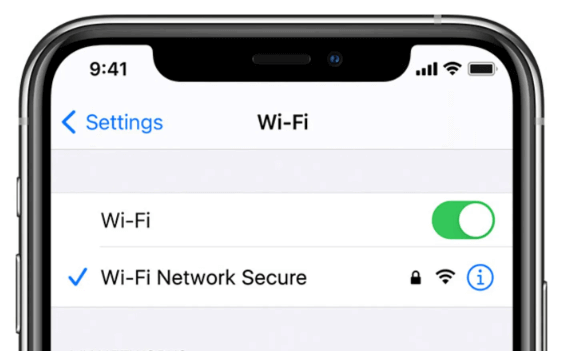
Step 2. Update WhatsApp - Open the App Store, navigate to the "Updates" tab, and check if there's an update available for WhatsApp. If yes, tap on "Update" to install the latest version.
Step 3. Force close WhatsApp - Double-click the home button (or swipe up from the bottom on iPhone X or later) to view the app switcher. Find WhatsApp and swipe it up or off the screen to force close the app.
Step 4. Restart your iPhone - Press and hold the power button until the "Slide to power off" option appears. Slide the power button to turn off your iPhone, wait for a few seconds, and then press and hold the power button again to turn it back on.
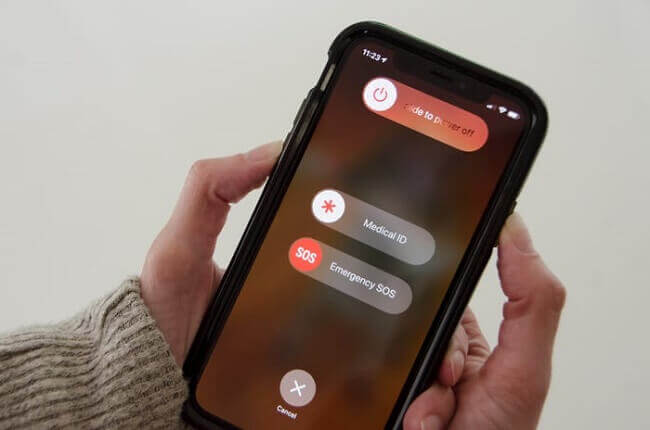
Step 5. Reinstall WhatsApp - If the problem persists, you can try uninstalling WhatsApp from your iPhone and then reinstalling it from the App Store.
By following these steps, you should be able to fix the "Waiting for this message" issue in WhatsApp on your iPhone. If the issue still persists, consider reaching out to WhatsApp support for further assistance.
Alternative Methods to Retrieve Messages Stuck in the "Waiting for this Message" State
If you've tried the aforementioned solutions but still can't retrieve the messages stuck in the "Waiting for this message" state, there are a few alternative methods you can try:
1 Method 1. Resend the message
Sometimes, resending the message can trigger the delivery process and bypass the "Waiting for this message" problem.
2 Method 2. Use WhatsApp Web/Desktop
If you have access to a computer, you can try accessing WhatsApp through the web or desktop version. Sometimes, using a different platform can help resolve the issue.
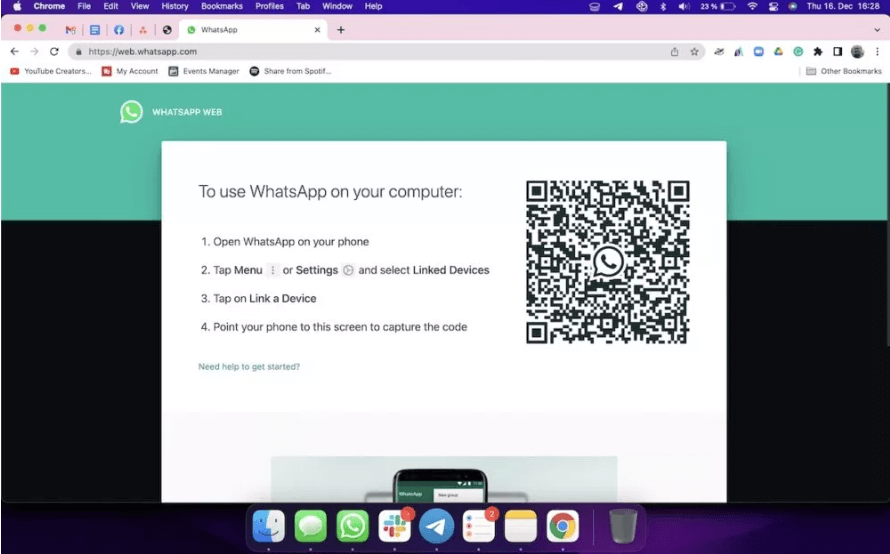
3 Method 3. Contact WhatsApp support
If none of the above methods work, it's best to reach out to WhatsApp support for personalized assistance. They may be able to provide you with specific troubleshooting steps based on your device and situation.
Tips to Prevent the "Waiting for this Message" Error in WhatsApp
While encountering the "Waiting for this message" issue in WhatsApp can be frustrating, there are a few preventive measures you can take to minimize the chances of it happening again in the future:
- 1. Keep your WhatsApp updated - Regularly check for updates and install them to ensure that you have the latest version of the app, which often comes with bug fixes and performance improvements.
- 2. Maintain a stable internet connection - Whenever possible, connect to a reliable Wi-Fi network or use a mobile data plan with good coverage to avoid issues related to slow or intermittent internet connections.
- 3. Clear app cache regularly - Clearing the app cache from time to time can help prevent the accumulation of temporary files and potential conflicts that may lead to messaging errors.
- 4. Manage your device's storage - Regularly delete unnecessary files and apps to free up space on your device. A cluttered storage can impact the performance of WhatsApp and cause various issues, including the "Waiting for this message" error.
By following these simple tips, you can minimize the chances of encountering the "Waiting for this message" problem in WhatsApp and enjoy a smoother messaging experience.
FAQs about the "Waiting for this Message" Issue in WhatsApp
1 Why does WhatsApp say "Waiting for this message"?
WhatsApp displays the "Waiting for this message" status when there are delays or issues with message delivery, most commonly due to a poor internet connection or server problems.
2 How long does the "Waiting for this message" status last?
The duration of the "Waiting for this message" status can vary. In most cases, it should resolve itself within a few seconds or minutes. However, if the problem persists for an extended period, it's best to follow the troubleshooting steps mentioned earlier.
3 Will reinstalling WhatsApp delete my chat history?
No, reinstalling WhatsApp will not delete your chat history. However, it's always recommended to create a backup of your chats before reinstalling the app, just to be on the safe side.
Conclusion
The "Waiting for this message" issue in WhatsApp can be frustrating, but with the right troubleshooting steps, it can be resolved. In this article, we explored the common reasons behind this problem and provided step-by-step solutions for both Android and iPhone users. Additionally, we discussed alternative methods to retrieve messages stuck in the "Waiting for this message" state and shared tips to prevent this error from occurring in the future. By following these guidelines, you can ensure a smoother messaging experience on WhatsApp and stay connected with your loved ones without any hiccups.




















